Connect to Amazon Athena with Exploratory
In this blog post, I’ll walk you through a way to connect to your Amazon Athena with Exploratory using Amazon Athena Data Source.
Prerequisite
Before you get started, please make sure to attach required permissions to your AWS account. (Or ask Admin person to do so)
Go to AWS IAM Management Console
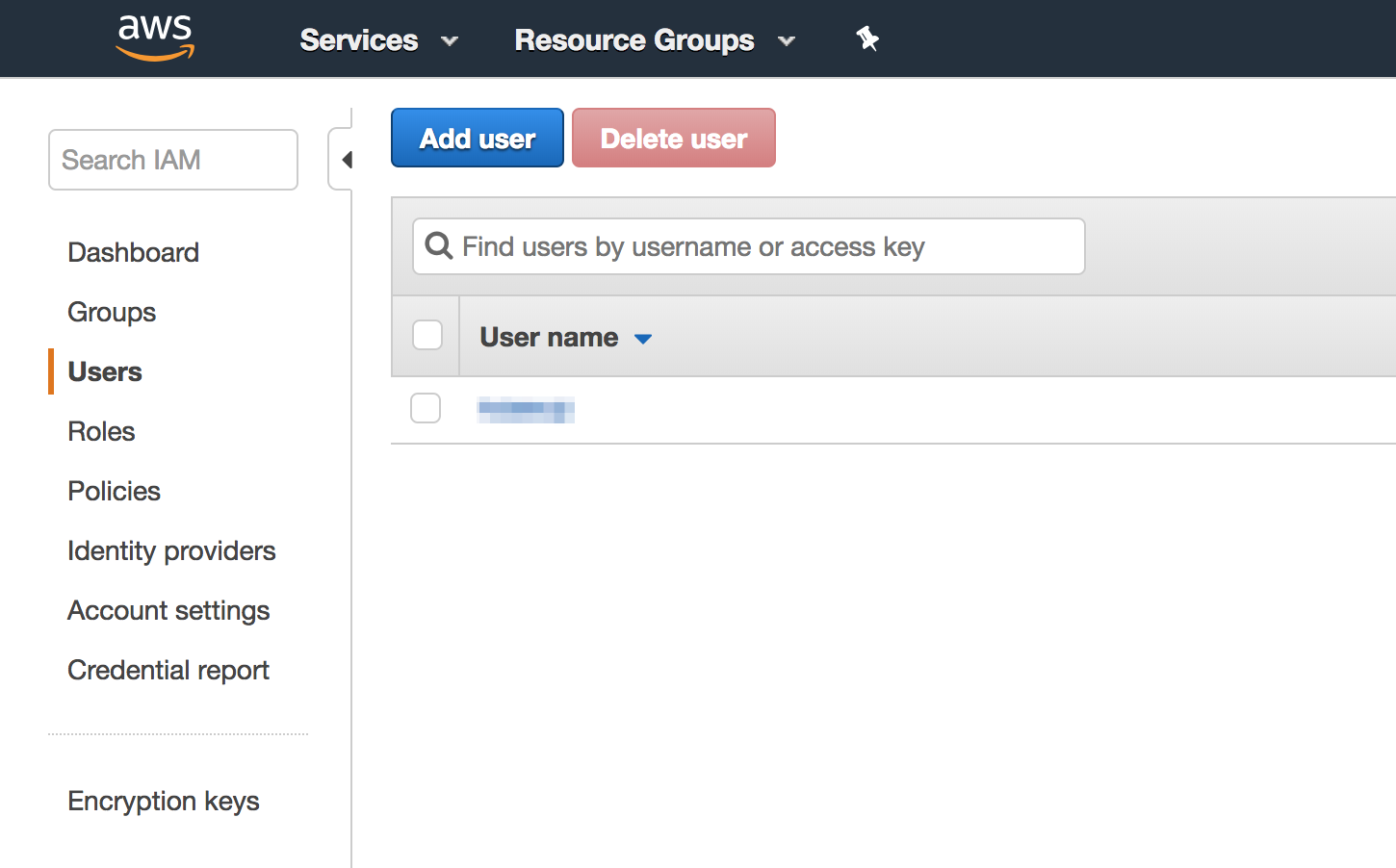
Attach Permissions
Make sure to assign below permissions.
- AWSQuickSightListIAM
- AmazonS3FullAccess
- AmazonAthenaFullAccess
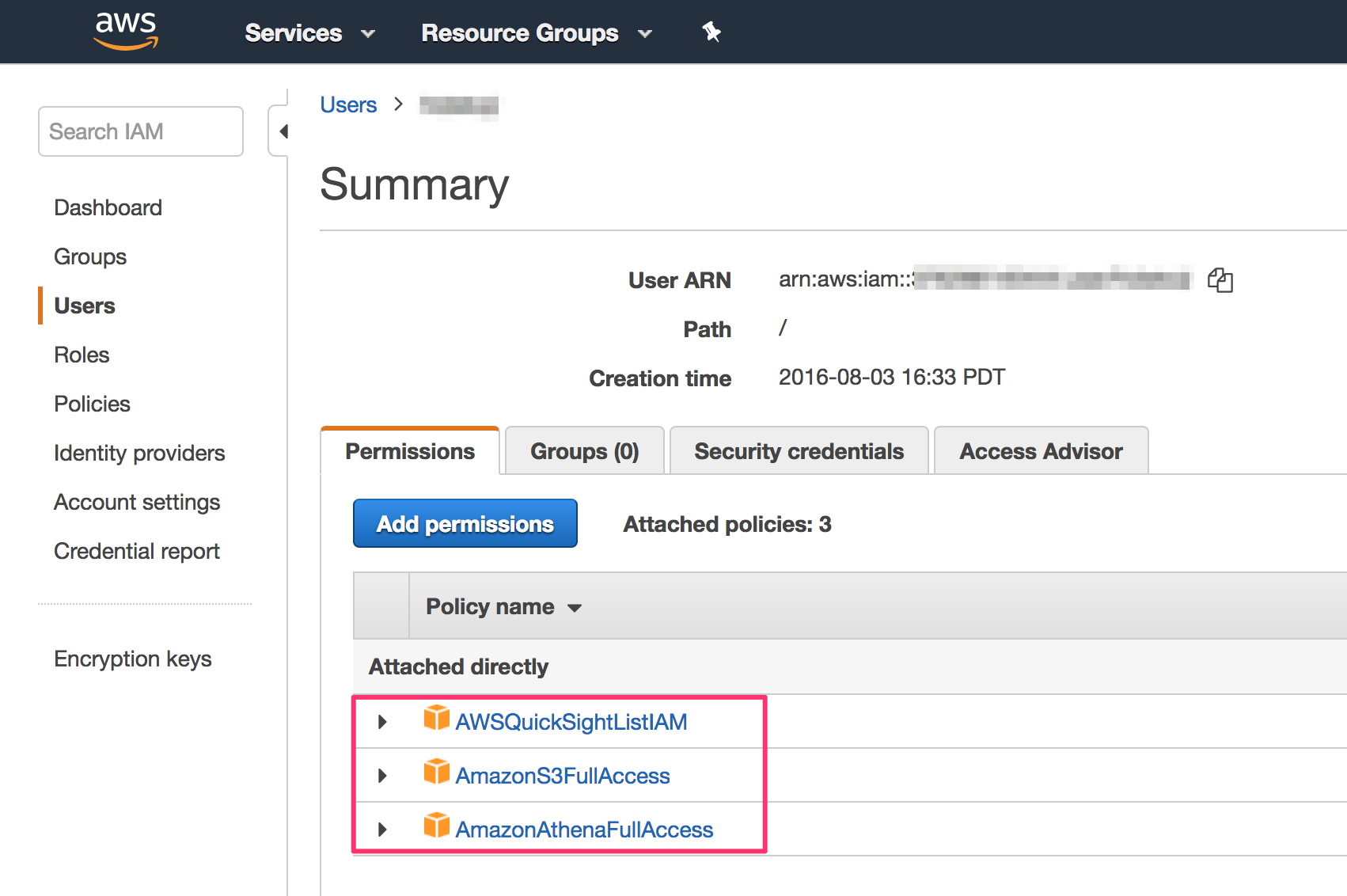
Setup
Install unixODBC (Only For Mac)
Please follow this note to install unixODBC.
Install Amazon Athena ODBC Driver
First, please download Amazon Athena ODBC Driver, then install it.
Below is an example for MacOS.
- Double click the dmg file that you downloaded
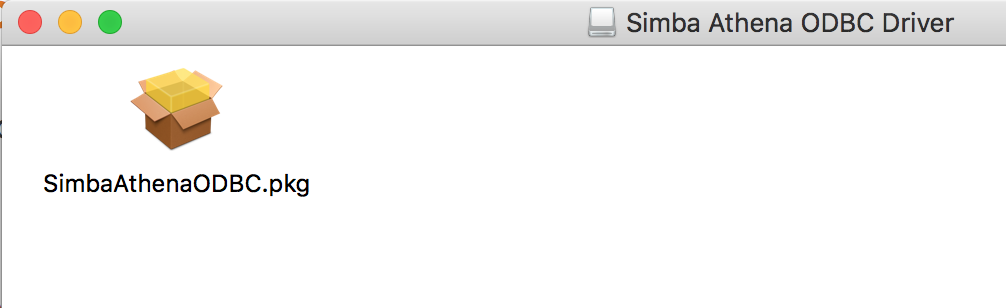
- Follow instruction
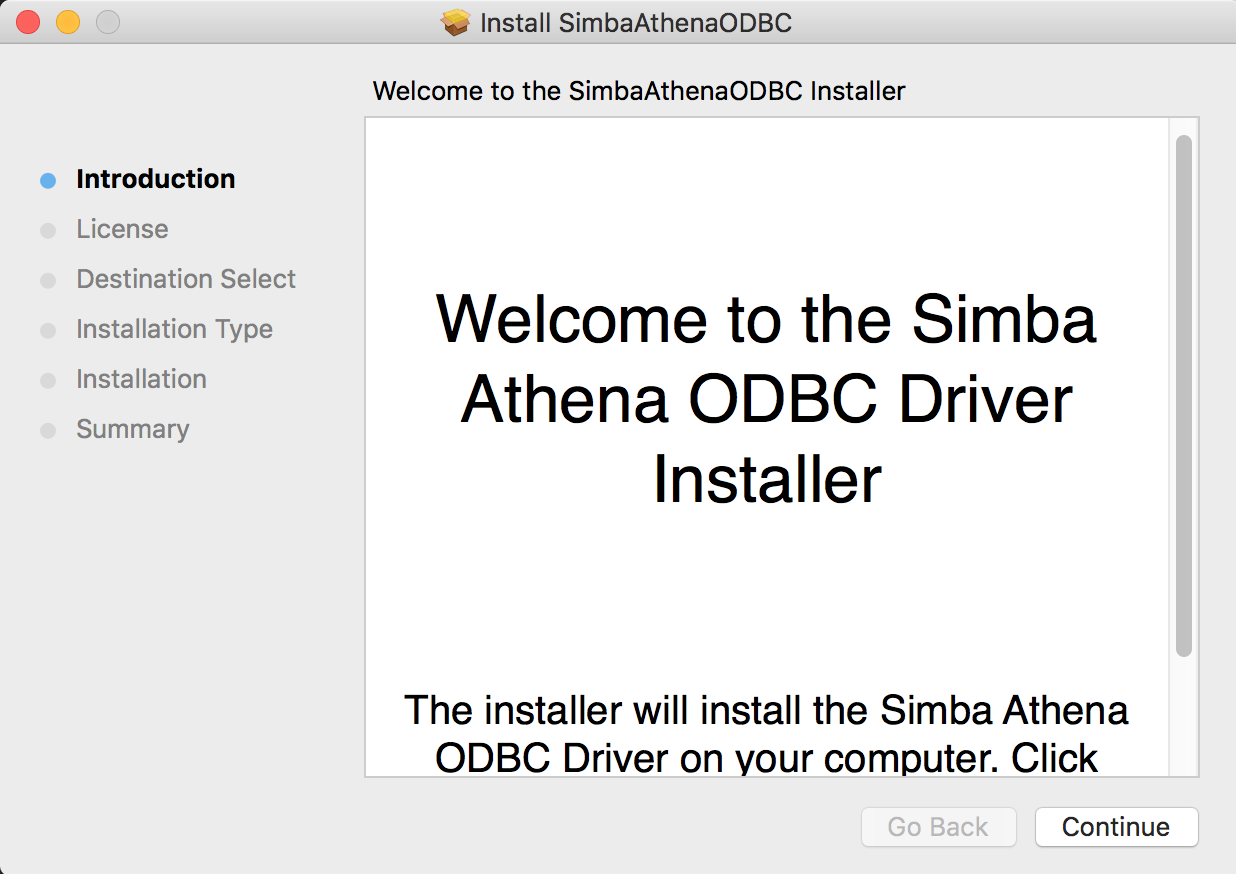
- Agree License
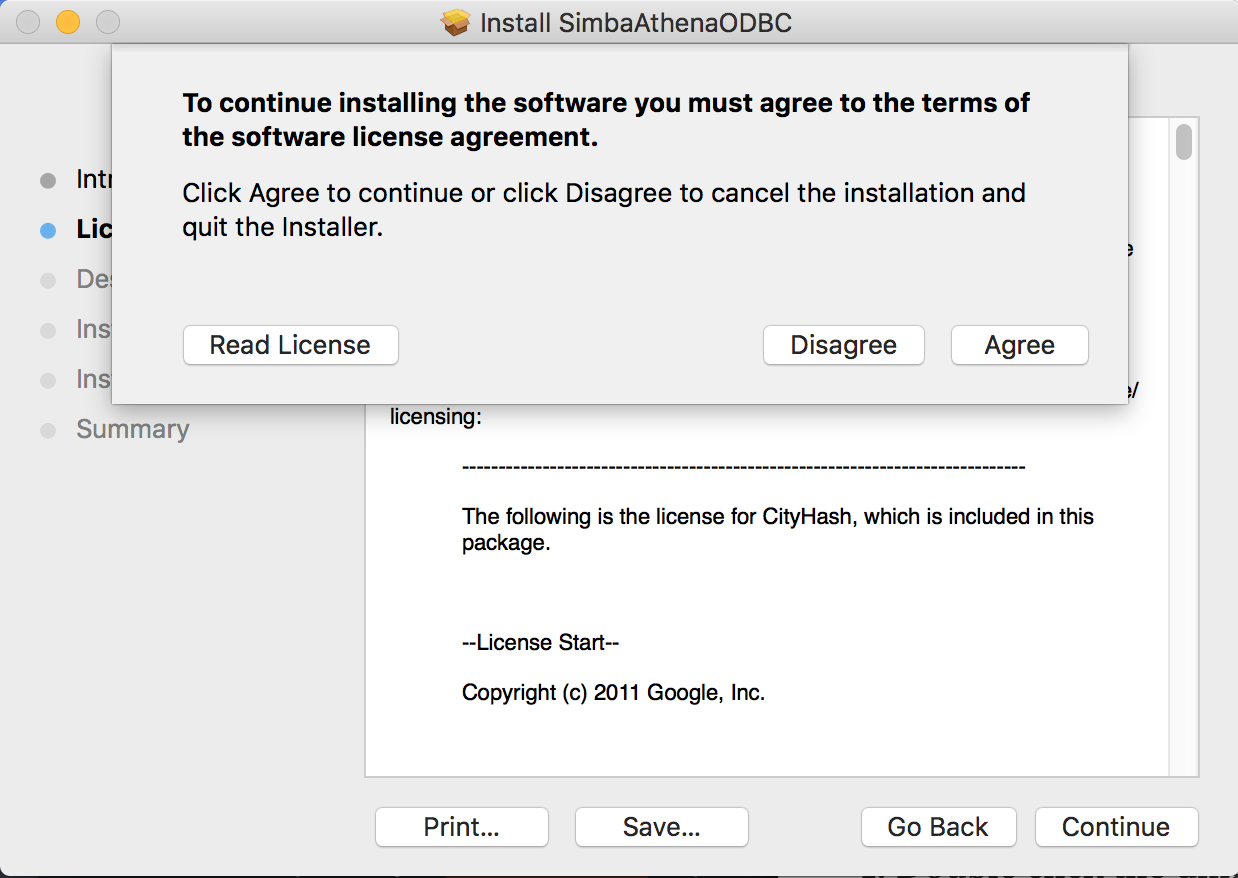
- Click Install
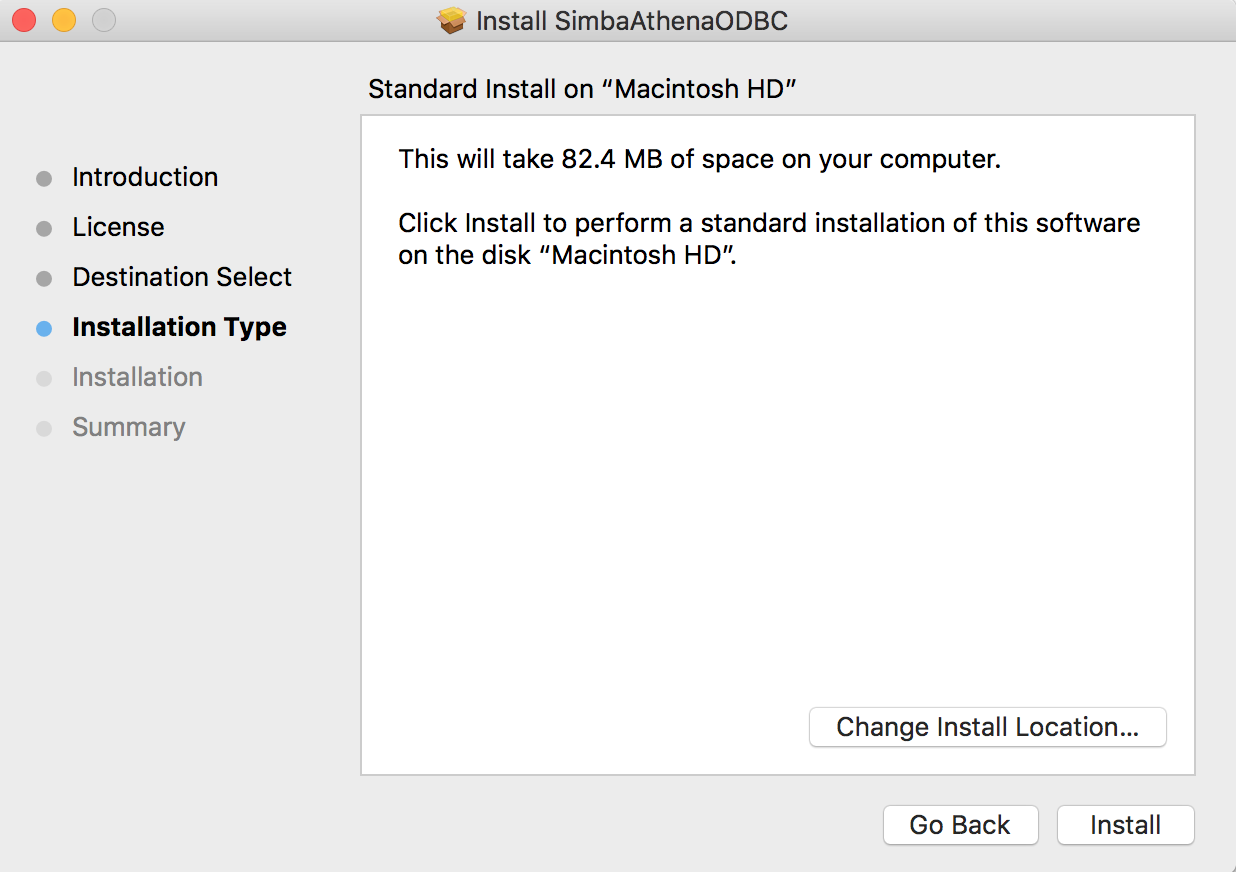
- Enter Admin Credential (if asked)
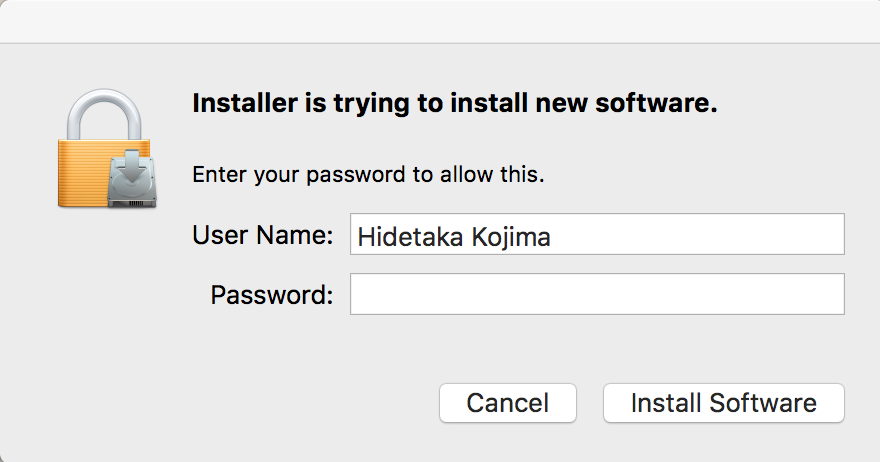
- Confirm Installation
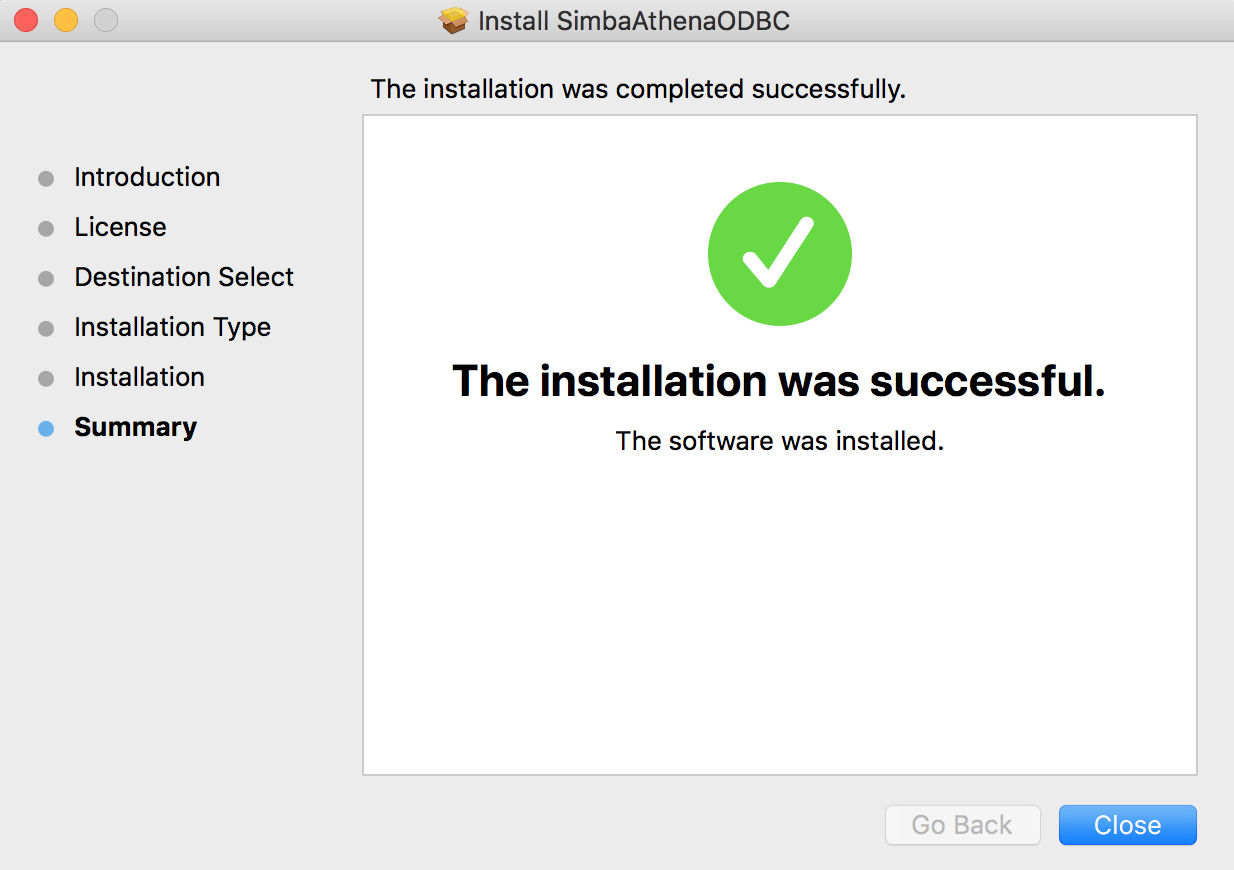
Edit Configuration File (Only For Mac)
- Open the below file with Text Editor.
/Library/simba/athenaodbc/lib/simba.athenaodbc.ini- Add below line
ODBCInstLib=/usr/local/lib/libodbcinst.dylib- Save Changes.
Check ODBC Driver registration in unixODBC
Please follow the steps to check if the ODBC driver is properly registered to unixODBC.
- Open Terminal App and run odbcinst -j Below is an example.
➜ odbcinst -j
unixODBC 2.3.9
DRIVERS............: /usr/local/etc/odbcinst.ini
SYSTEM DATA SOURCES: /usr/local/etc/odbc.ini
FILE DATA SOURCES..: /usr/local/etc/ODBCDataSources
USER DATA SOURCES..: /Users/hidetakakojima/.odbc.ini
SQLULEN Size.......: 8
SQLLEN Size........: 8
SQLSETPOSIROW Size.: 8- Open the file for the DRIVERS (e.g. /usr/local/etc/odbcinst.ini) with Text Editor
Check if you can see below entry for Athena ODBC Driver.
[Simba Athena ODBC Driver]
Driver=/Library/simba/athenaodbc/lib/libathenaodbc_sb64.dylibIf you don't see this entry, please add the entry to the file then save it.
Create a Connection
Click the down arrow button next to Project Name.
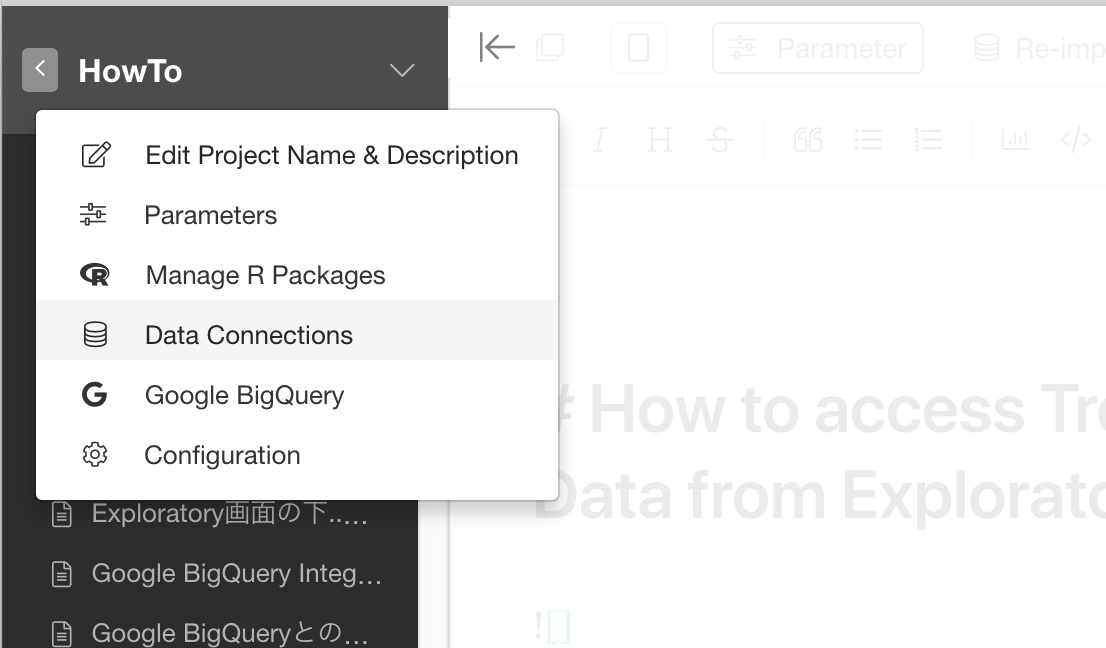
Click the Add Button.
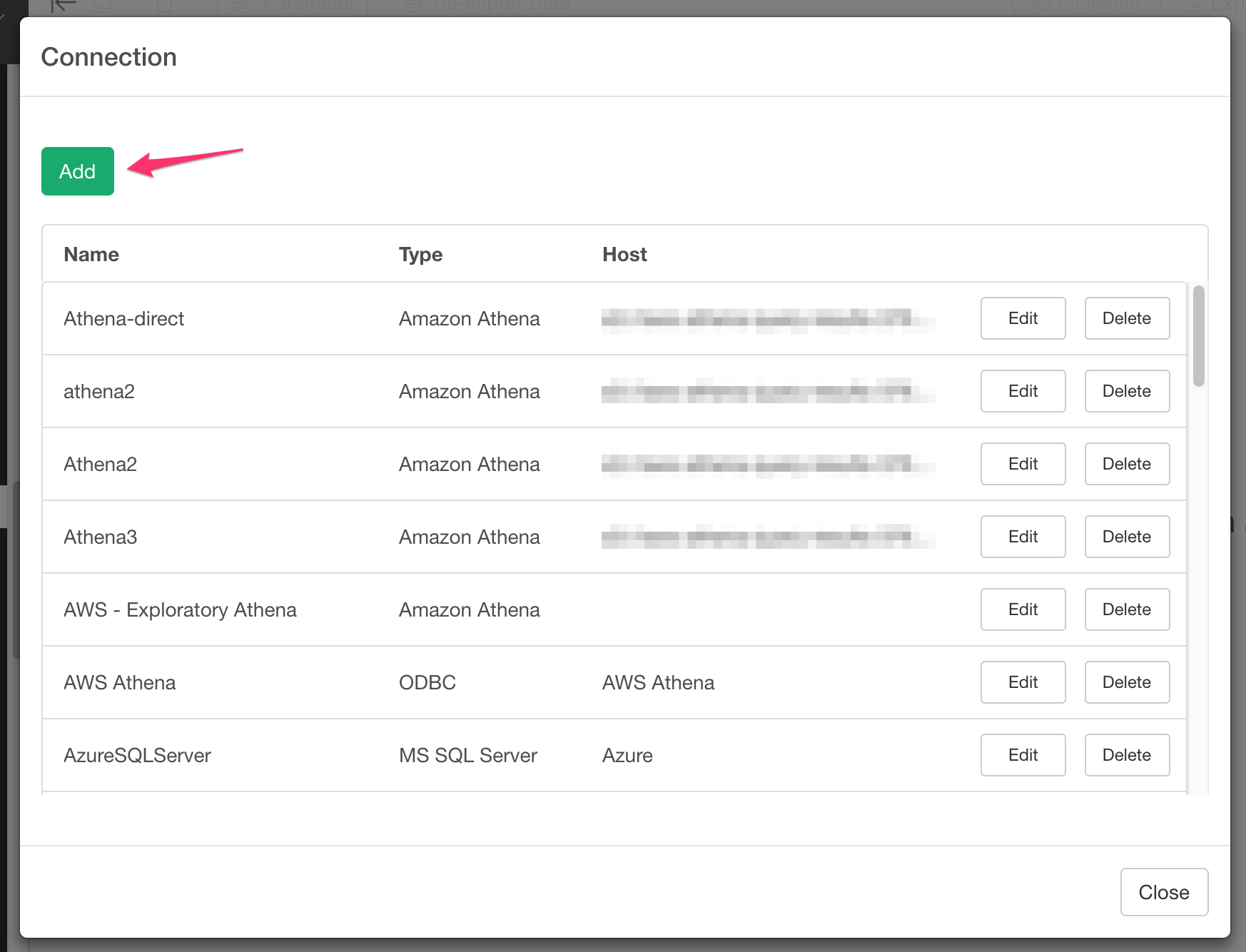
Select Amazon Athena under "Database" tab.
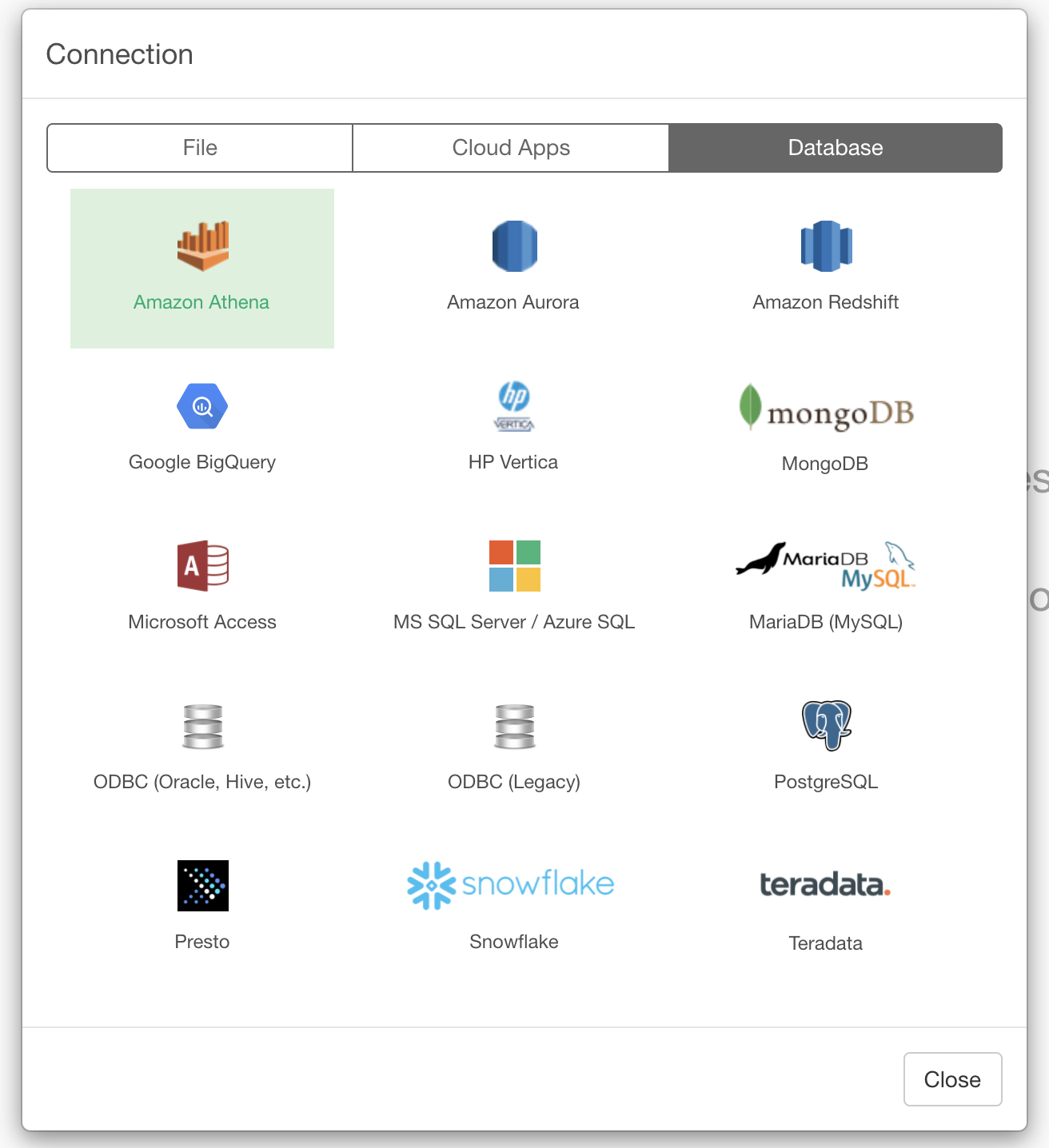
On the dialog, enter Connection Name, AWS Region, S3 Output Location, User name, and Password.
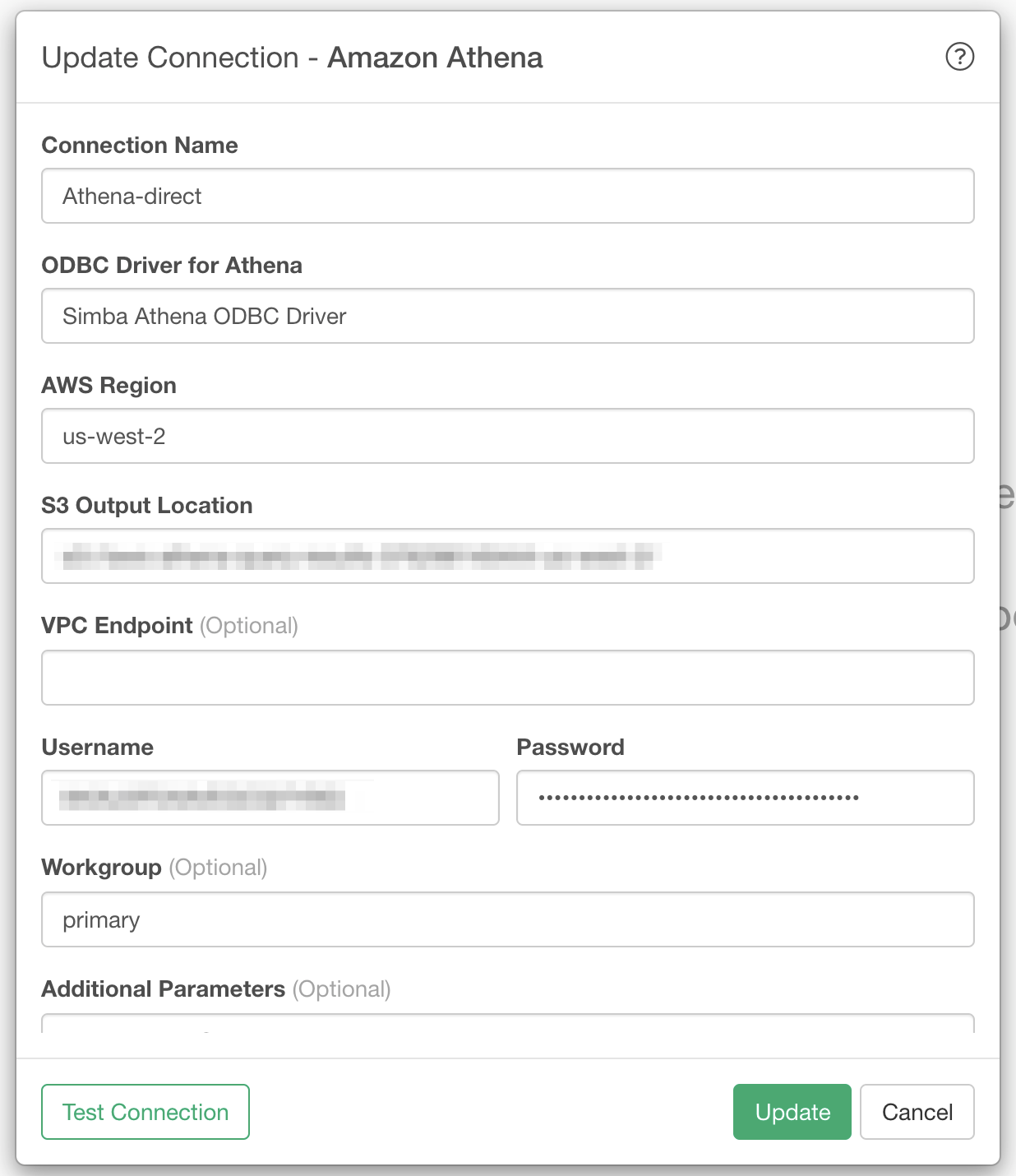
Connection Name
Enter a name for your Amazon Athena Connection
ODBC Driver for Athena
Use the default value (i.e. Simba Athena ODBC Driver)
AWS Region
This is your Amazon Athena Region (e.g. us-west-2)
S3 Output Location
This is the path that output is saved. Please replace it with your path that you have write permission. (e.g. aws-athena-query-results-xxxxxxxxxxx-us-west-2 xxxxxxxxxxx varies)
VPC Endpoint
This is an optional parameter. When you are accessing from inside the Virtual Private Cloud (VPC), you can connect to Athena via VPC endpoint instead of connecting over the Internet.
To get the VPC Endpoint information, access to your VPC dashboard with a browser, then click the "Endpoints" link and check the DNS names.
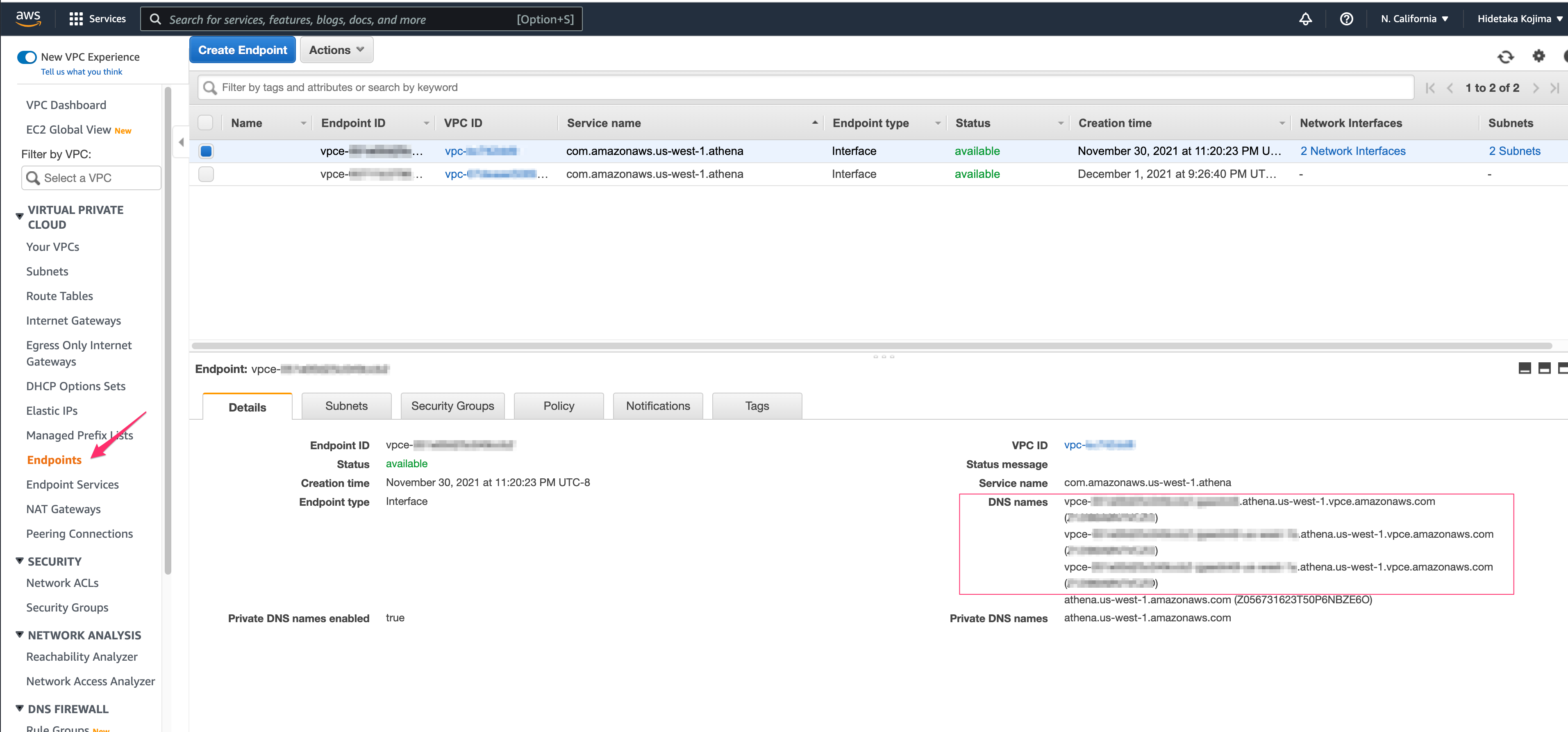
Also, make sure to open port 443 and 444 for Inbound Rules of the Security Group associated with the VPC endpoint used for connecting to Athena.
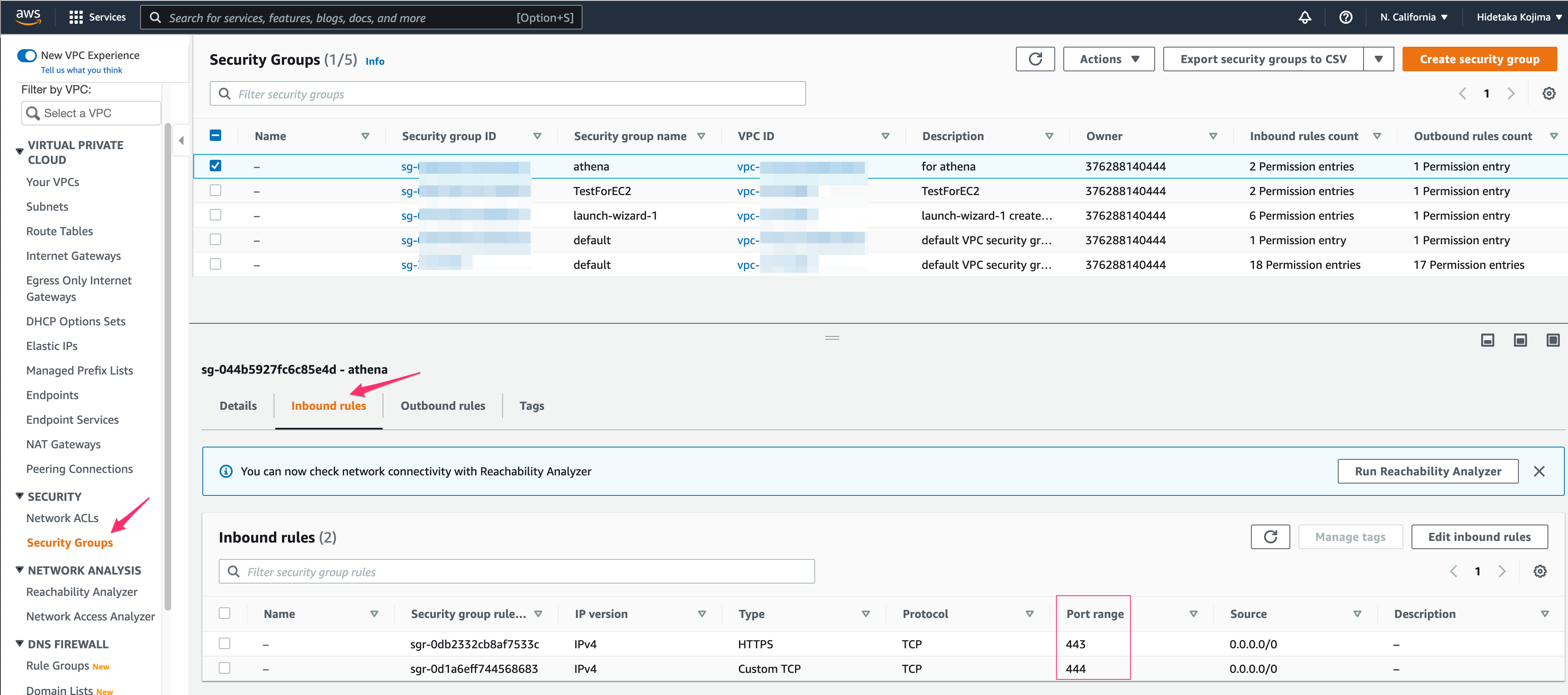
If you do not enable private DNS hostnames, Amazon VPC provides a DNS endpoint name that you can use in the following format. (Make sure to replace VPC_Endpoint_ID with your actual ID)
VPC_Endpoint_ID.athena.Region.vpce.amazonaws.comPlease refer Connect to Amazon Athena Using an Interface VPC Endpoint for details.
Username
Since we use IAM Credential for this example, you need to pass your aws access key id.
Password
Since we use IAM Credential for this example, you need to pass your secret access key.
Workgroup
This is an optional parameter. You can set workgroup to Control Query Access
Then Click Test Connection and make sure it connects successfully.
Click Add to save the connection.
HTTP Proxy
If you setup HTTP Proxy on System Configuration Dialog,
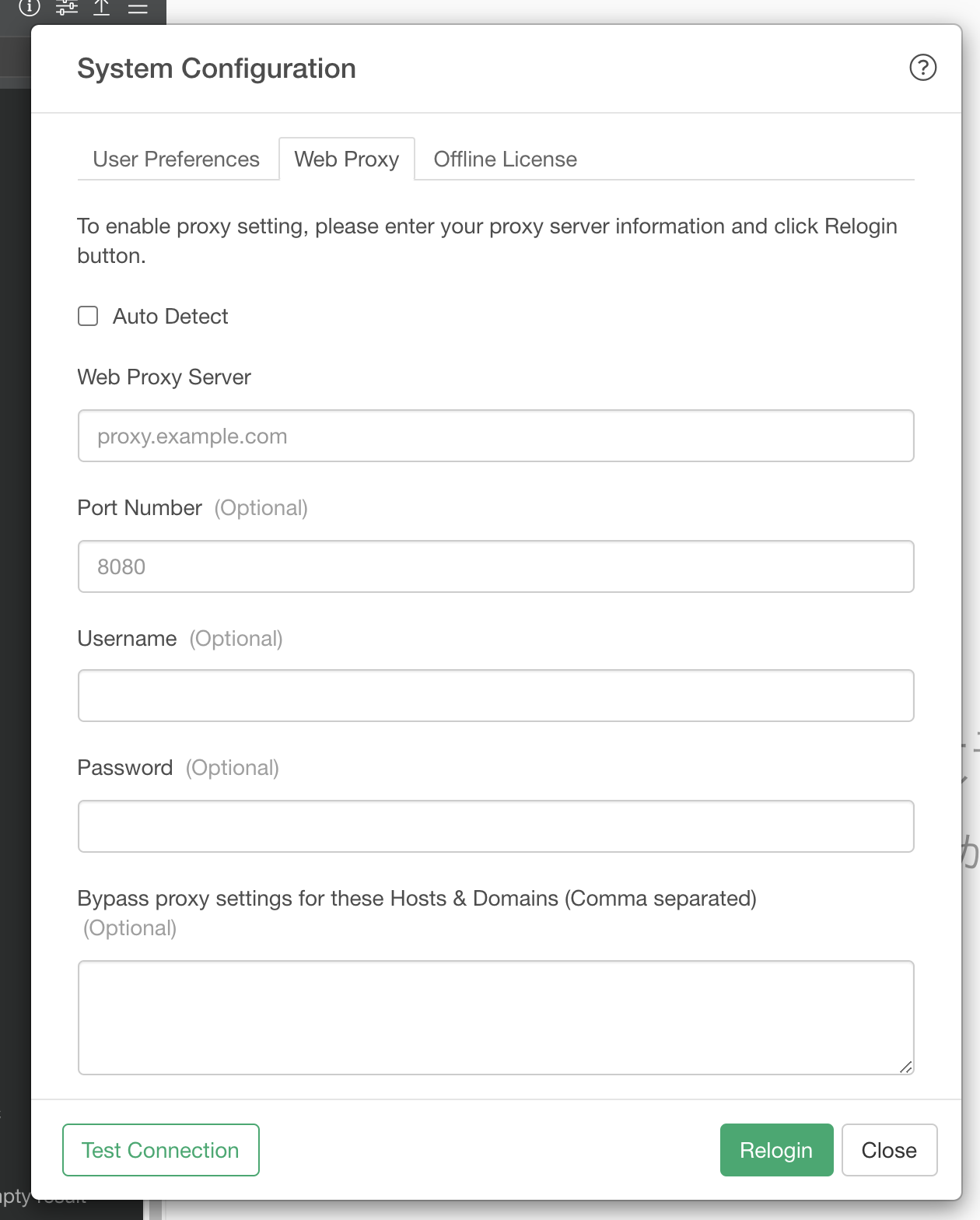
This HTTP proxy information is automatically applied to your Amazon Athena connection.
Create Amazon Athena Data Source
Click Plus button next to Data Frames and select Database Data
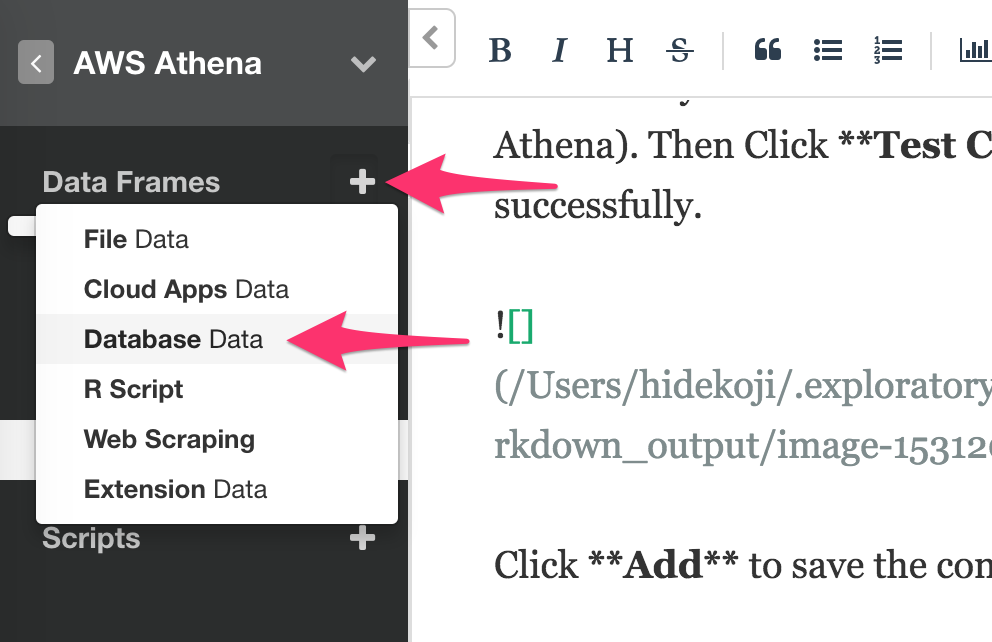
Then select Athena.
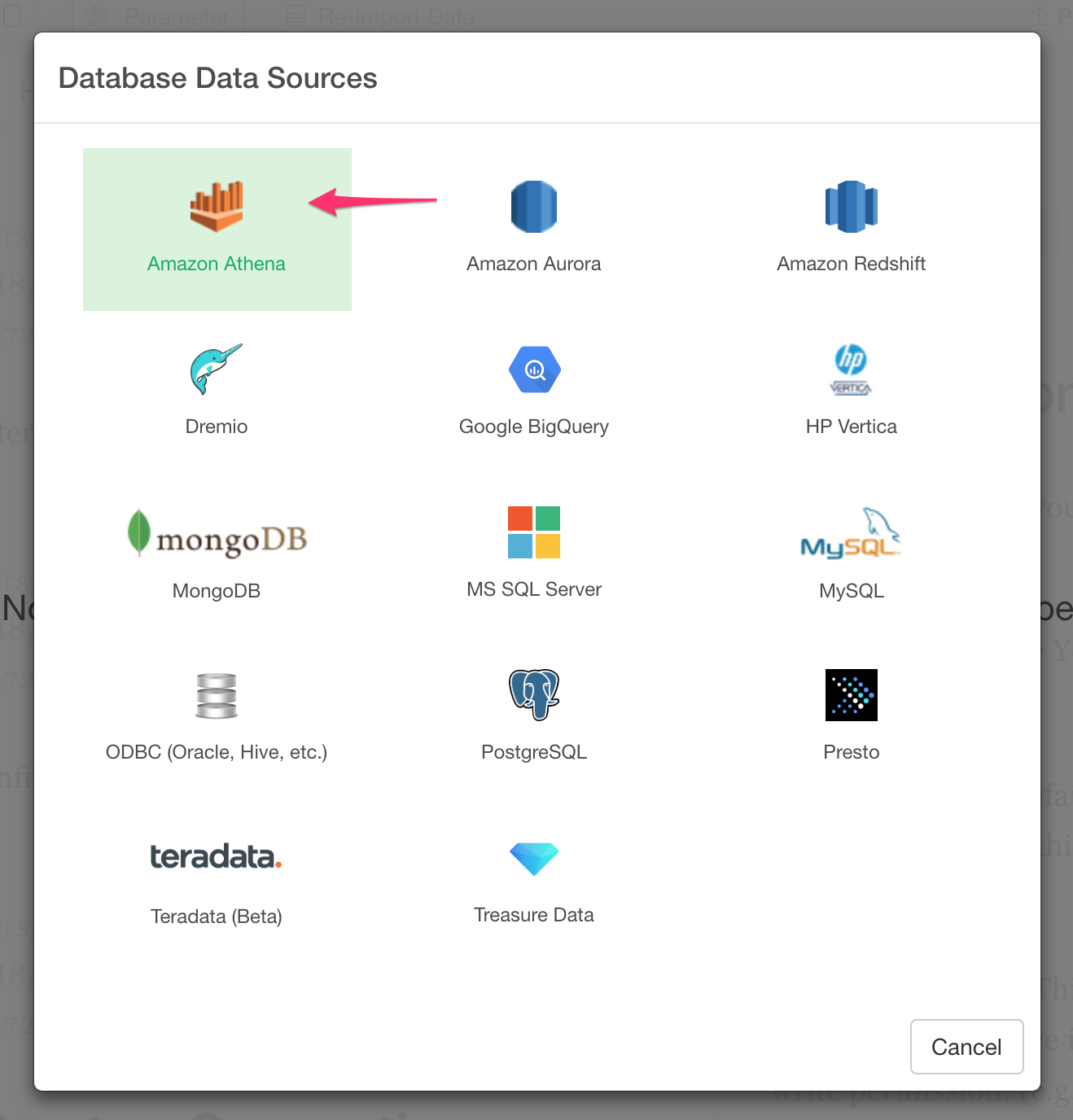
Write SQL query
Select AWS Athena from Connection pull down list. Then you can see schema information on your left-hand side tree and can write a SQL query. In this example, it queries from a elb_logs table of sampledb database.
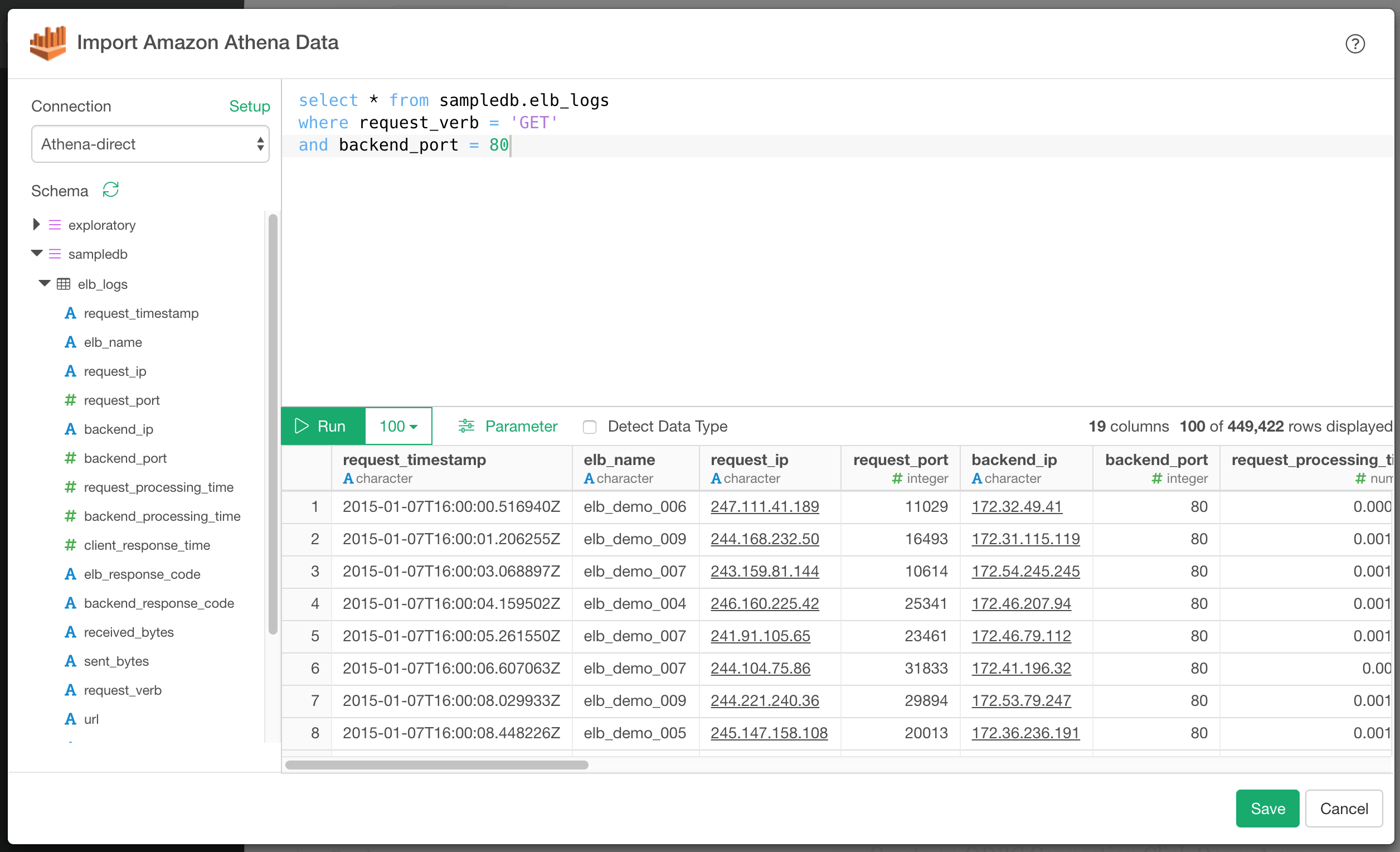
select * from sampledb.elb_logs
where request_verb = 'GET'
and backend_port = 80Import Data
Once it’s imported by clicking Save button, you can start analyzing the data!
Troubleshooting
Connection to Athena failed with 'Simba Athena ODBC Driver' : file not found error.
When you try to connect to Amazon Athena from your Mac, you might see the below error and cannot connect to Athena.
Error : nanodbc/nanodbc.cpp:1021: 00000: [unixODBC][Driver Manager]Can't open lib 'Simba Athena ODBC Driver' : file not foundif you hit this issue, please follow the below steps.
- Open Terminal App and run odbcinst -j
Below is an example.
➜ odbcinst -j
unixODBC 2.3.9
DRIVERS............: /usr/local/etc/odbcinst.ini
SYSTEM DATA SOURCES: /usr/local/etc/odbc.ini
FILE DATA SOURCES..: /usr/local/etc/ODBCDataSources
USER DATA SOURCES..: /Users/hidetakakojima/.odbc.ini
SQLULEN Size.......: 8
SQLLEN Size........: 8
SQLSETPOSIROW Size.: 8- Open the file for the DRIVERS (e.g. /usr/local/etc/odbcinst.ini) with Text Editor
Check if you can see below entry for Athena ODBC Driver.
[Simba Athena ODBC Driver]
Driver=/Library/simba/athenaodbc/lib/libathenaodbc_sb64.dylib