When you import an EDF file from your on-premise collaboration server or from Exploratory Cloud (exploratory.io), you may see the error which says
Error: Connection ABC-database (id:05aab8889257) not foundThis happens because import EDF tries to use database connection and you don’t have it on your Exploratory Desktop. Below is the step to workaround this issue.
Create a database connection
For example, If the conneciton is for Amazon Redshift, then you can create a Redshift connection by following this document.
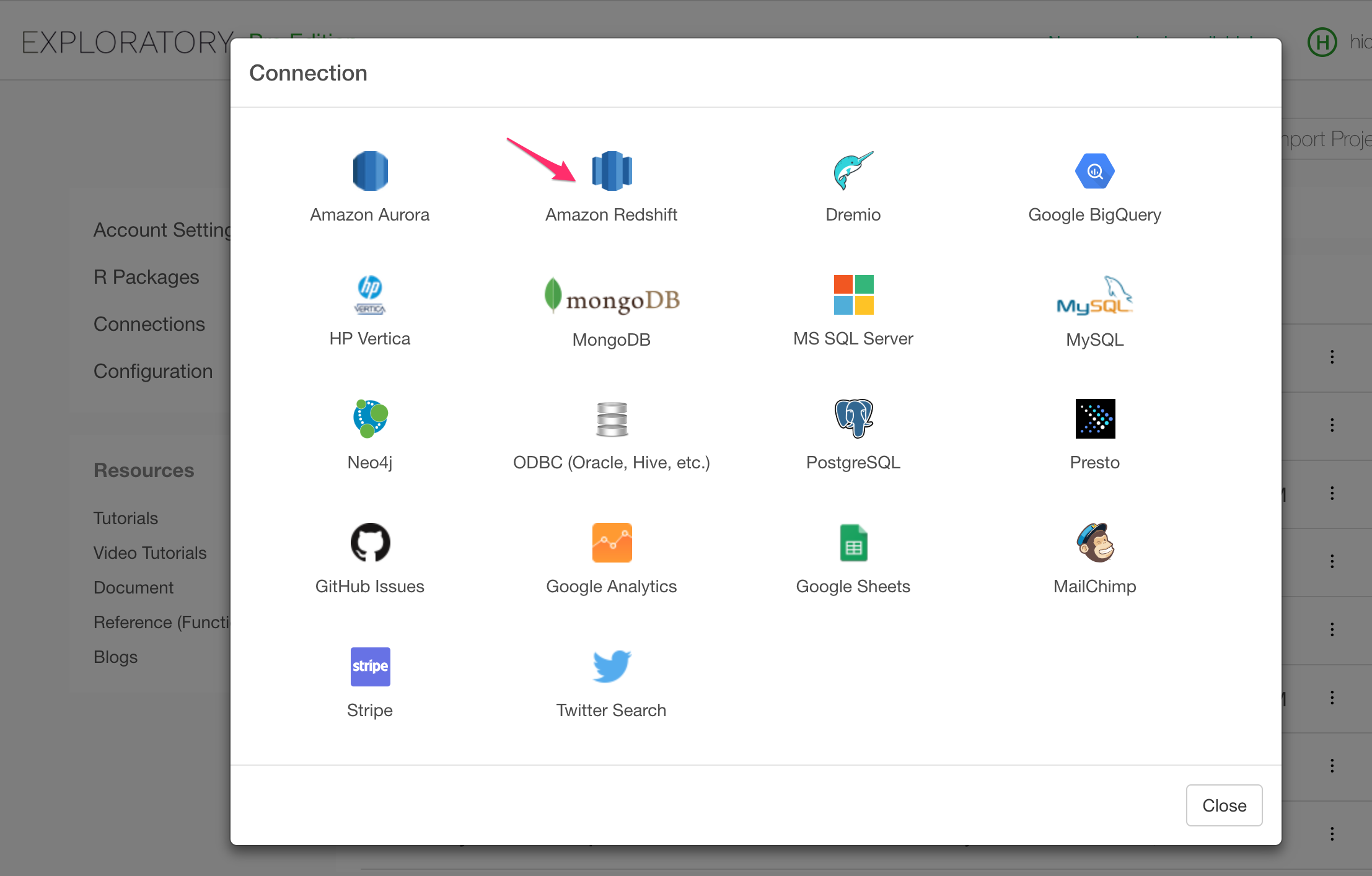
Update Connection file
Open Terminal App and find the newly created connection.
$ cd ~/.exploratory/connections $ grep Redshift *.json
And you’ll find the json file name for the newly created connection.
UNU6UIe7.json: "name": "Redshift-gamma",Rename the json file to <ID>.json
ID is the one you see in the error message. So in this example, 05aab8889257 is the ID that you need to use for the conneciton file.
$ mv UNU6UIe7.json 05aab8889257.jsonEdit JSON file update ID
open the JSON file with text editor and change
"id": "UNU6UIe7"to
"id": "05aab8889257"and Save It.
Restart Exploratory Desktop.
Then you should be able to update/refresh data frames, charts, notes, dashboards on the EDF that you imported.