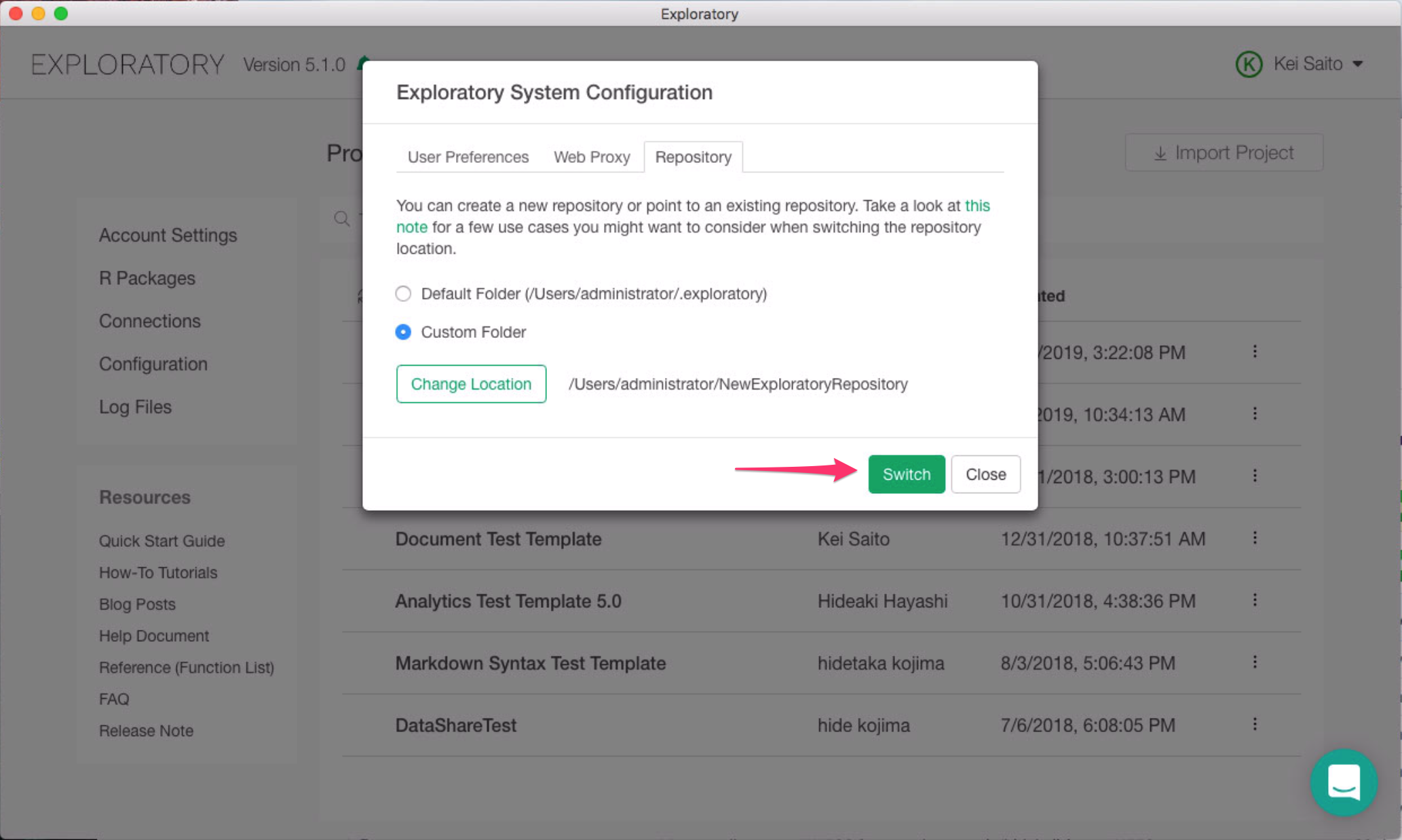(Old) How to switch repository
Move an existing repository to a new location
If you want to move your existing Exploratory repository which is on your C Drive like below (e.g. C:\Users\exploratory\.exploratory) to D drive on your Windows Machine, you can do so as follows.
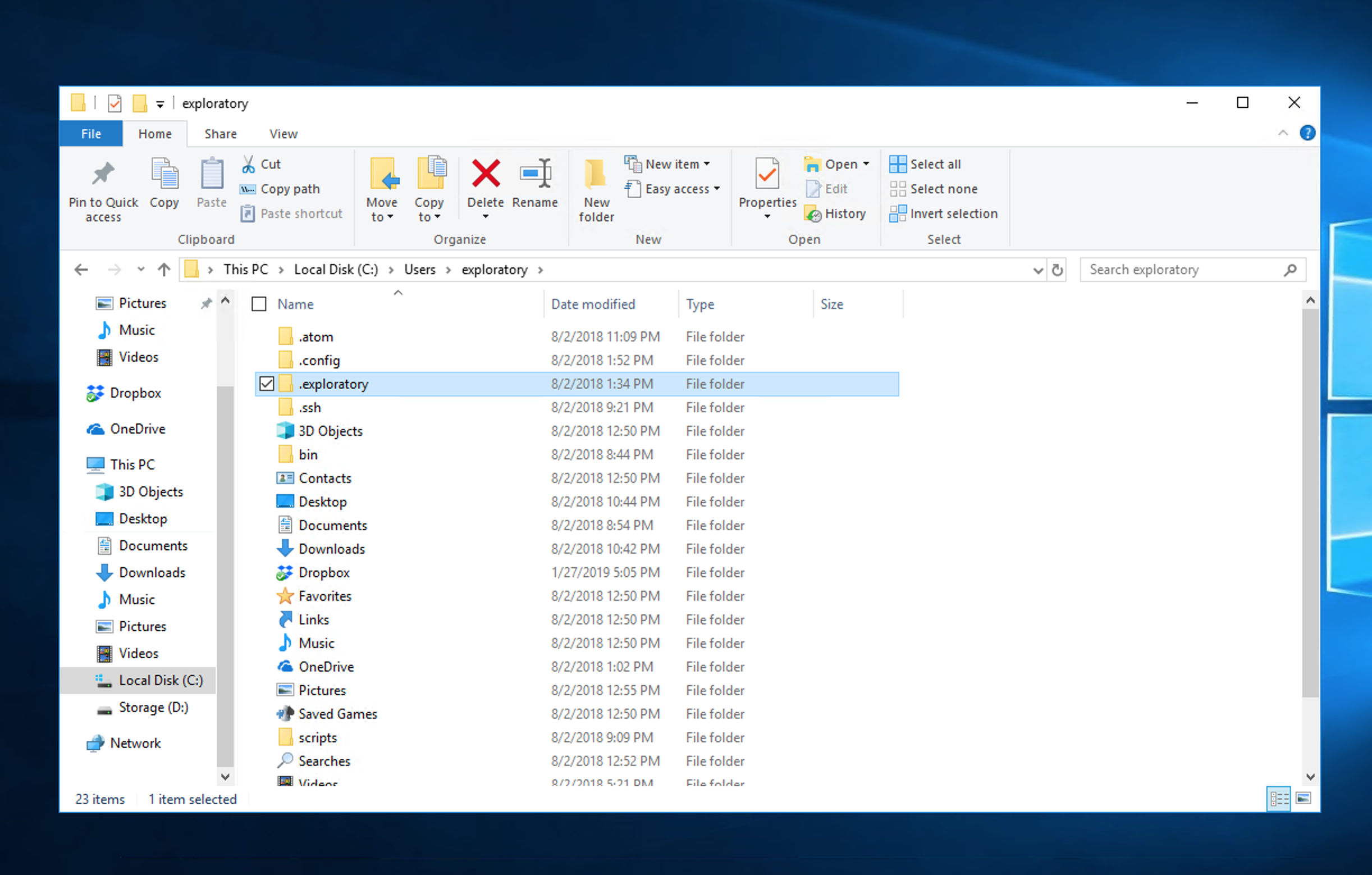
Copy existing folder to new location
Pick current Exploratory Repository folder, and select "Copy To" and "Choose location"
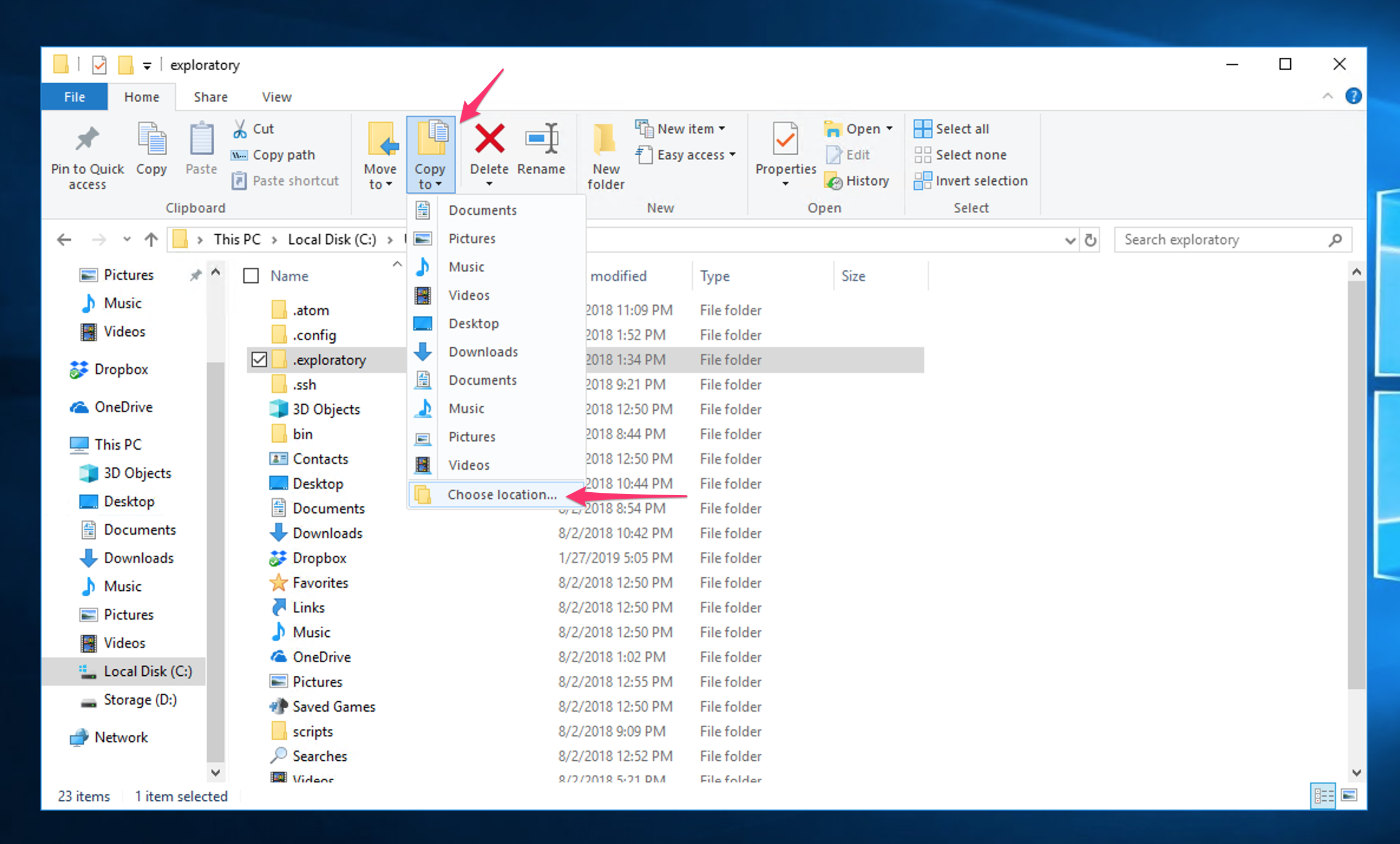
Select D Drive as target and click Copy button.
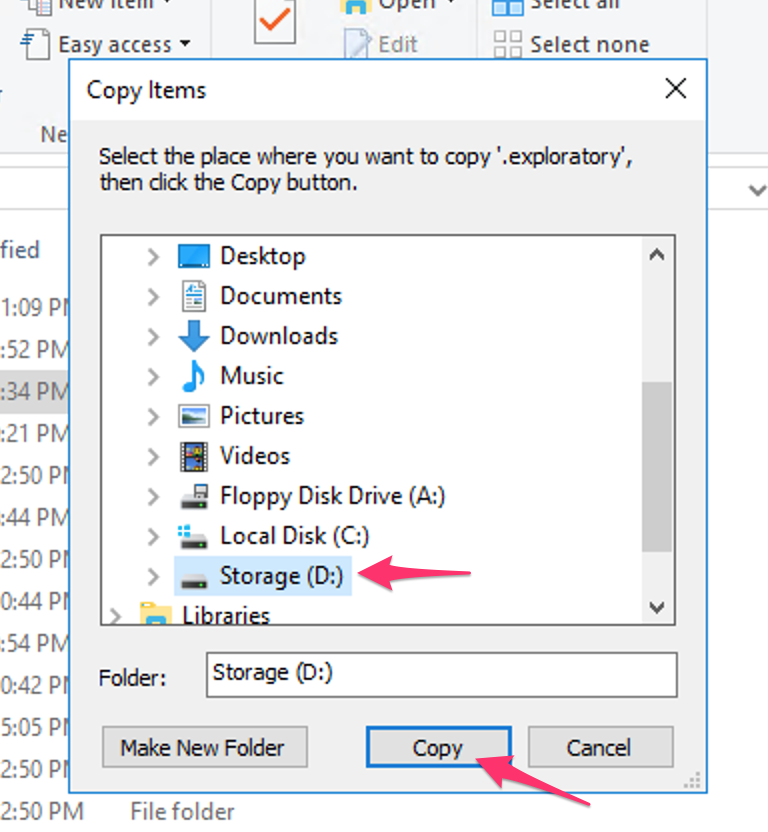
Once copy is finished, rename the folder to make sure it doesn't start with period (.) so that you can select the folder in the next step. Below example, the folder is renamed as "exploratory"
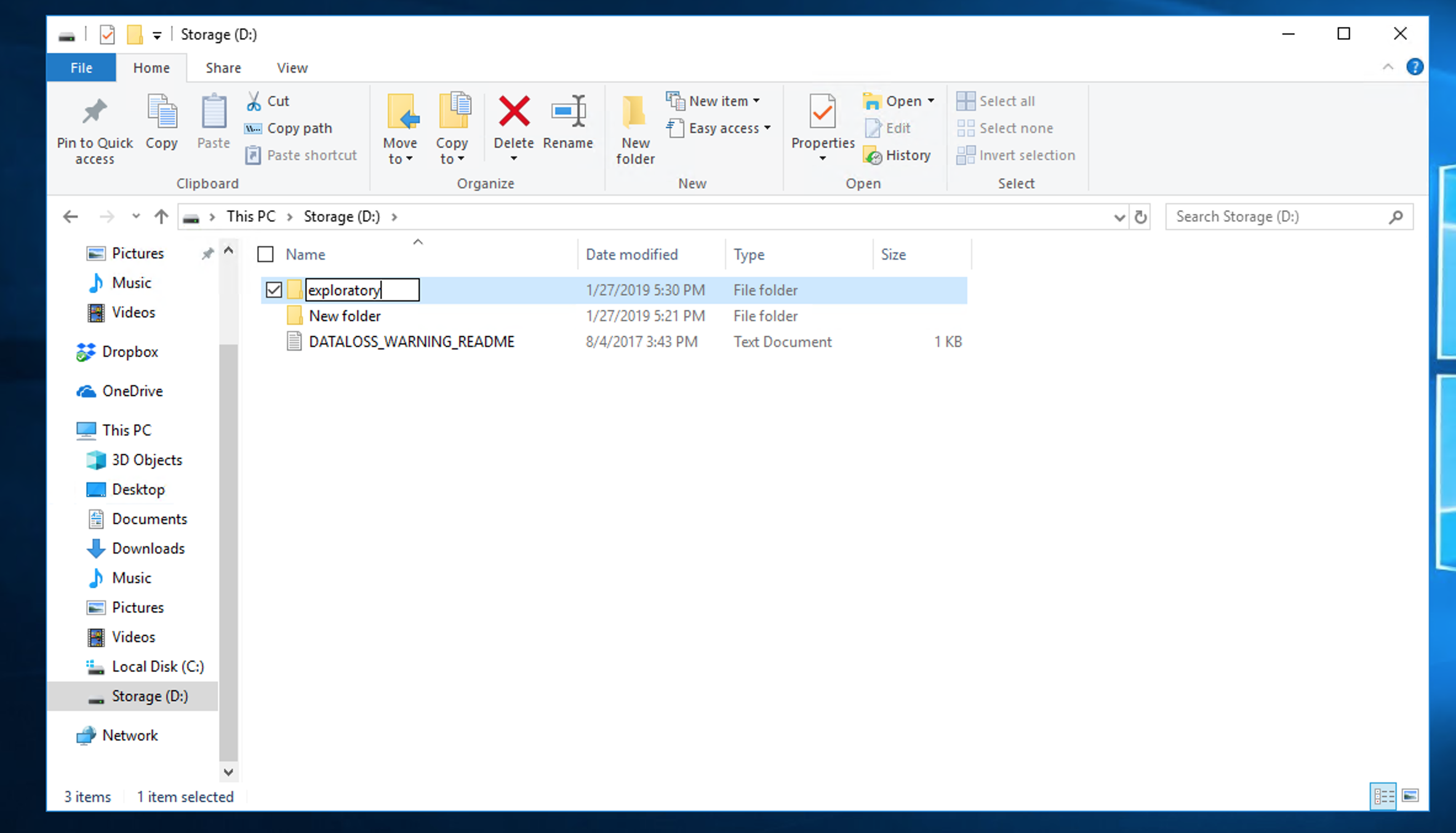
Switch repository to newly copied location
Then open Exploratory Desktop and click Configuration link.
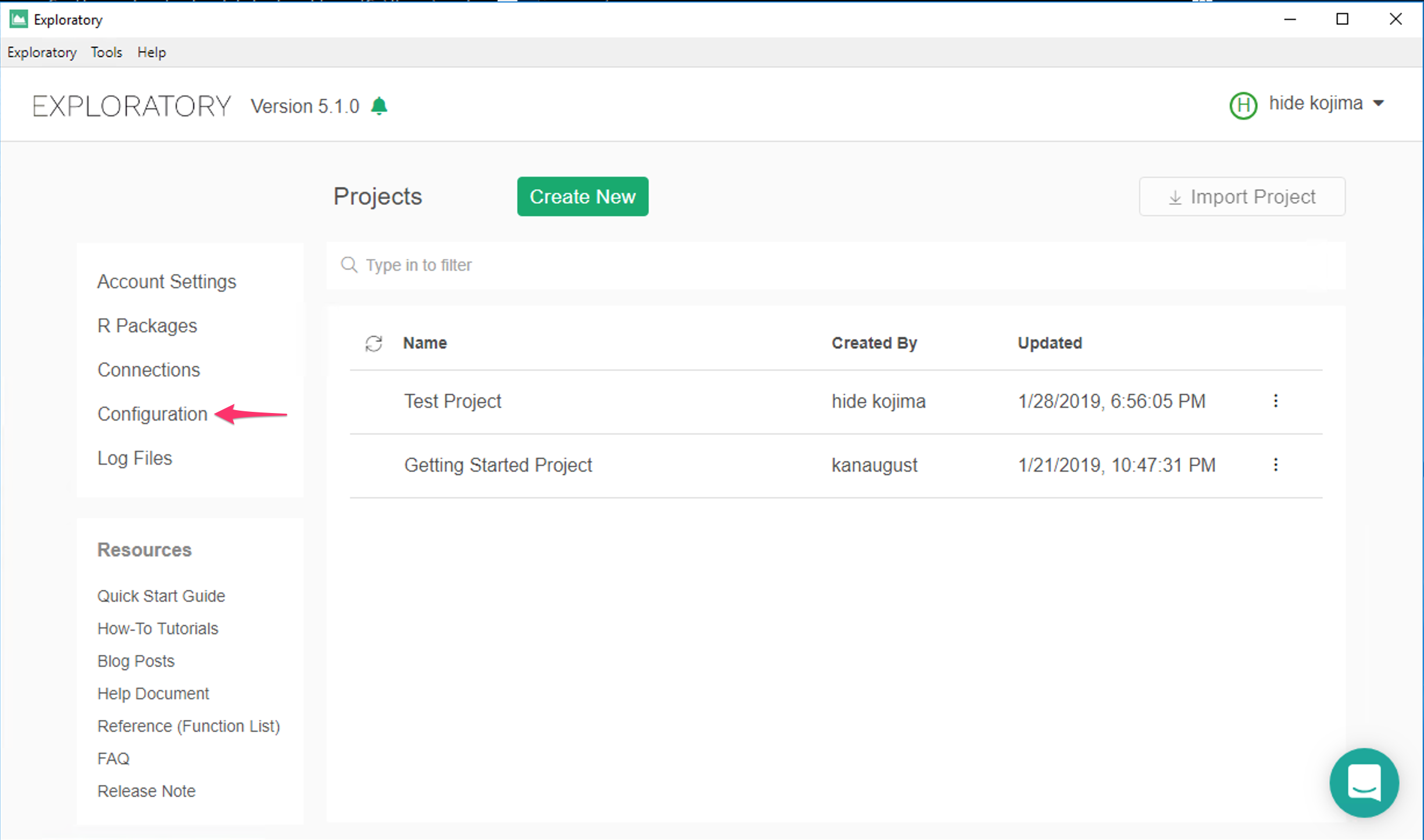
Click Repository tab and select Custom Folder. Click "Change Location" button.
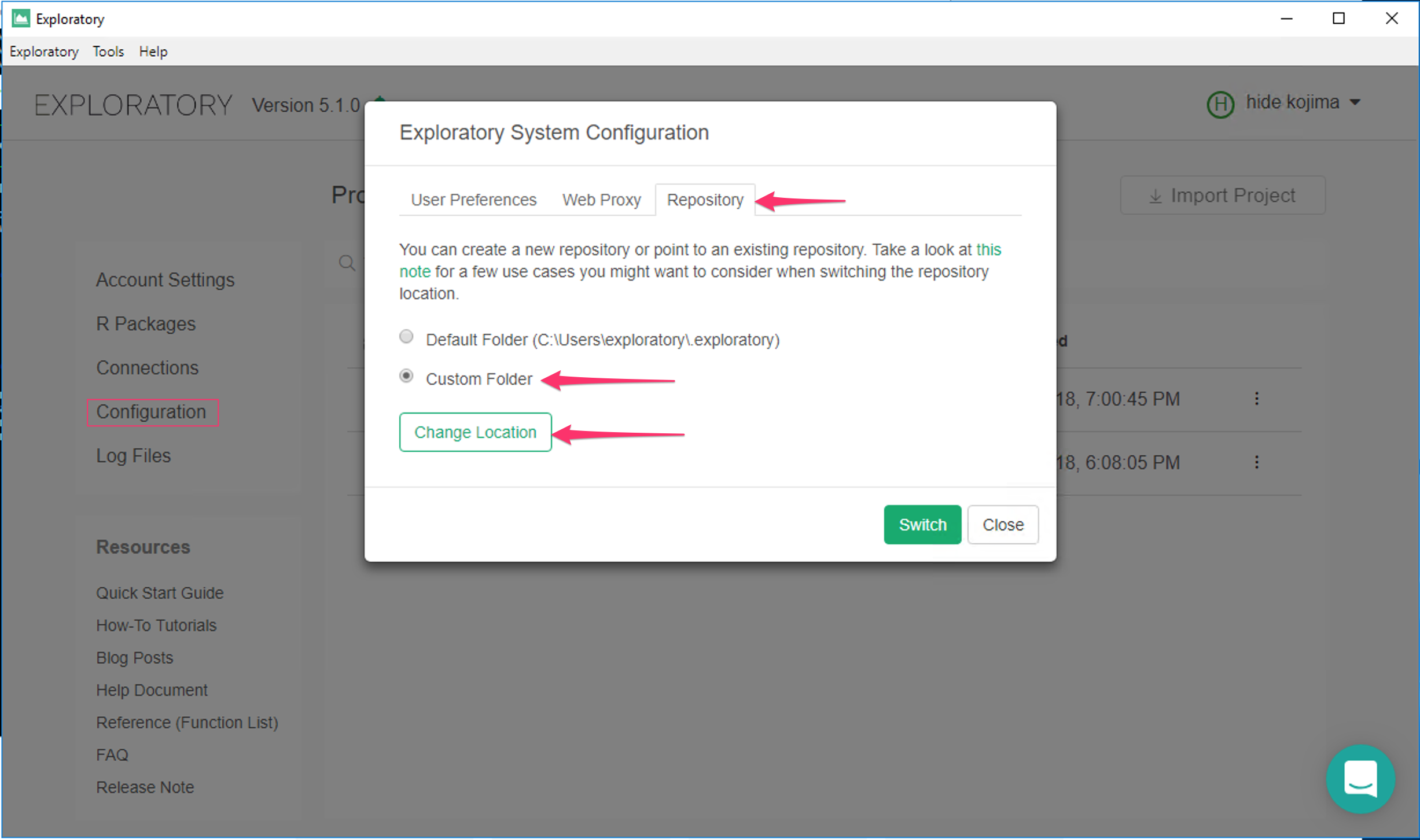
Select D drive and exploratory folder that you copied and click OK button.
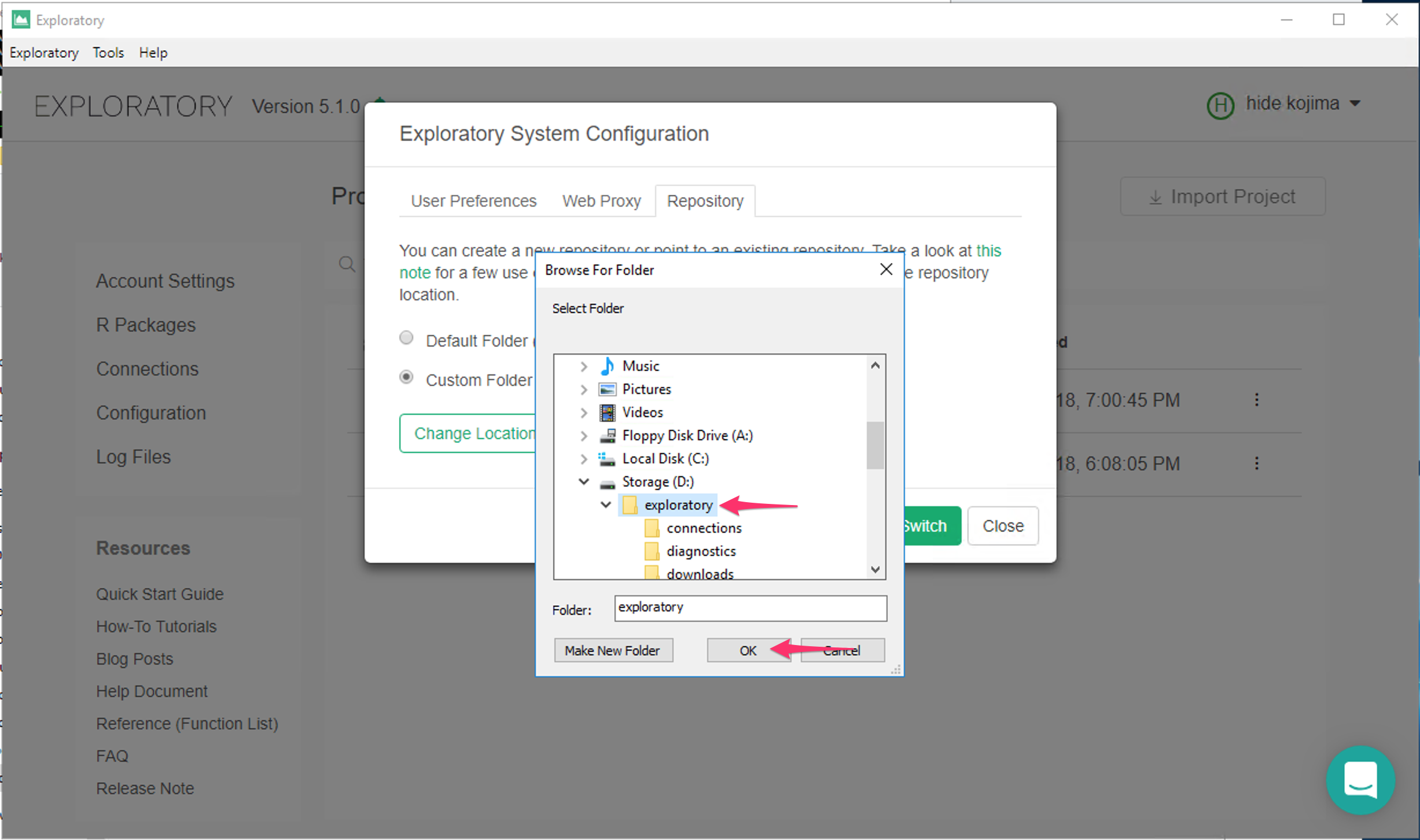
And now it's ready to switch so click Switch button.
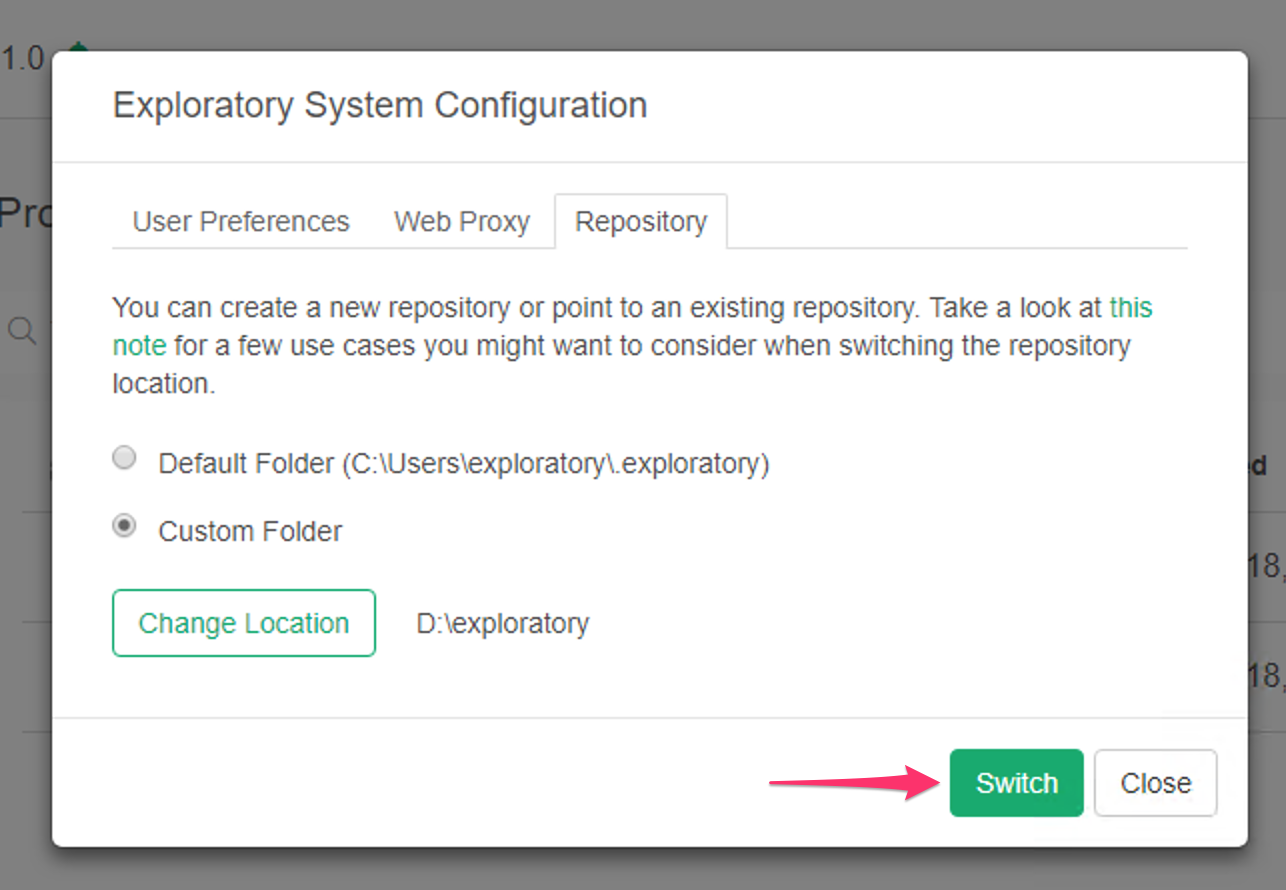
Migrate an existing repository from one PC to another.
It's basically same as "Copy existing folder to new location".
Zip existing repository and send the zip file to another PC
You first need to zip an existing repository and copied the zipped file from current machine to another PC. For example, if you have an existing repository on C Drive (C:\Users\exploratory\.exploratory), Select the exploratory folder.
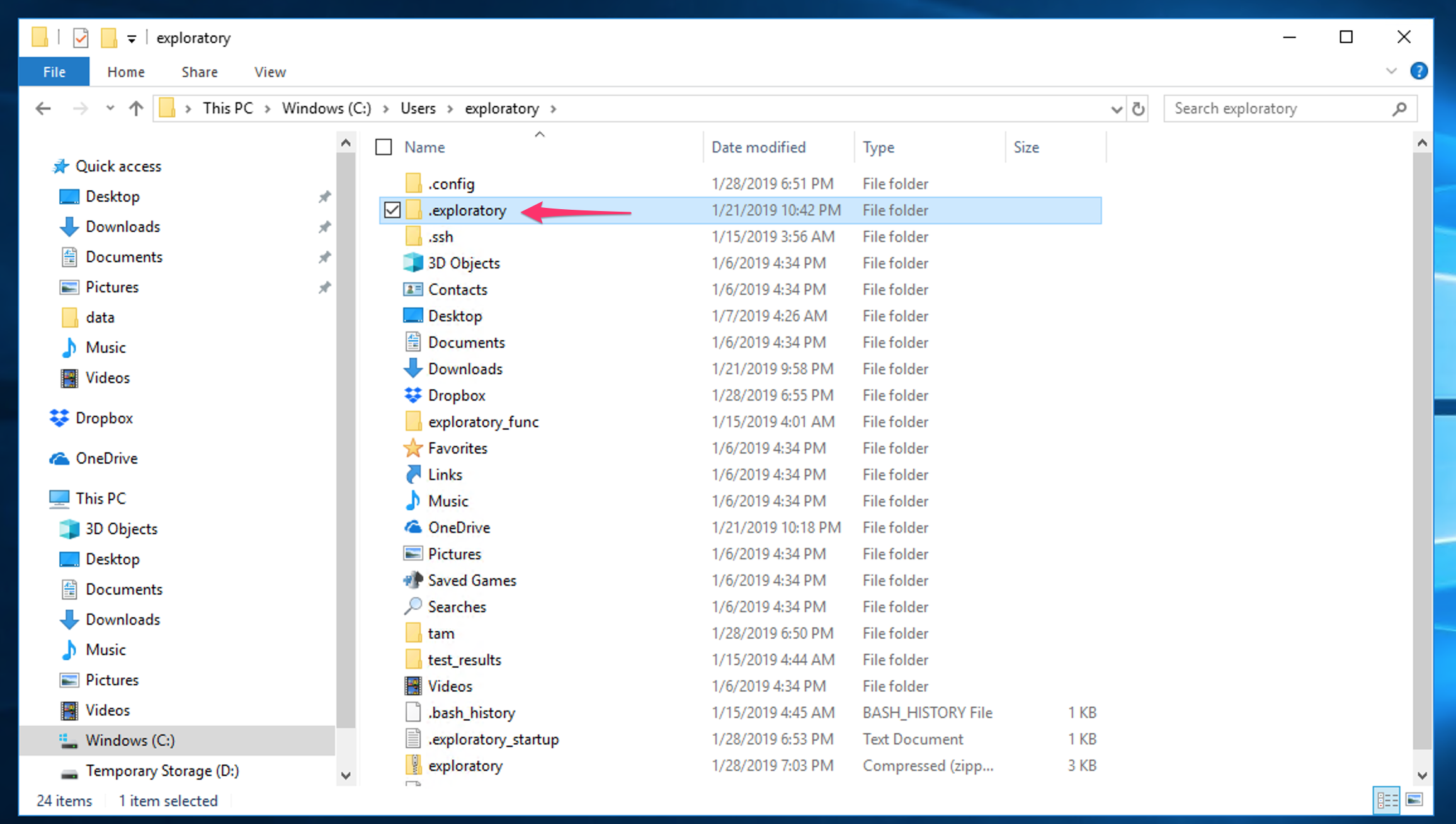
Then right click the folder, select Send To then Compressed (zipped) folder.
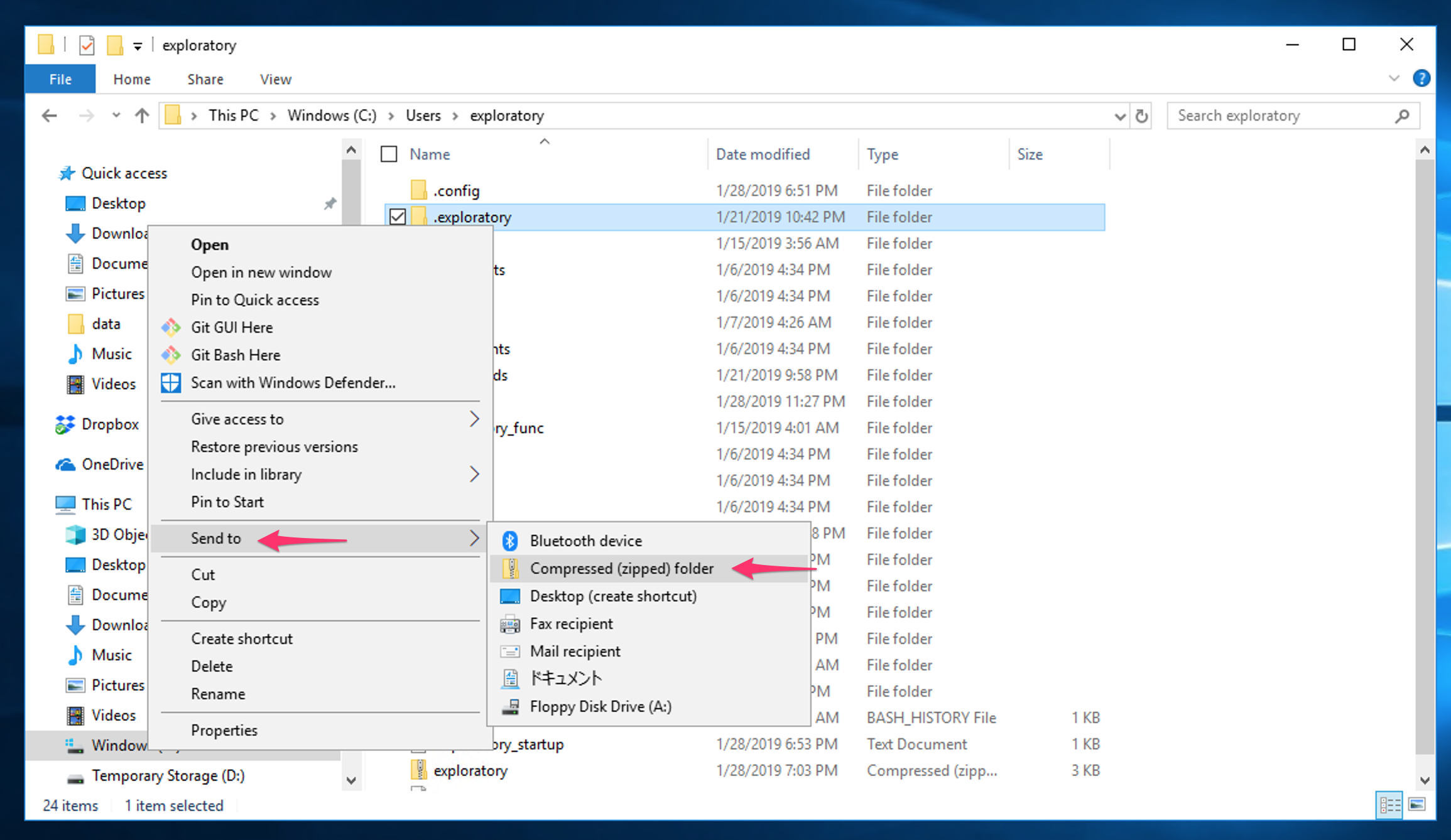
Now a zipped file is created for the existing repository.
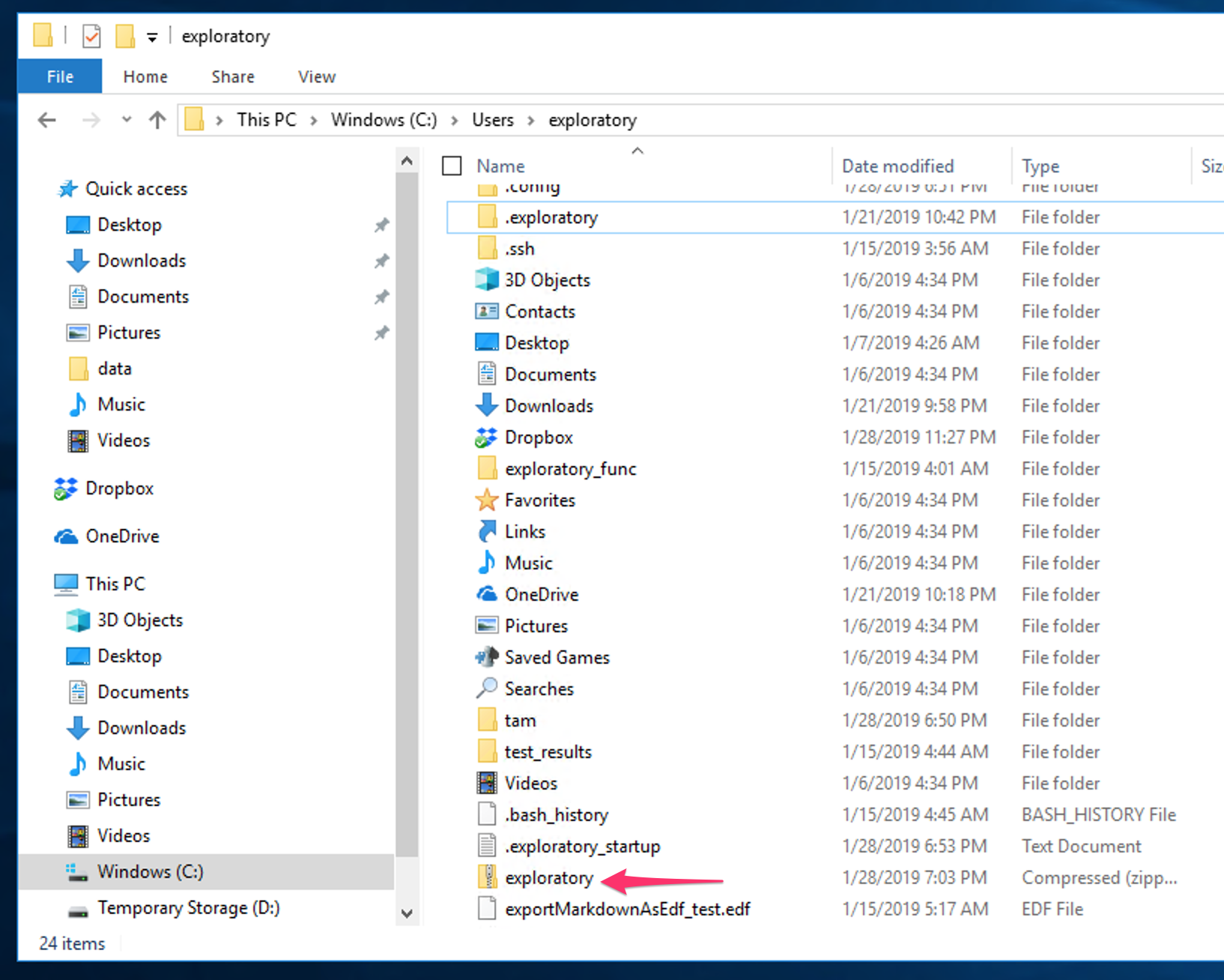
If you use mac, you can create a zip file by right clicking the folder, then select the "Compress" option.
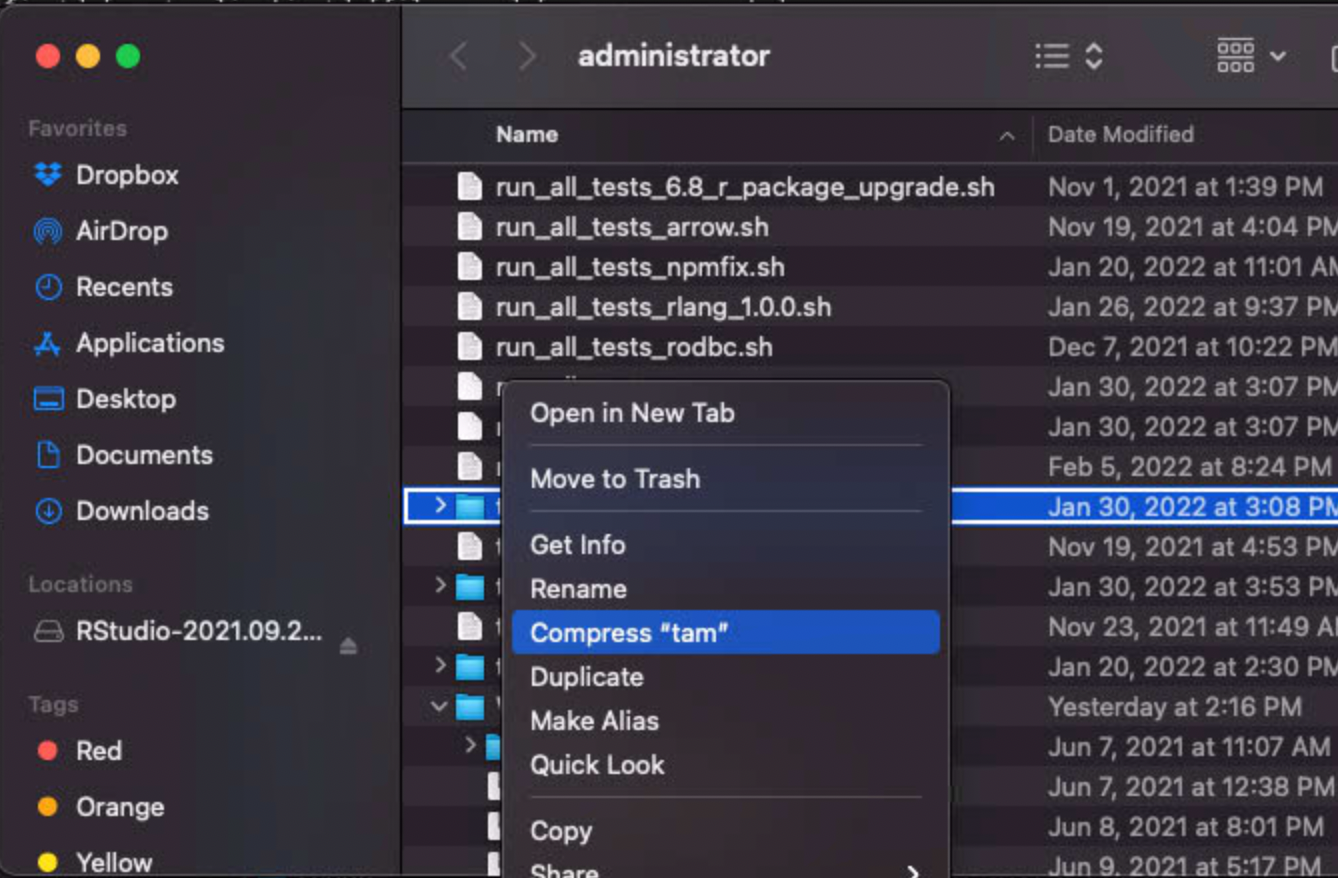
Unzip the repository file on another PC
After you send the zip file to another PC, unzip this file on the target PC.Below is an example where you unzip the repository on D drive.
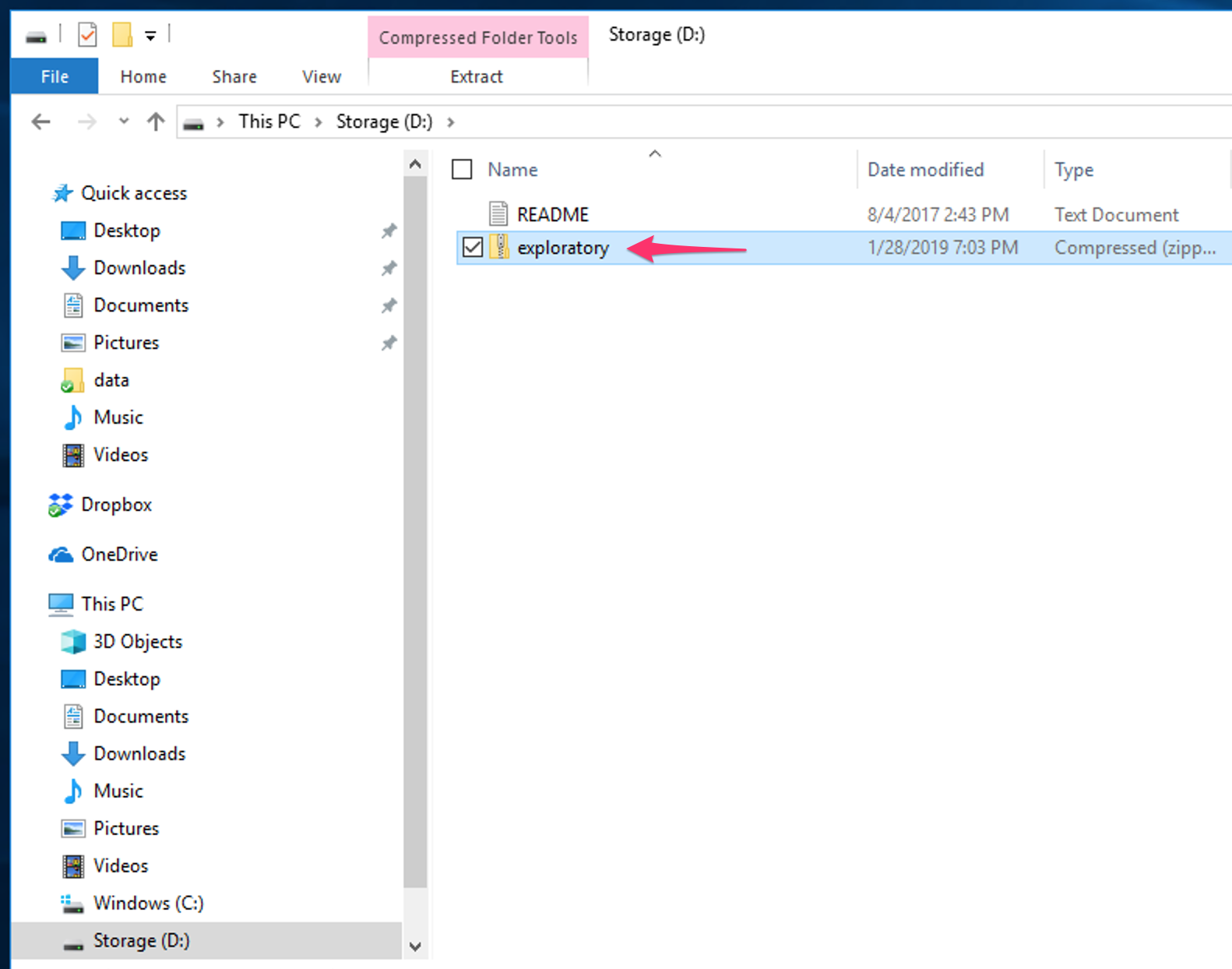
Right click the zip file and select Extract All
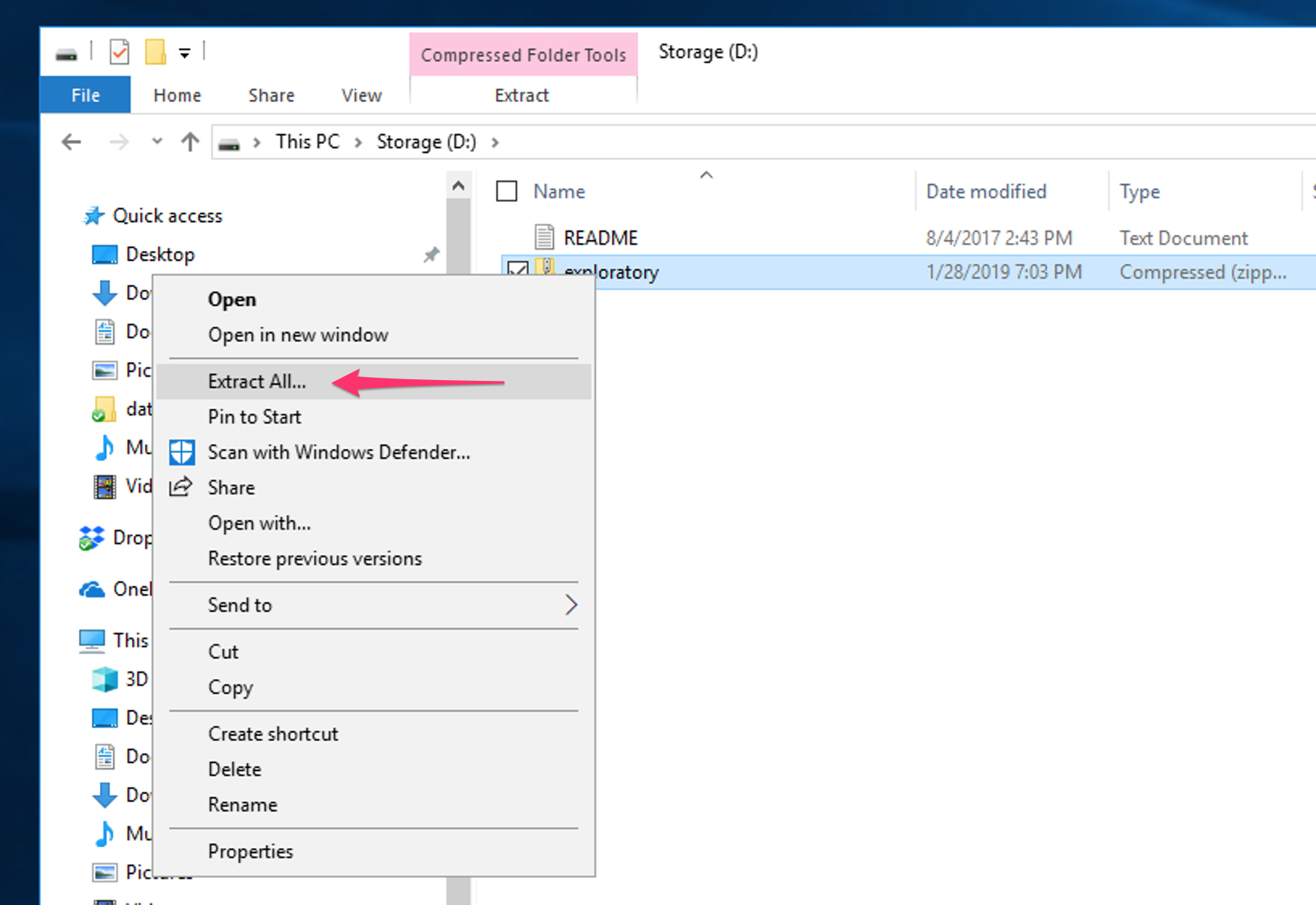
And make sure D:\exploratory is the target folder and click extract.
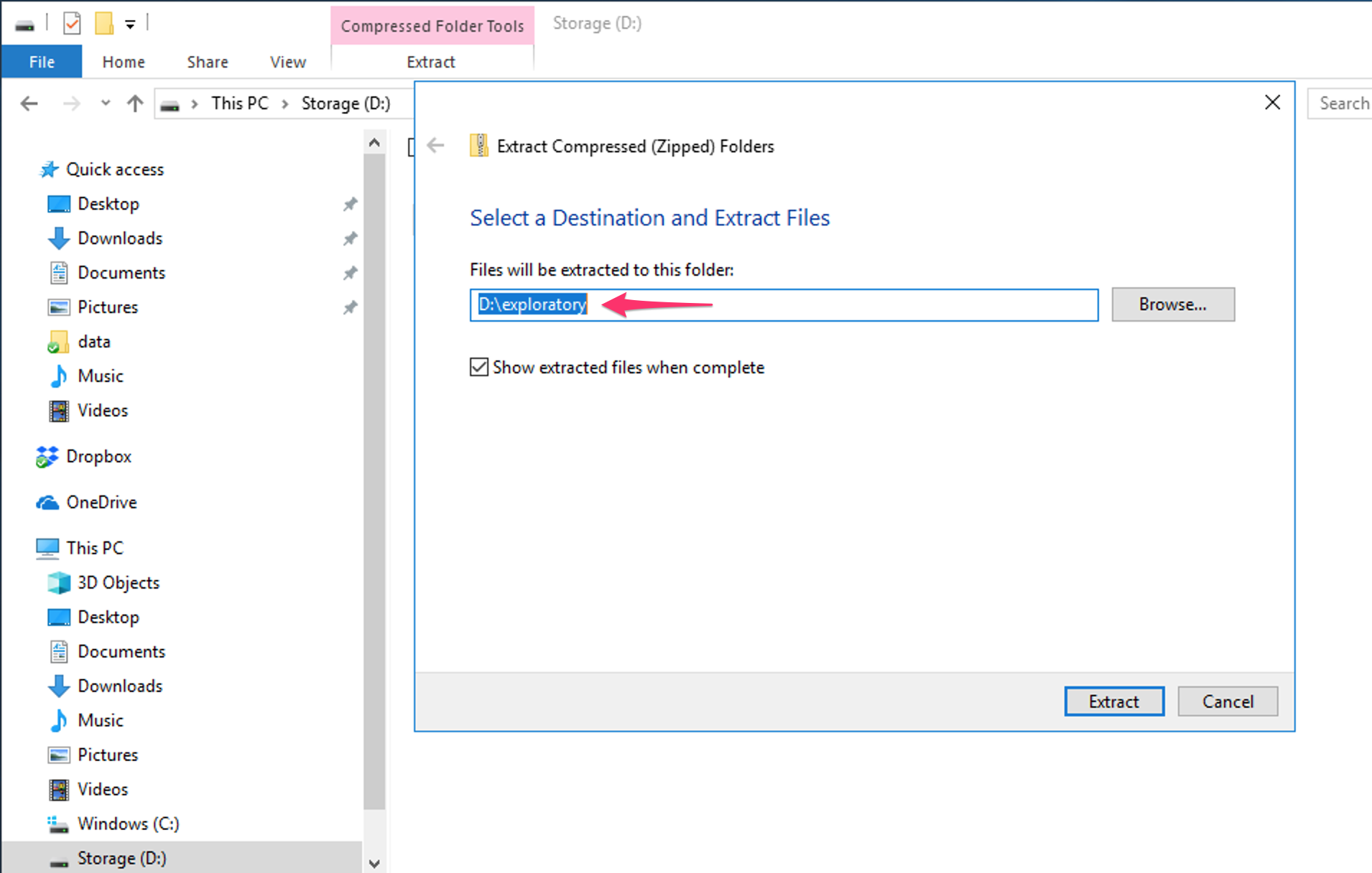
And the zipped file is extracted and exploratory folder is created under D drive.
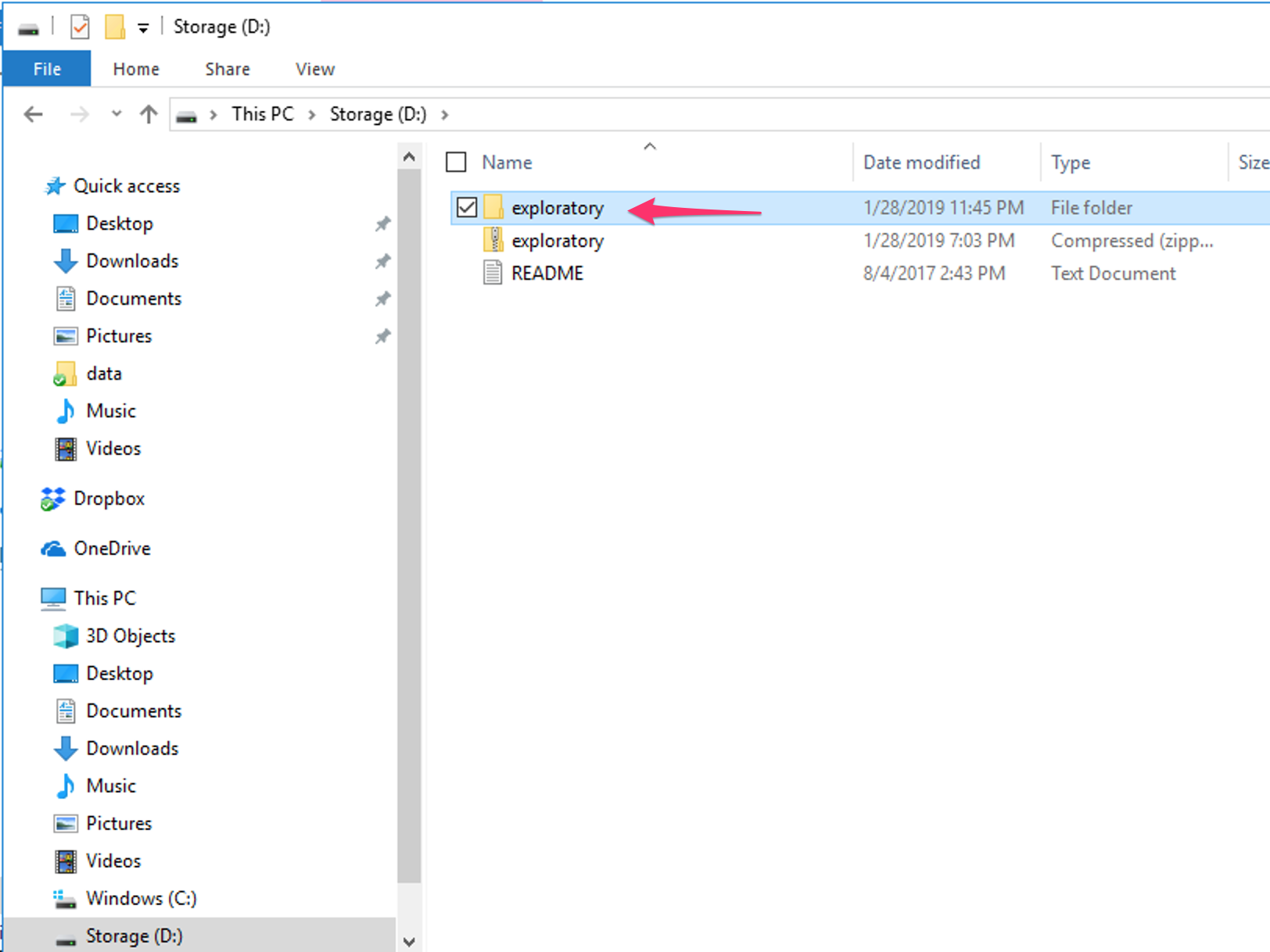
Then open Exploratory Desktop and click Configuration link.
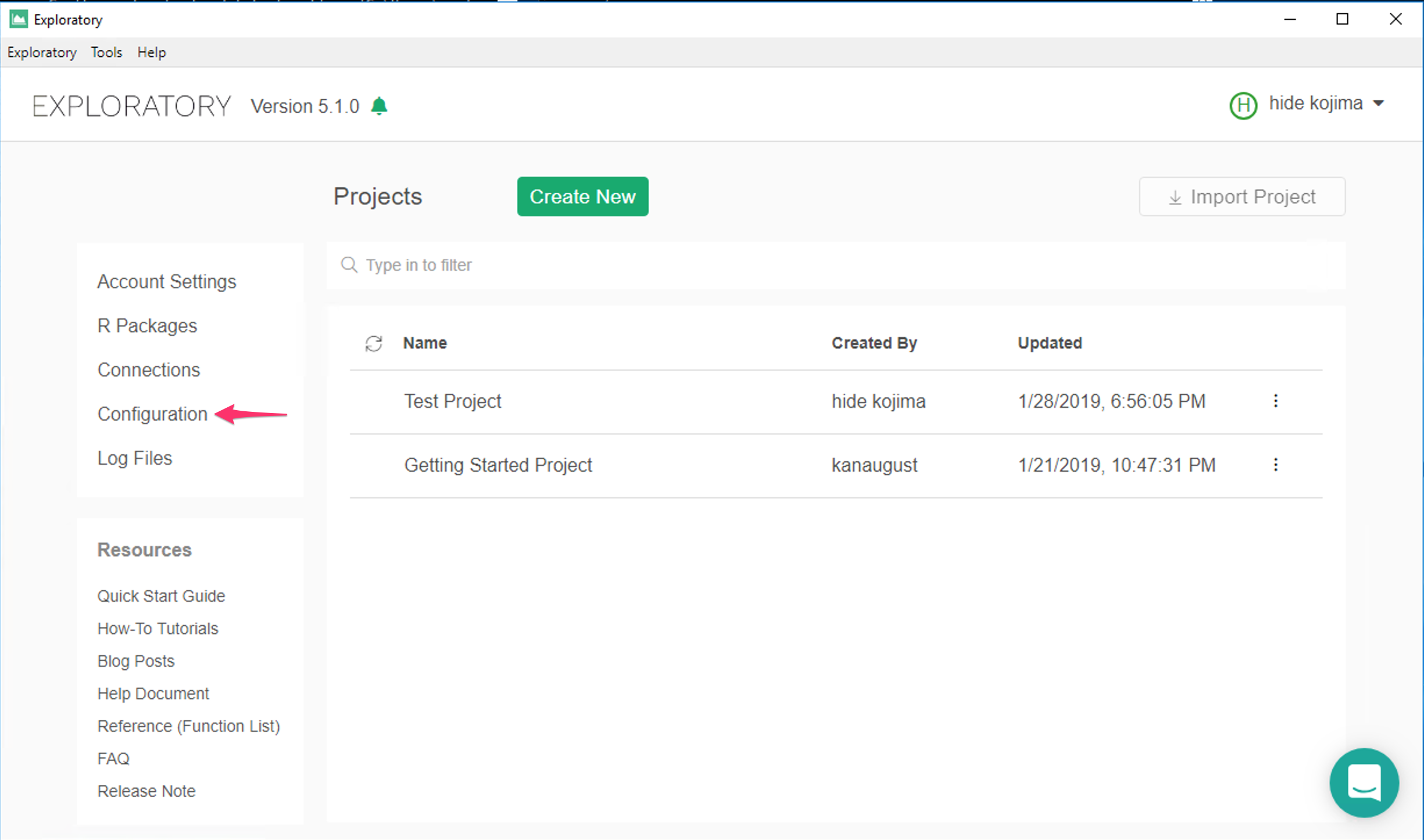
Click Repository tab and select Custom Folder. Click "Change Location" button.
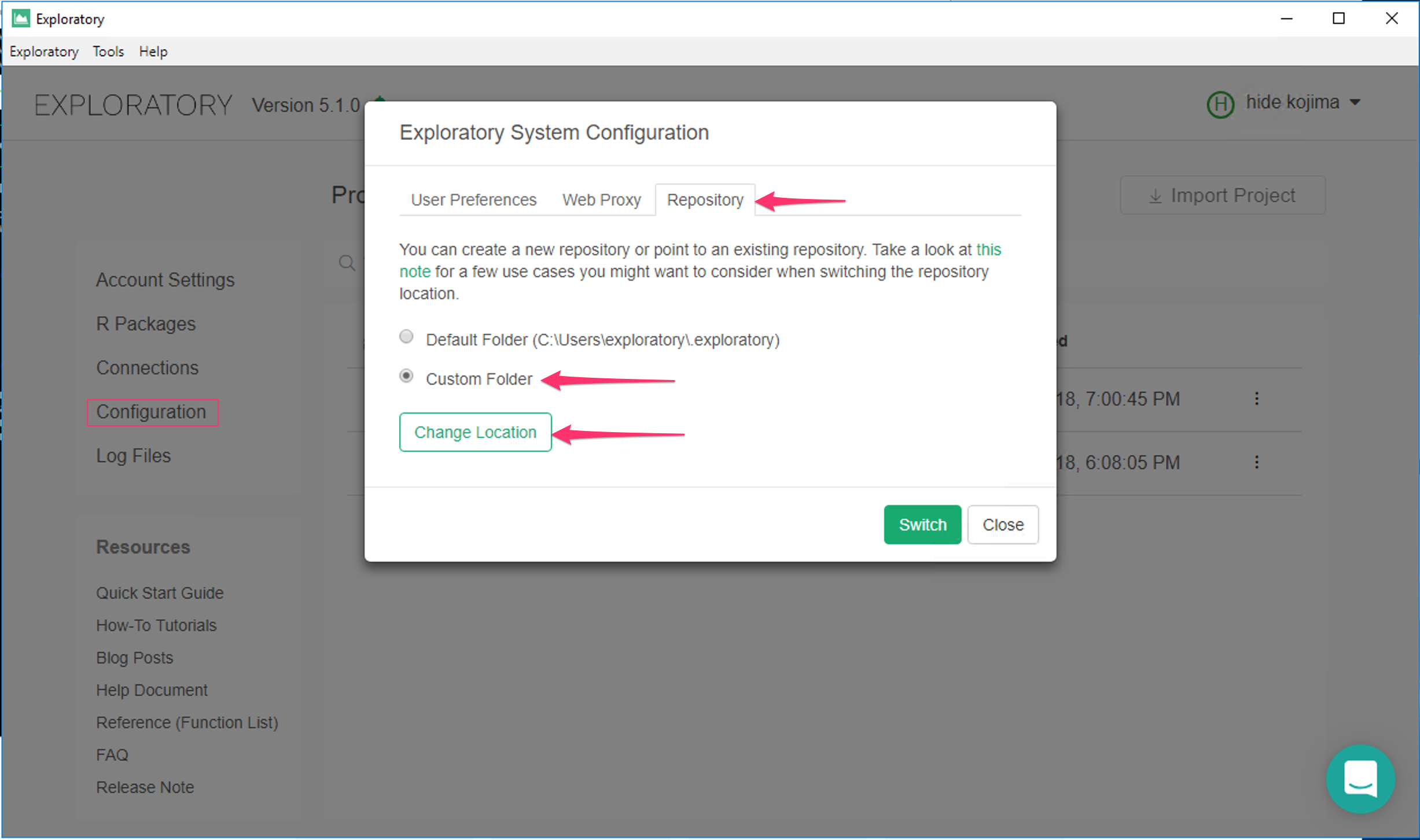
And now it's ready to switch so click Switch button.
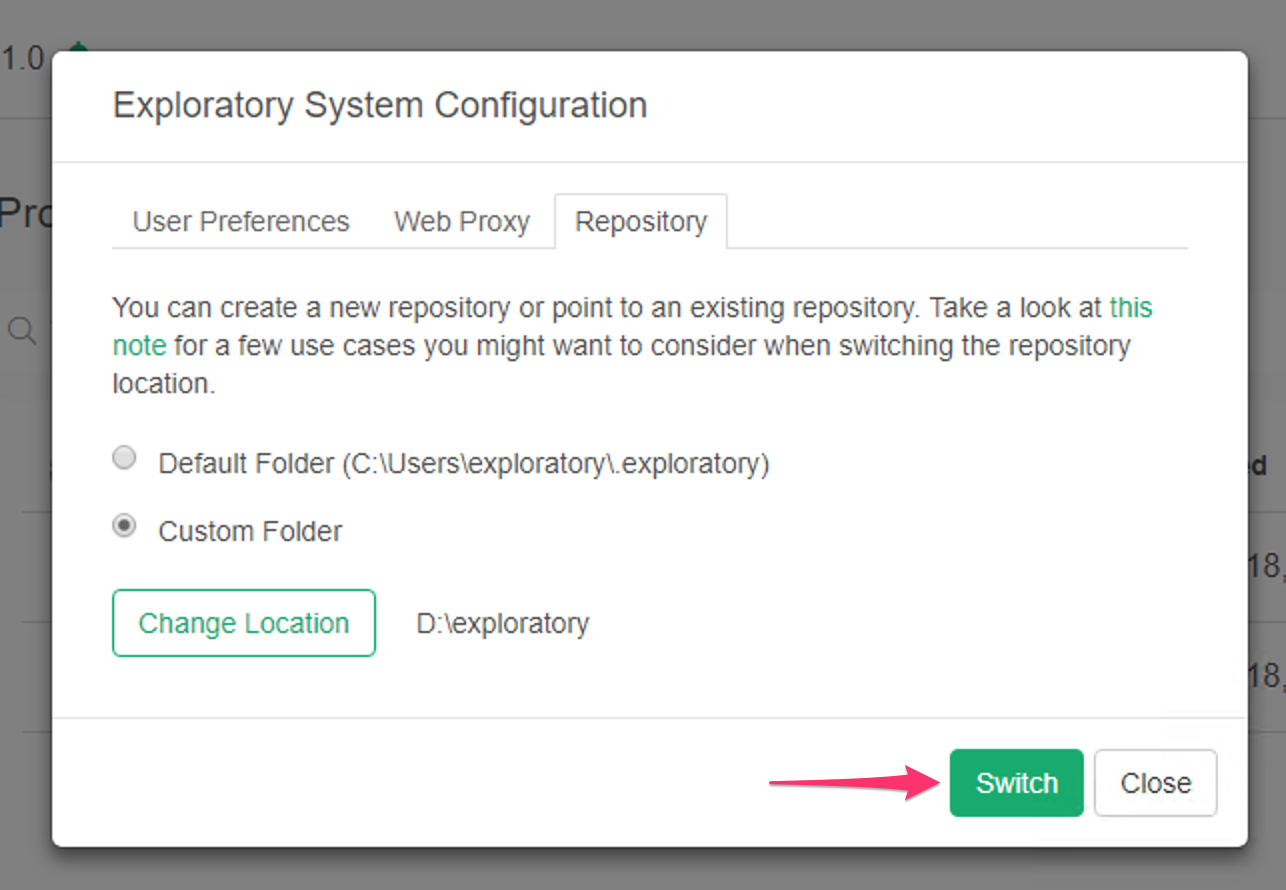
Create a Completely New Repository
To create a completely new repository, click Configuration on Shortcut Menus on Project List
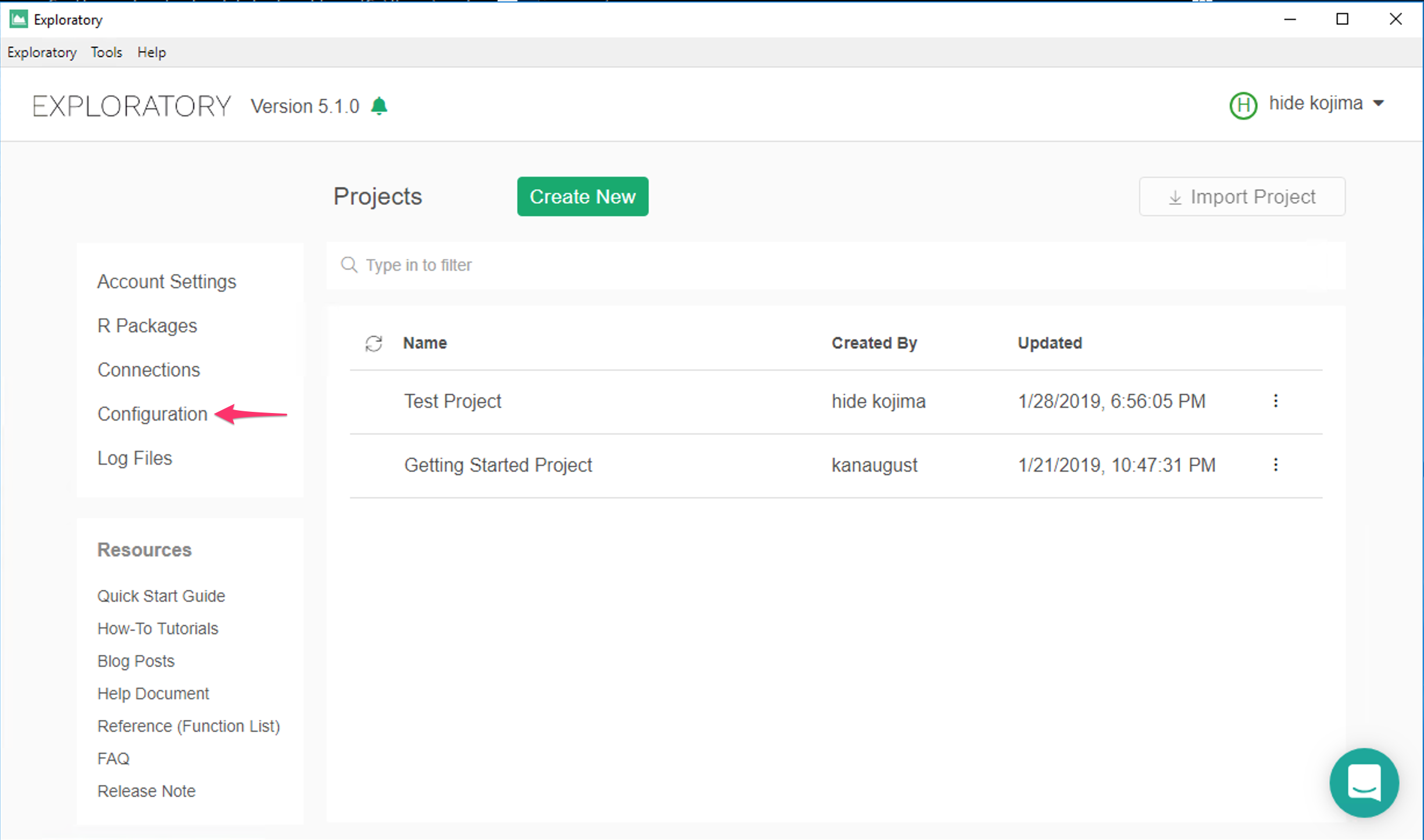
and select Repository Tab.
Then select Custom Folder and click Change Location button.
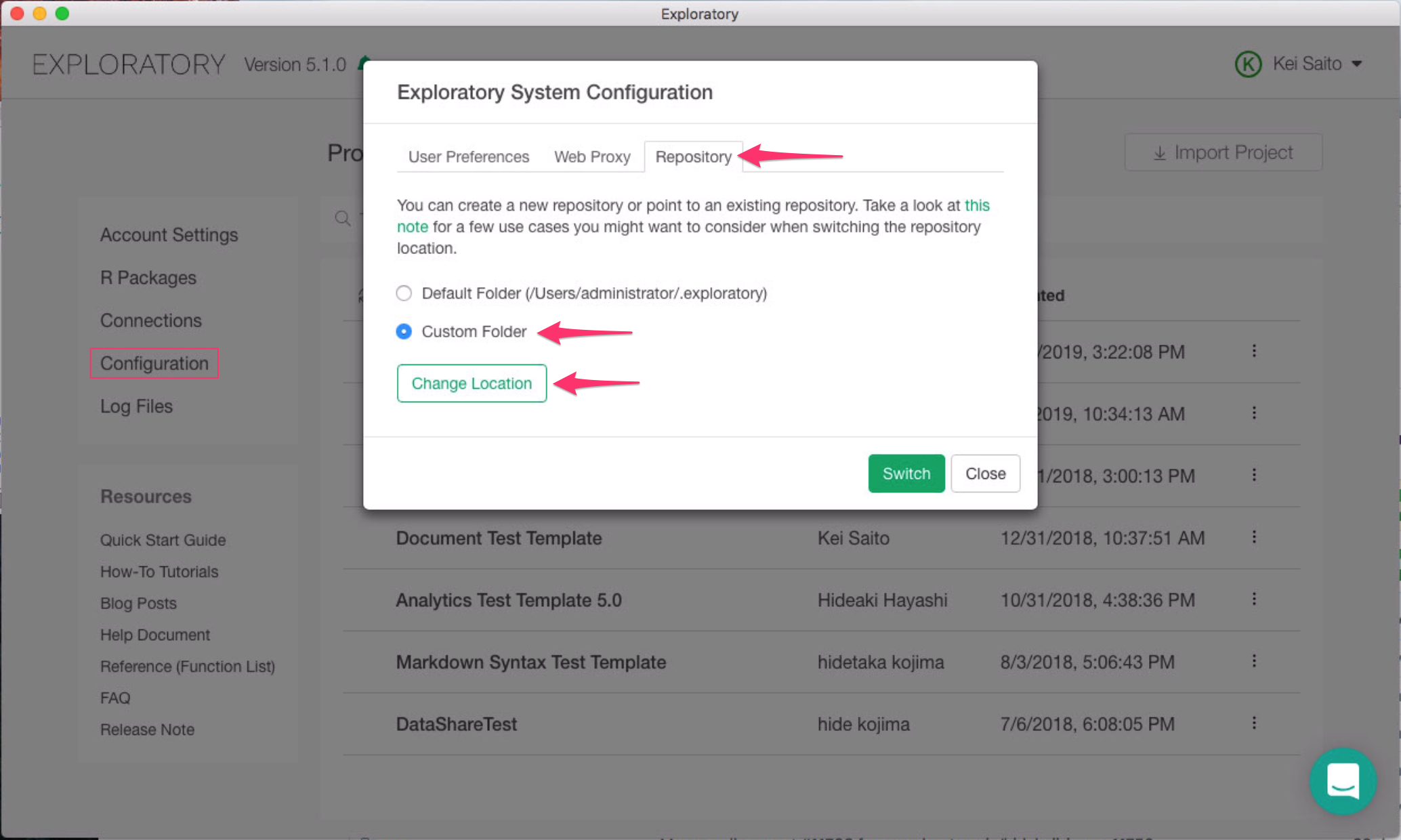
And click New Folder button to create a New Folder for your repository.
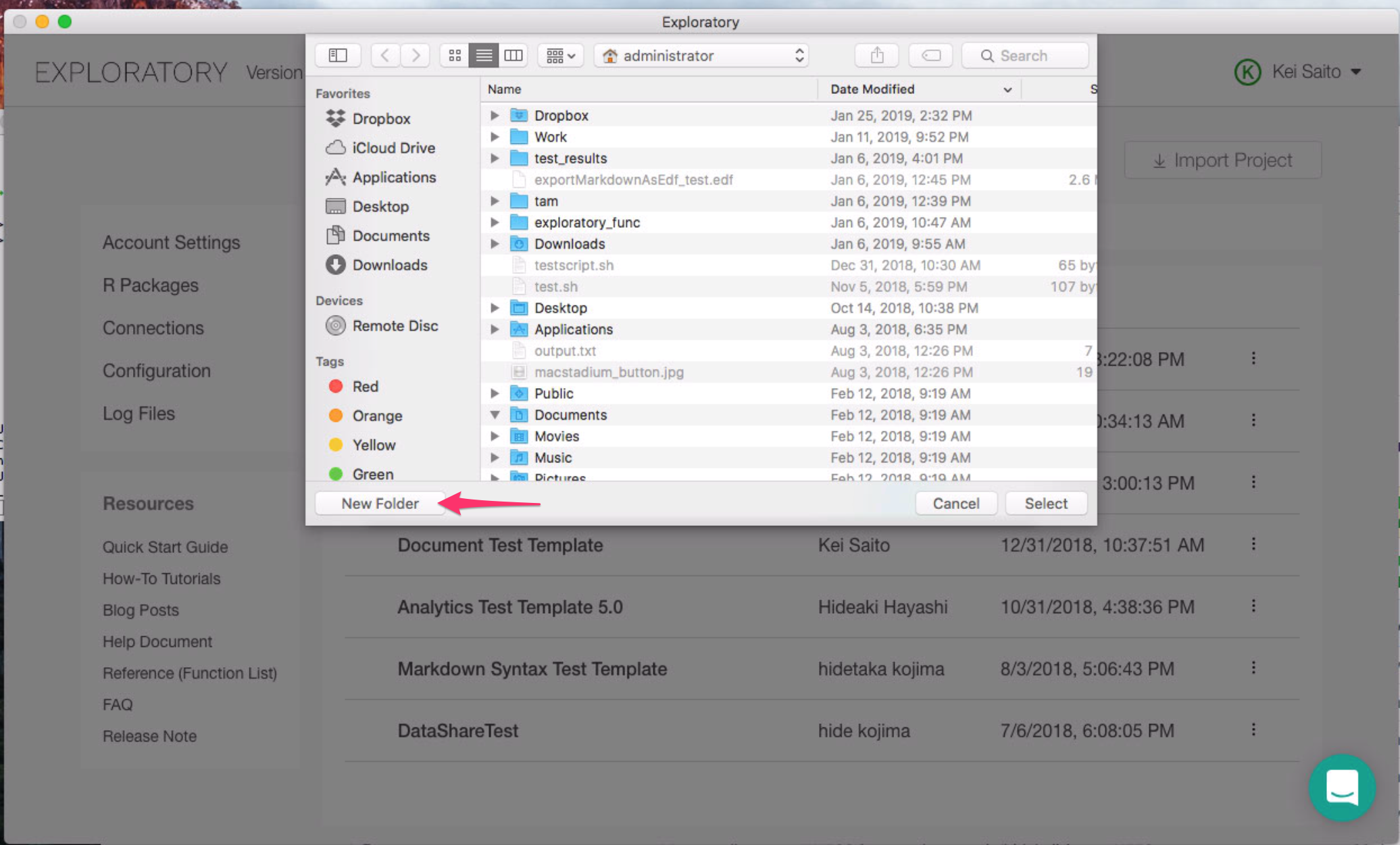
Enter New Folder Name. (Only alphabet and numeric characters, no space and special characters) and Click Create button.
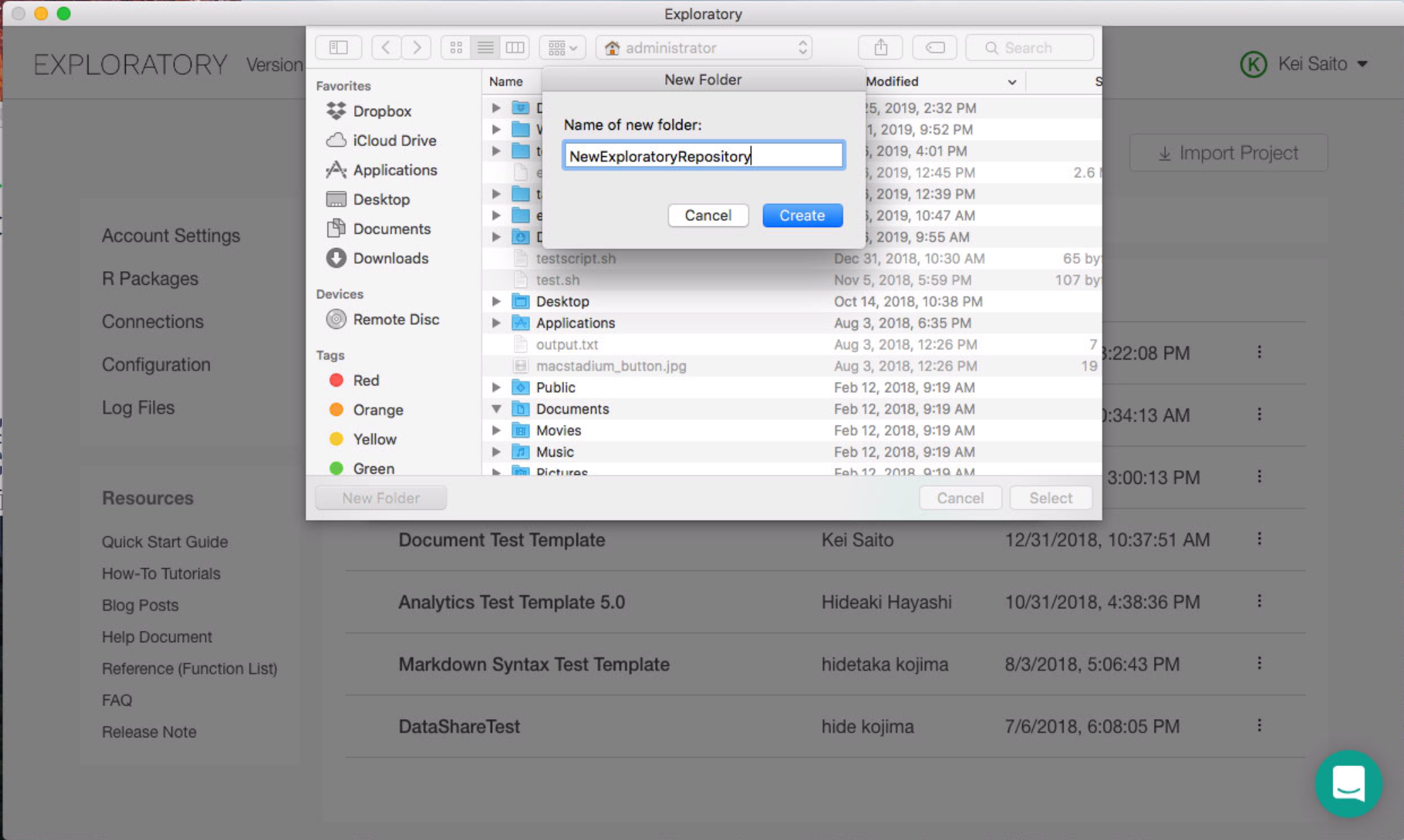
Then click Select button.
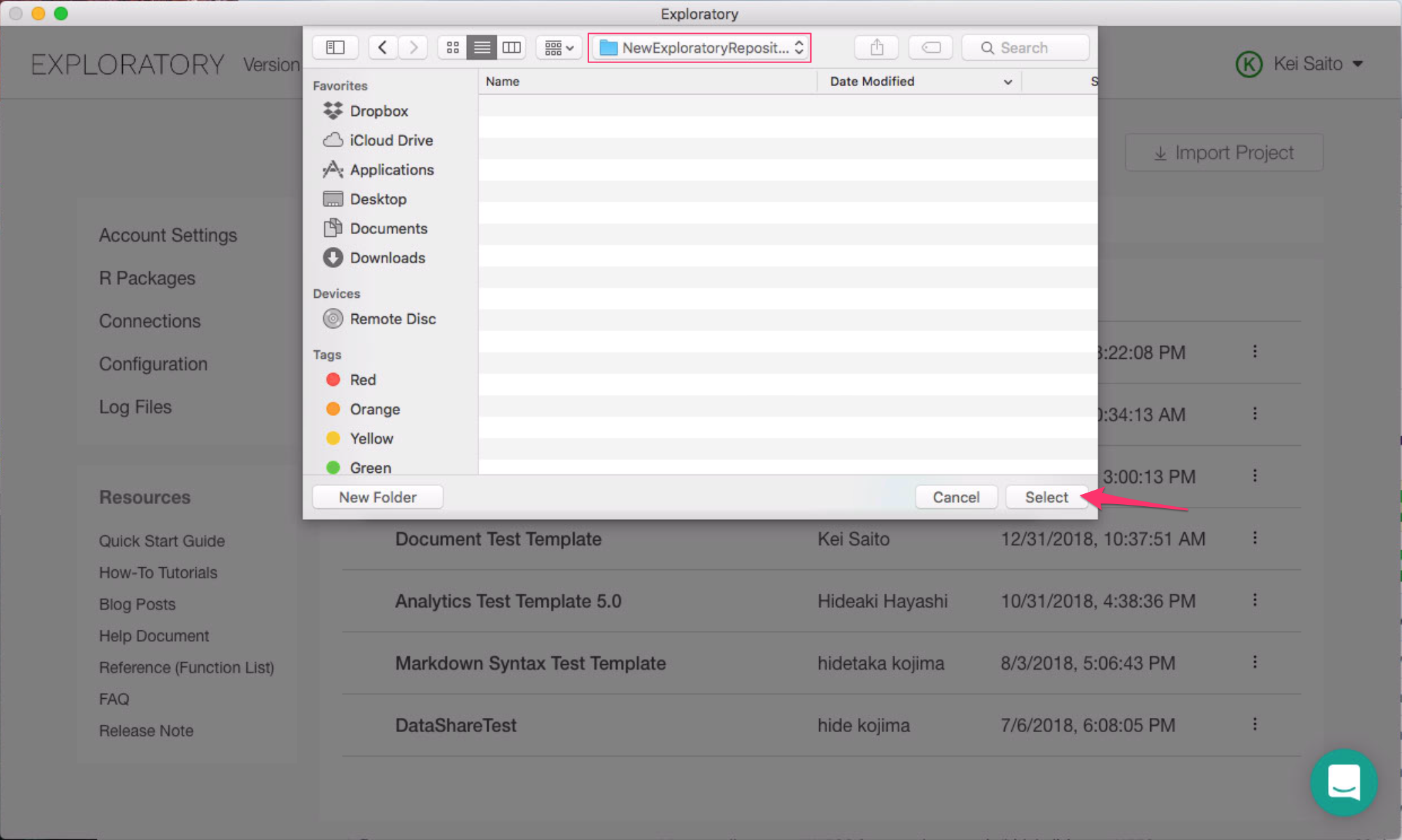
And now we're ready to switch your repository to this new folder. So click Switch button.