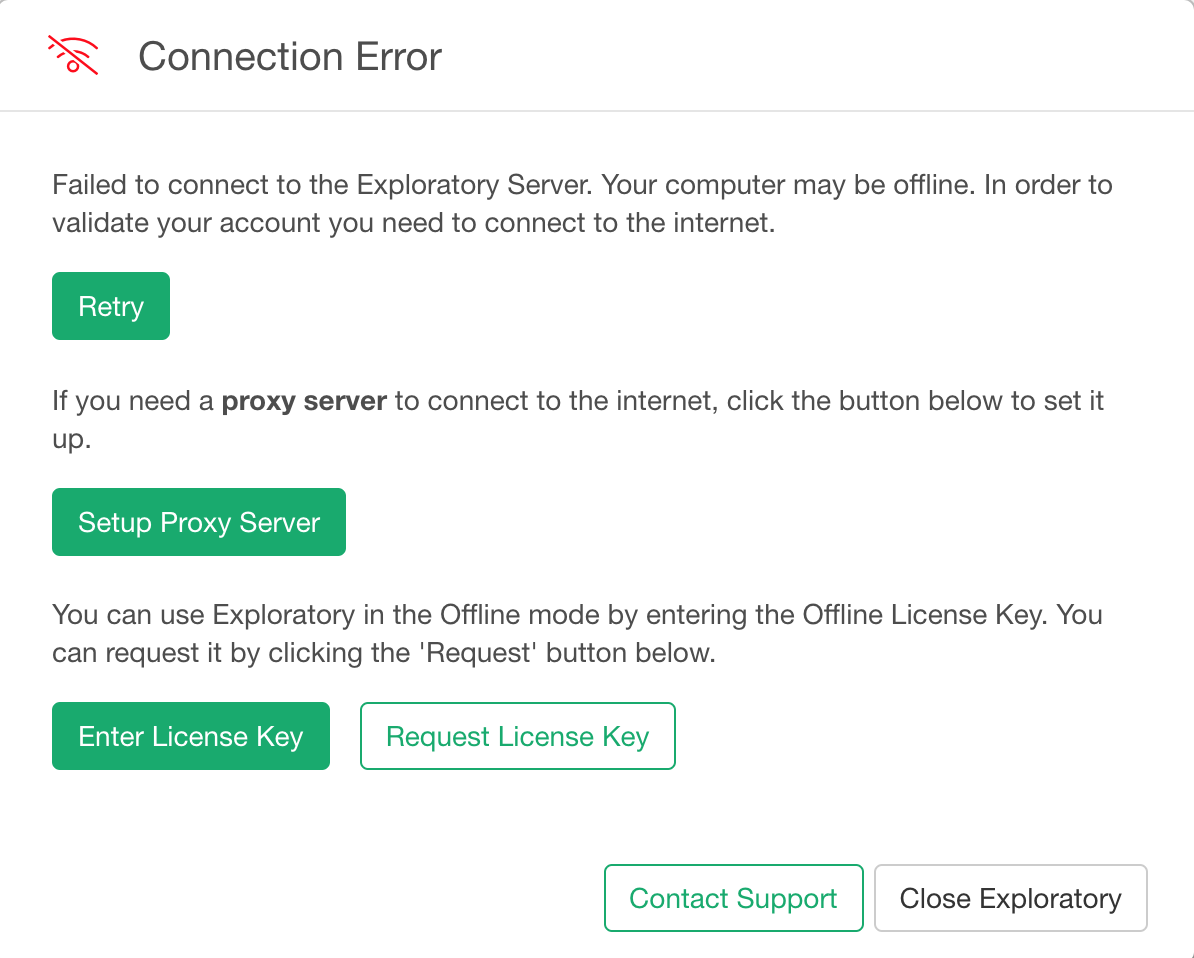How to workaround Network Error with Exploratory Desktop
Beginning with version 5.4.2, Exploratory Desktop enhanced Network Error Handling.
Offline Mode
So what does "offline" mean? Well, when you start Exploratory Desktop from an environment where you do not have Internet access or you have to setup a HTTP proxy to access Internet or Internet access is not allowed or a Network Error happens for some reason, then Exploratory Desktop assumes it's "offline" and you will see the Dialog below.
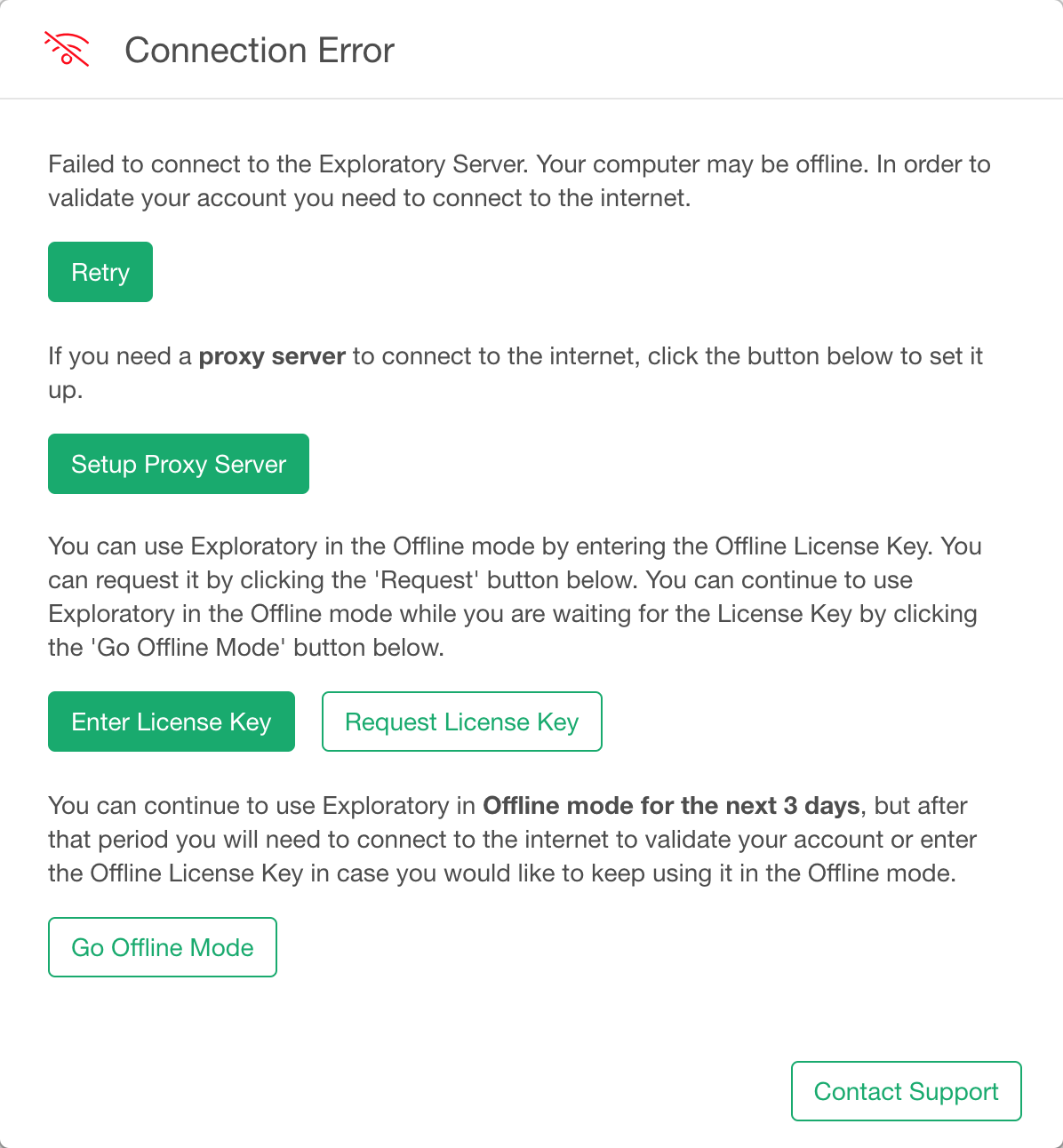
In order to continue to use Exploratory in these situations, you have 4 choices.
- Request and enter Offline License Key (only for paid plan)
- Connect to the Internet
- Setup HTTP Proxy Server
- Go Offline Mode (Continue to use during 3-day grace period)
Request and use Offline License Key (only for paid plan)
If your account is paid plan such as Personal Plan or Business Plan, you can request an Offline License Key. This comes handy when you use Exploratory inside a corporate network from where you cannot access Internet or when you use Exploratory Desktop during a flight. To request a Offline License Key, click Request License Key button.
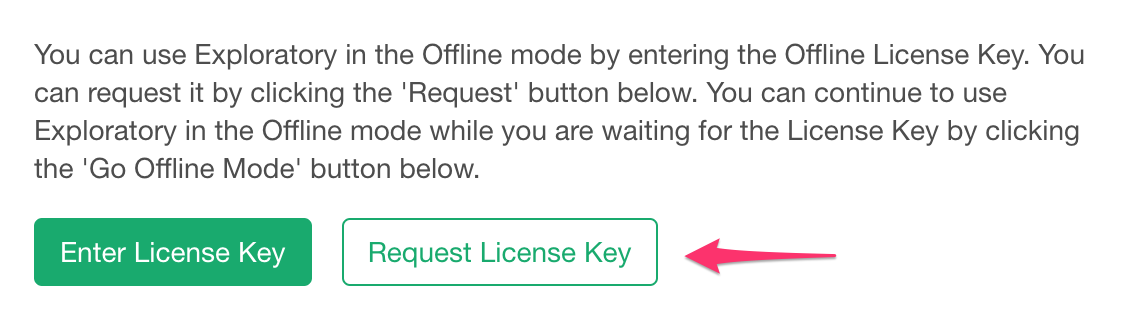
This will opens up pre-populated email like below so send the request email to our support.
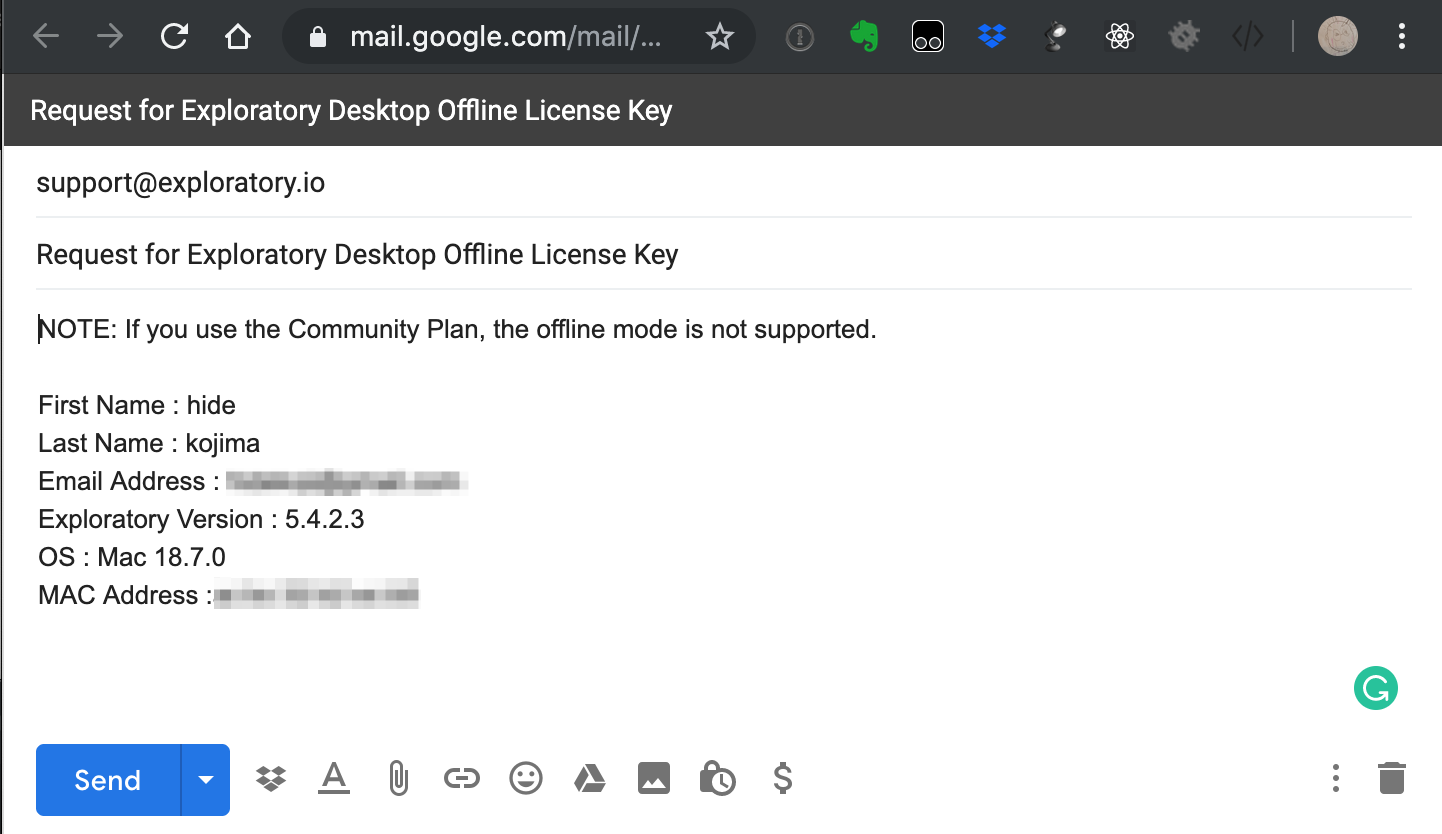
Once you received your Offline License Key by email, click the Enter License Key button
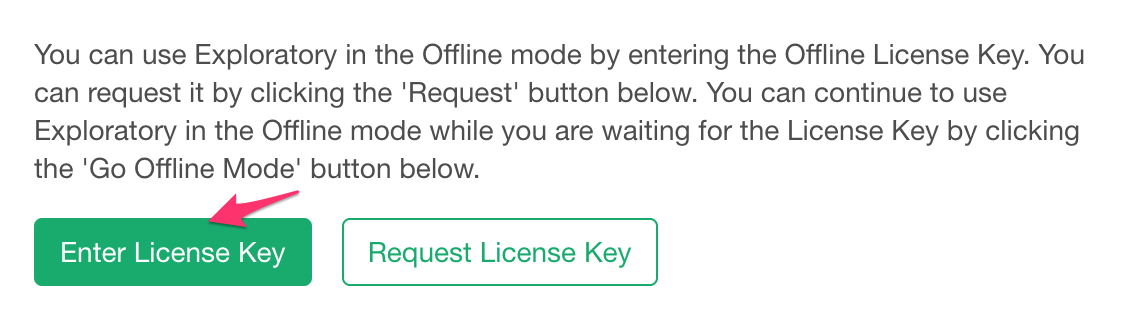
Then copy and paste the key to the License Key field. Hit Save button to reflect the change.
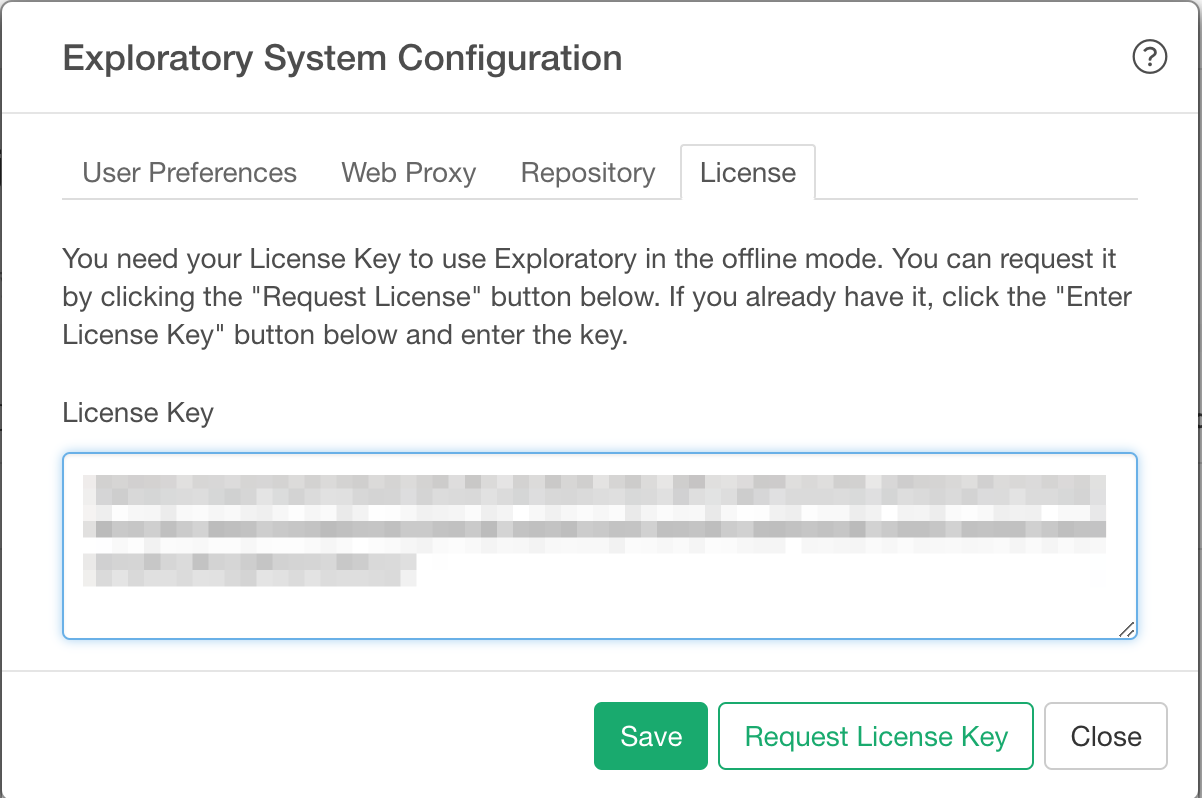
Connected to the Internet
If you are simply not connecting to the wifi and have a wifi access point near you, just connect to the wifi then hit Retry button, then it will communicate with Exploratory Server to validate your account, and once it's validated you can use Exploratory as "Online" mode.
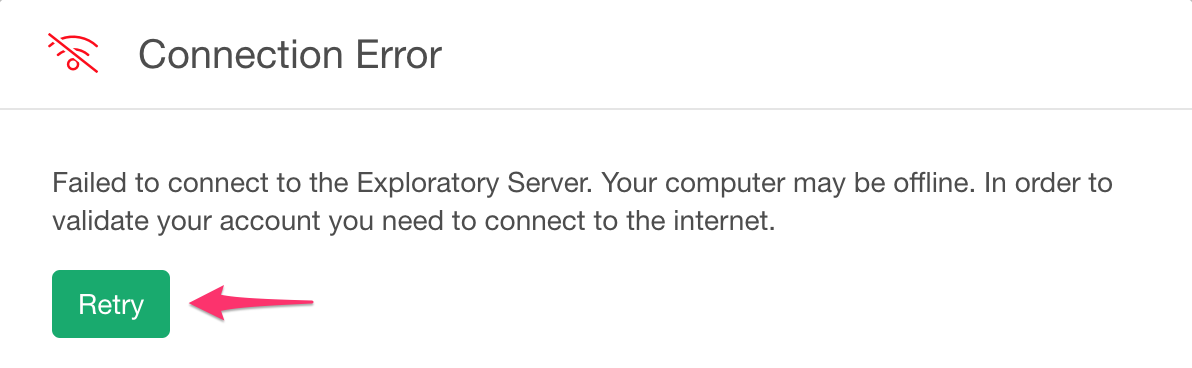
Setup HTTP Proxy Server
If you have access to a HTTP Proxy Server to connect to Internet from your Intranet, then you can setup Exploratory to use the HTTP Proxy Server by clicking "Setup Proxy Server" button.
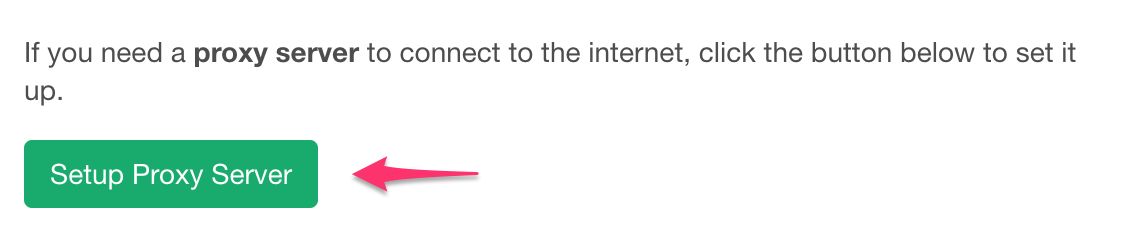
Once the HTTP Proxy Server is setup, Exploratory uses the HTTP Proxy Server setting to communicate with Exploratory Server to validate your account, and once it's validated you can use Exploratory as "Online" mode.
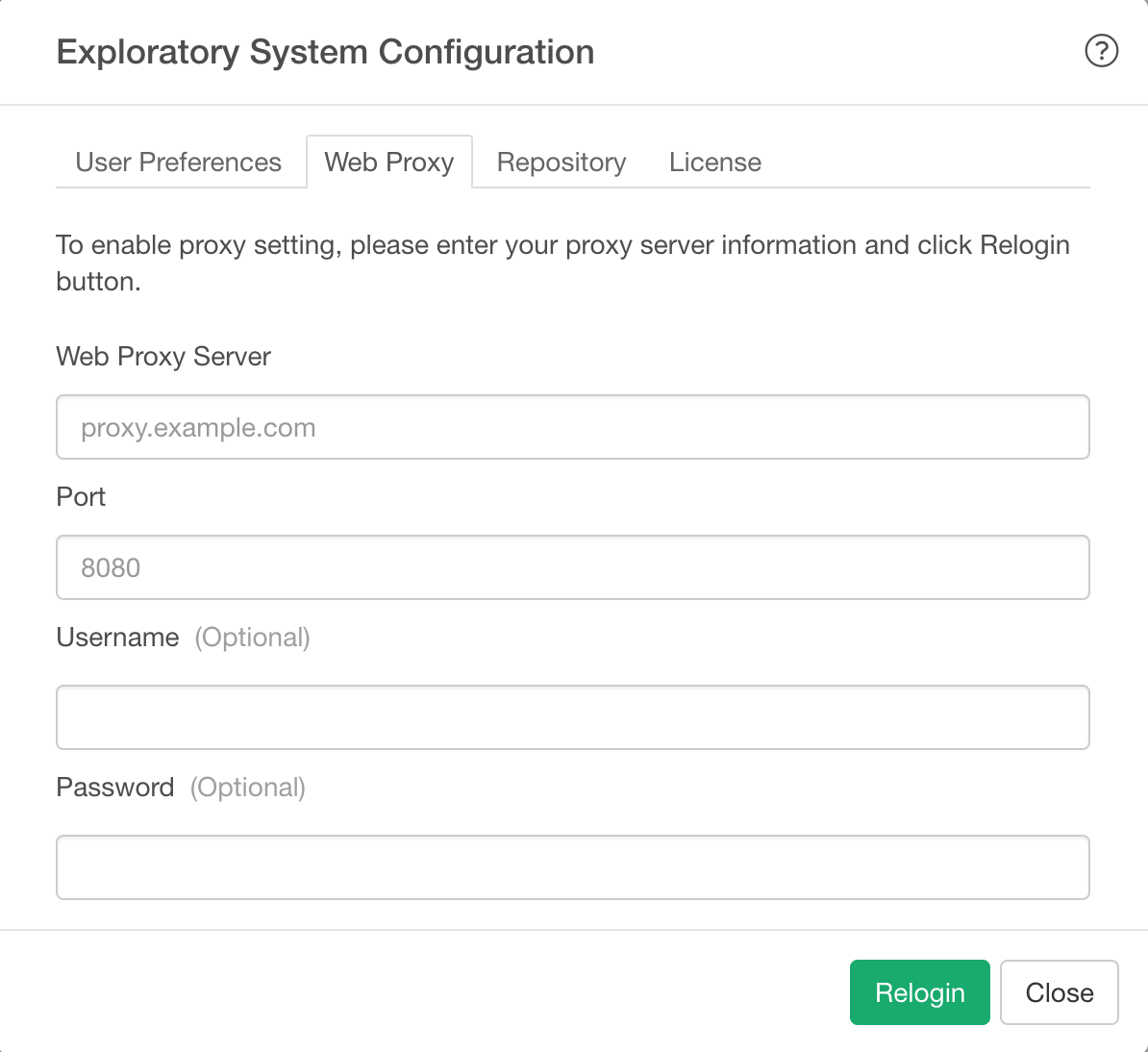
Go Offline Mode (Continue to use during 3-day grace period)
Don't have Internet access nor Offline License yet? No worry, If you prefer, you can continue to use Exploratory as "Offline" mode during 3-day grace period.
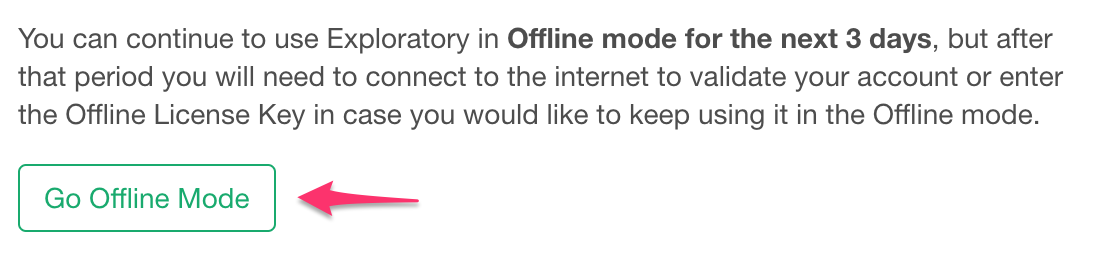
During this 3-day grace period, if you connected to the Internet and validated your account, the grace period timer is reset so next time you become offline, another 3-day Grace Period starts. Otherwise, you see below Error Dialog when you start Exploratory and you have to become online to validate your account or enter Offline License Key.