- How to Change Location of R Installation
- 1. Uninstall Currently Used R
- 2. Restart Exploratory
- 3. Install R at the New Location
- 4. Specify the New Location of R
How to Change Location of R Installation
Here are the steps to follow to change location of the R installation that Exploratory Desktop uses.
1. Uninstall Currently Used R
Go to the directory where the R used by Exploratory Desktop is currently installed, and run the uninstaller (unins000.exe) to uninstall it.
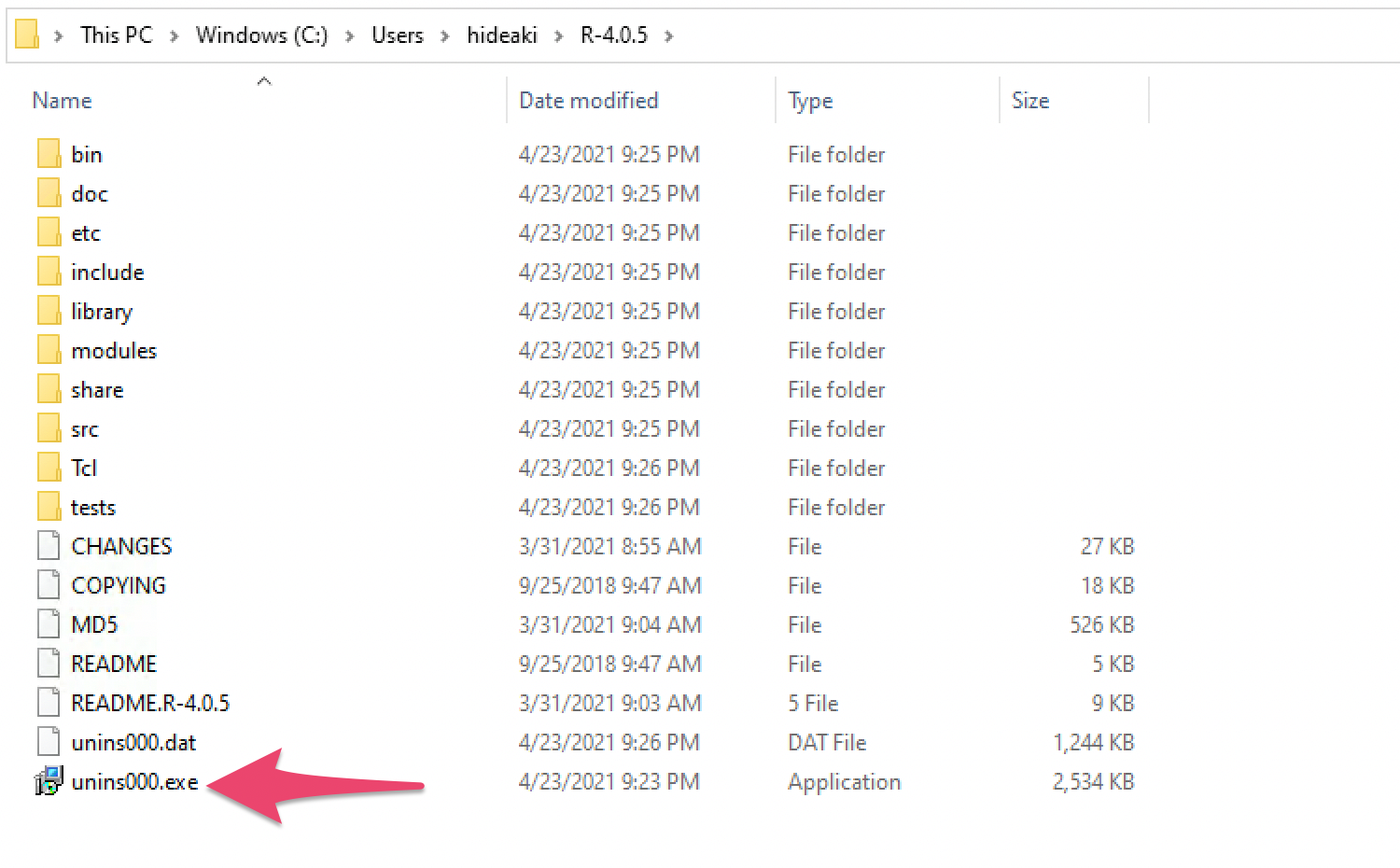
2. Restart Exploratory
After the R was uninstalled, restart Exploratory Desktop. It will detect that R is missing, and shows the screen that looks like following.
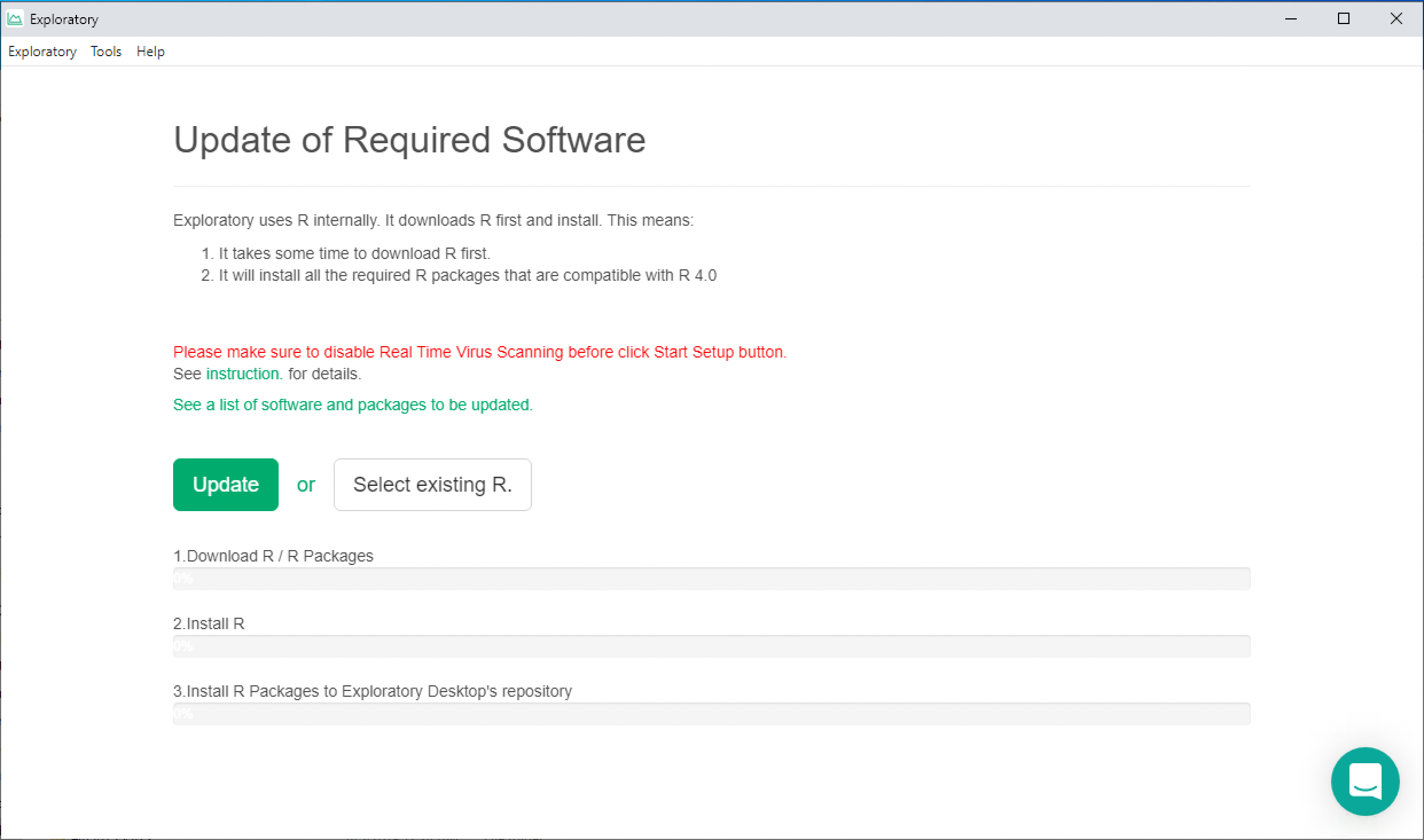
If you already installed an R at the new location separately, you can click the "Select existing R." button to select it, and follow the instruction on the screen.
If you don't have R installed at the new location yet, click the "Update" button. It will download the R installer and starts it like the following screenshot.
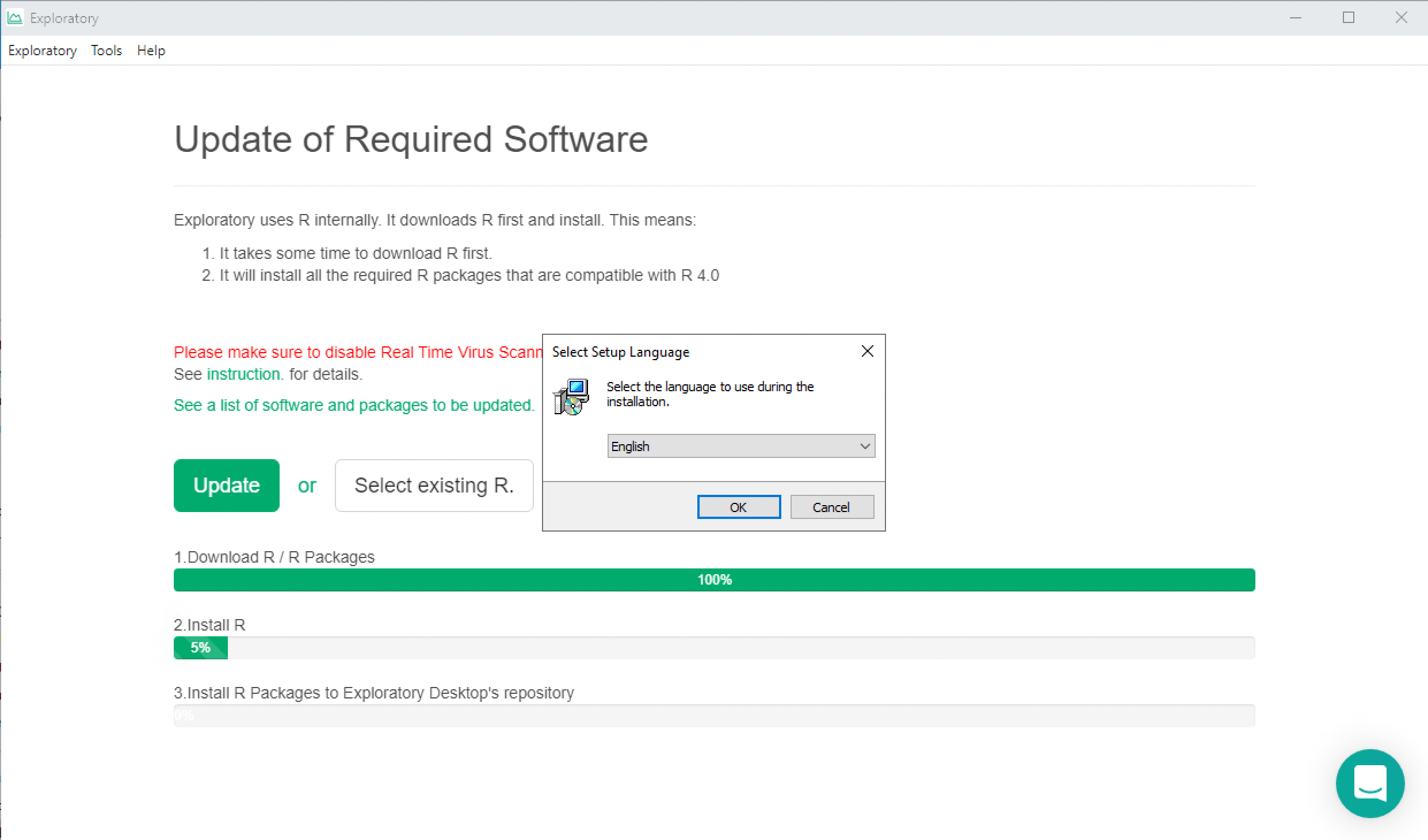
3. Install R at the New Location
Follow the instruction on the screen of the R installer, and at one point, it will ask you the location to install R.
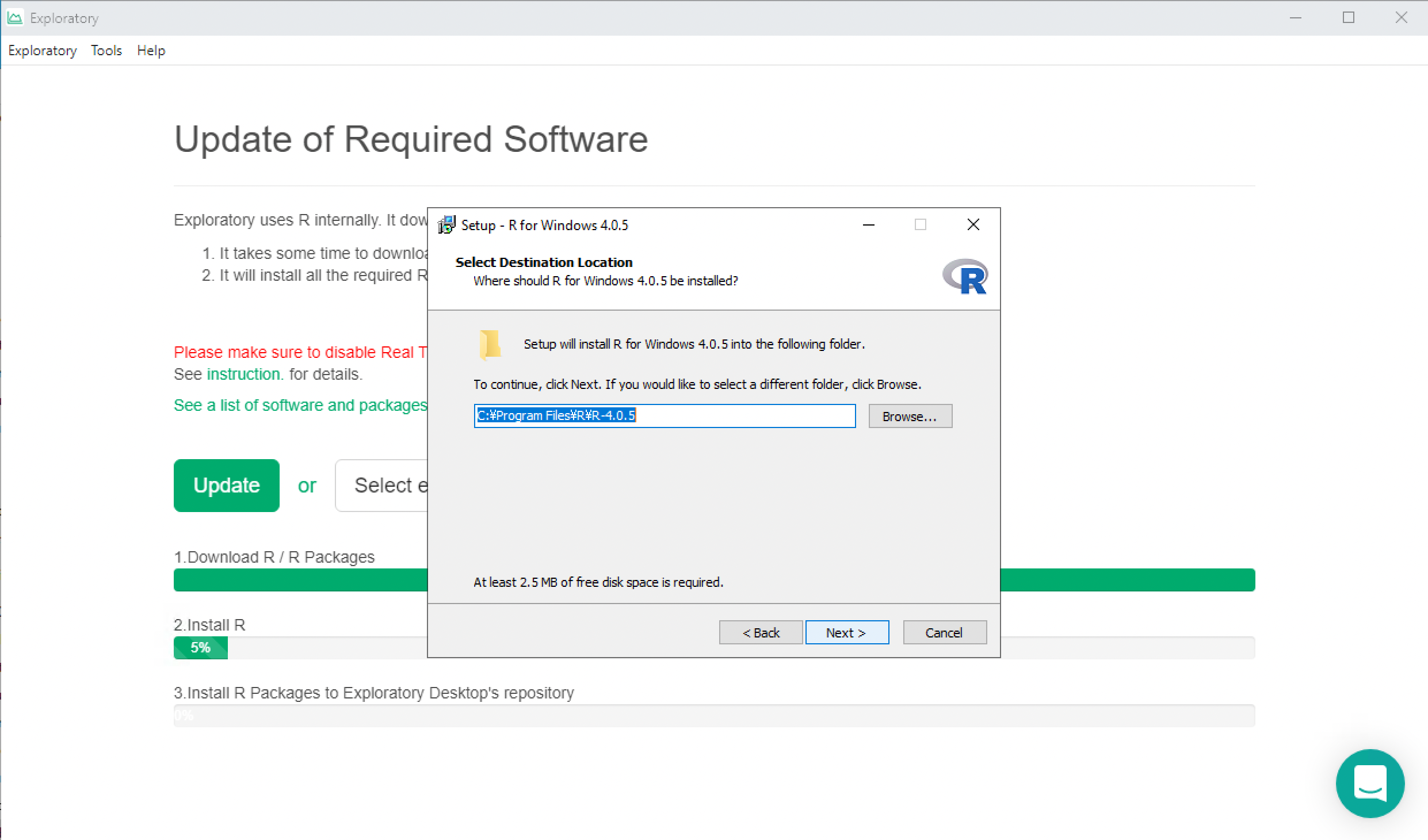
Specify the location you want to install R, and click Next. Keep following the instructions on the R installer dialog. We recommend accepting all the default settings.
4. Specify the New Location of R
After the R installation is done, Exploratory Desktop will show a screen that looks like the following.
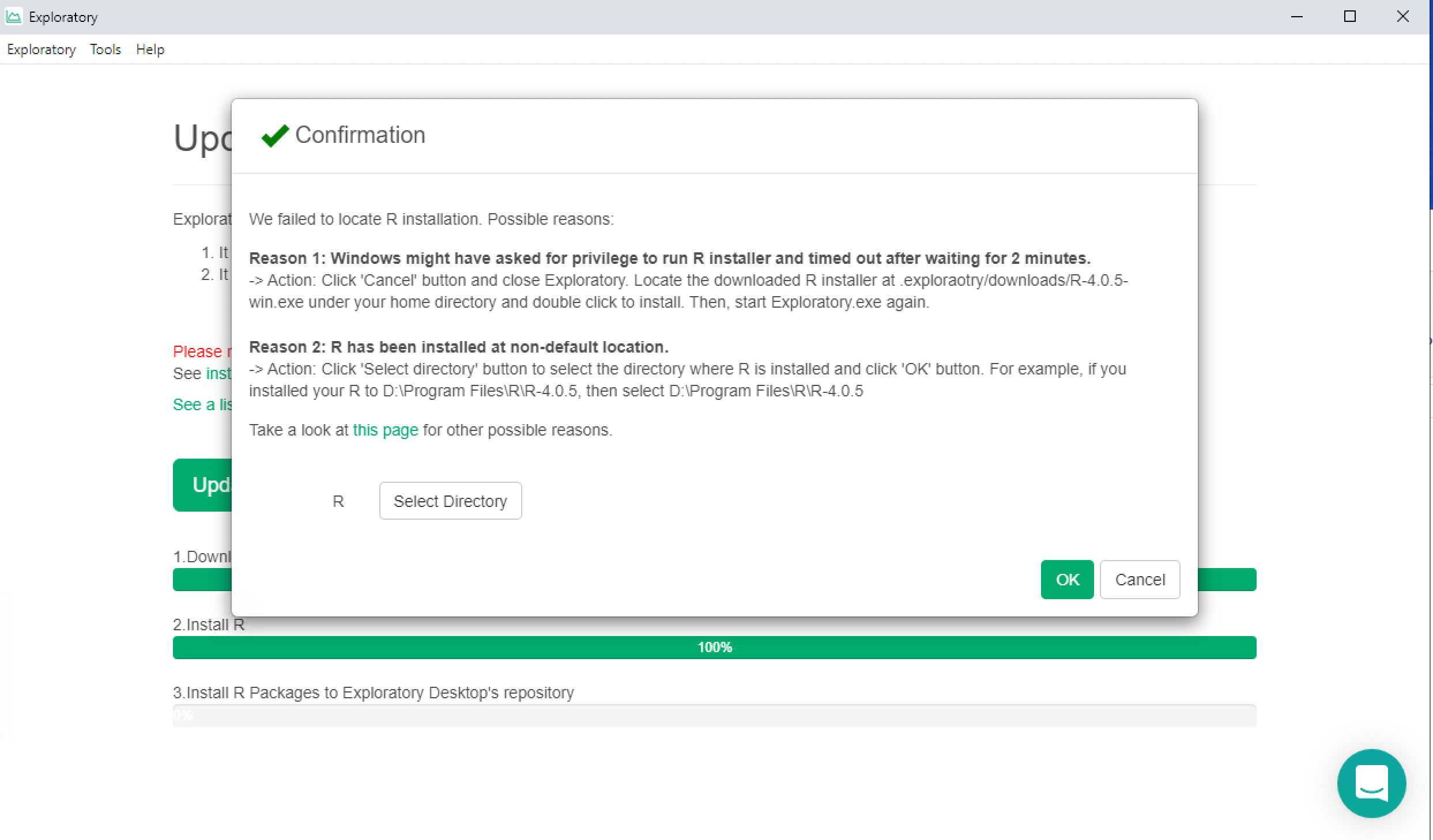
Click "Select Directory" button and specify the same location you just installed the R at.
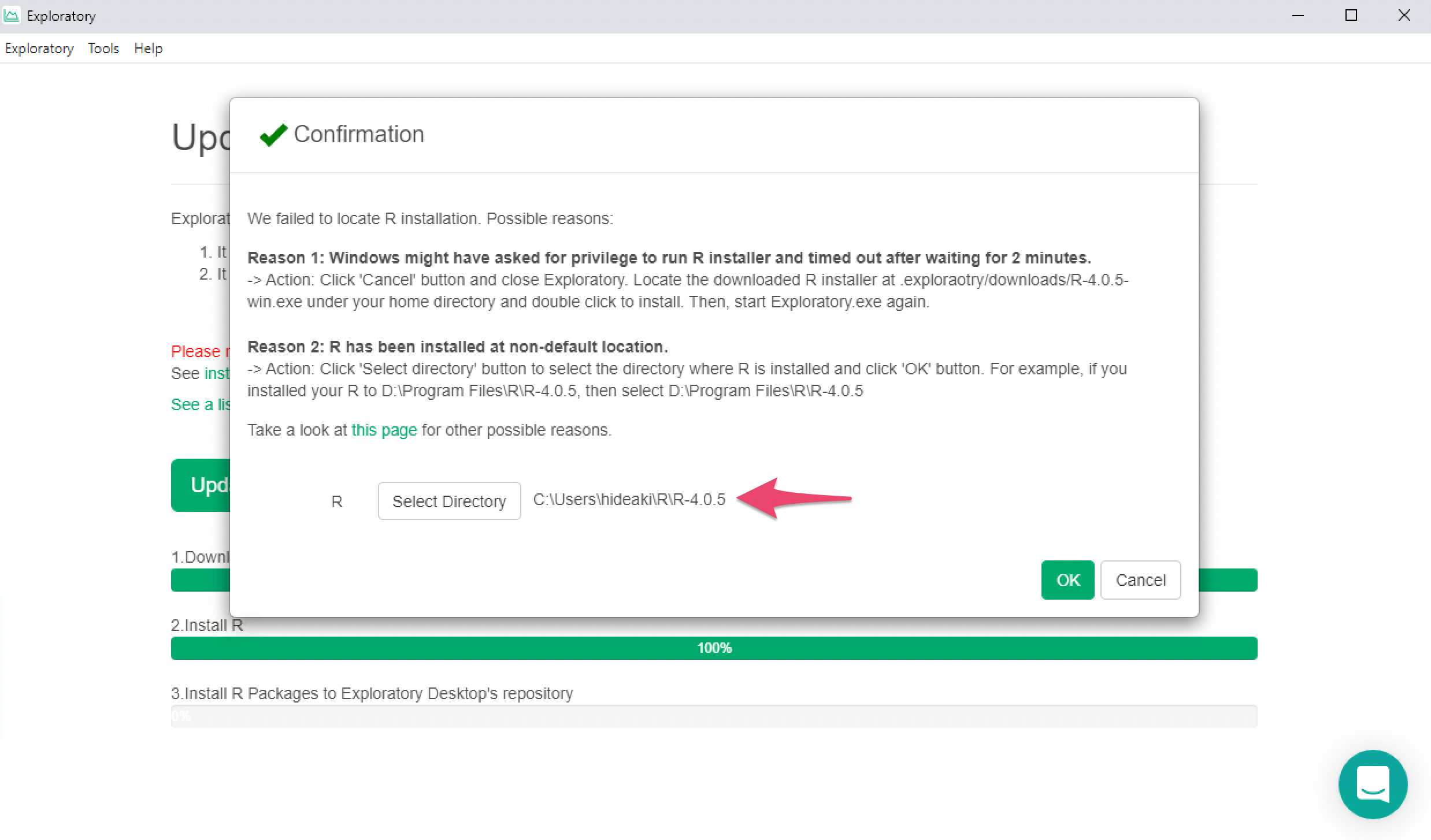
Then click OK. Exploratory will finish the rest of the reinstallation process, and will start working with the R installed at the new location.