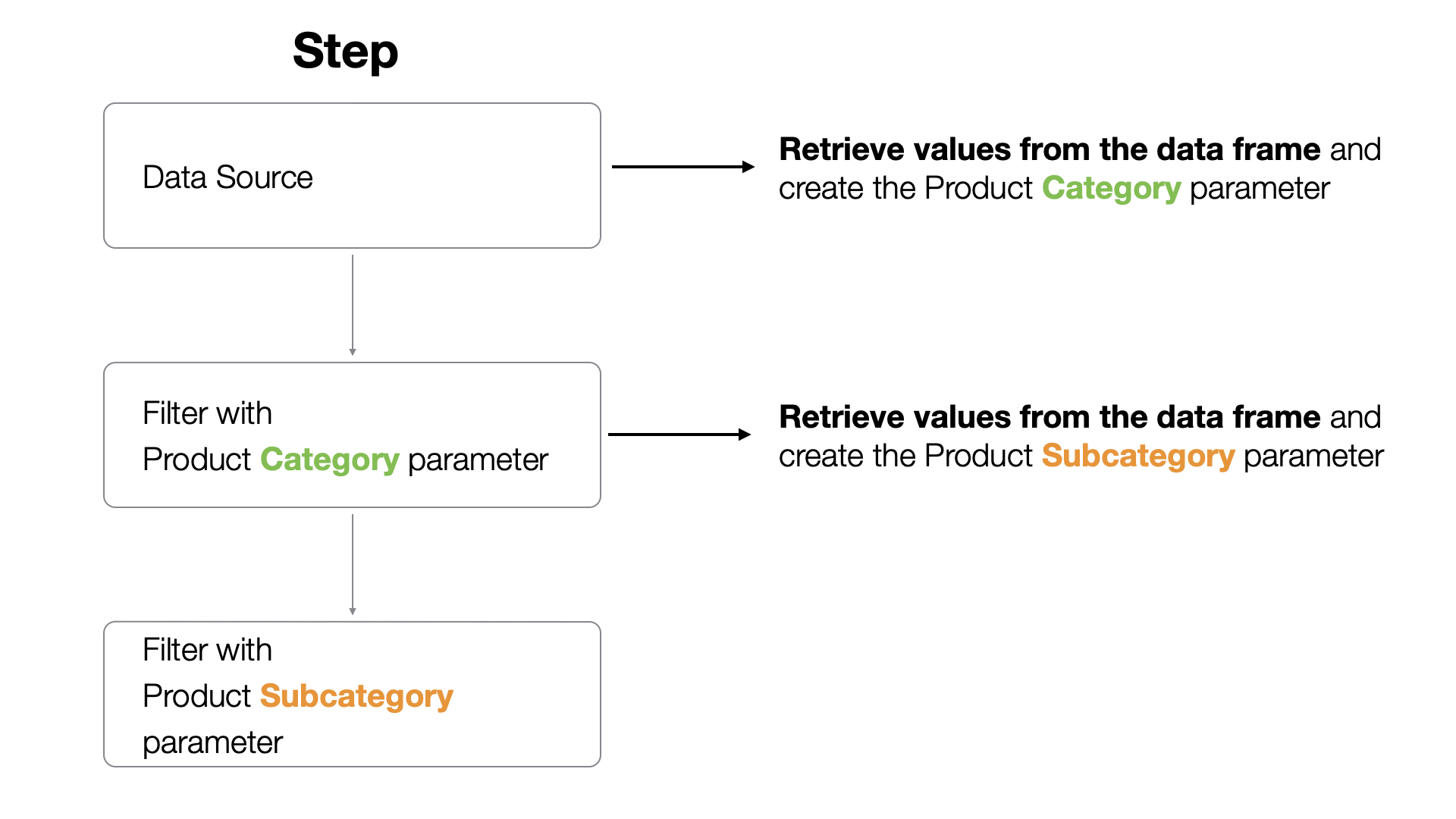
How to Create Cascading Parameters
The Parameter feature allows you to dynamically filter data on dashboards and notes. Furthermore, when you create parameters with cascading or dependency relationships, it’s possible to update the list of child category values based on the selection of the parent category. This note introduces the detailed method for doing this.
Who Benefits
This is useful for those who want to perform interactive visualization and analysis on dashboards and notes using parameters with cascading or dependency relationships.
Problem
With data that has dependency relationships, manually updating the choices for child categories (e.g., product subcategories) after selecting a parent category (e.g., product category) can be time-consuming.
Solution
This time, we’ll use data where each row represents one order and contains information such as product categories and product subcategories, to set up parameters with dependency relationships and automatically update parameter values.
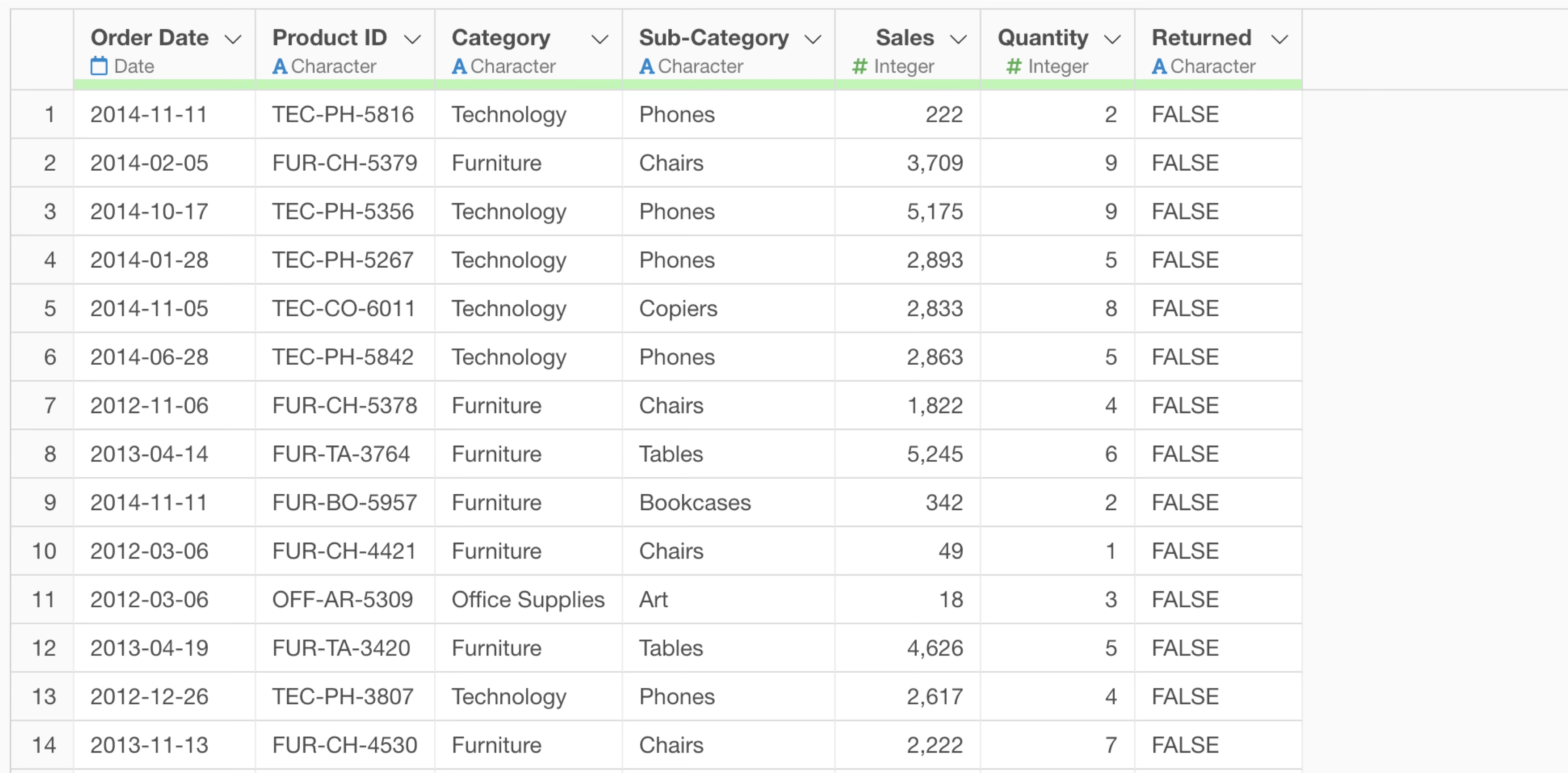
Note that in this case, the data contains product subcategories like “Phones” and “Copiers” within the product category “Technology”, and we’ll create a mechanism that automatically updates the list of dependent subcategories when a product category is selected.
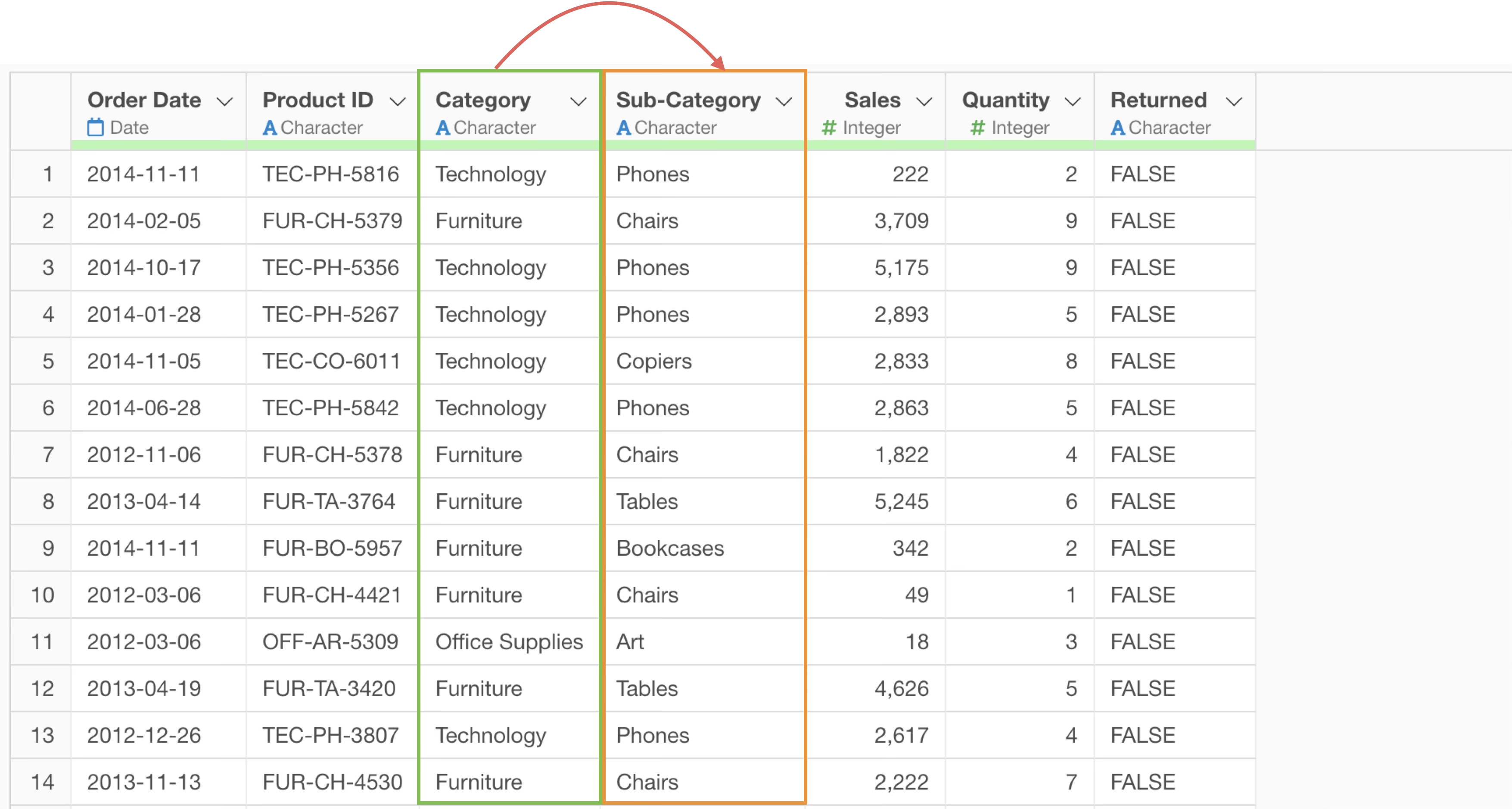
Specifically, when “Technology” is selected in the product category parameter on the following dashboard, we’ll enable automatic updating of the “Product Subcategory” values, which is a dependent parameter, to a list linked to “Technology”.
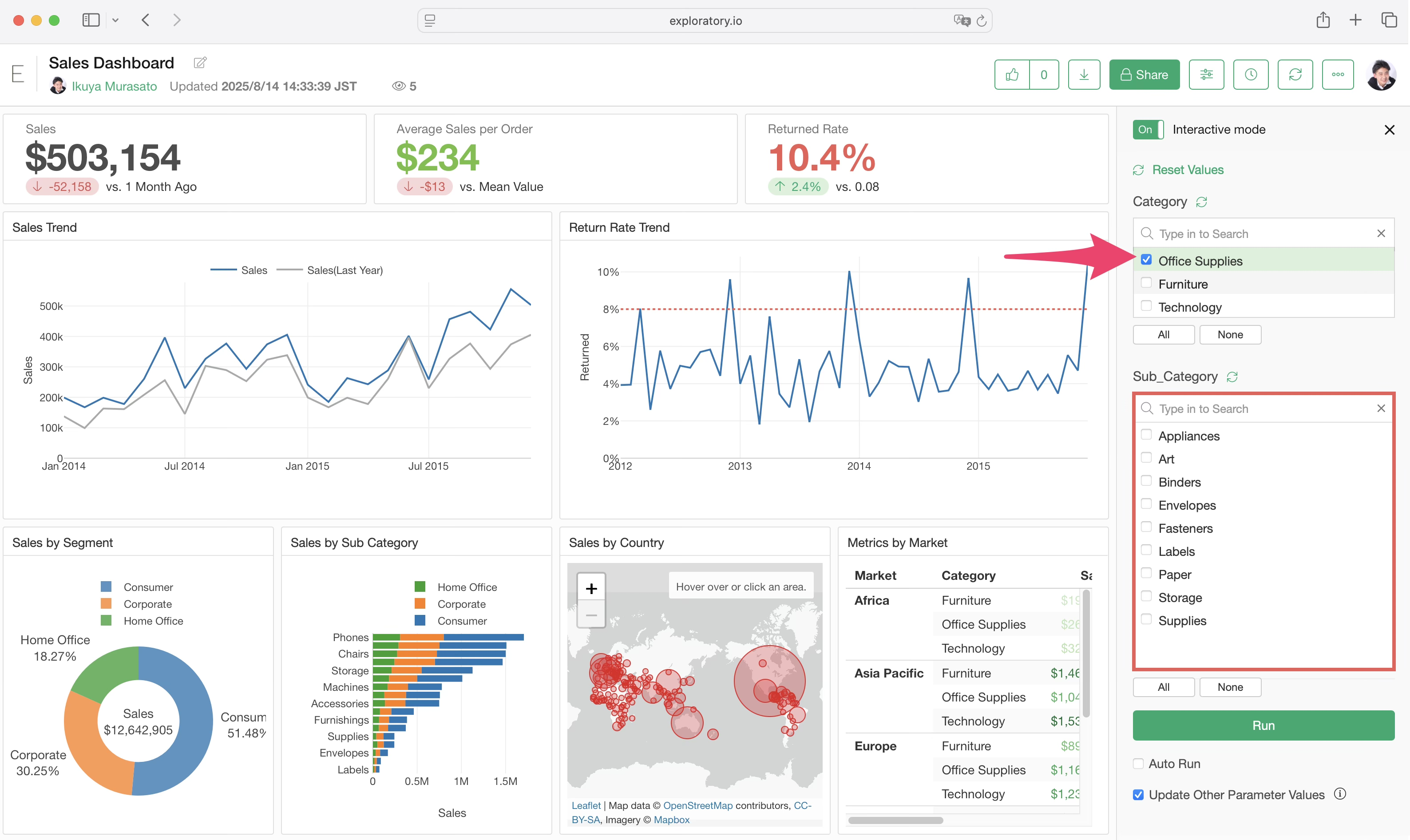
First, let’s set up the product category parameter.
From the Column Header Menu for the product category, select “Category” and “Is In(Multiple Values)”.
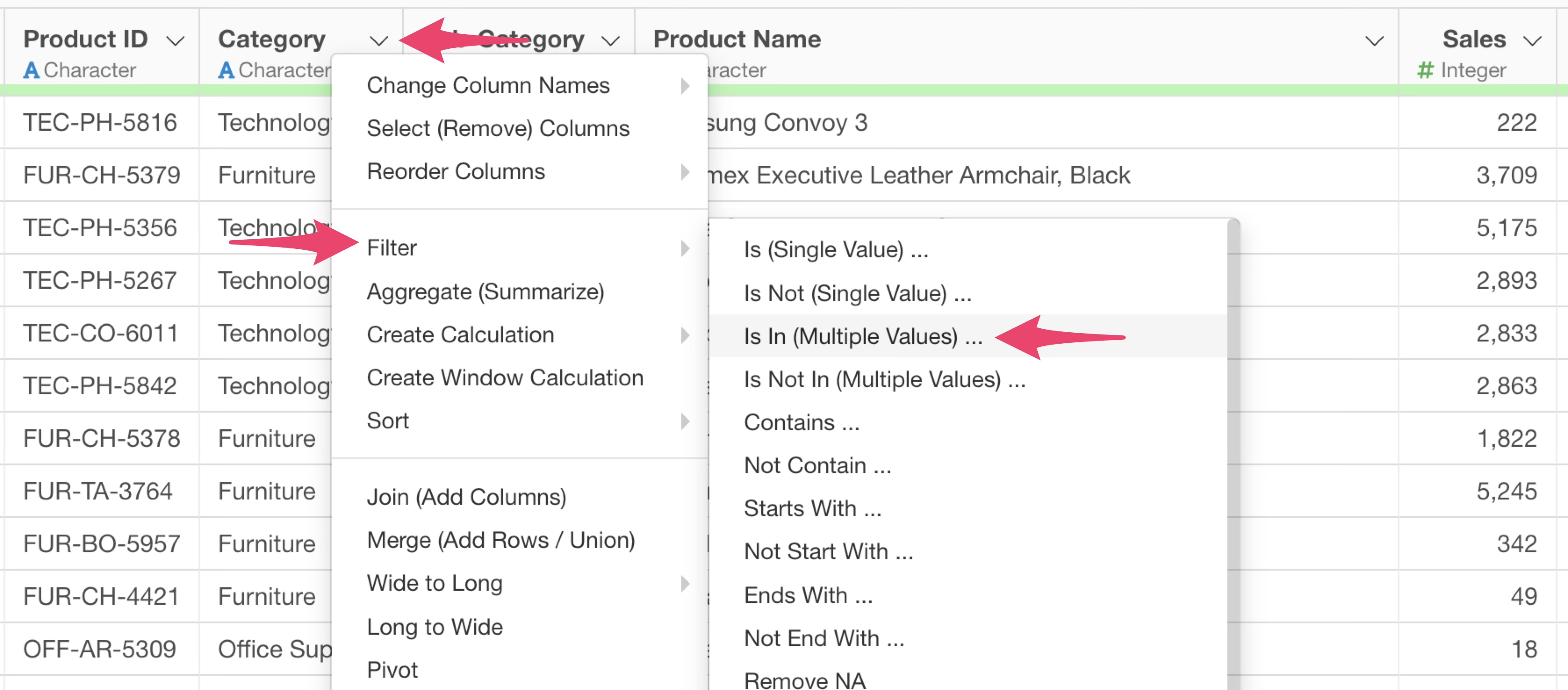
When the filter dialog opens, check the parameter checkbox and click the + button next to it.
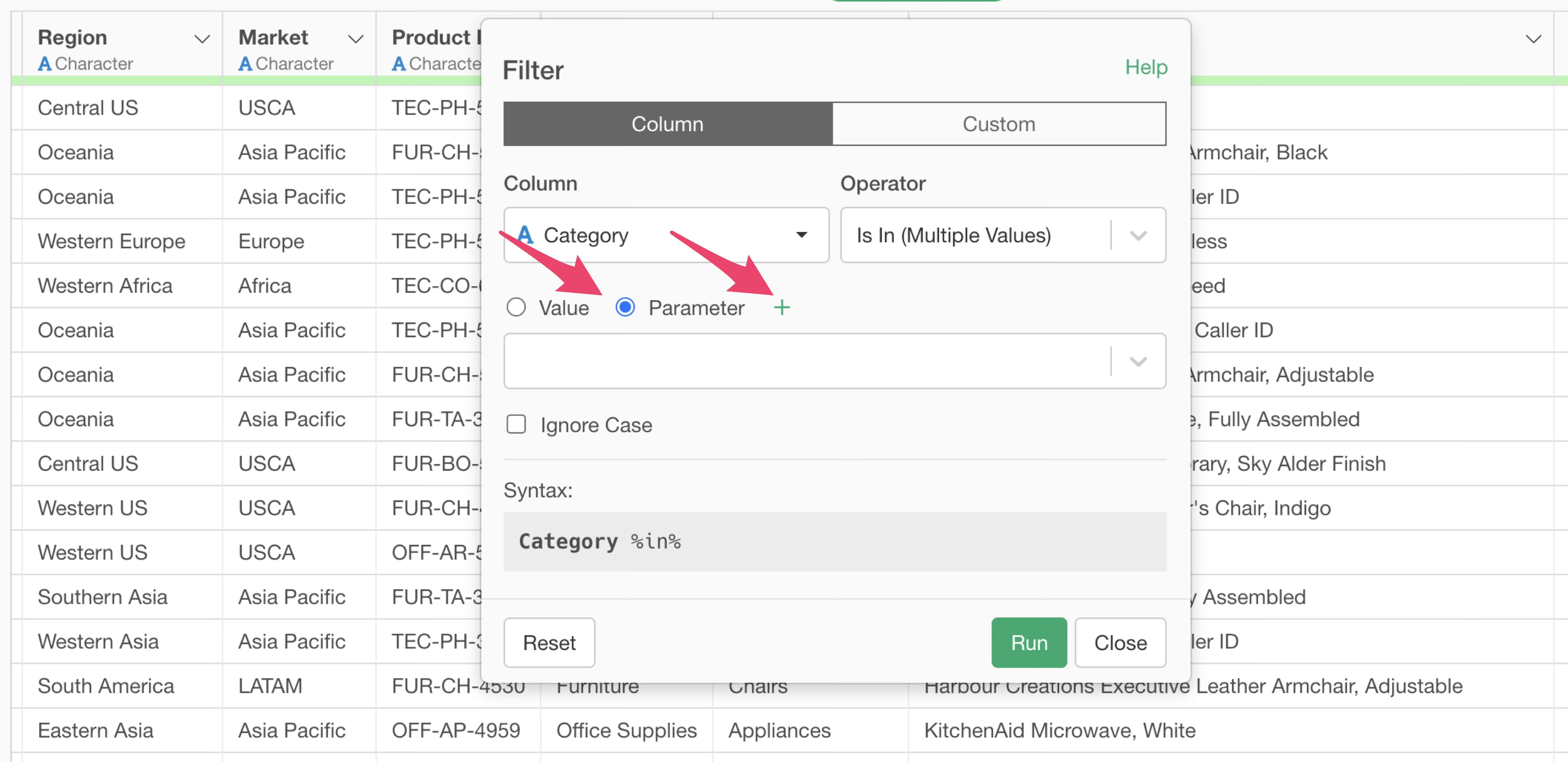
This opens the parameter dialog, so enter “Category” for the parameter name.
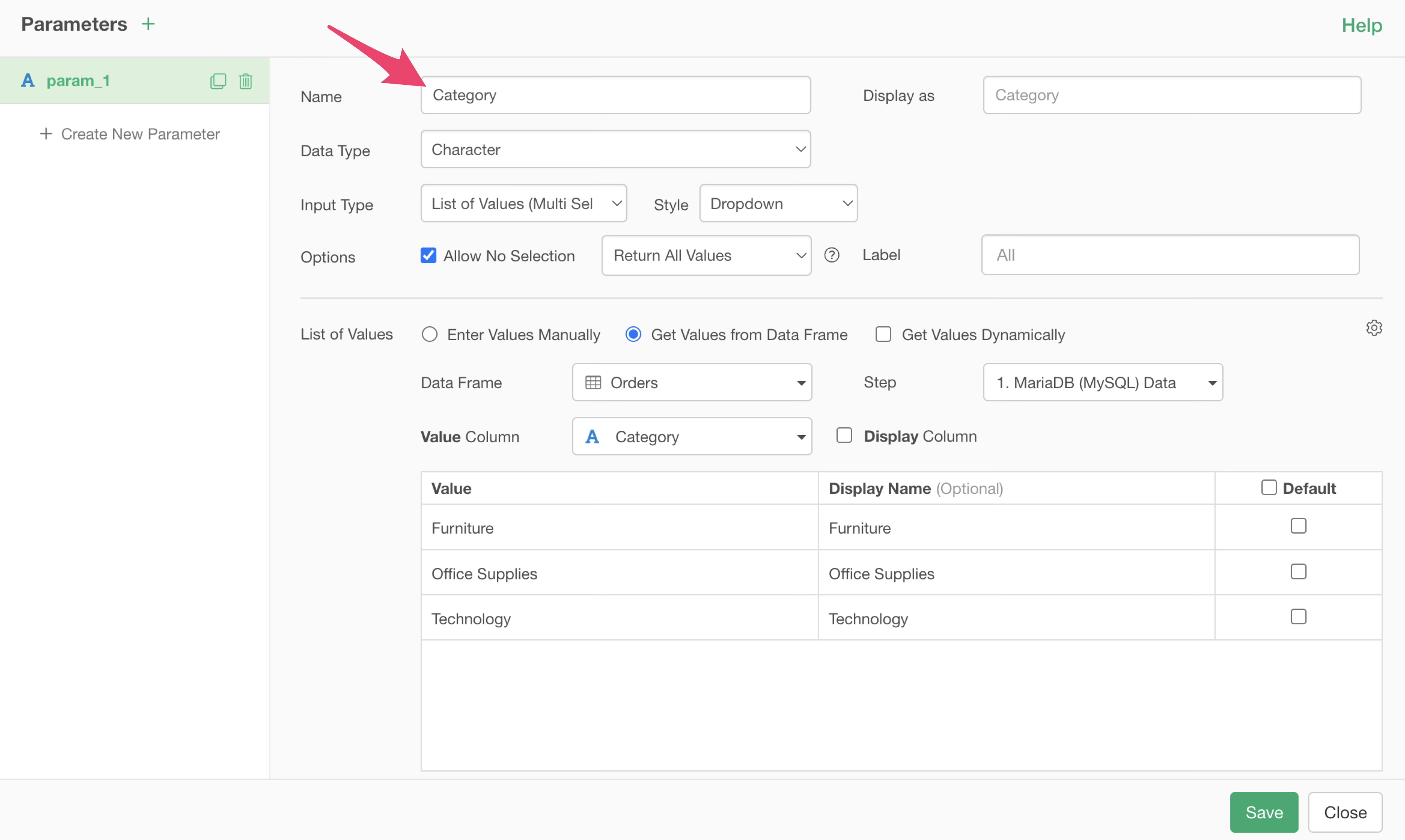
Next, set the desired Data Type, Input Type, Style, Options, and label.
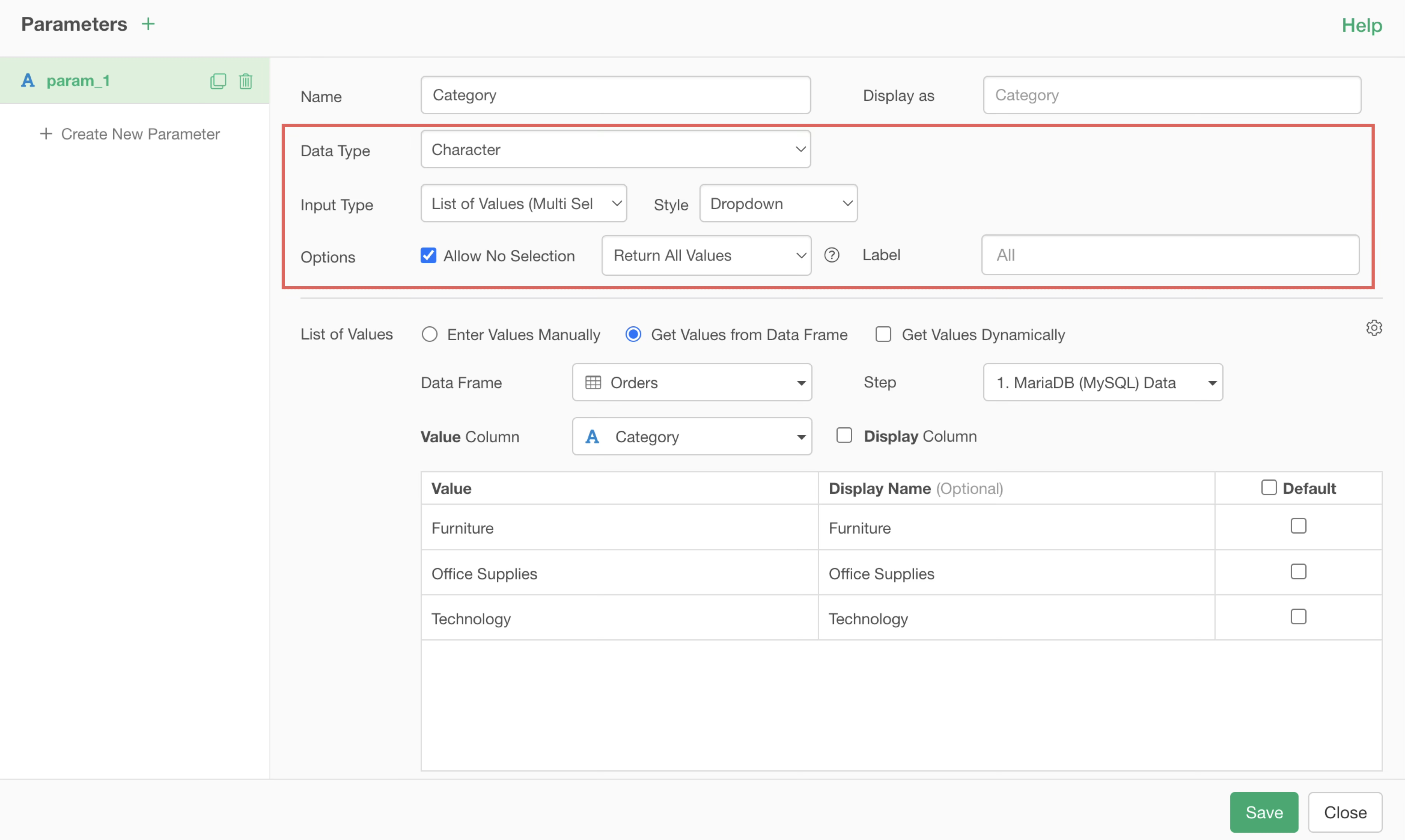
Next, in the value list settings, select “Get Values from Data Frame”.
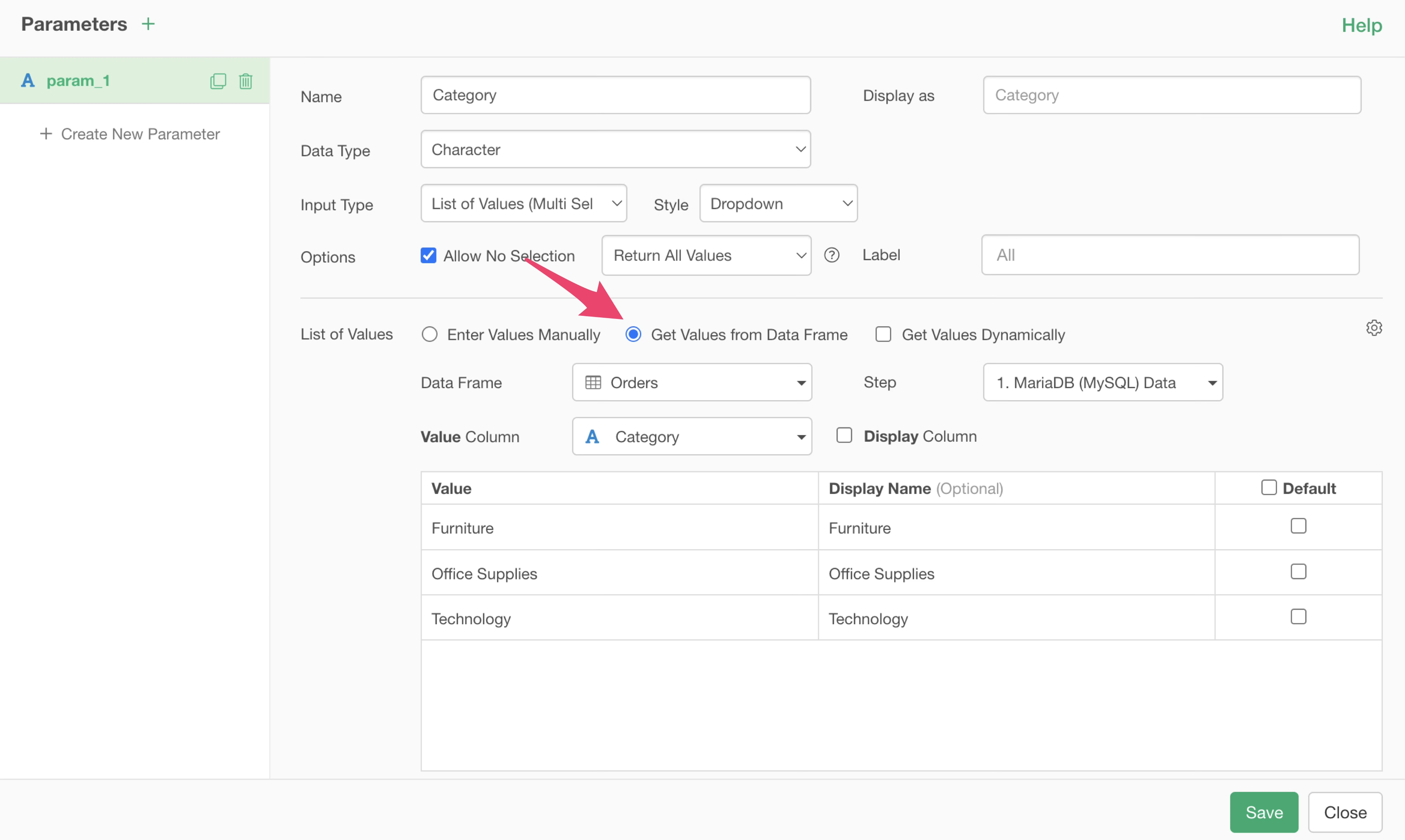
Select “Orders” for the data frame that we are using right now and, choose the first step of the original data for the Step, and select “Category” for the value column.
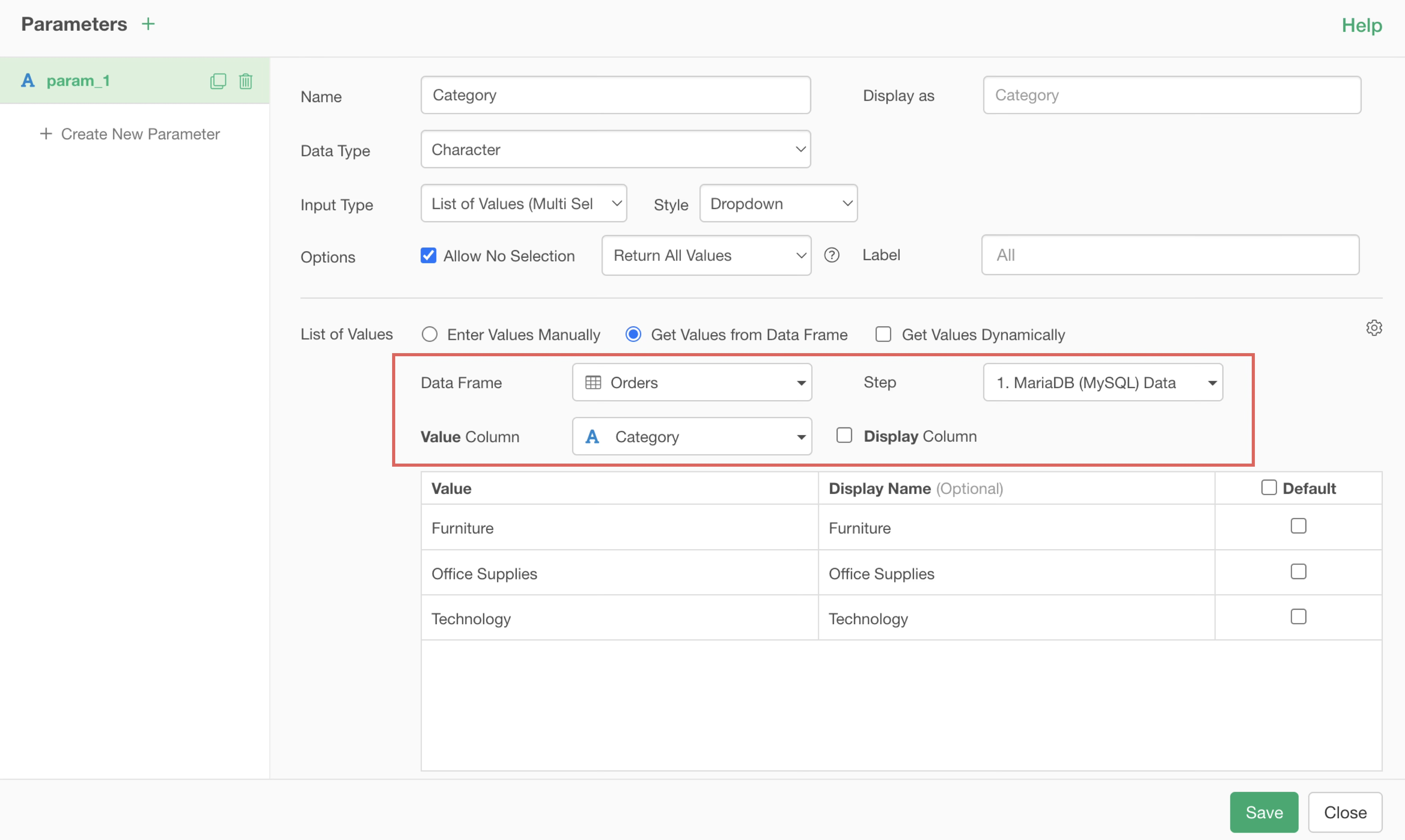
Now we’ve set up the product category parameter which is the parent parameter, so save the parameter and close the f dialog.
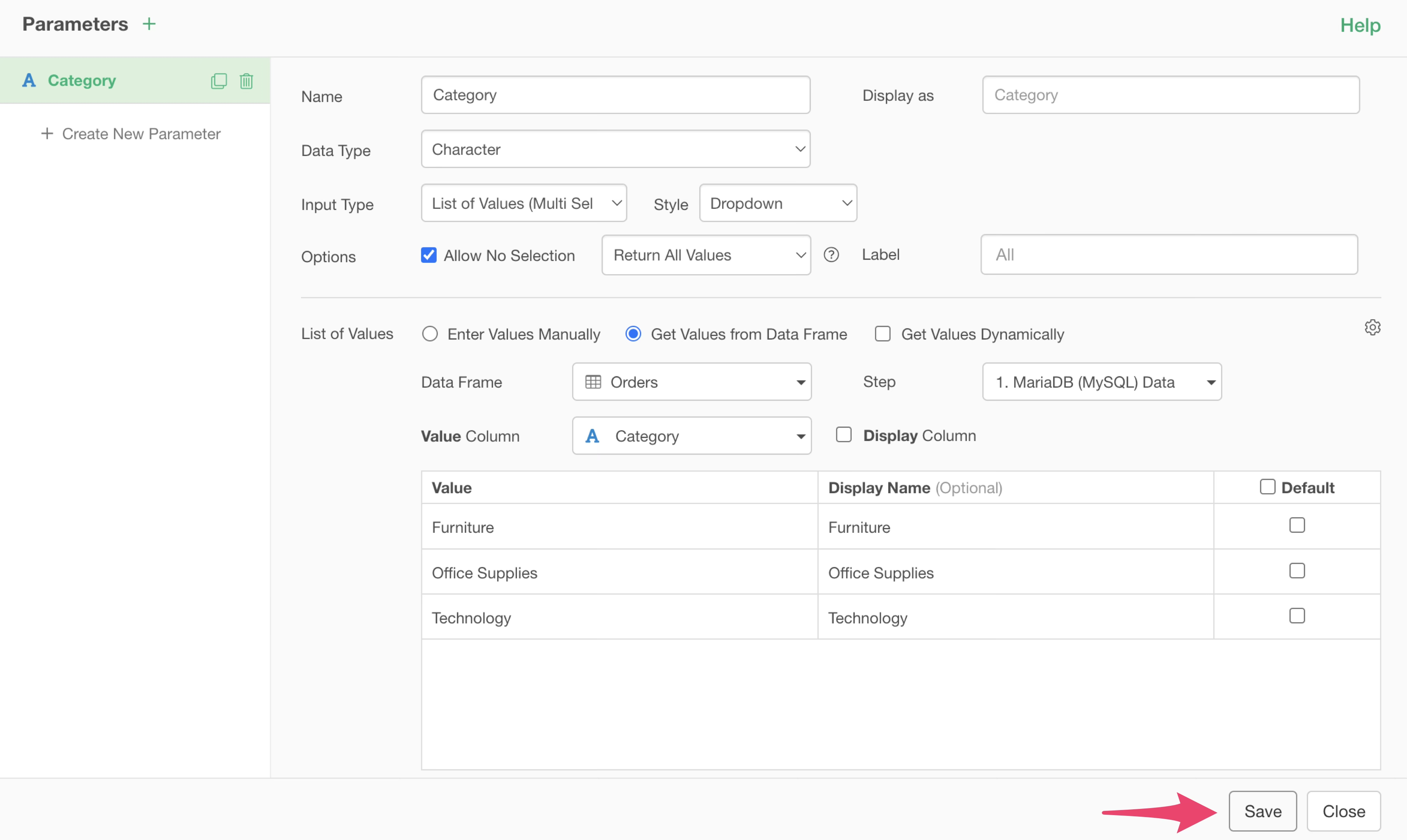
The created parameter appears in the input field of the filter dialog, so execute it.
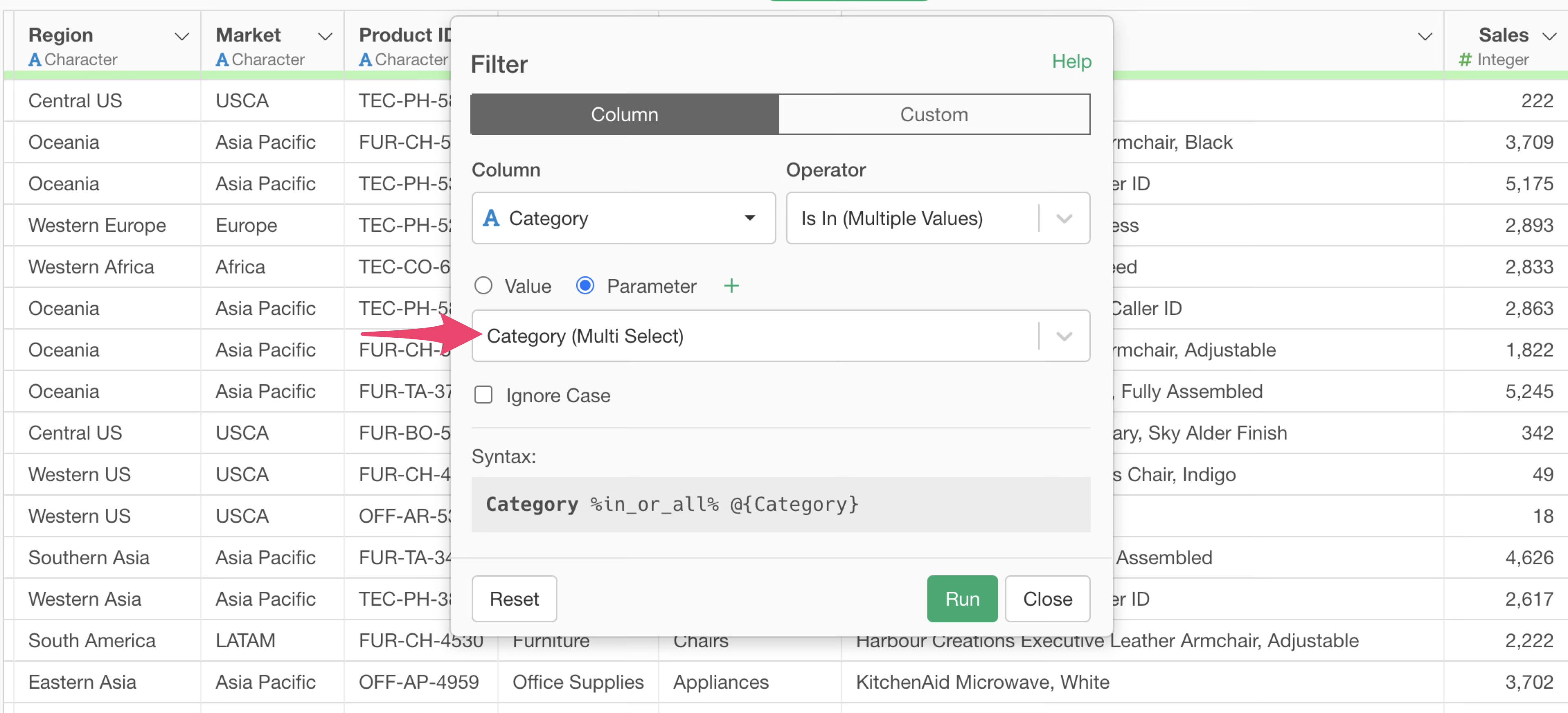
A step that uses the parameter to filter by product category has been added as the second step.
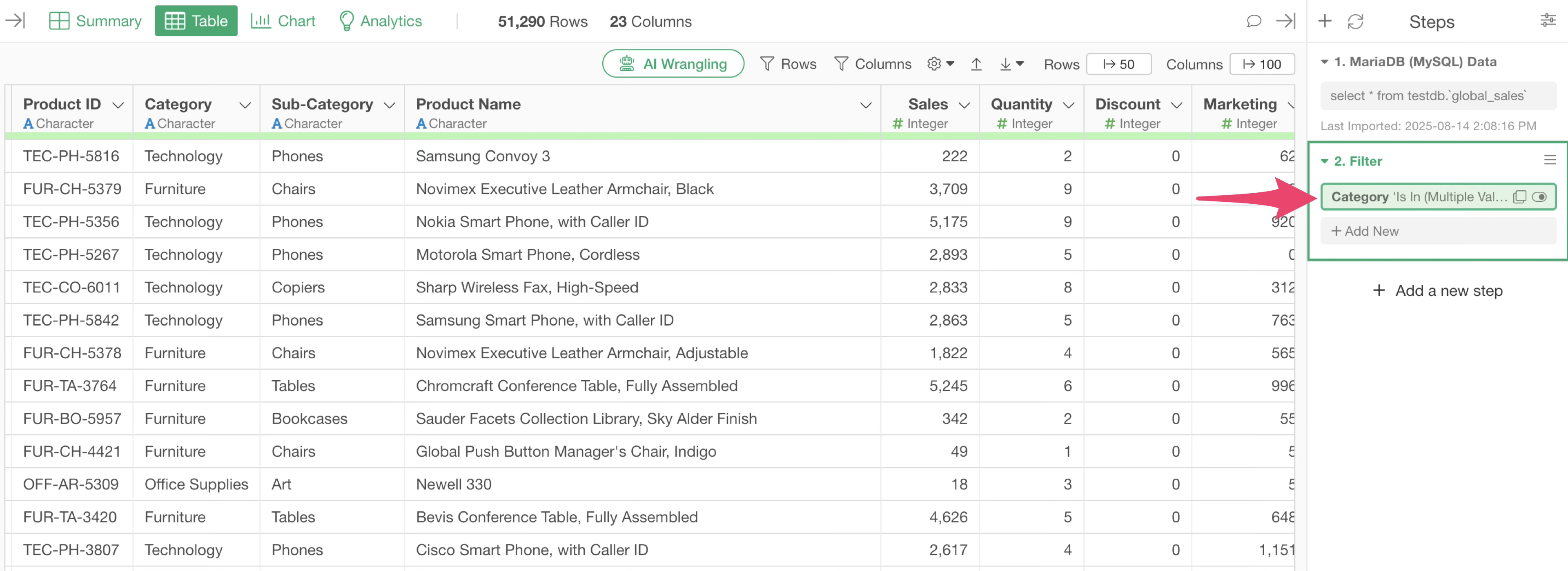
This process creates a Category parameter by getting values from the data frame in the first data source step, then filters by the Category parameter we made.
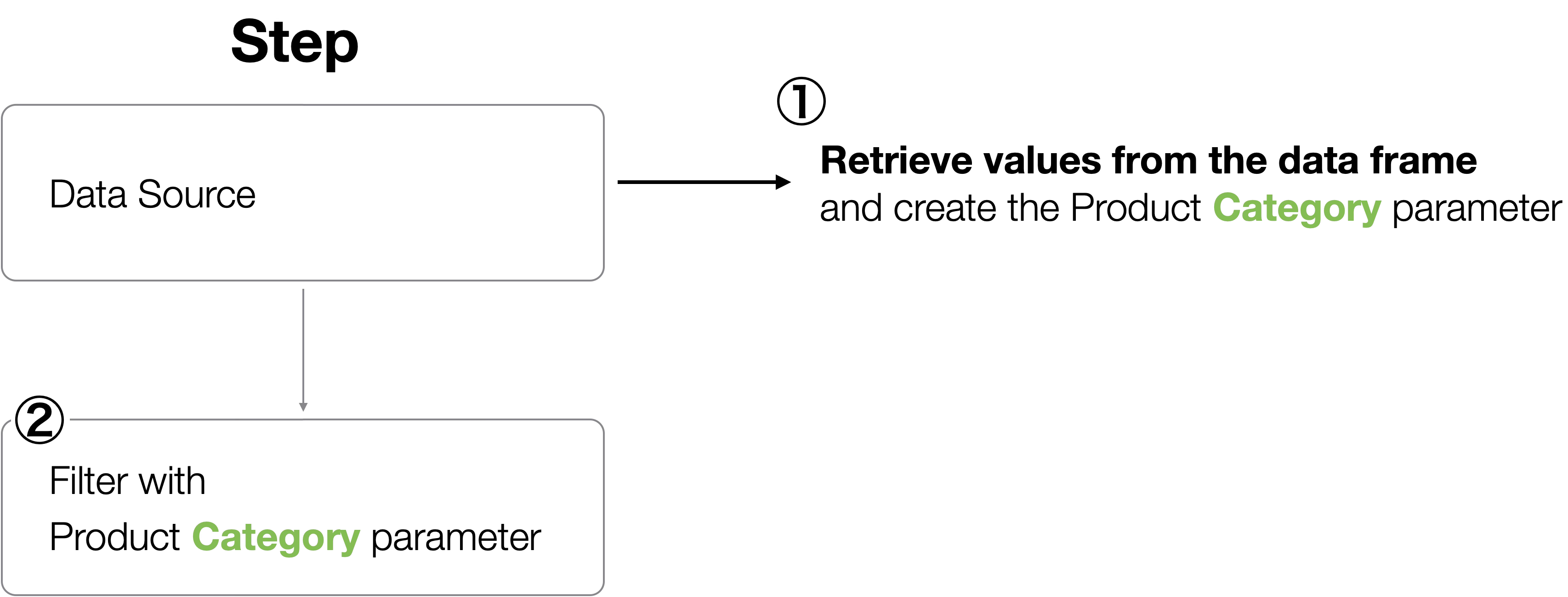
Next, let’s set up the dependent child parameter. In this case, the product category is the parent parameter, and the child parameter is the product subcategory.
Select “Add New Step” from the Step Menu. (We’re using the step menu to add the filter process as a new step rather than combining it into one step for this time.)
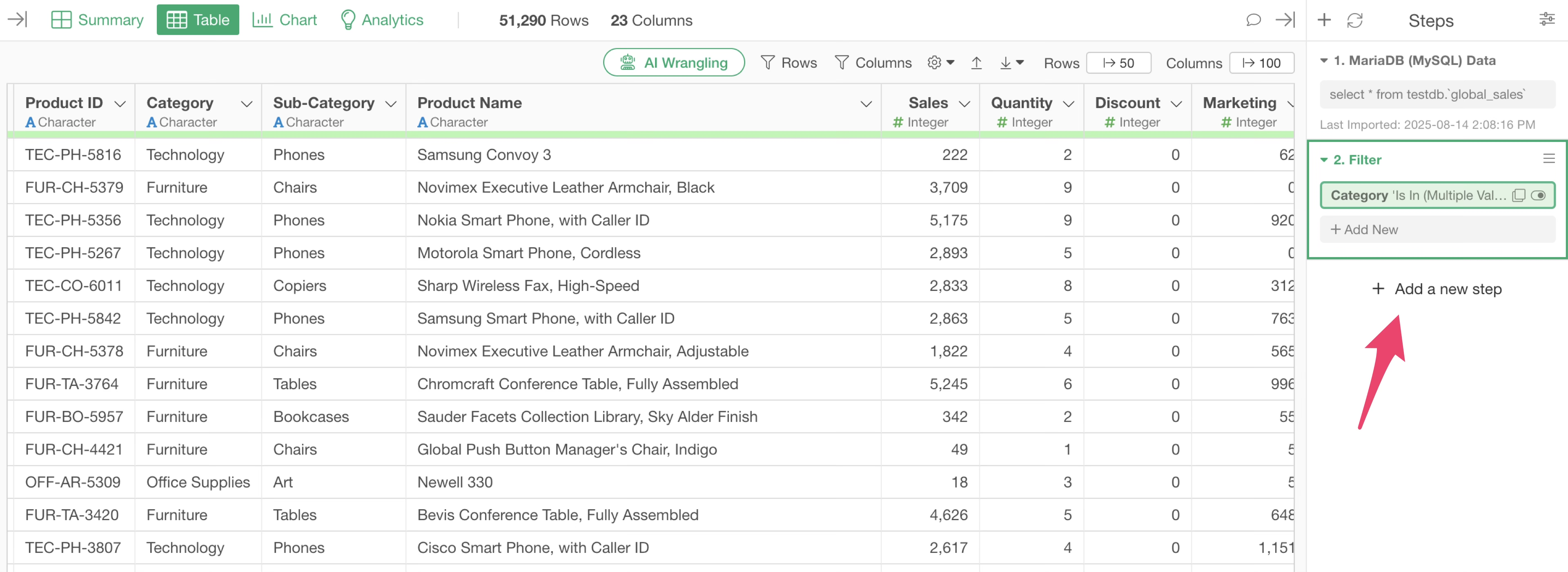
The step menu appears, so select “Filter”.
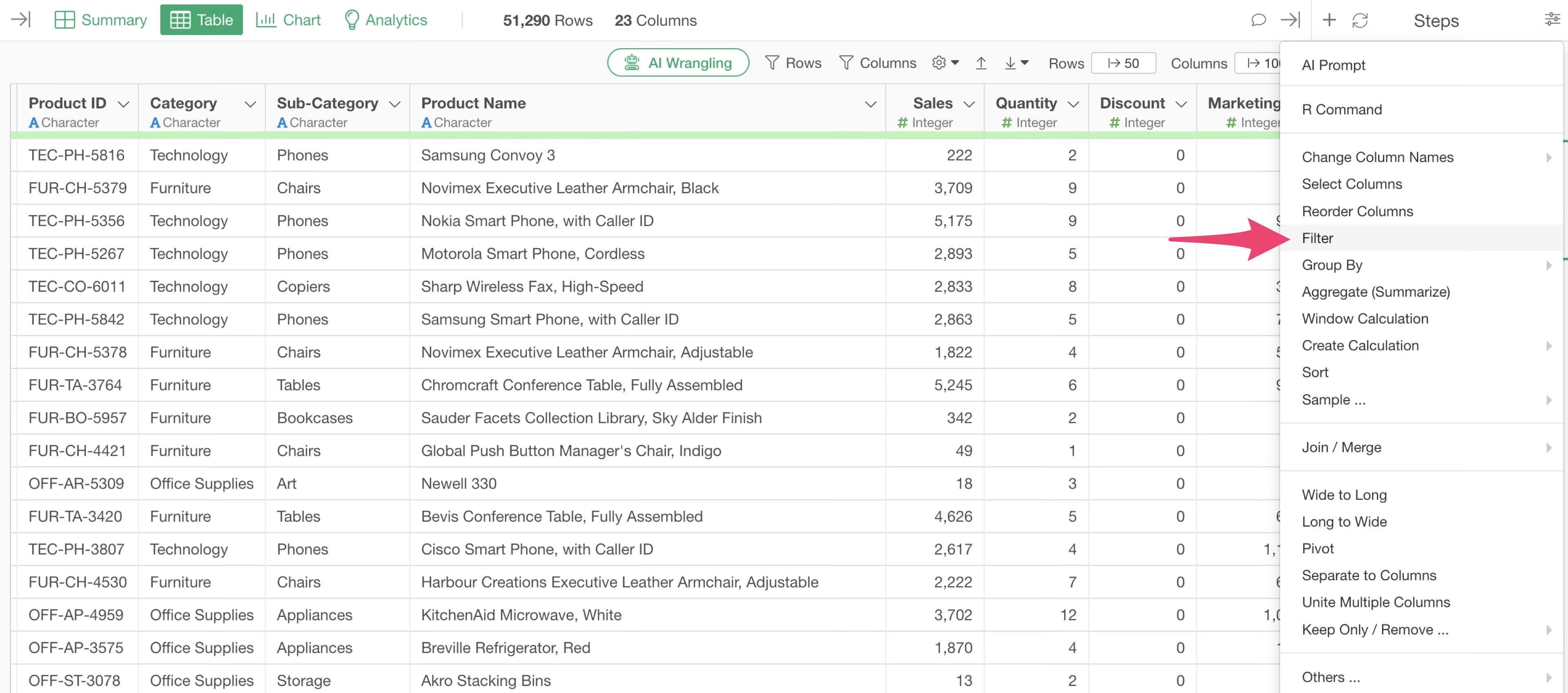
When the filter dialog appears, select “Sub-Category” for the column and “Is In(Multiple Values)” for the operator.
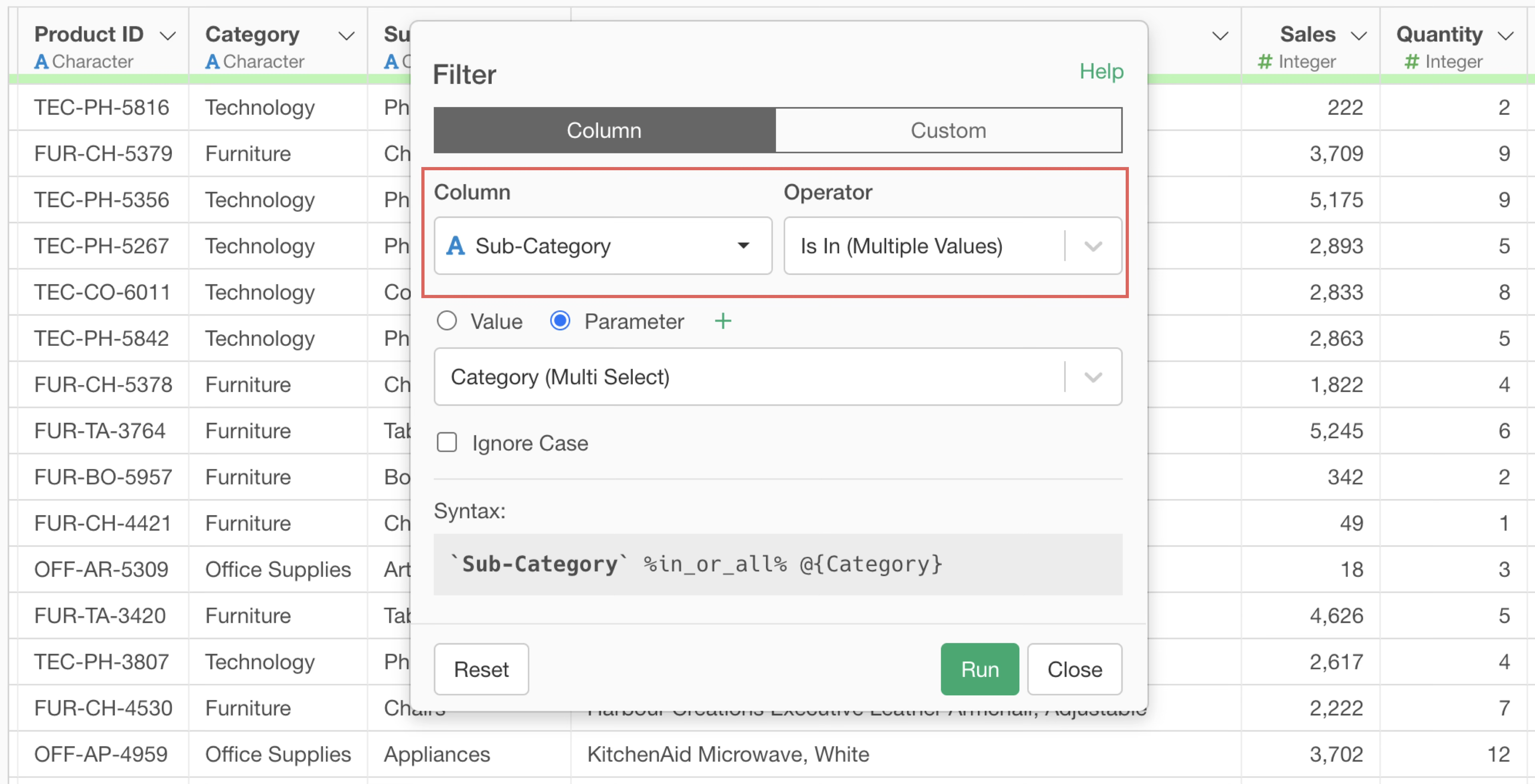
As before, check the parameter checkbox and click the plus button next to the parameter.
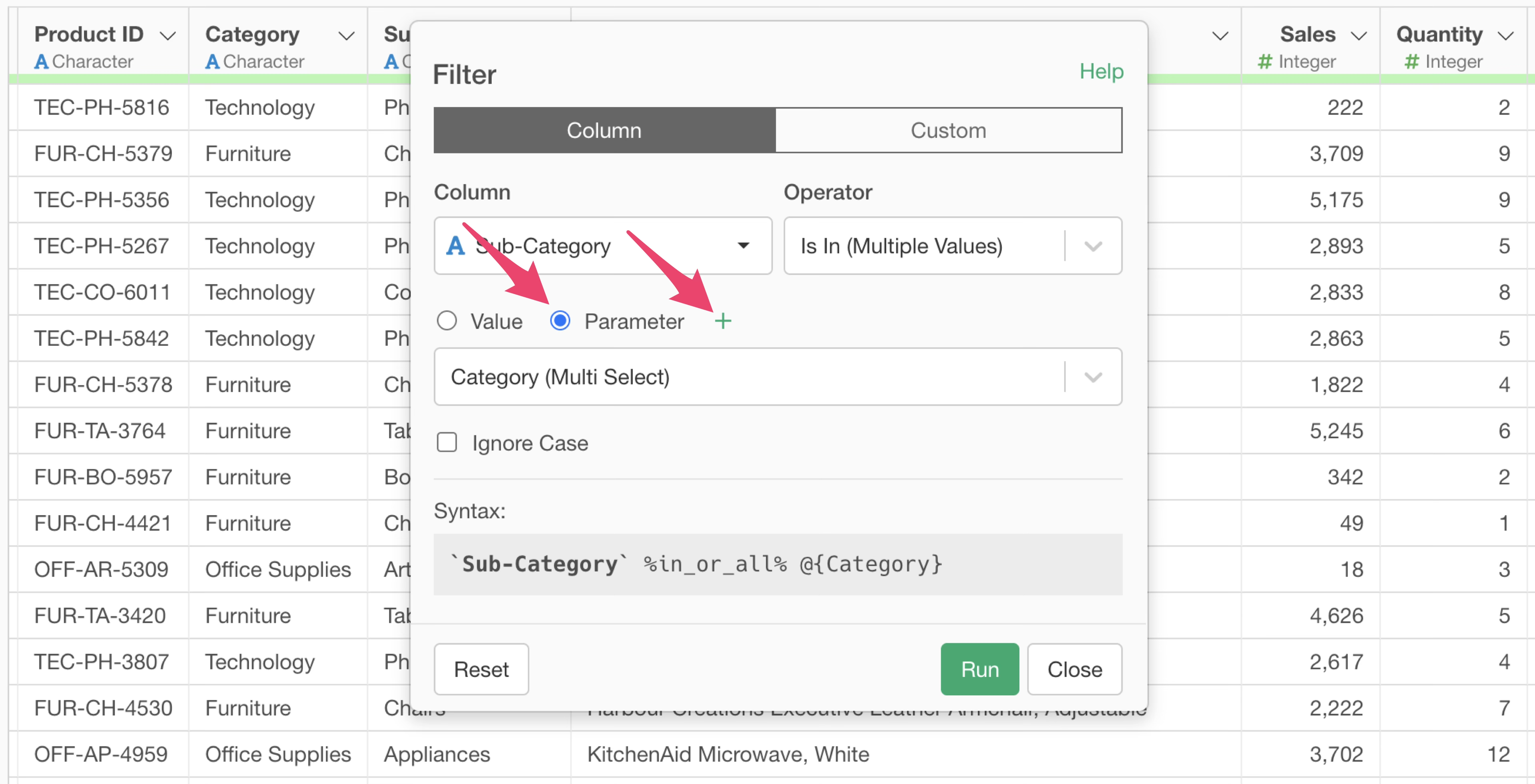
When the parameter dialog appears, set the parameter name. This time, we will set the parameter name to “Sub_Category”.
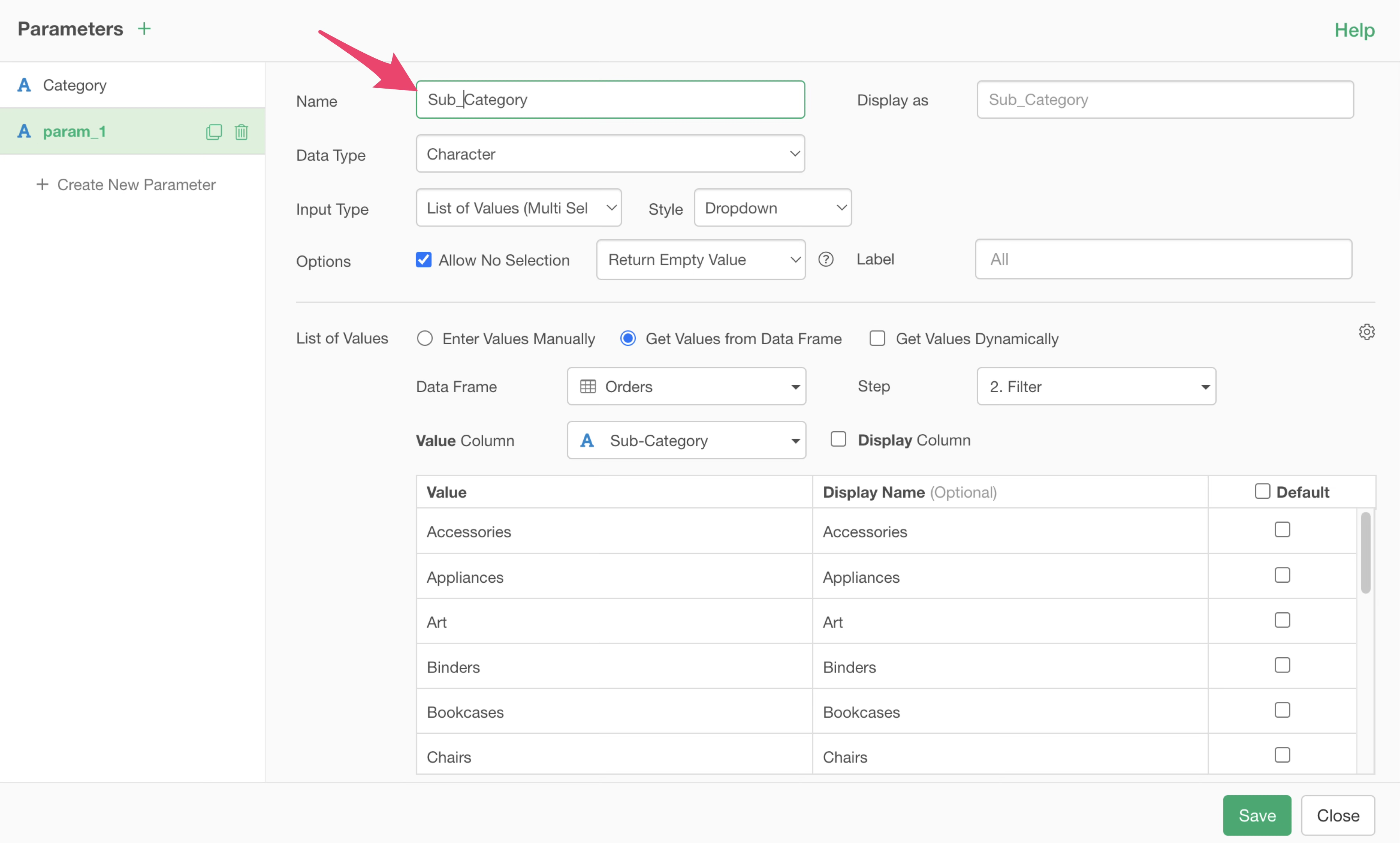
Next, set values for data type, input type, style options, and label.
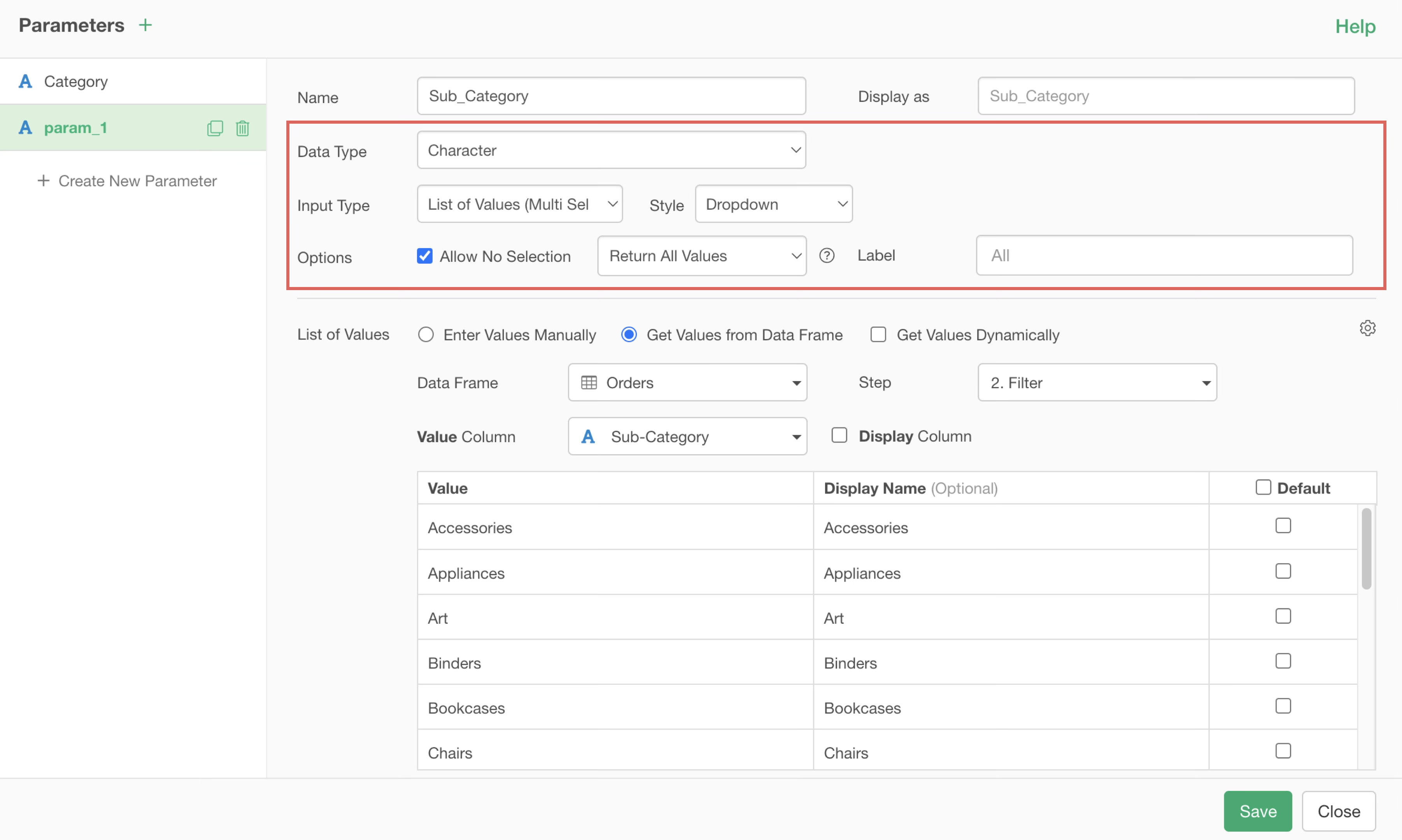
Next, to create the parameter value list, select “Get Values from Data Frame” for the value list as before, and select “Orders” which we’re using for the data frame.
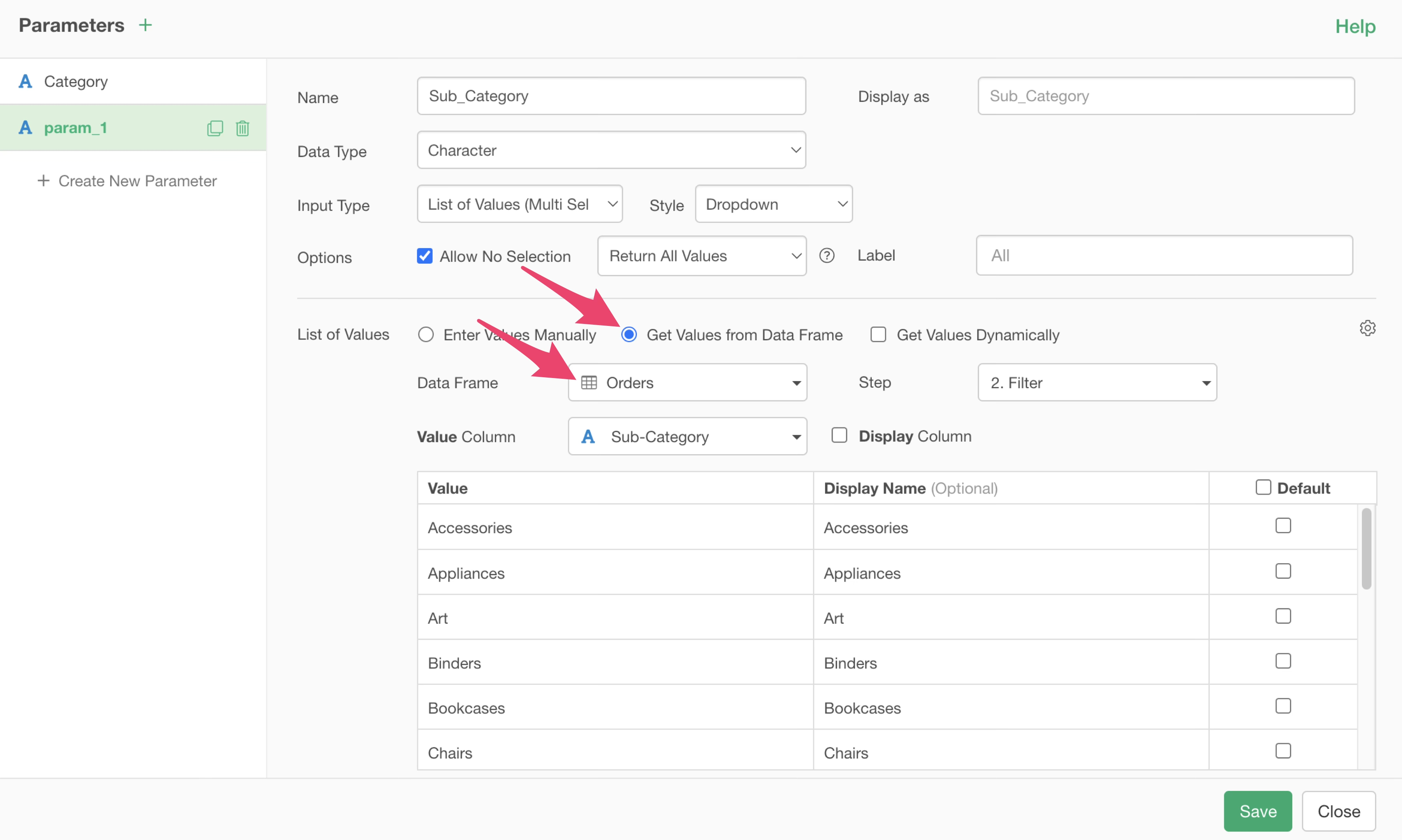
The important point here is to use the second step to generate the value list in order to create the dependency relationship.
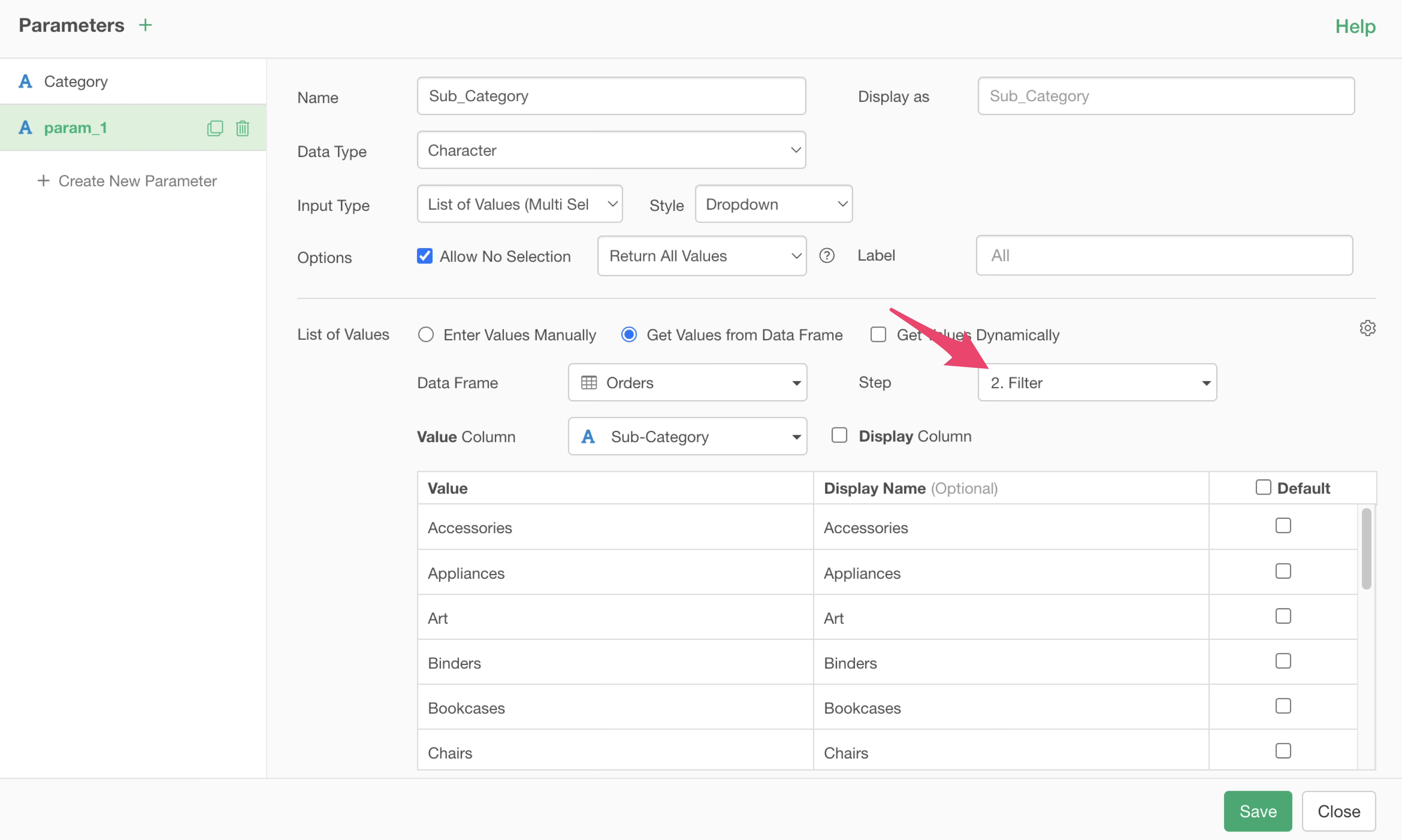
By using the filtered data from this second step, we can create the value list for the subcategory parameter based on data filtered by category.
Finally, select “Product Subcategory” for the value column, click the parameter save button, and close the parameter dialog.
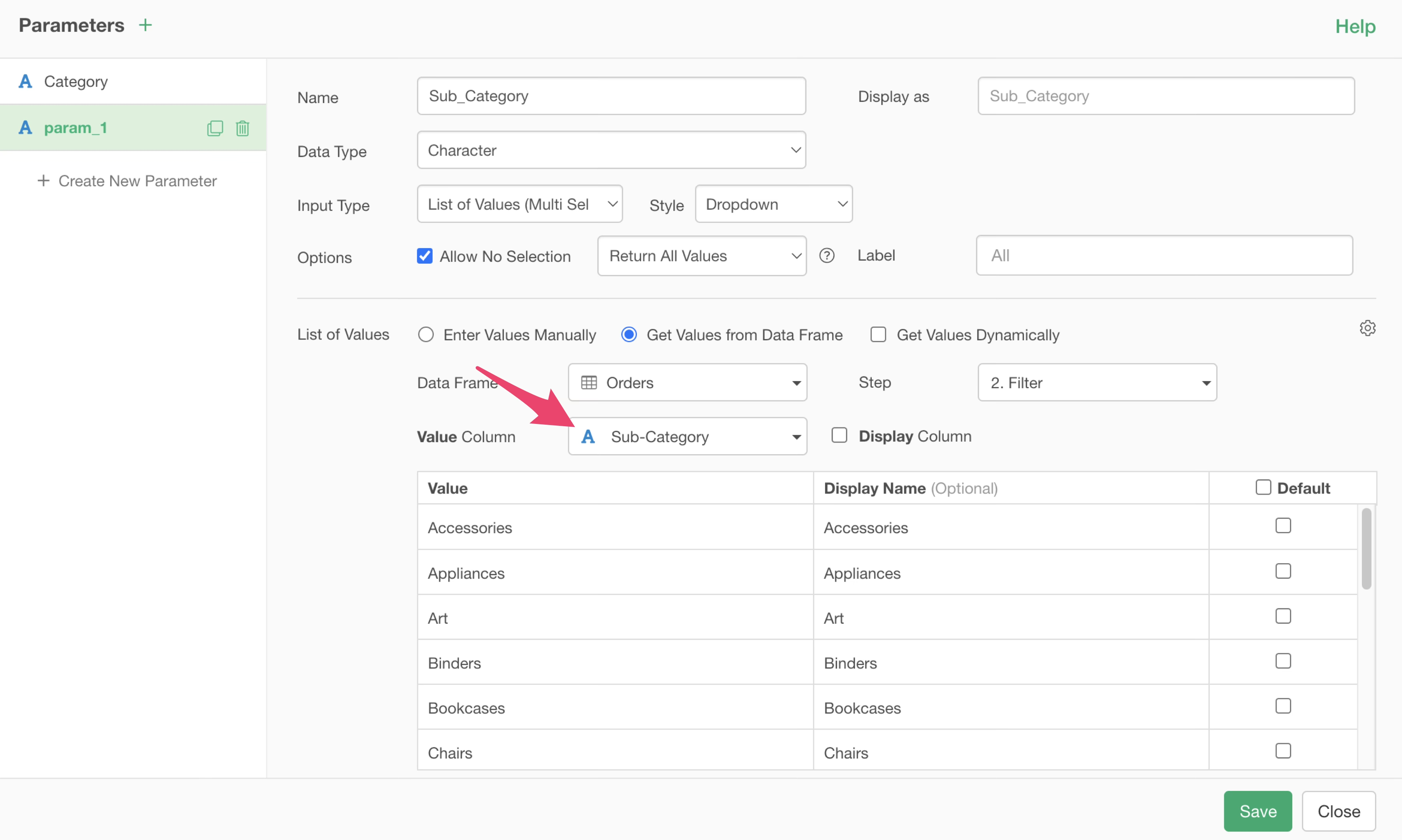
When the filter dialog appears, confirm that the created subcategory parameter is selected and click the Run button.
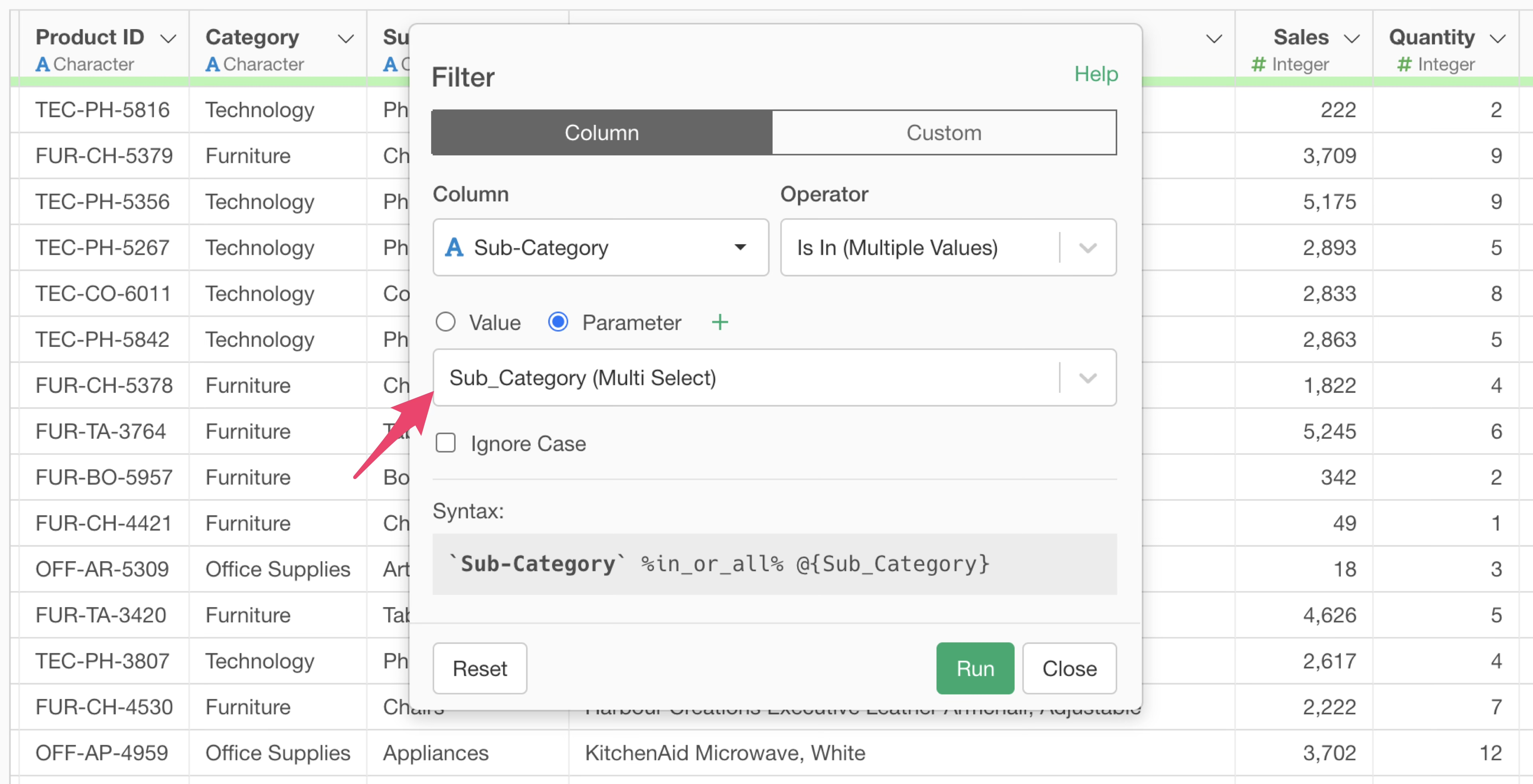
This sets up filters in separate steps.
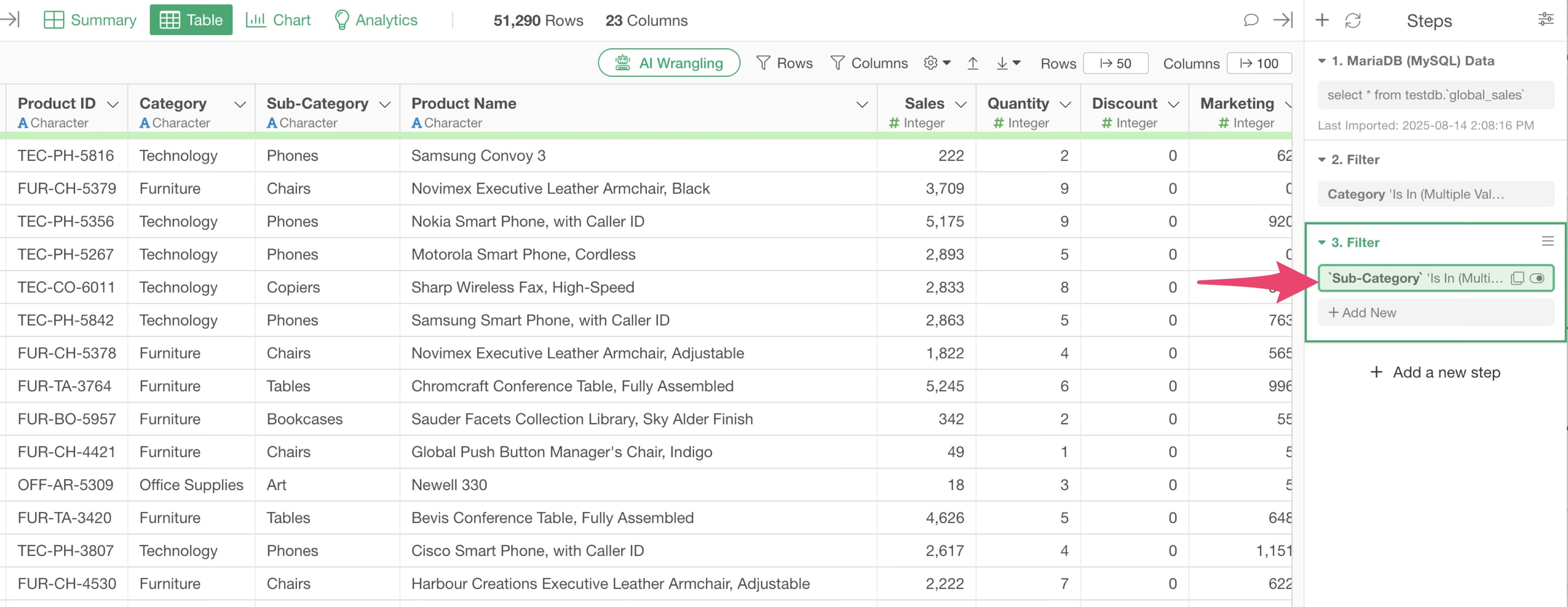
This process creates a subcategory parameter by getting values from the data frame filtered by product category in the second filter step, and filters by the product subcategory parameter in the third step.
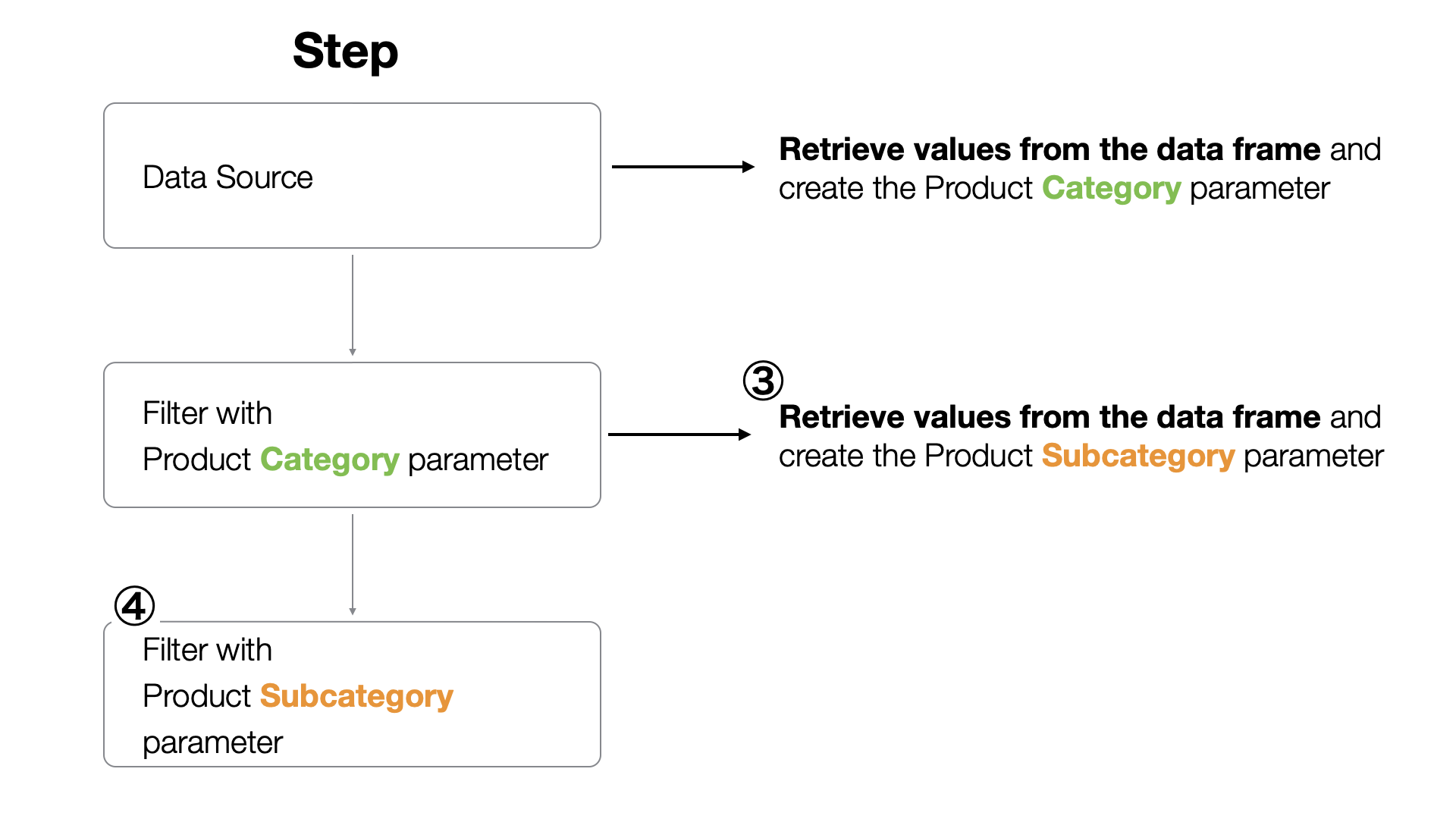
Due to this structure, when the parameter in the second step is updated, the product category information is rewritten, and the value list for product subcategory is automatically generated based on that.
When using data with this structure and pins are set on parts that include parameter processing in charts, the dashboard automatically displays information for these dependent parameters.
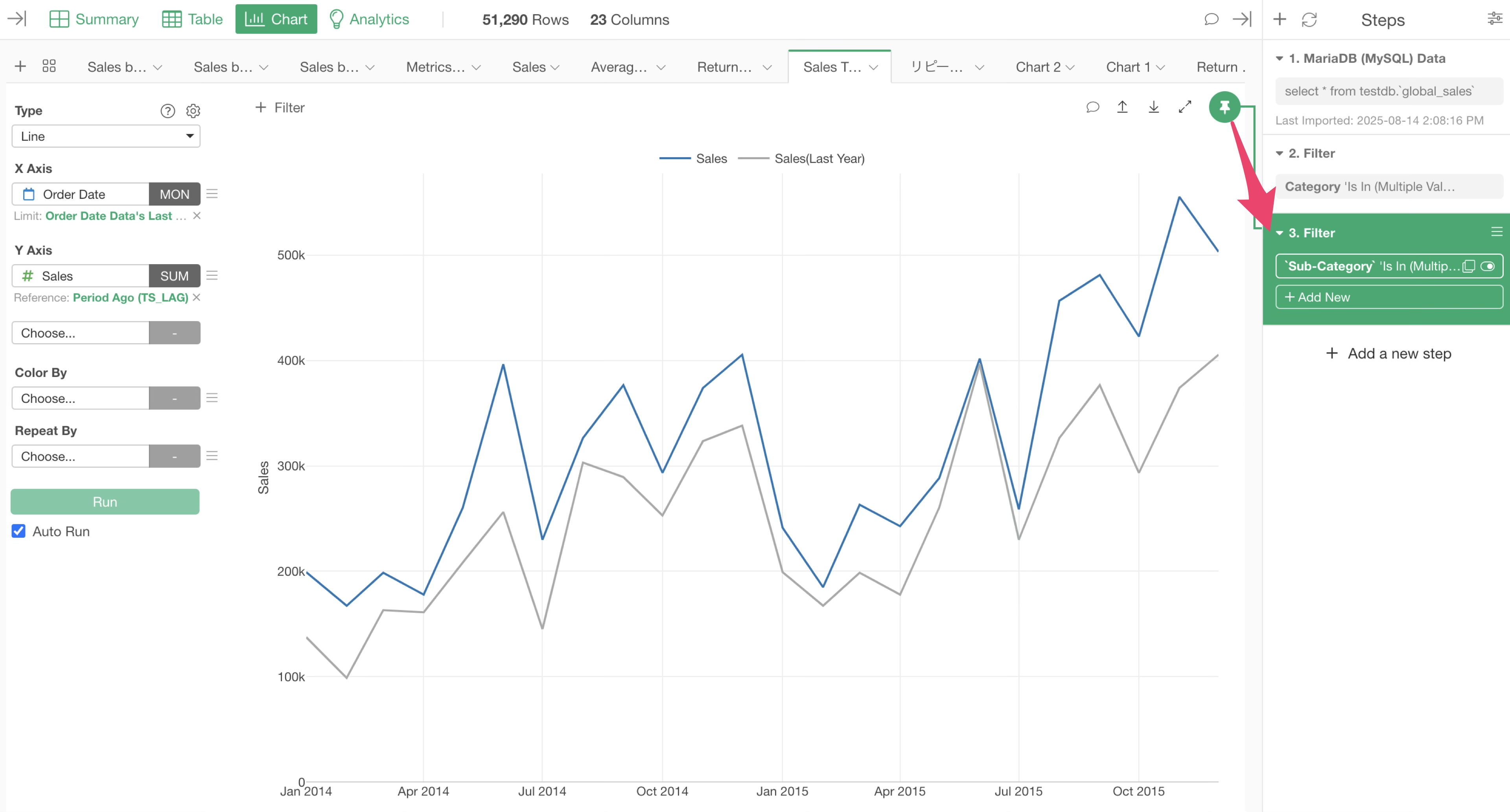
The following is a dashboard that was created in advance using multiple charts that include parameters.
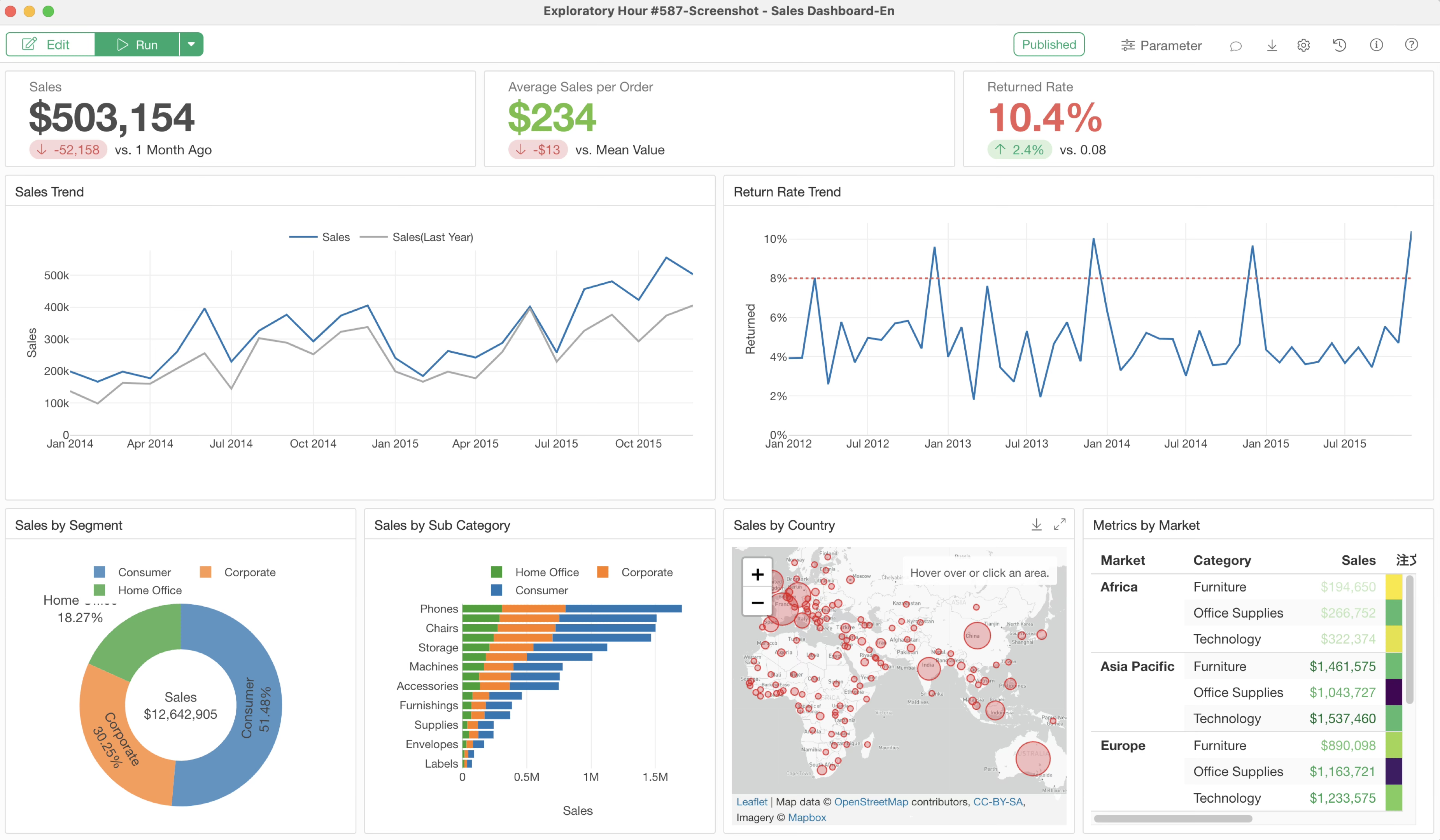
Clicking the parameter icon on the dashboard displays the parameter pane.
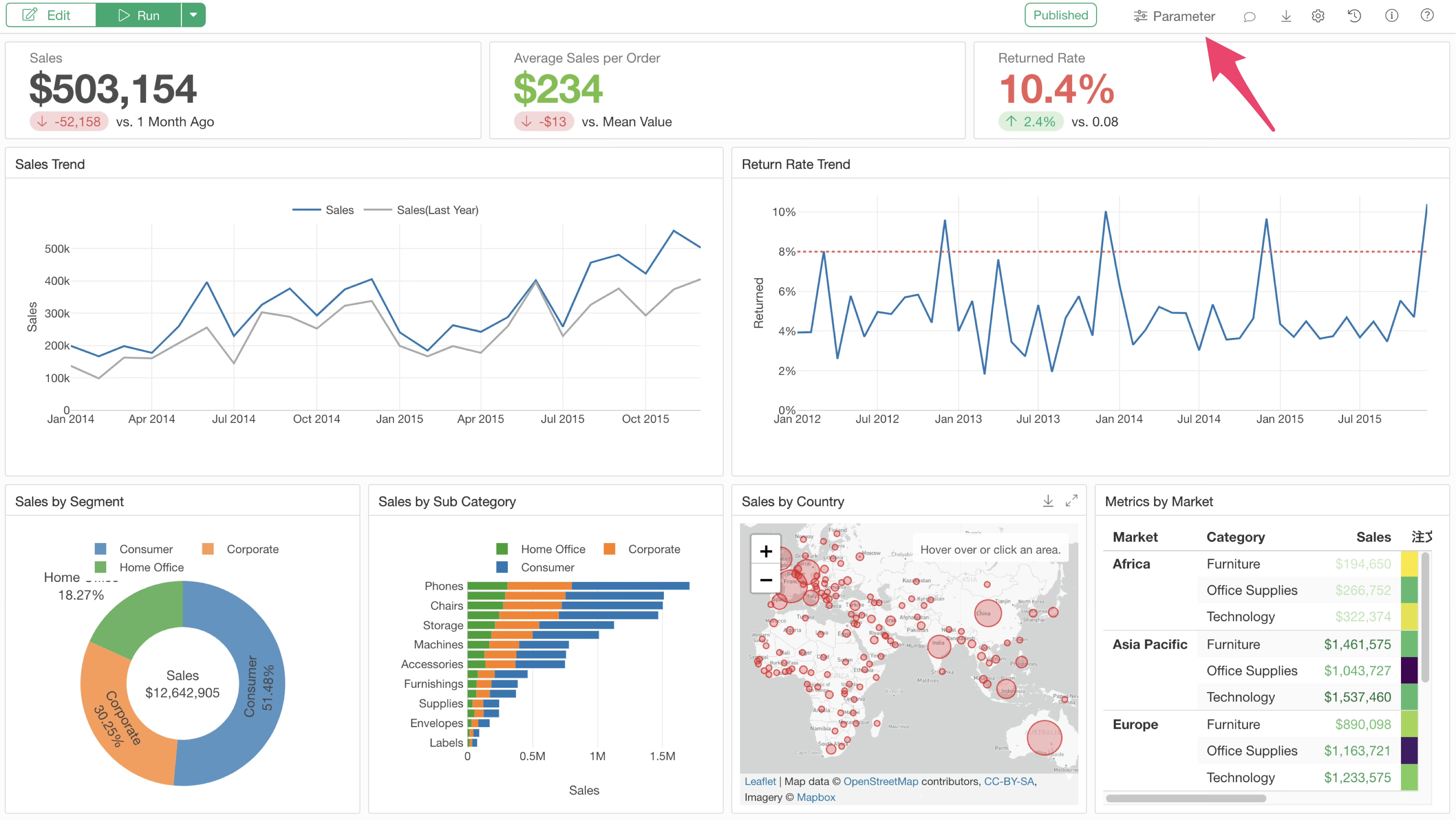
In this parameter pane, you can see the created product category and subcategory.
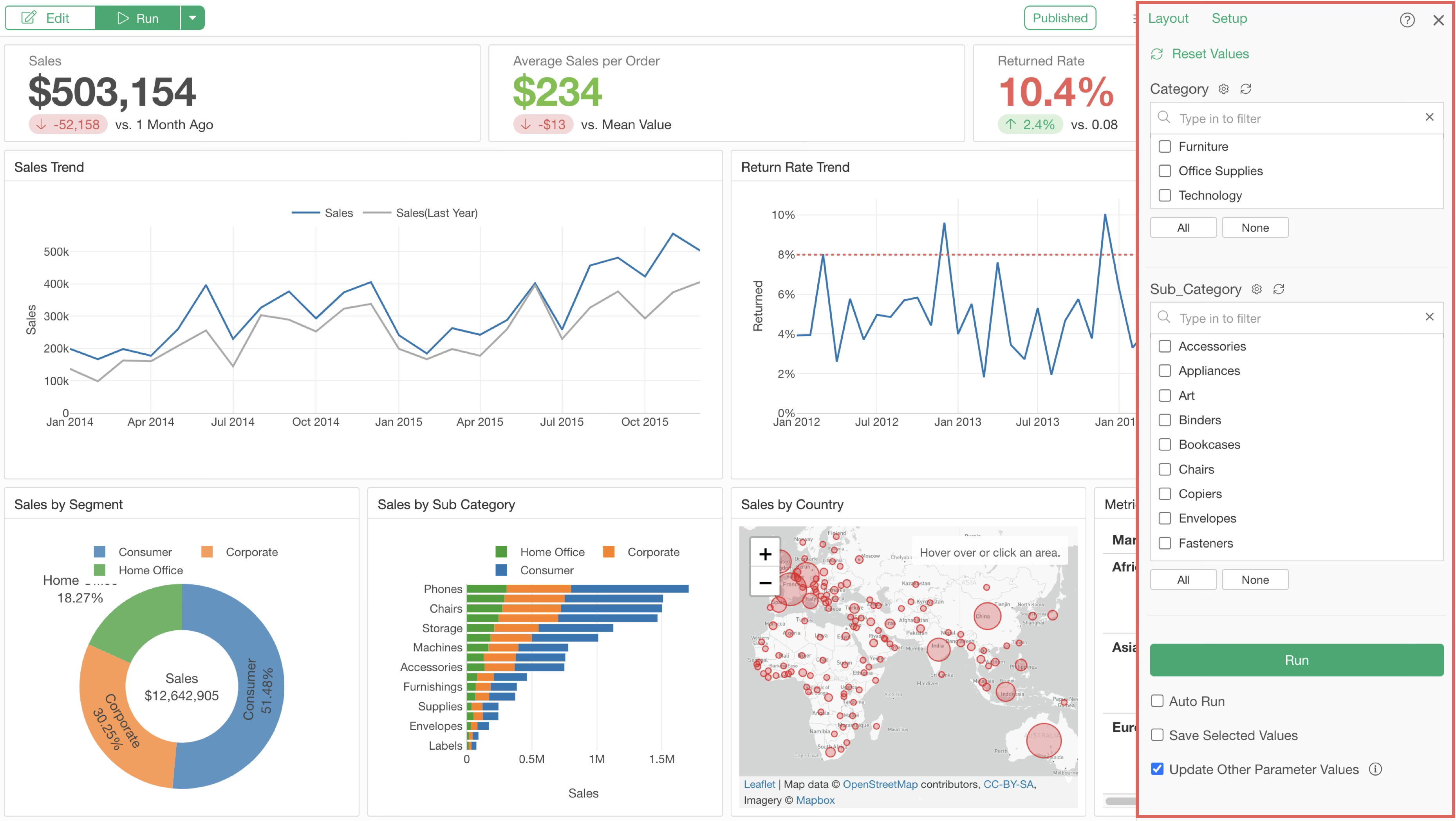
For example, if you want to narrow down the data to Technology, check the Technology box.
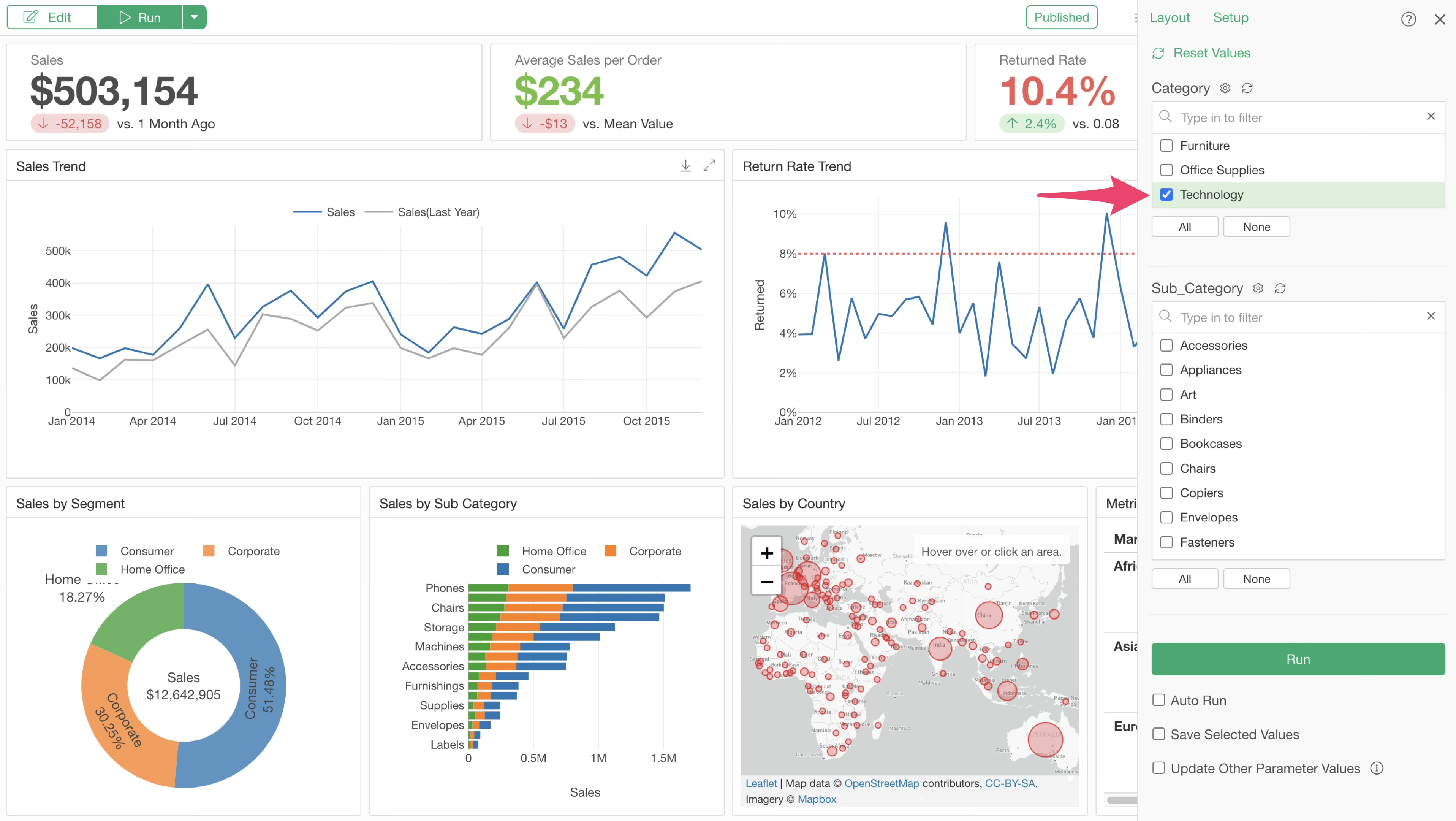
However, at this stage, just selecting Technology doesn’t update the product subcategory information.
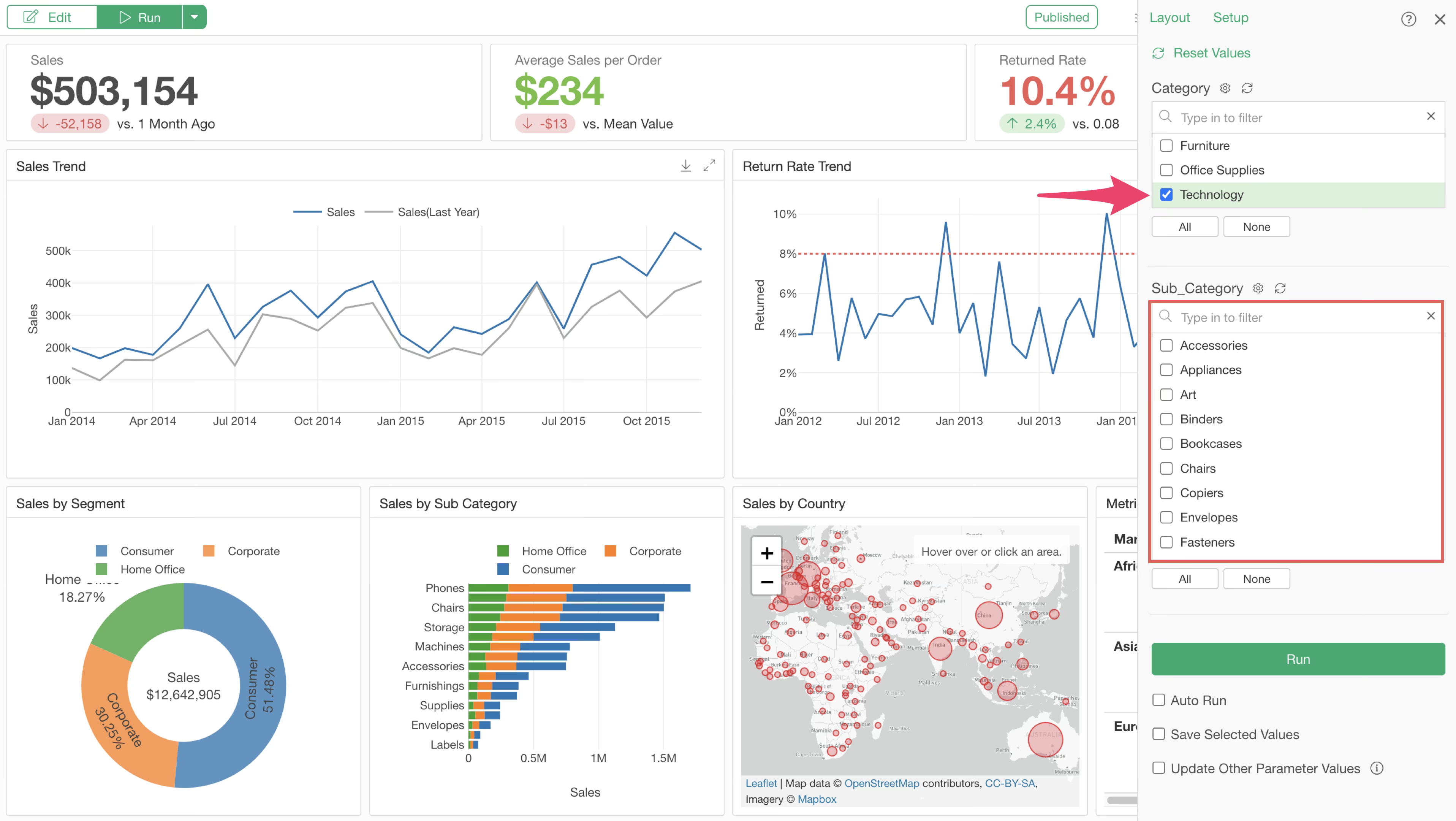
This is because when parameters haven’t been executed, the product category isn’t narrowed down to Technology.
So, to update the product subcategory list, click the execute button with Technology checked.
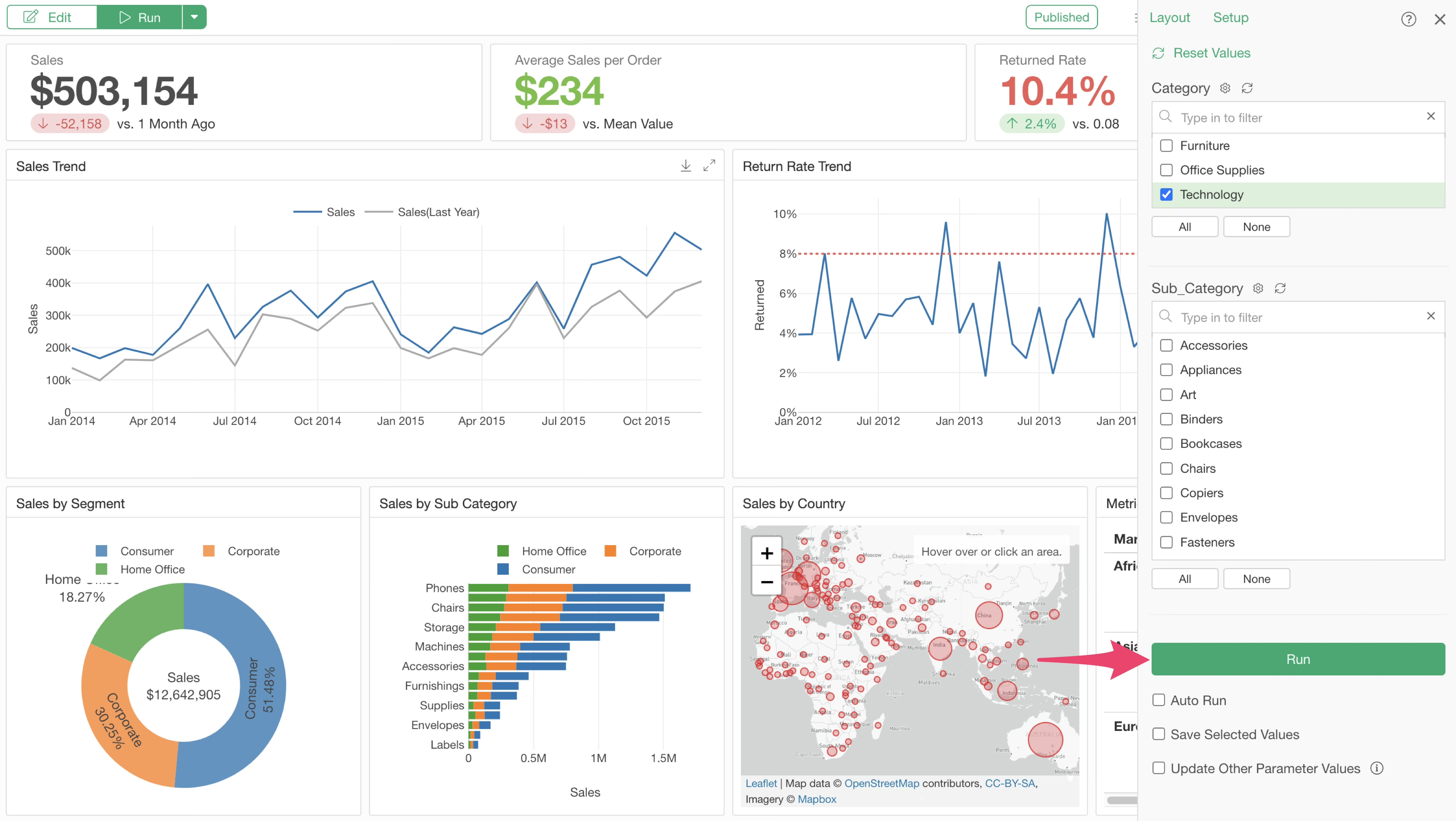
The parameters are executed, and if you close and reopen the parameter pane, it displays the product subcategory list filtered by Technology.
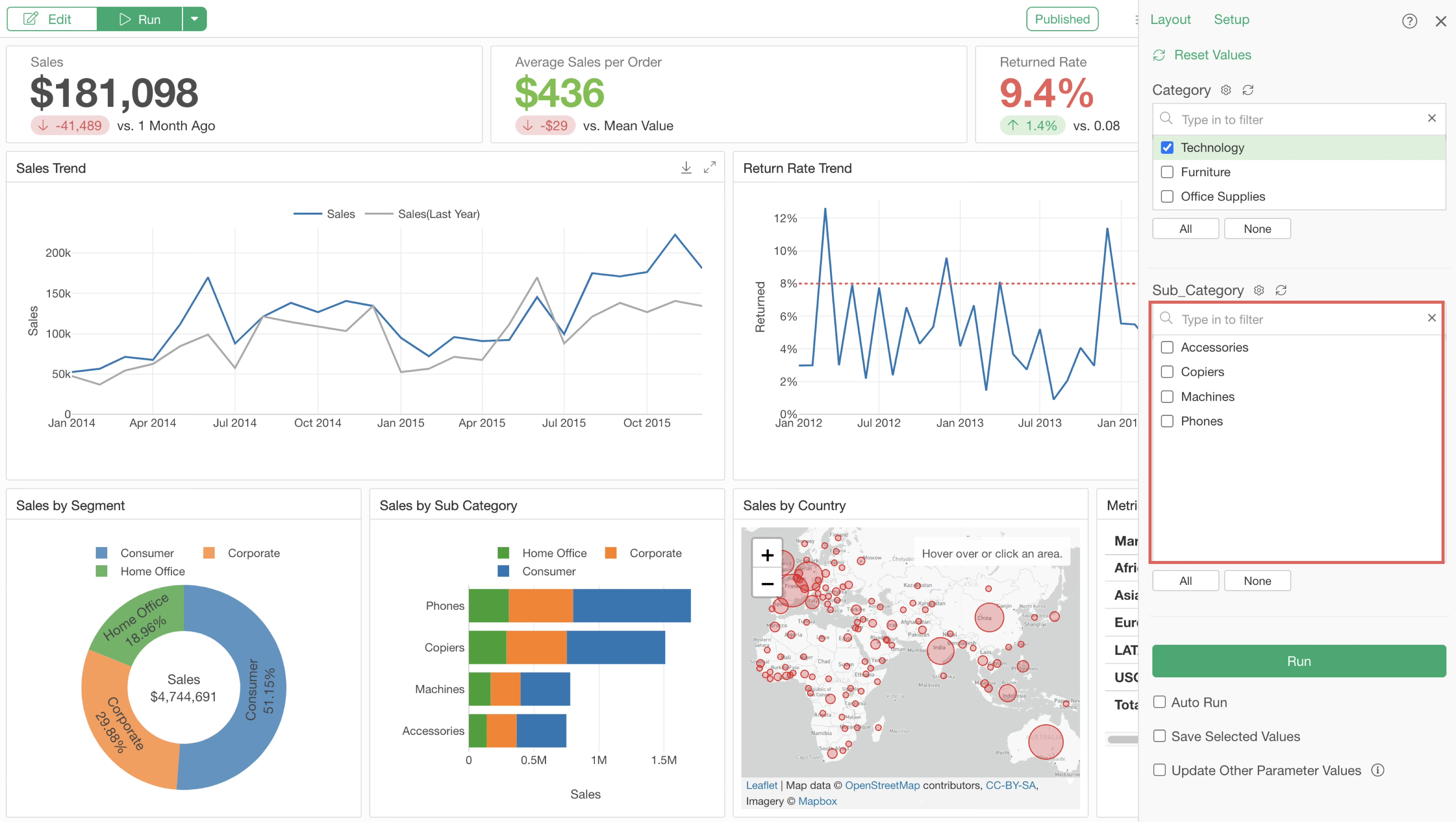
However, clicking the execute button every time to update dependent parameter lists is inefficient.
By enabling the “Update Other Parameter Values” option, it becomes possible to automatically update the product subcategory list when a value is selected for the product category.
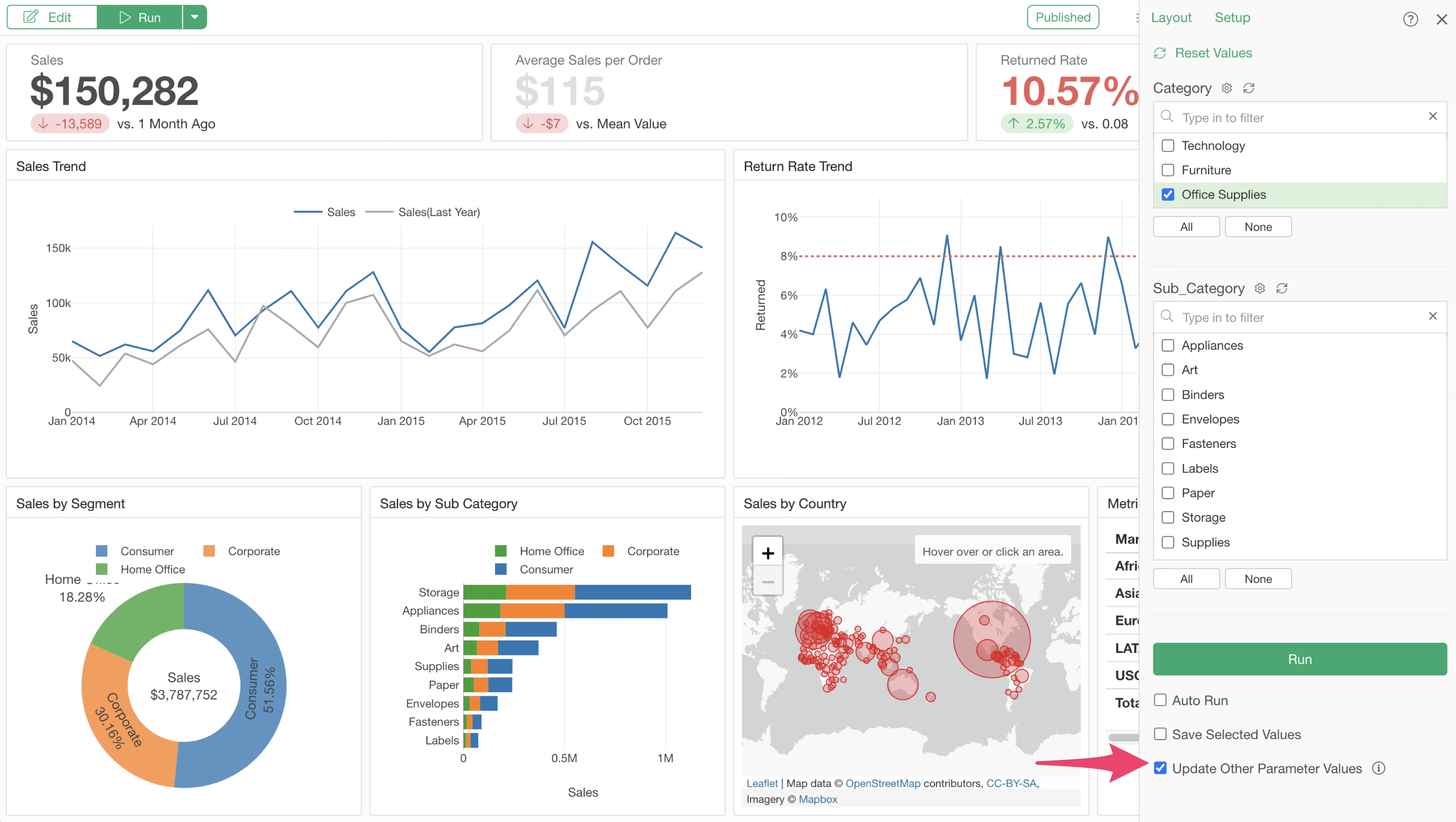
When this option is checked, dependent parameter lists are automatically updated when parameters are selected.
For example, when office supplies is selected, the subcategory list is automatically regenerated and updated based on office supplies.
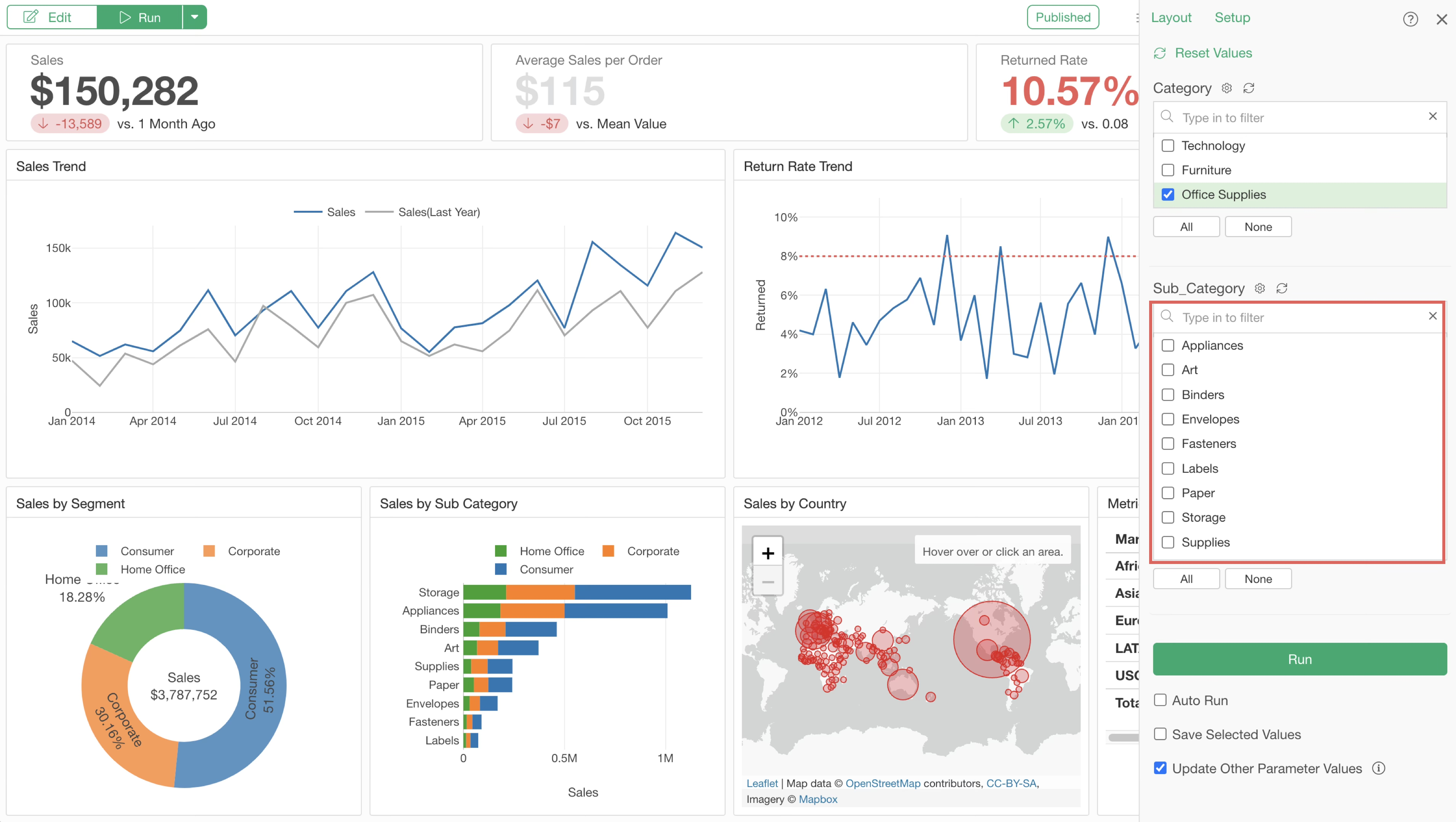
Once parameter settings are complete, select the product category and product subcategory and click the execute button.
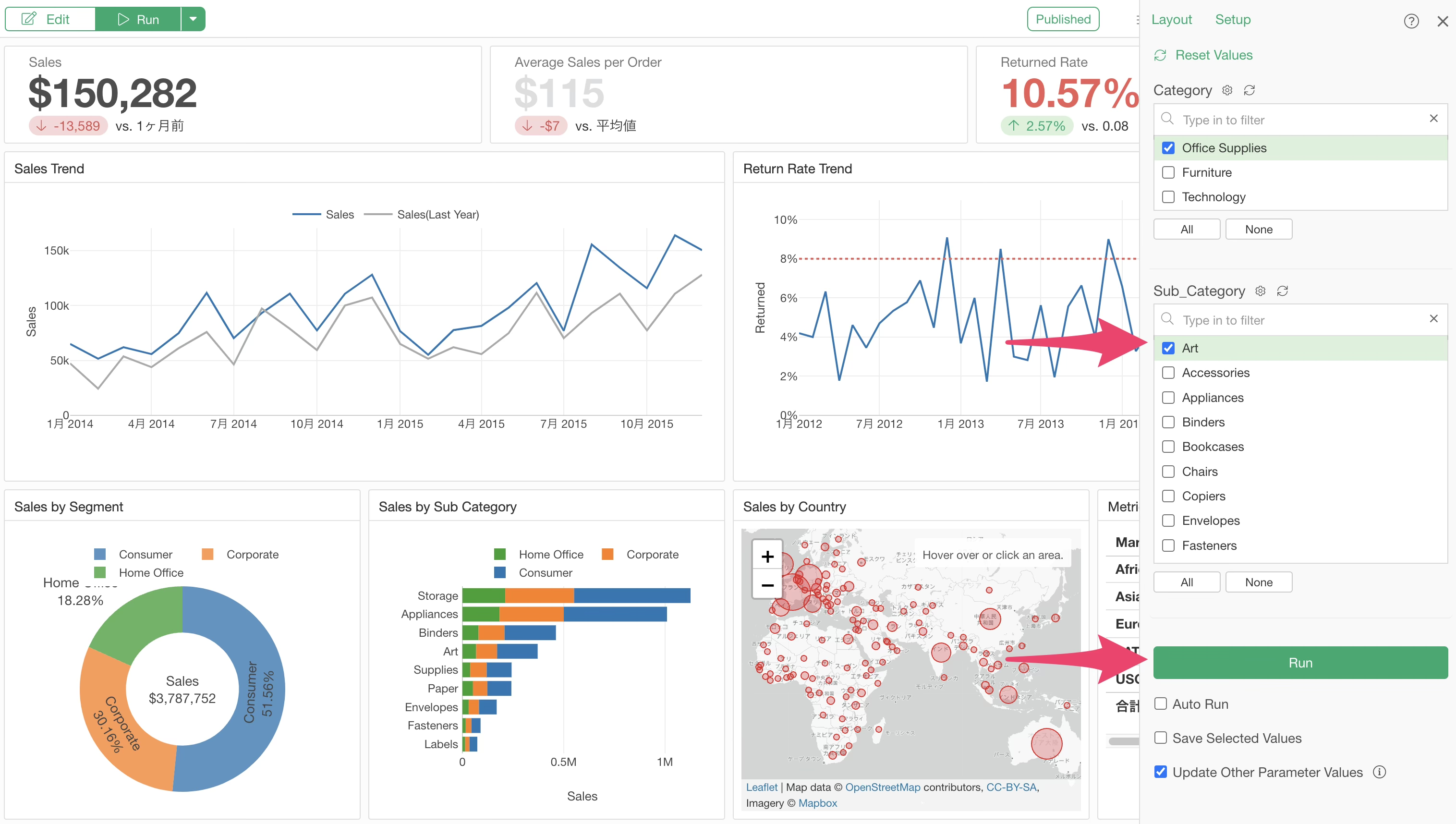
This displays a dashboard filtered to office art data.
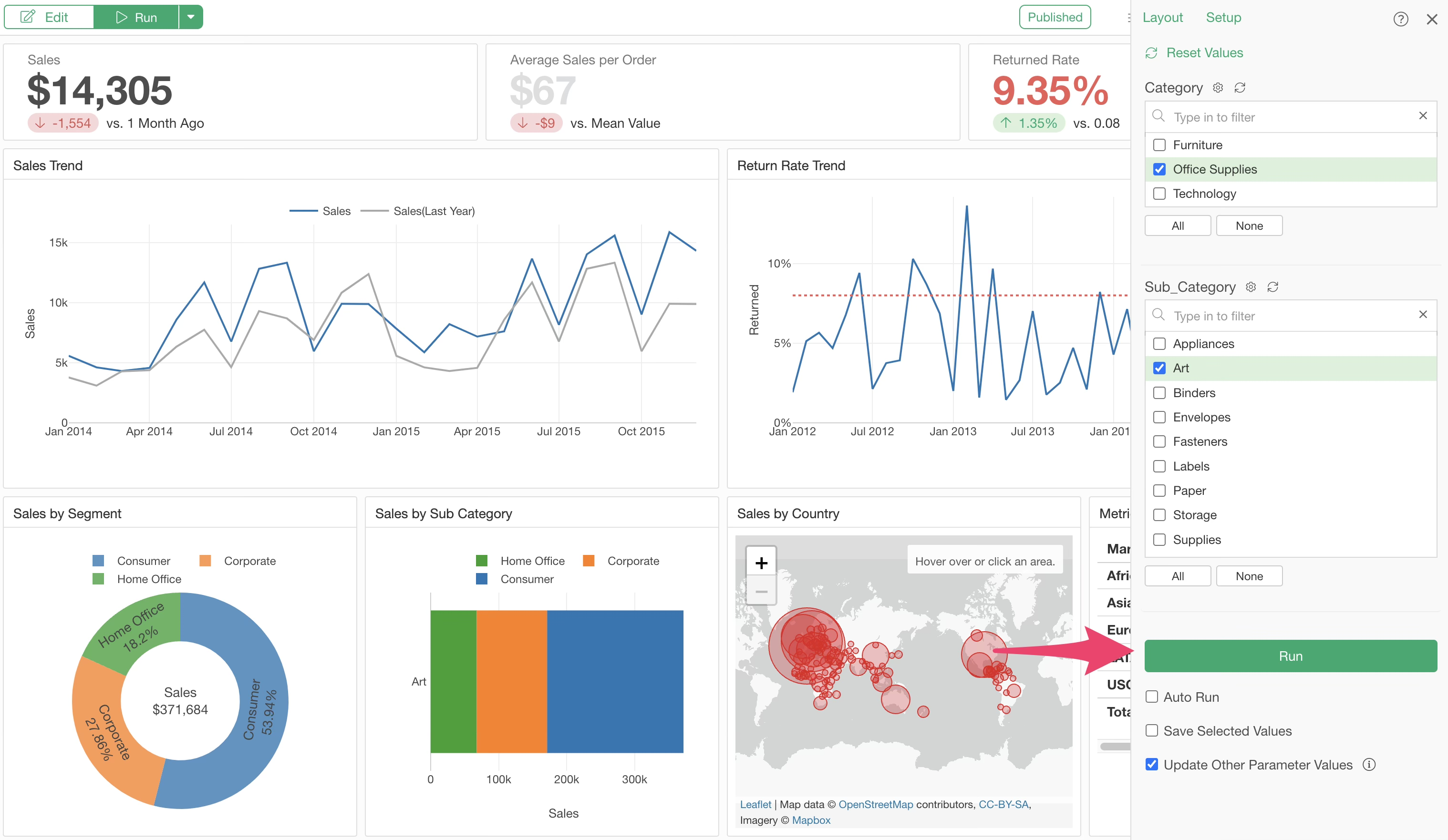
This “Update Other Parameter Values” option is supported not only in Exploratory Desktop but also on Exploratory Server.
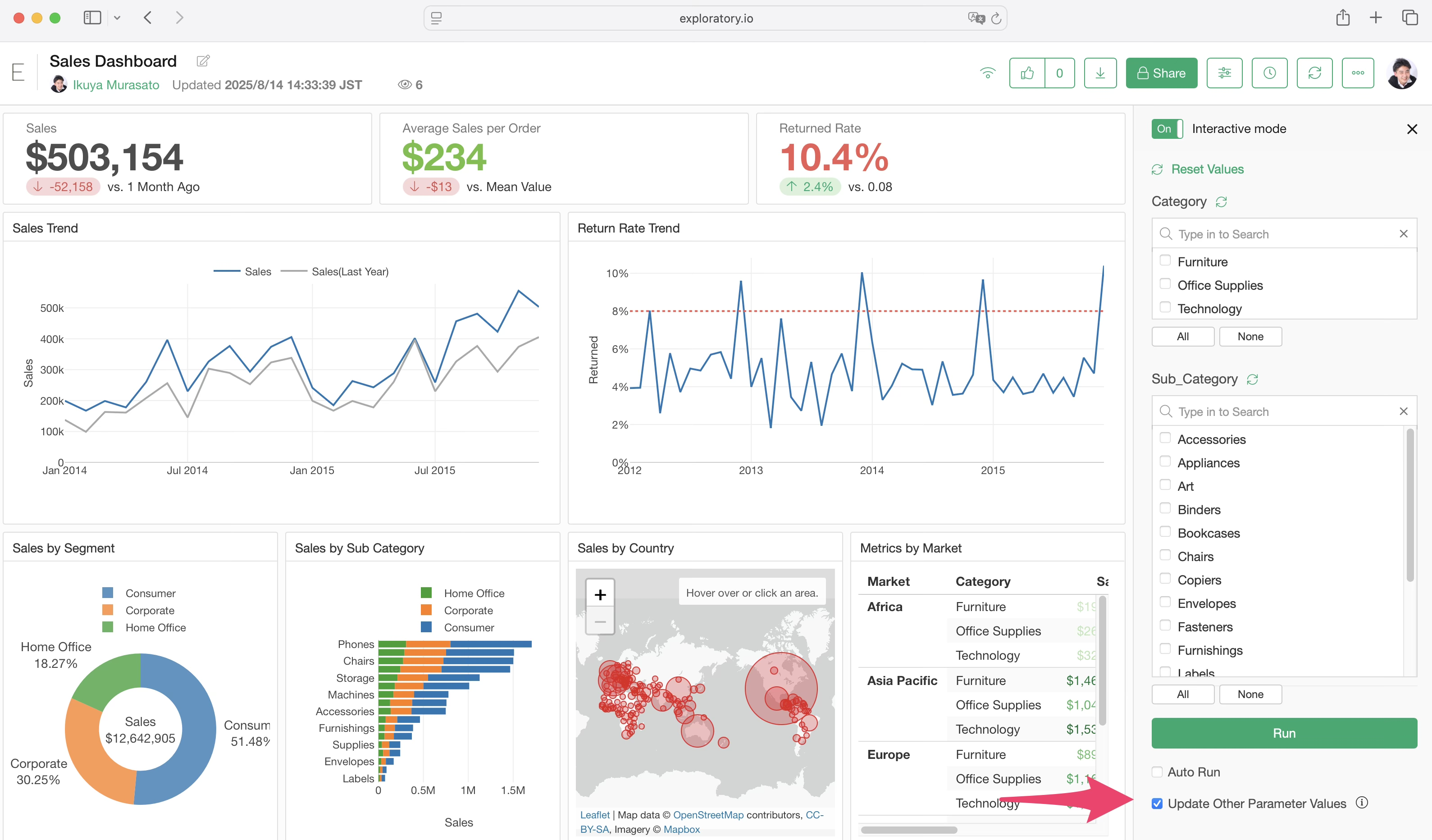
Similarly on Exploratory Server, if you want to automatically update dependent parameter value lists, checking this option enables automatic updates.
Reference Information
- Introduction to Parameter in Exploratory - Link