How to Import Projects in Exploratory Desktop
You can import the projects into Exploratory Desktop from either local folders on your PC or directly from Exploratory Server. Importing (and updating) the projects directly from Exploratory Server is a common use case especially when you are collaborating with others through your project.
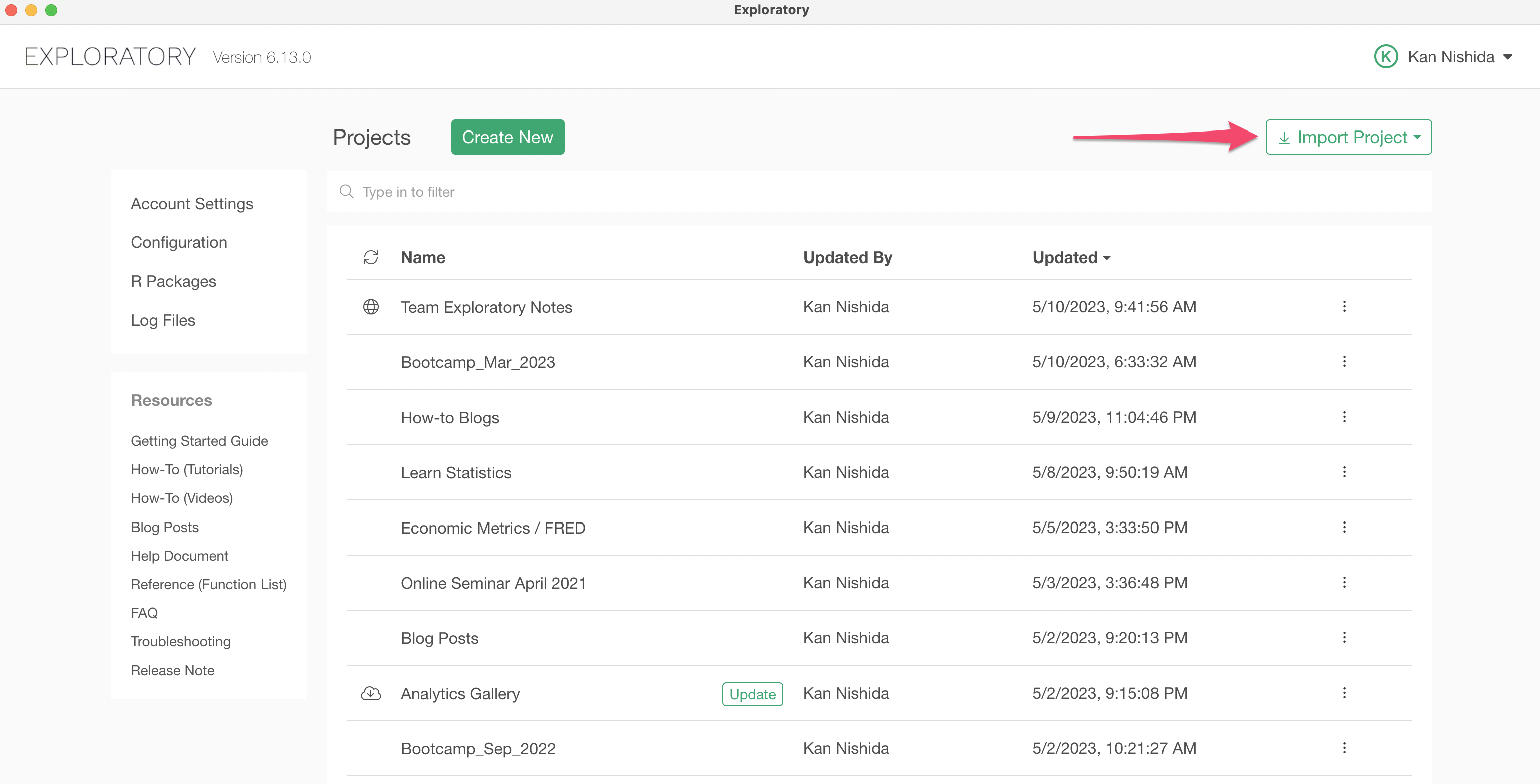
Import Projects from Local Folder
You might have exported your existing projects onto your file system before maybe because you wanted to move them to a different PC or save them as backups. Or, someone else gave you their projects as the exported format (.epf). Or, you can't directly import projects from Exploratory Server because your Exploratory Desktop app cannot connect to the server due to the firewall or other proxy setting issues.
In any cases, if you have projects that are saved on your local PC you can import them from the Project List page.
Click on the Import Project button and select 'Locally Saved Project (.epf)'.
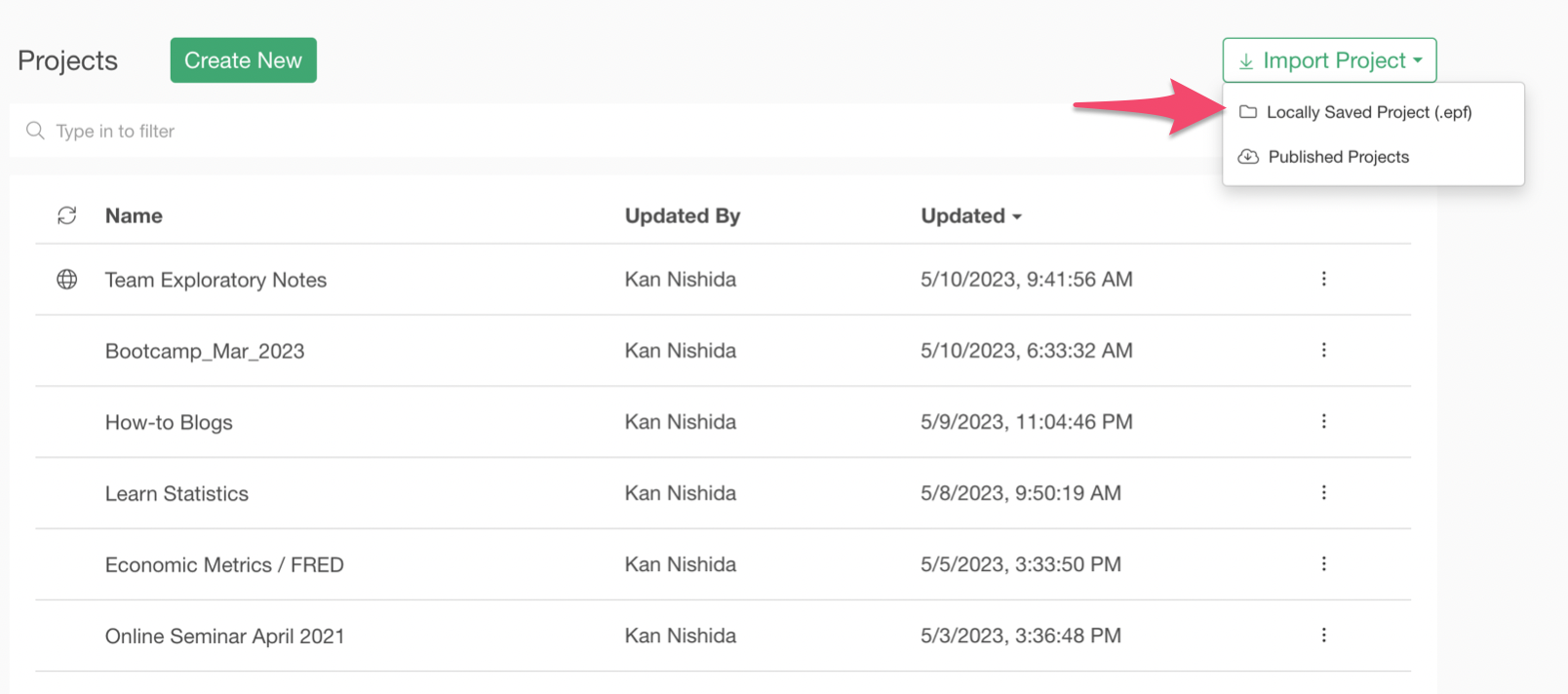
And, select the project that is locally saved on your PC.
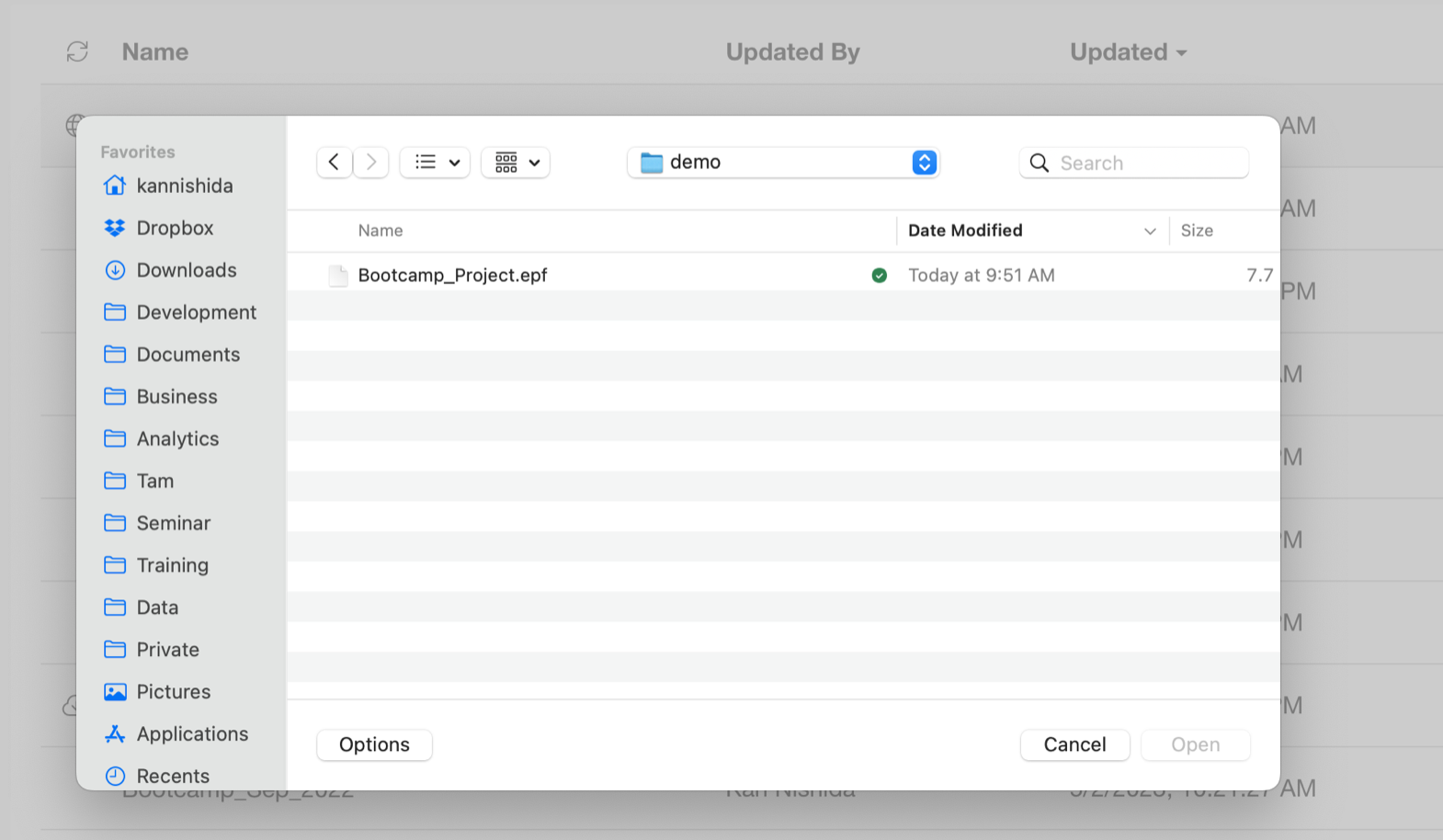
Once it's imported it will show up at the top of the project list.

This option can be used to import projects that are published at Exploratory Server, but you can't directly import them from Exploratory Desktop due to the connection issues.
In such case, you can download the projects at the published page, then import from the local file system.
You can find your projects or shared projects by clicking on either 'My Projects' or 'My Team Projects'.
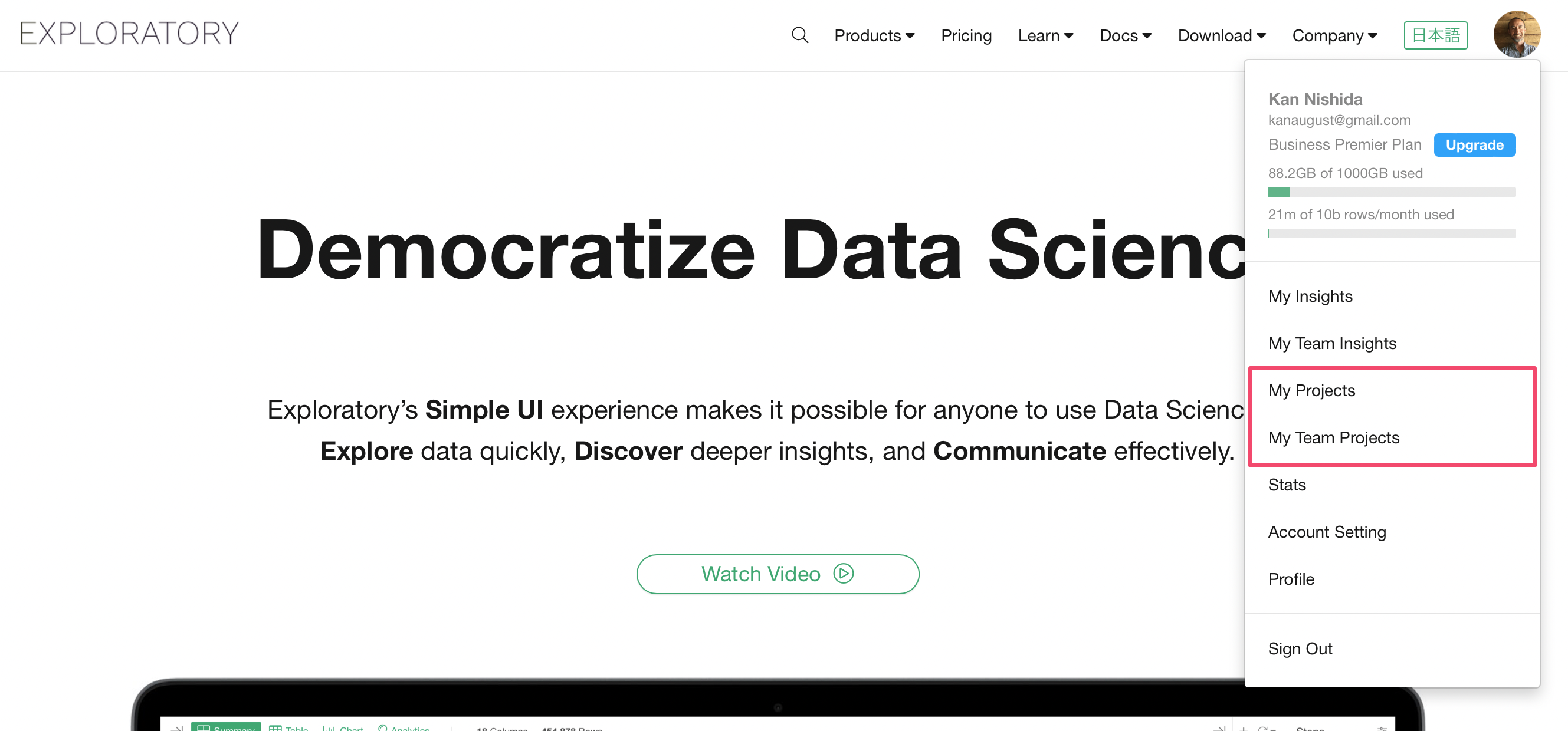
This will show a Project Search page that shows a list of the projects you have access.
Once you open a project that you want to import, then you can click on the Download button to download and save it on your locale file system.
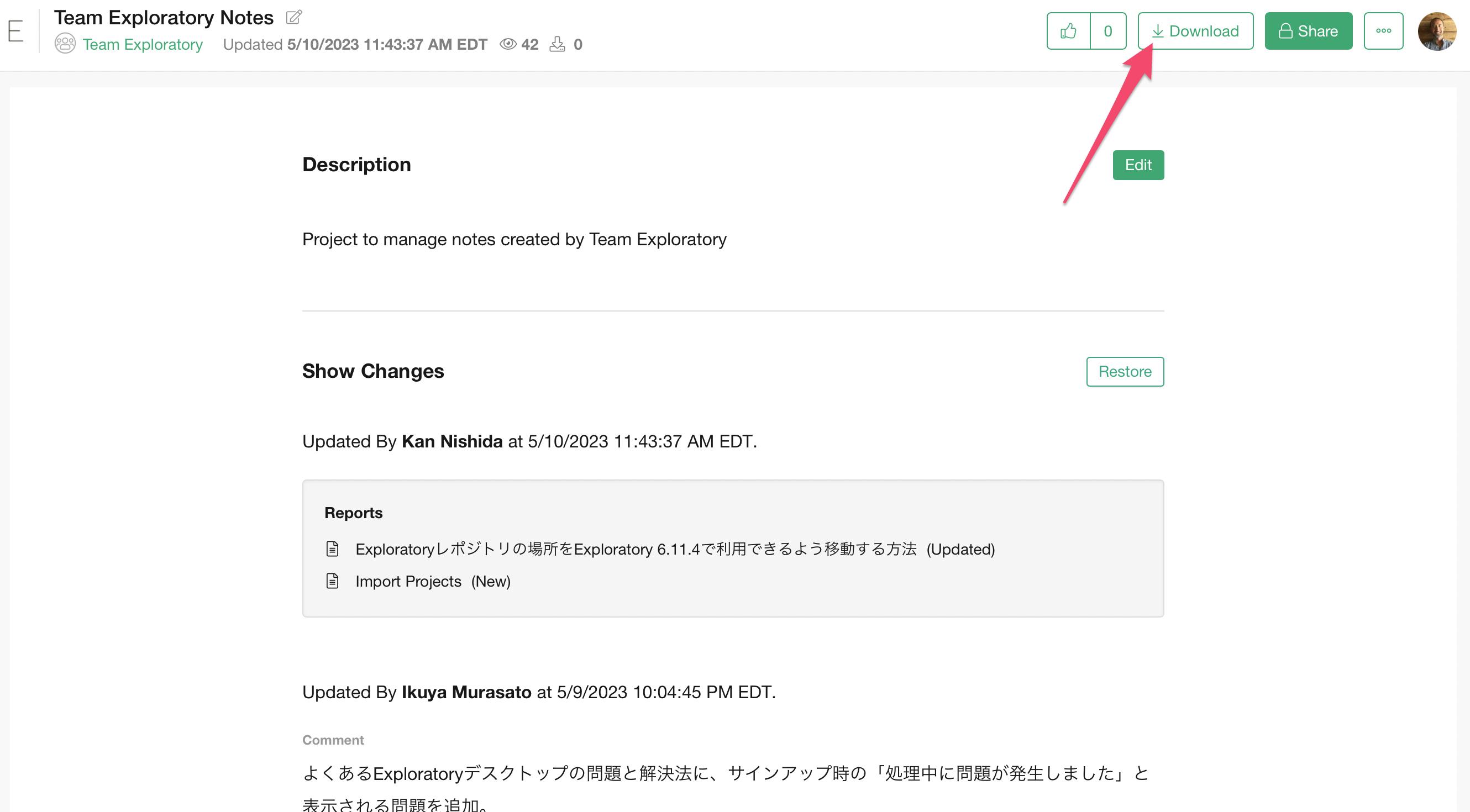
Then, the rest is the same, you can import the project with the 'Locally Saved' option.
Import Projects directly from Server
Importing projects from Exploratory Server is typically used for the collaboration use case where you work with others to update data, charts, dashboards, notes, etc.
This means, importing the project is not an one-time only thing, you will want to keep updating the projects by importing the updates done by others on your team. So we'll show you how you can import a project that is published at Exploratory Server for the first time as well as updating the project by re-importing it from Exploratory Server.
Import Projects for the First Time
Select 'Published Projects' from the Import Project button menu.
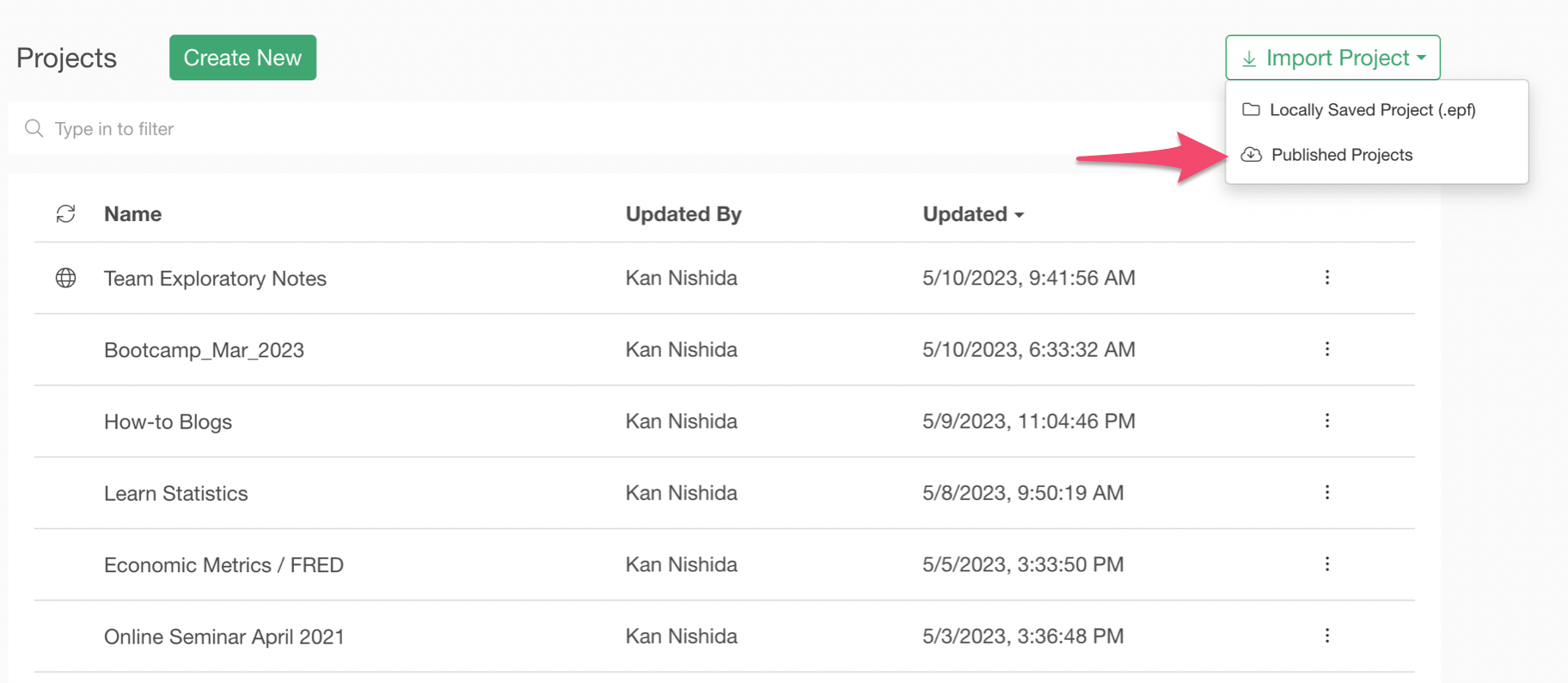
This will open a Project List dialog.
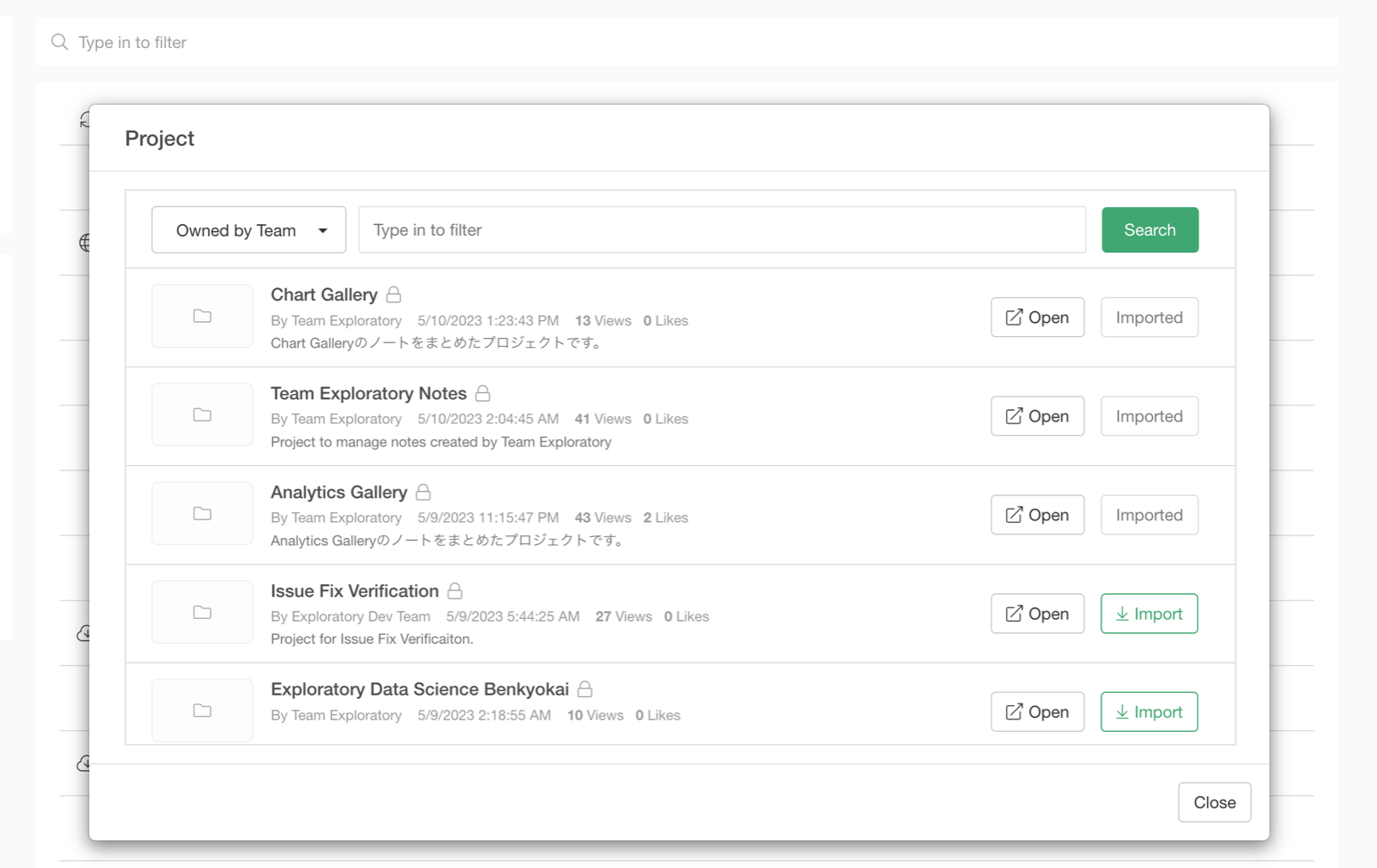
You can see all the published projects at Exploratory Server that you have access to. This includes publicly shared projects, privately shared projects that are shared with you, and your own published projects.
If you have Teams you can filter the projects by the team name.
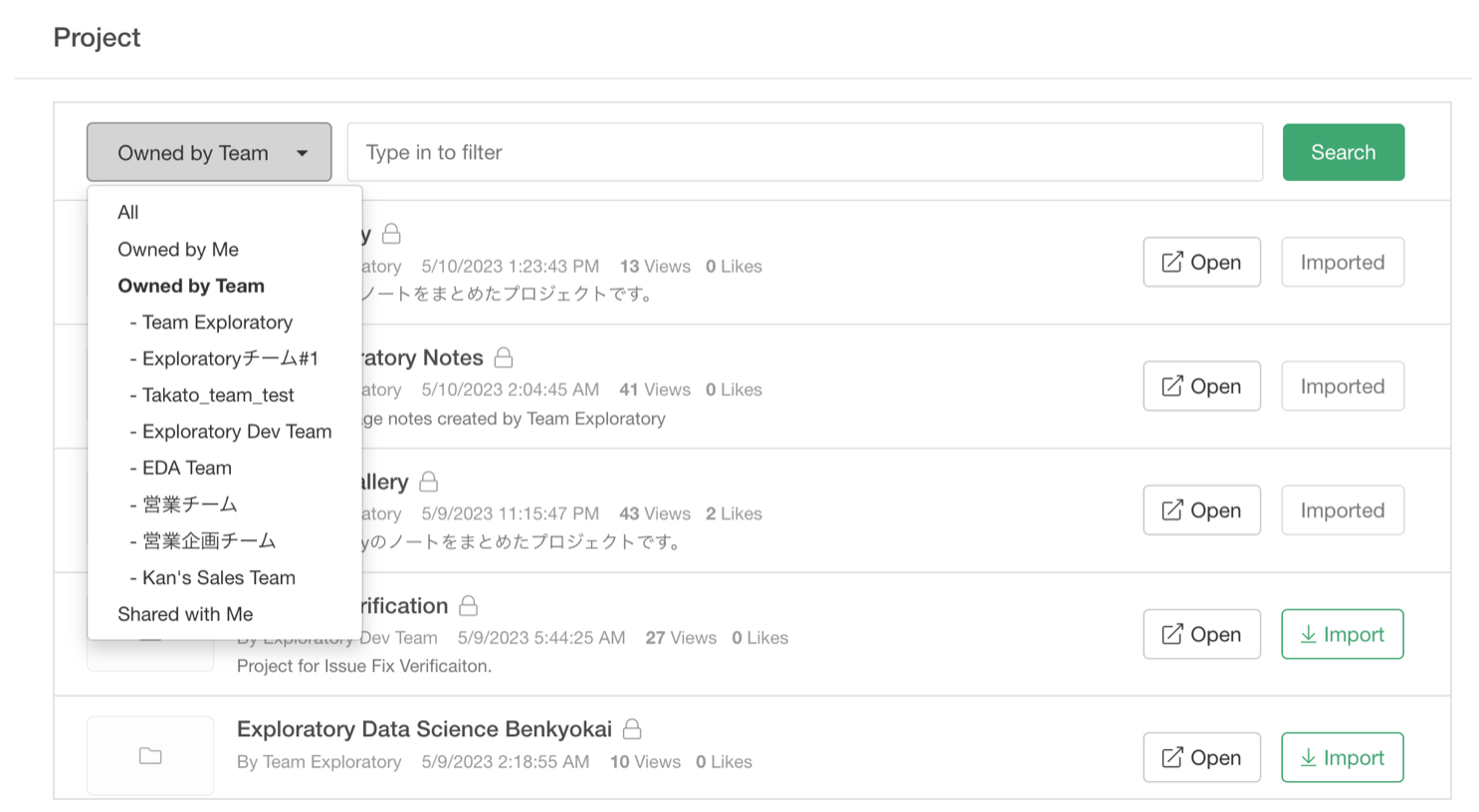
You can click on the Import button to import the project.
Note that the projects you have already imported before have the Import button gray colored.
Update Projects by Re-Importing
The projects that you have imported from Exploratory Server have an icon shown at the left hand side.
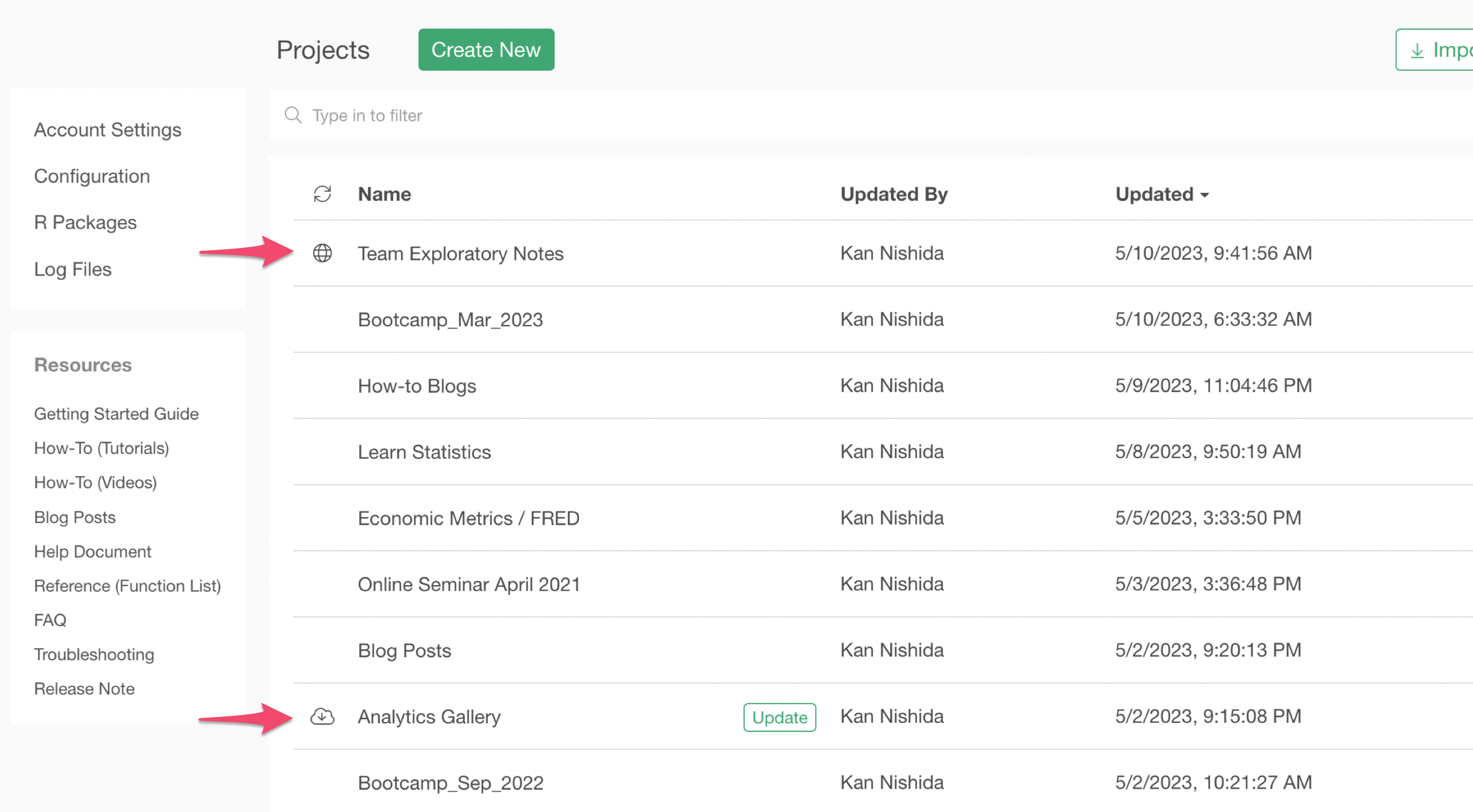
The Globe icon indicates that the project is published at Exploratory Server and it's up-to-date with the version published at the server.
The Cloud with Downward Arrow icon indicates that the project is published at Exploratory Server but there is a newer version of the project re-published by others at the server.
You can click on either the Cloud icon or the Update button (green colored button) to update the project by re-importing the updates from Exploratory Server.
This will open the Project Import Confirmation dialog.
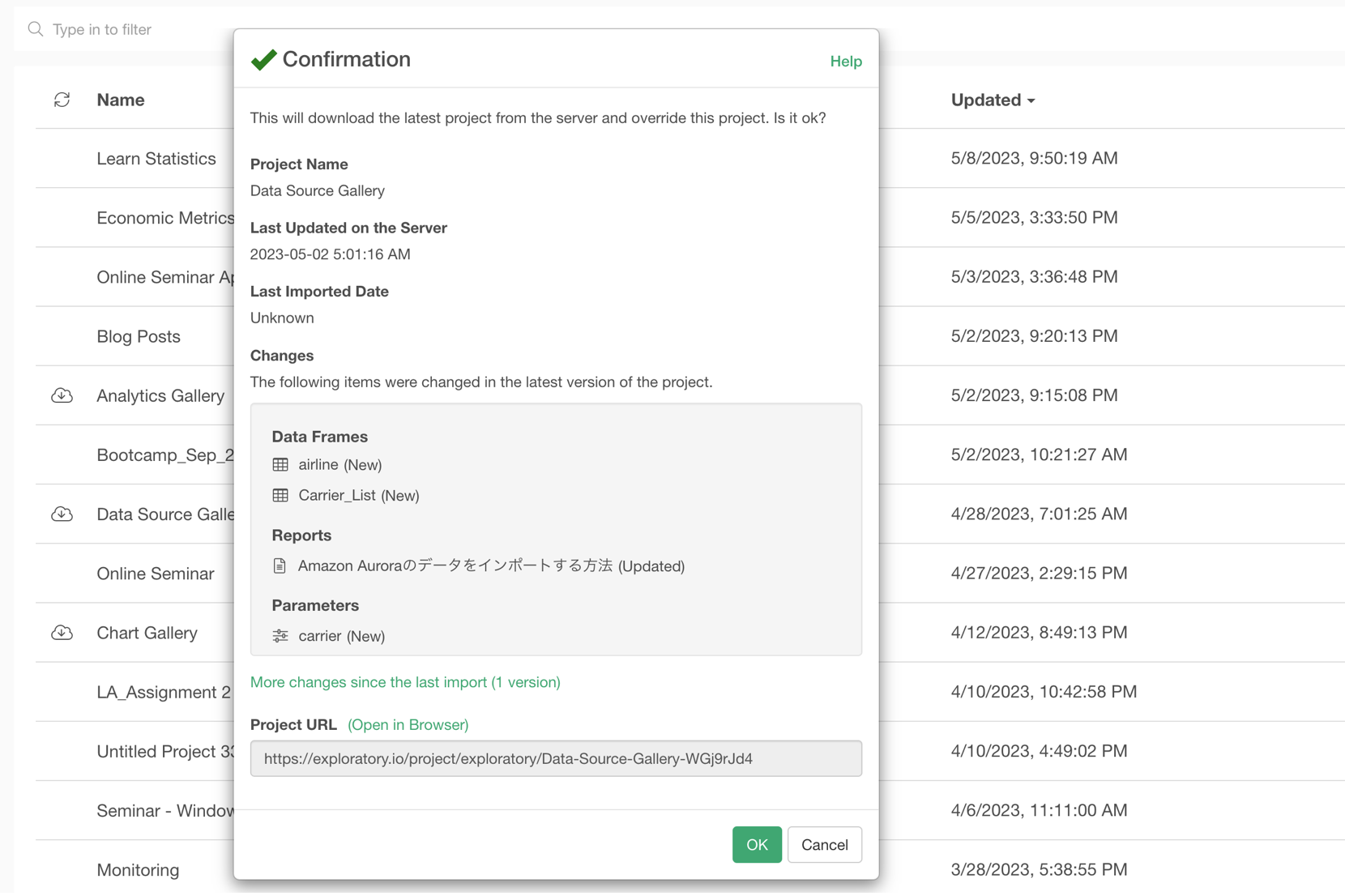
In this dialog, you can check what are the changes made into the latest version of the project. Also, you can see how many versions that have been re-published to the server by your team mates.
Clicking on the OK button will import all the changes since the version you imported at the last time. Note that this will delete all the changes you have made to this project since the last time you imported but not re-published.
So imagine you had imported this Project A's version 2.0 before and you have created additional charts and notes, but you haven't re-published the changes to Exploratory Server.
At the same time, your team mates have made changes to the project and re-published since then, and now you have version 3.0, 4.0, and the latest version of 5.0 at the server.
At this point, when you re-import the project your project will have the same content as the version 5.0 published at the server by importing the differences (changes) between the version 2.0 (the one you imported at the last time) and the version 5.0.
And this means that all the changes you have made since you imported as version 2.0 will be erased.
Restore back to a Pre-Import version
If you realize that the latest import from the server have deleted your works you made before and want to bring them back, you can restore back to the pre-import version.
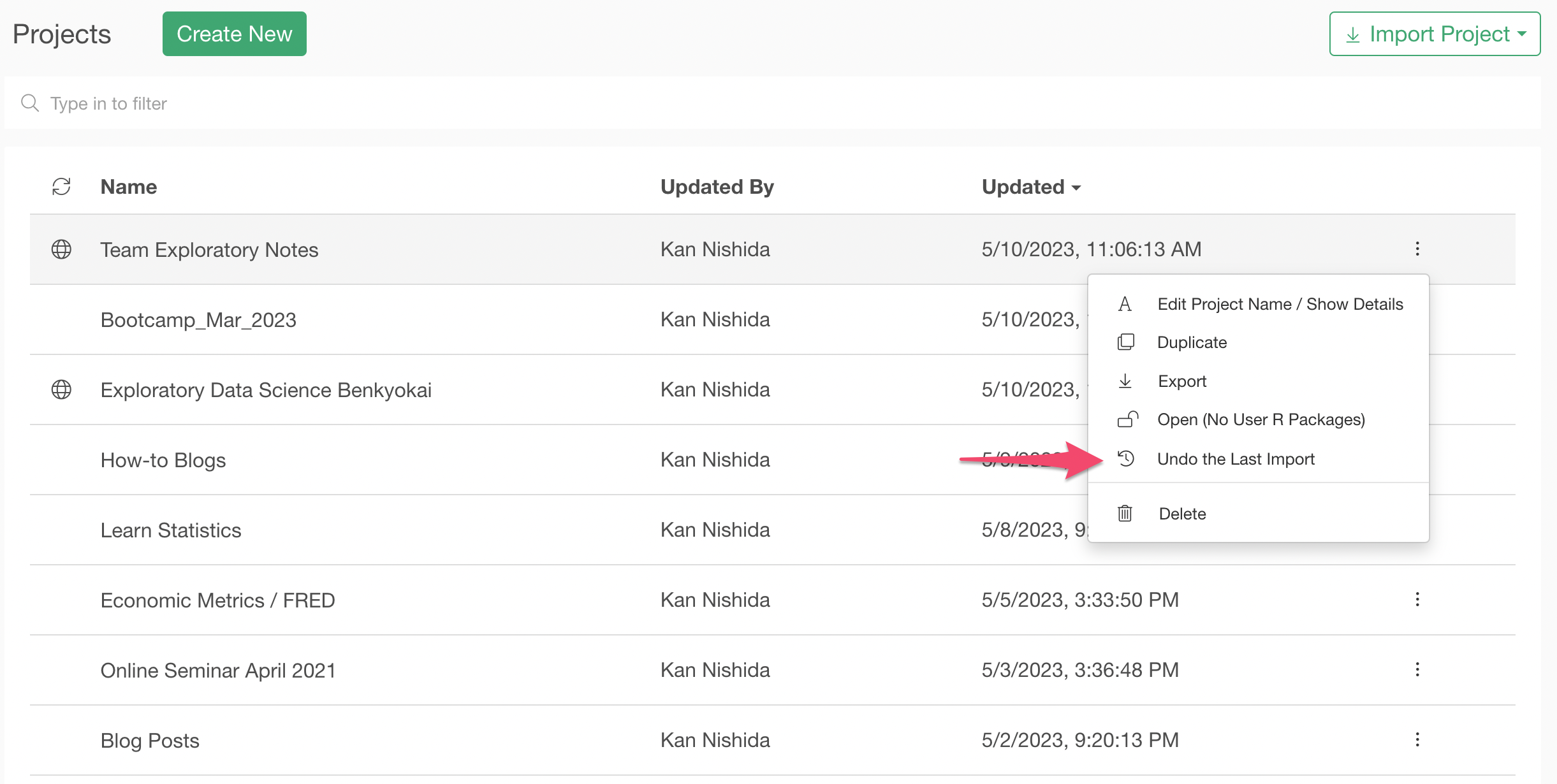
This will bring your project back to the state right before the import. This means that all the changes you made before the import will be restored.
At this point, you want to consider duplicating the project as a different project so that you can update the original project to the latest version by re-importing it from the server.
Or, you can export each content like data frame, dashboard, etc. that you added inside the project so that you can add them back to the project after updating the project to the latest version by re-importing it from the server.