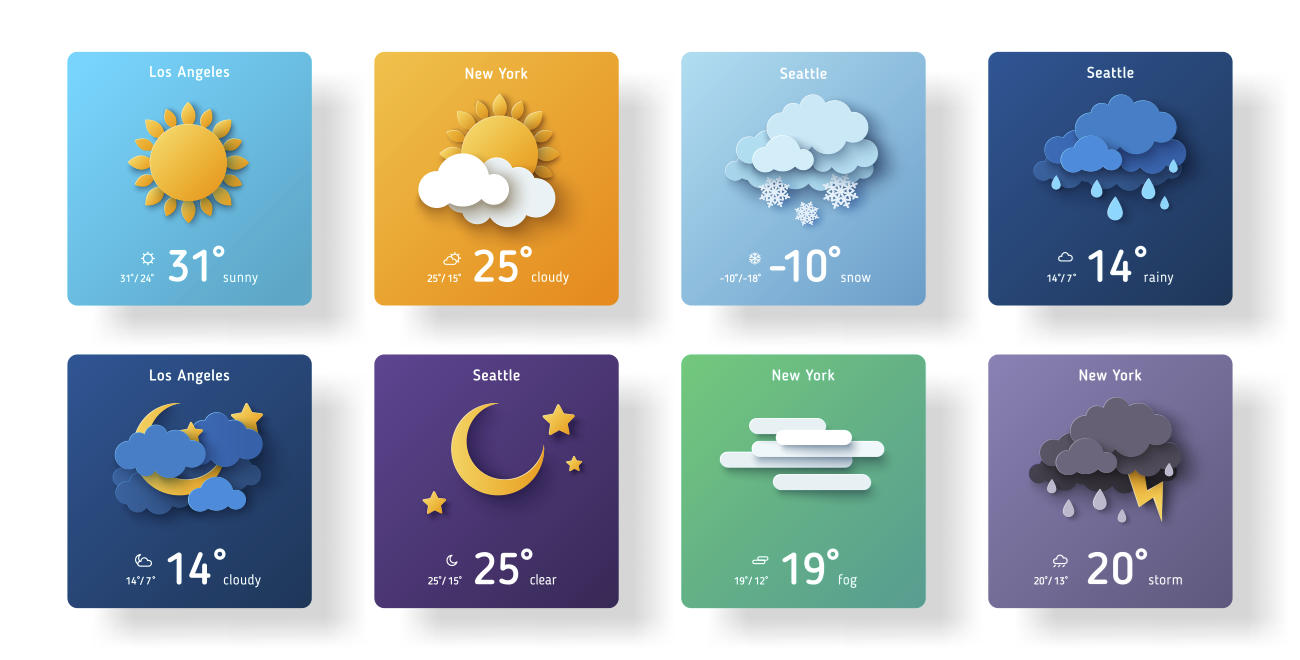
How to Import Weather Data
You can quickly import historical weather data from Automated Surface Observing System (ASOS) stations (airports) in the whole world thanks to the Iowa Environment Mesonet.
Here's how.
Preview Data
Select 'Cloud Apps' from the Data Frame menu.
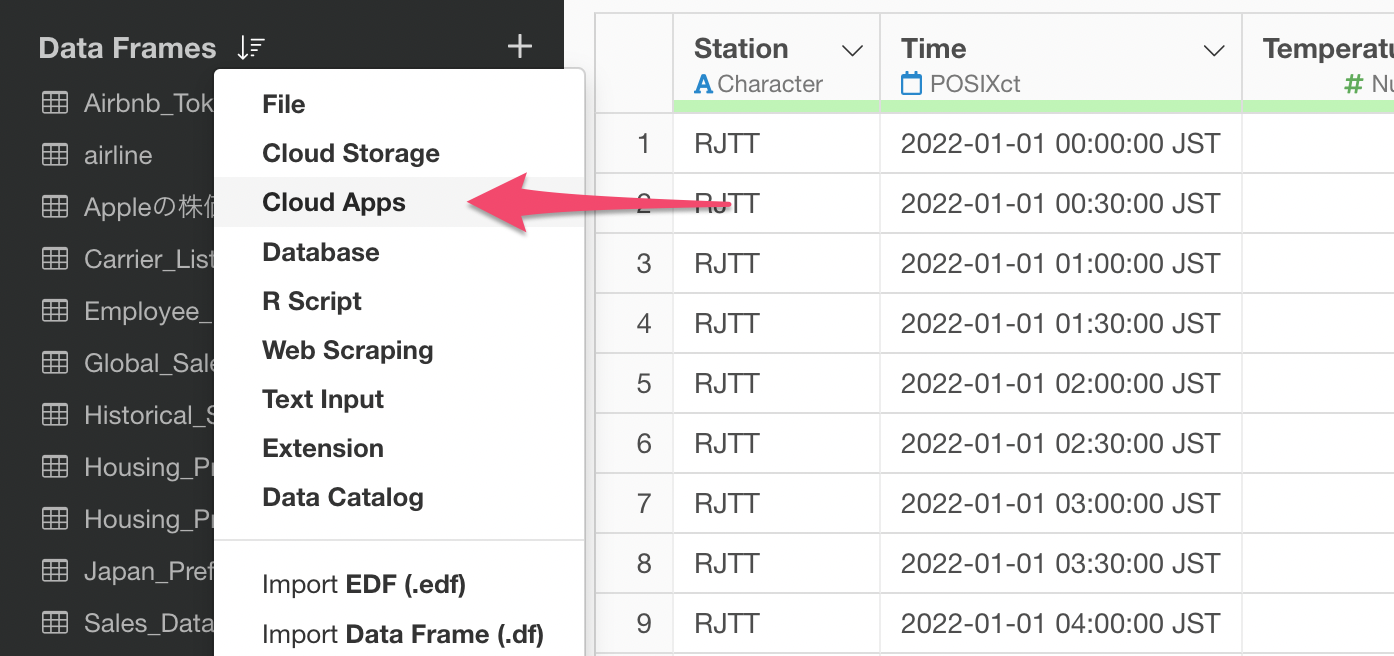
Select 'Weather'.
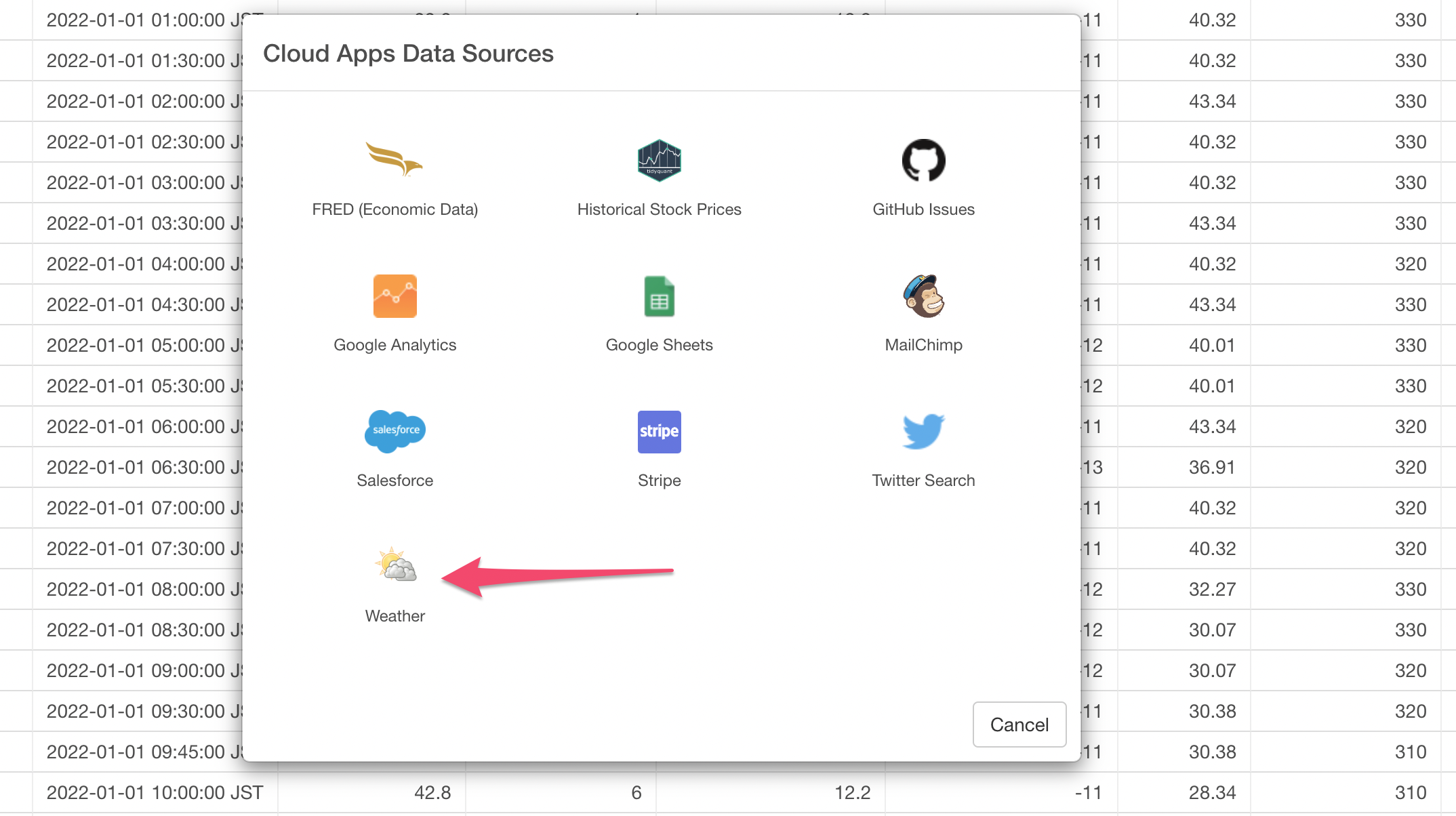
Country or State
Select Country.
Note that for the United States you want to select State as Country.
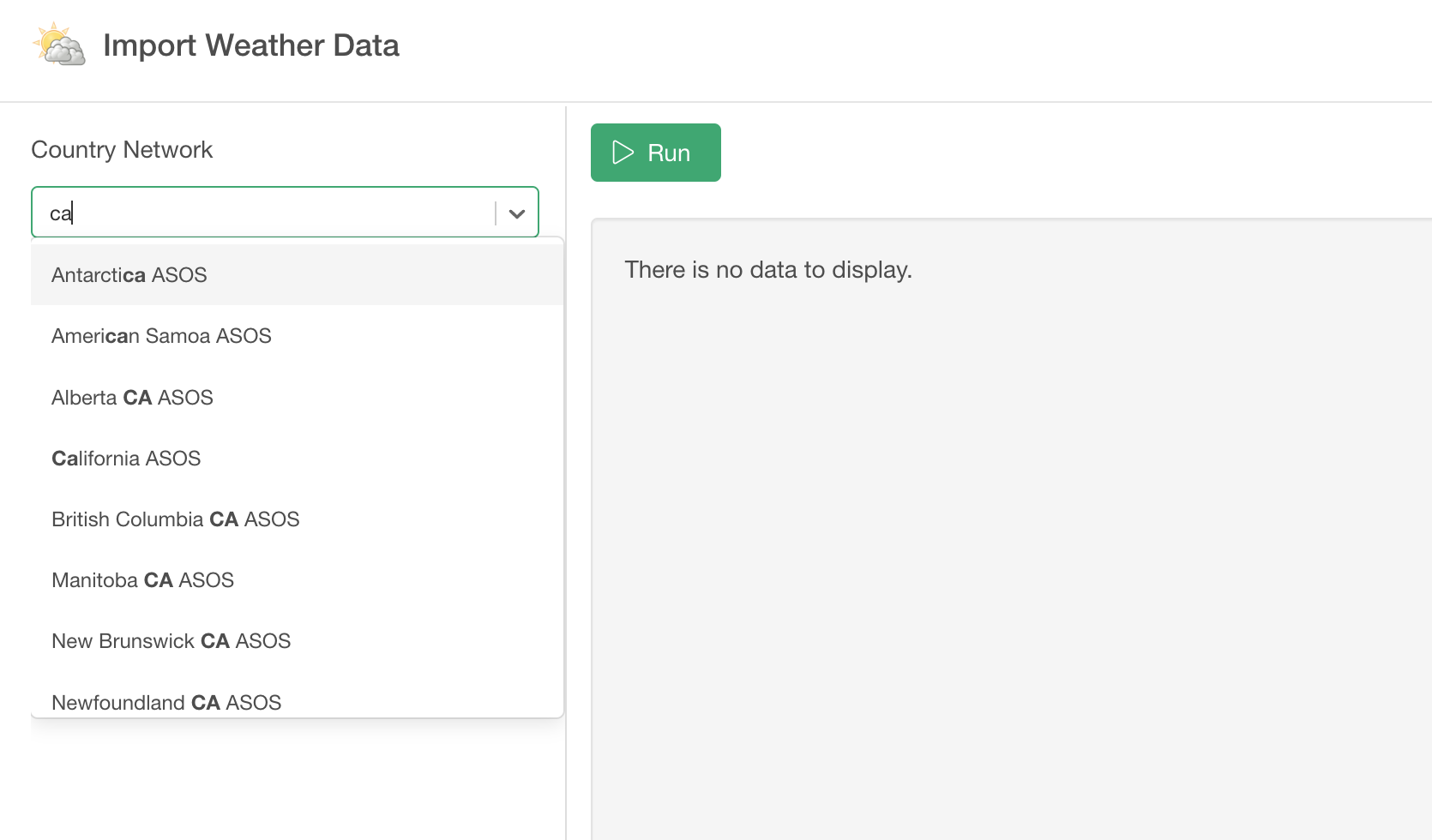
Weather Station ID
Select Station ID. The weather stations are usually located at airports so basically you will end up selecting one of the airport name that is close to the locaiton of your interest.
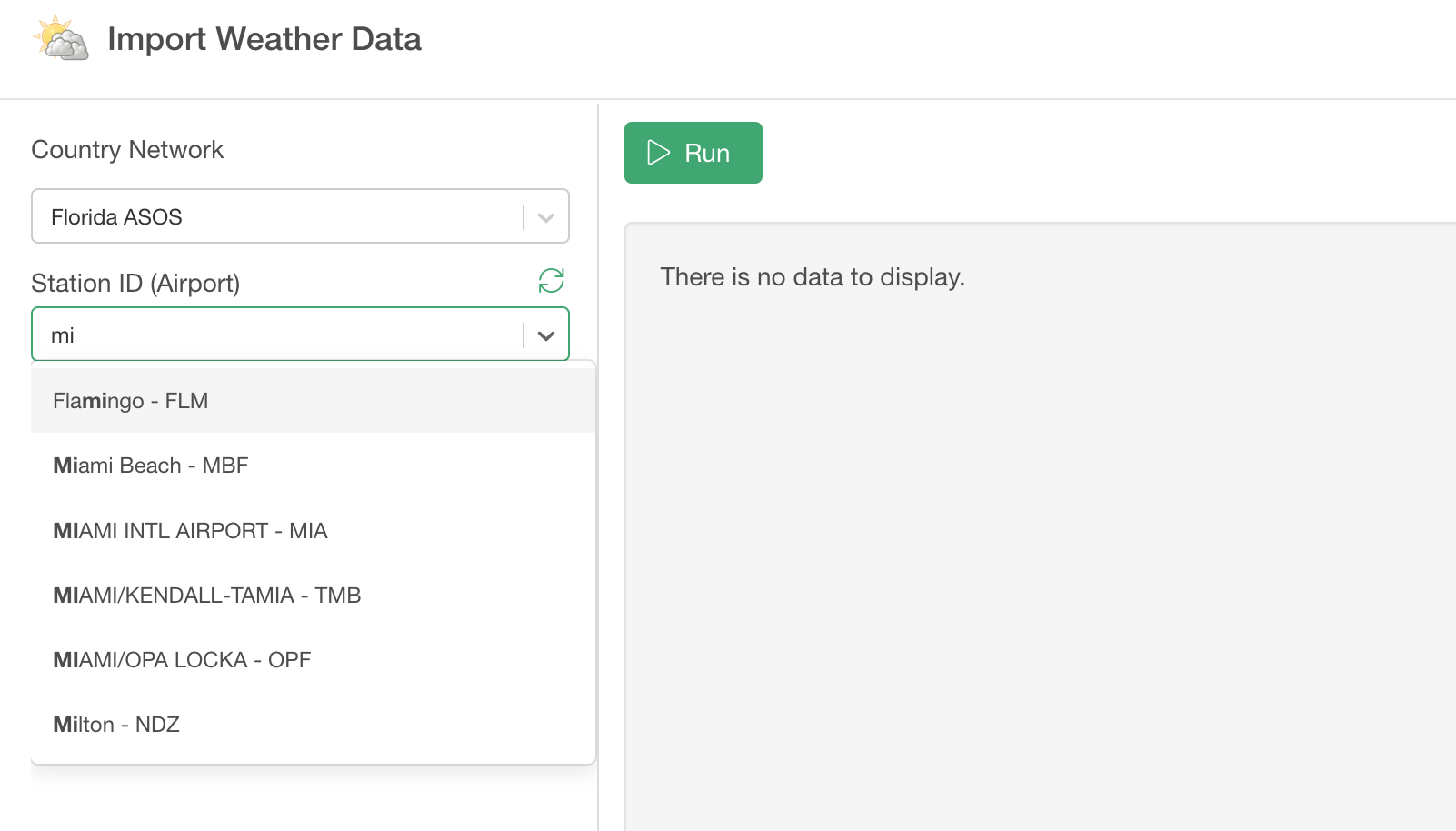
Start and End Dates
You can set the Start Date and the End Date to limit the weather data. If you don't enter any values for these it will return the last 3 months of data.
Default Values:
- Start Date: 3 months ago
- End Date: today
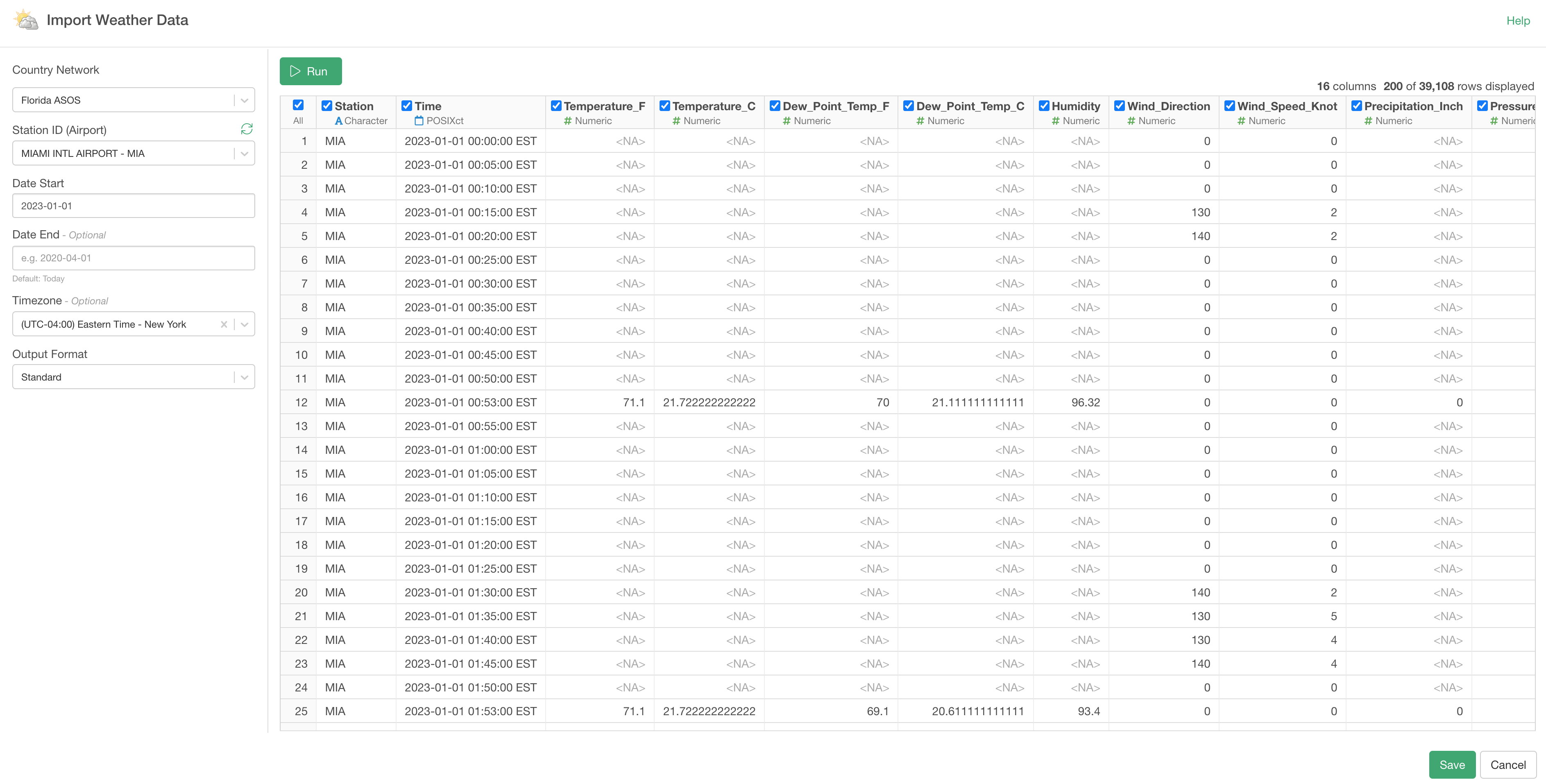
Timezone
Optionally, you can change the timezone to fit your need. It's set to your local timezone by default.
You can click on the Run button to preview the data.
Import Data
If the preview data looks good, then click on the 'Save' button at the right hand side bottom.
Weather data in Summary View
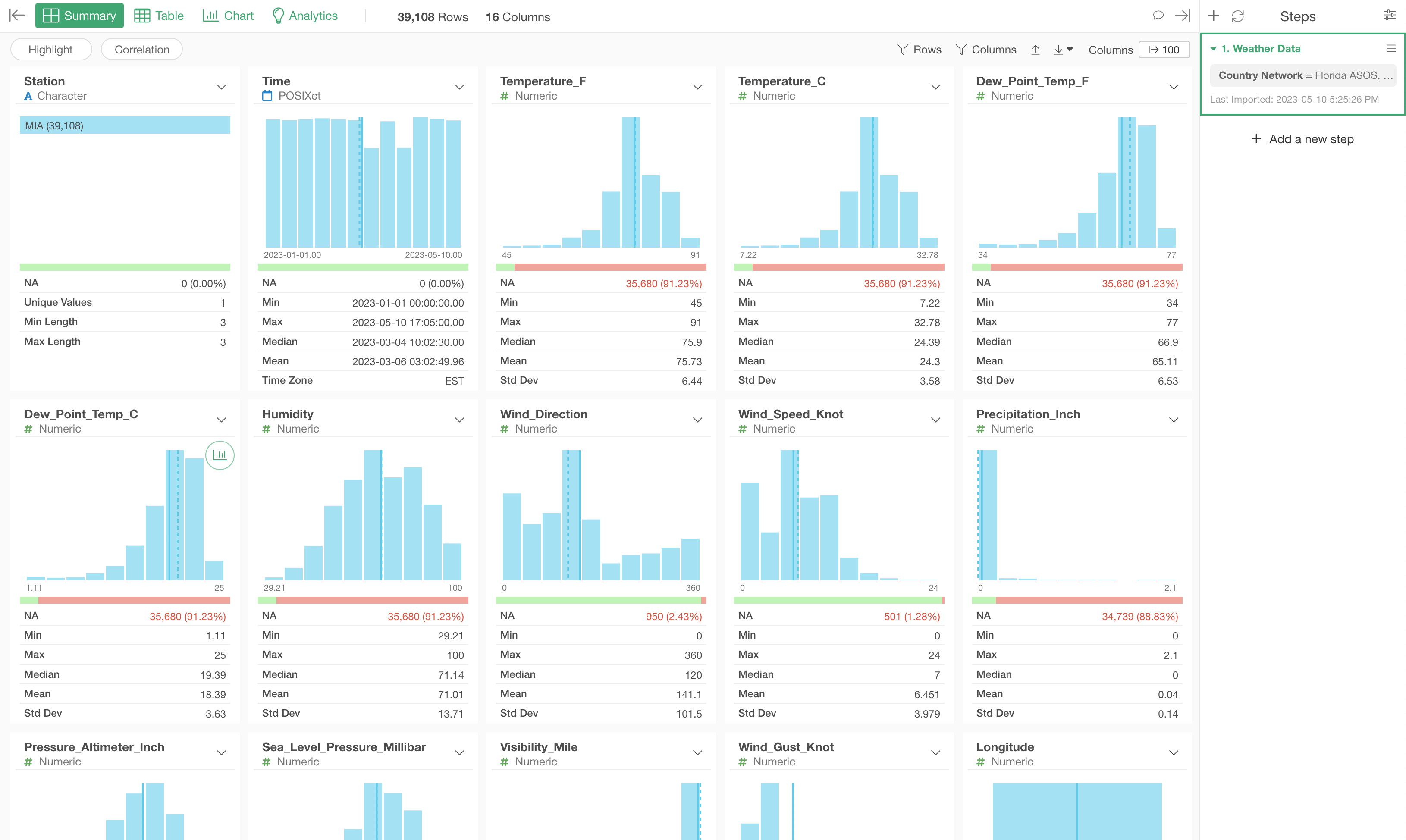
Weather data in Table View

Data Dictionary
- Station - Three or four character site identifier
- Time - Timestamp of the observation (UTC)
- Temperature_F - Air Temperature in Fahrenheit
- Temperature_C - Air Temperature in Celsius
- Dew_Point_Temp_F - Dew Point Temperature in Fahrenheit
- Dew_Point_Temp_C - Dew Point Temperature in Celsius
- Humidity - Relative Humidity and is calculated using the 5-minute average ambient (dry-bulb) temperature and dew point temperature.
- Wind_Direction - Wind Direction in degrees from north
- Wind_Speed_Knot - Wind Speed in knots
- Precipitation_Inch - One hour precipitation for the period from the observation time to the time of the previous hourly precipitation reset. This varies slightly by site. Values are in inches. This value may or may not contain frozen precipitation melted by some device on the sensor or estimated by some other means. Unfortunately, we do not know of an authoritative database denoting which station has which sensor.
- Pressure_Altimeter_Inch - Pressure altimeter in inches
- Sea_Level_Pressure_Millibar - Sea Level Pressure in millibar
- Visibility_Mile - Visibility in miles
- Wind_Gust_Knot - Wind Gust in knots
- Longitude - Longitude of the Station
- Latitude - Latitude of the Station