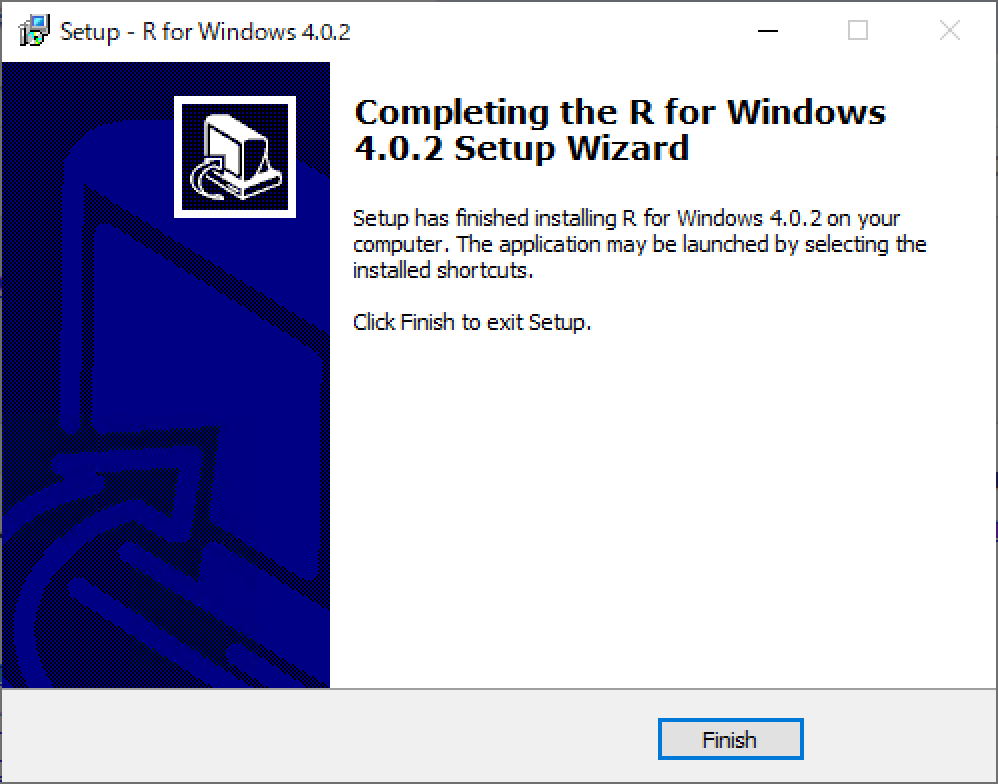How to Install Git & R Manually
Usually, Git & R are installed as part of Exploratory Desktop installation. However, sometimes the installation process fails to install them automatically for various reasons such as your PC is offline, etc. In such cases, the install process brings up a dialog to ask you install them manually.
This is a quick instruction of how to install Git and R..
Install Git
Download Git
(This step is not necessary if you already have Git Installer downloaded from a dialog of Exploratory.)
Download Git from the official Git page.
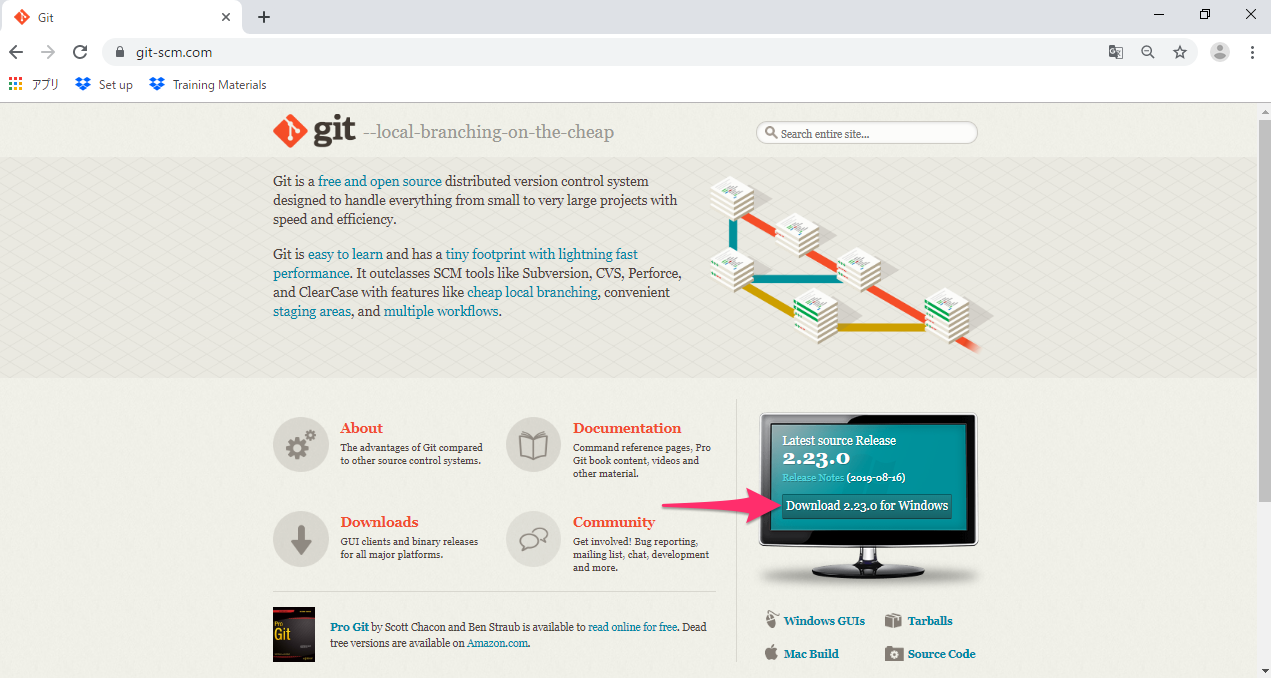
After downloading installer exe file, run it to install Git, as explained in the following sections.
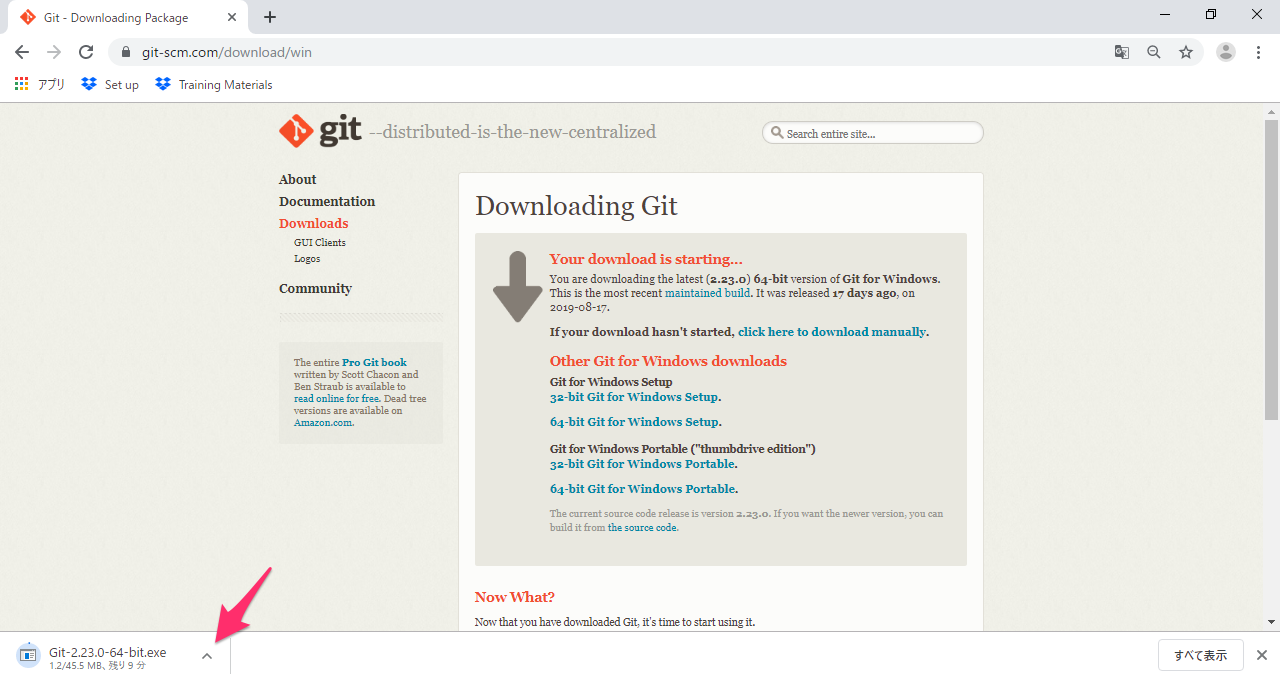
Install Git for Mac
Double click the downloaded Installer, and the screen that looks like below will show up. Click Continue button.
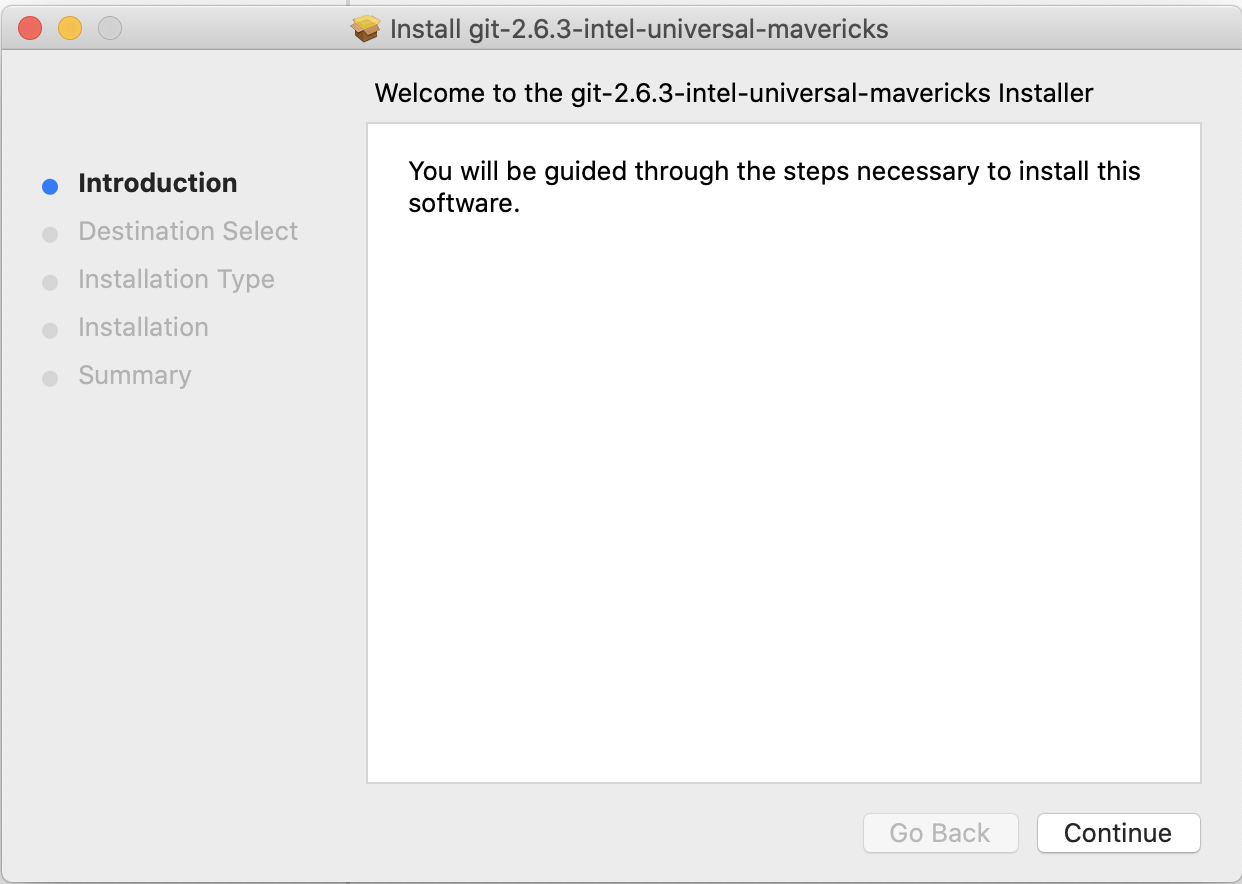
Click Install button, and installation will start.
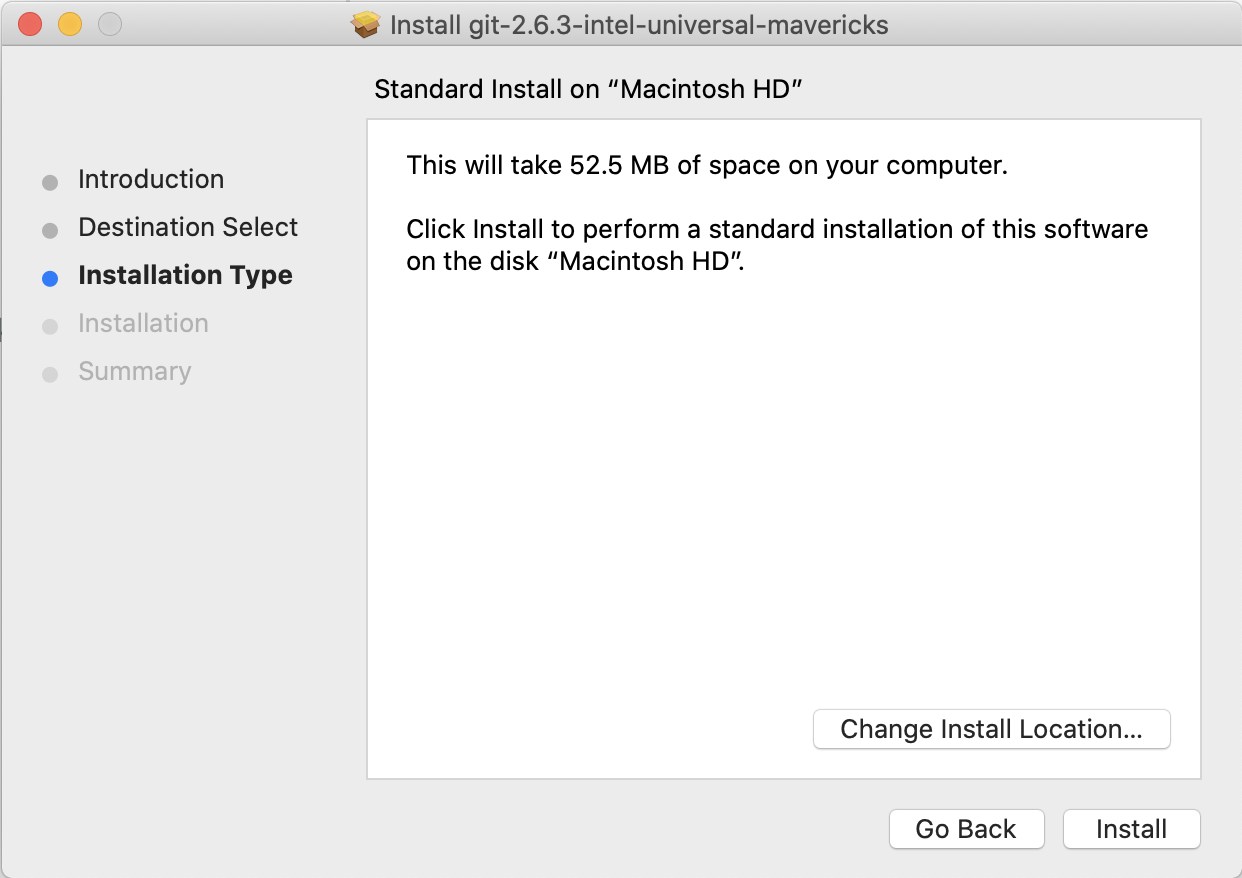
After successful install of Git, following screen shows up. Click Close button.
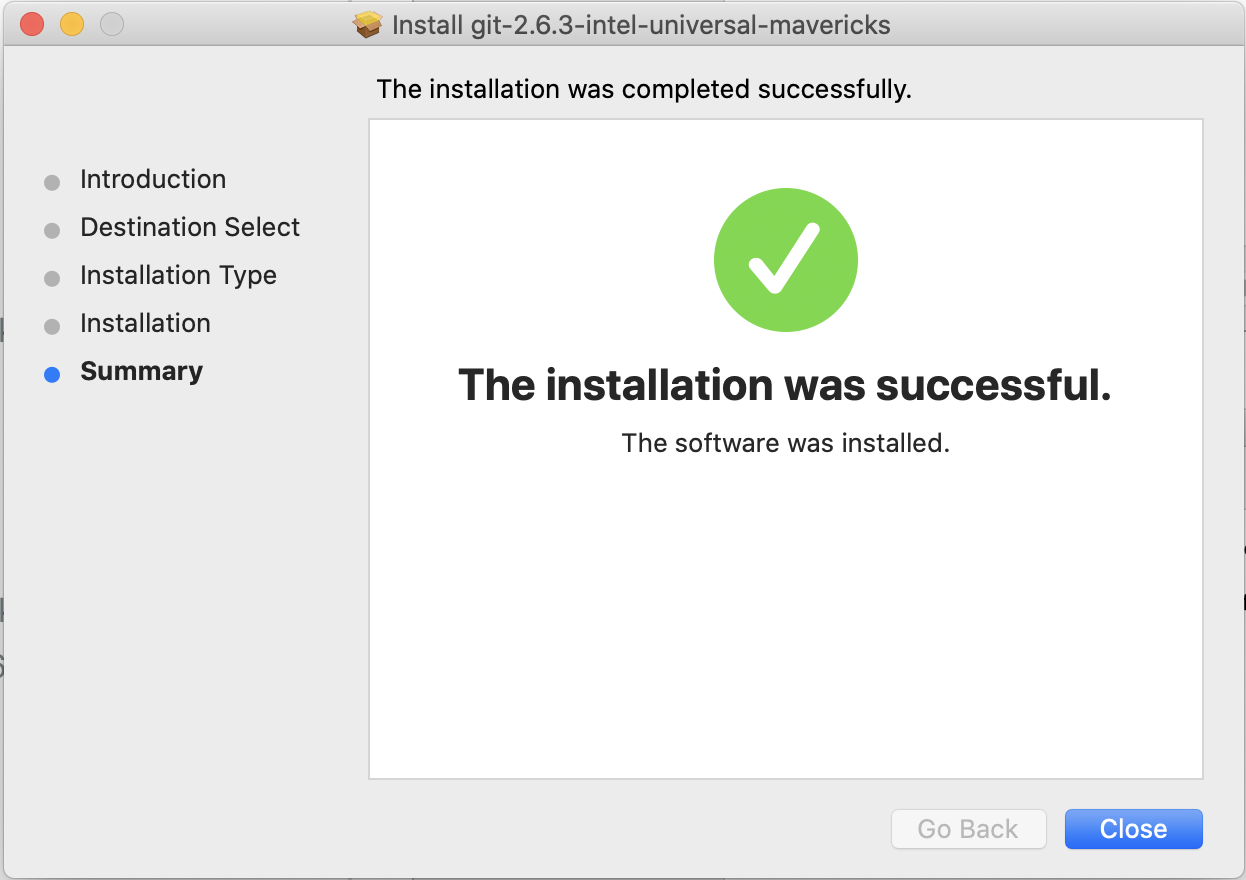
Install Git for Windows
Double click the downloaded Installer, and the screen that looks like below will show up. Click Next button.

Keep clicking Next button, accepting default setup.
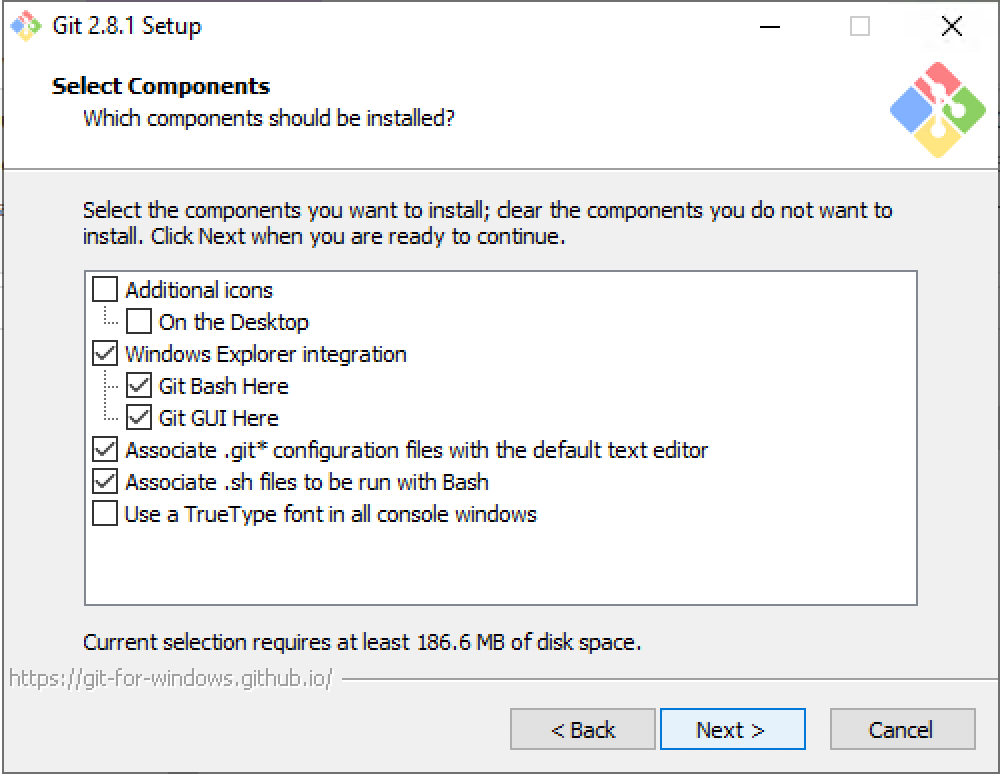
Click Install button to start installation.
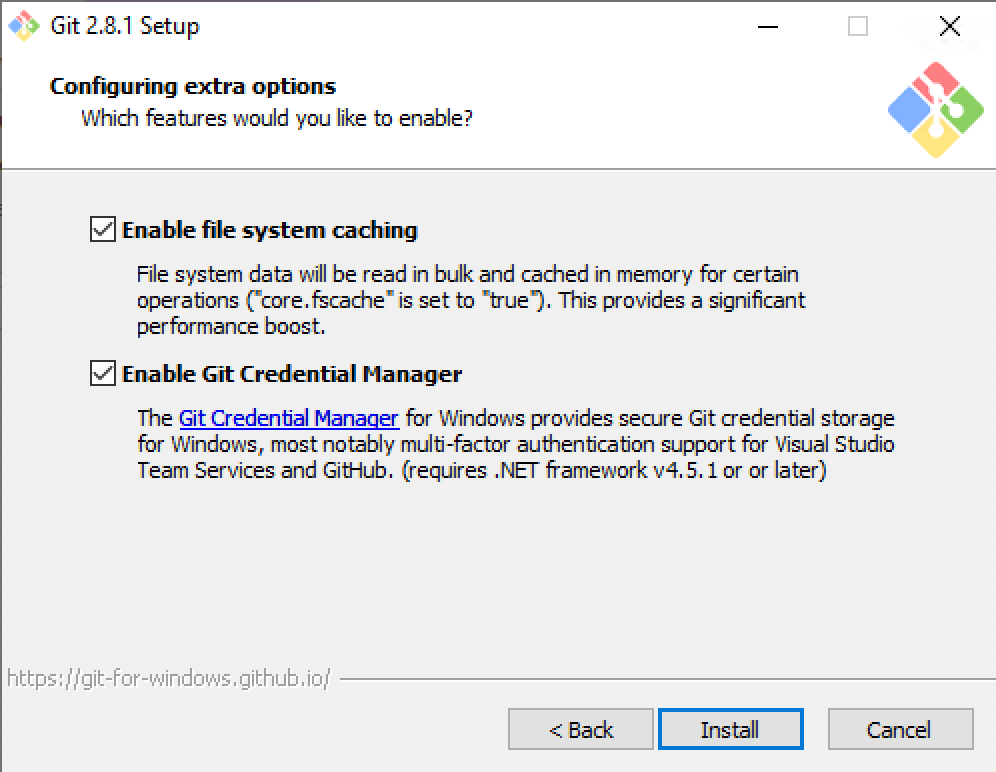
After successful install of Git, following screen shows up. Click Finish button.
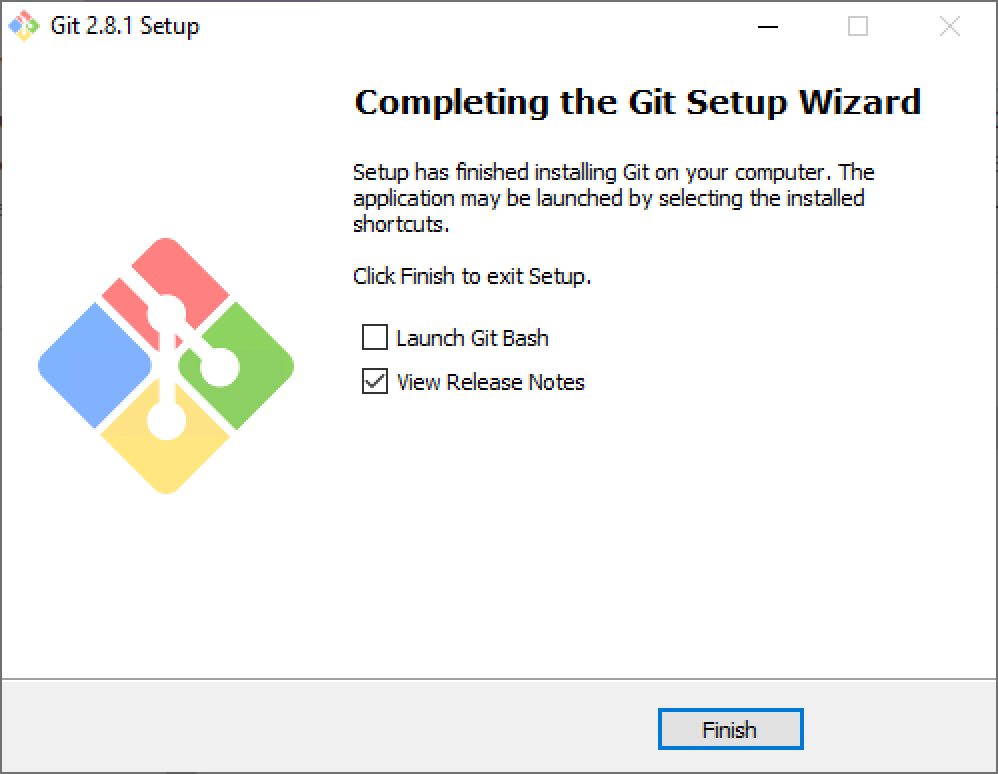
Install R
Download R
(This step is not necessary if you already have R Installer downloaded from a dialog of Exploratory.)
Download R Installer from the official R page (Mac, Windows).
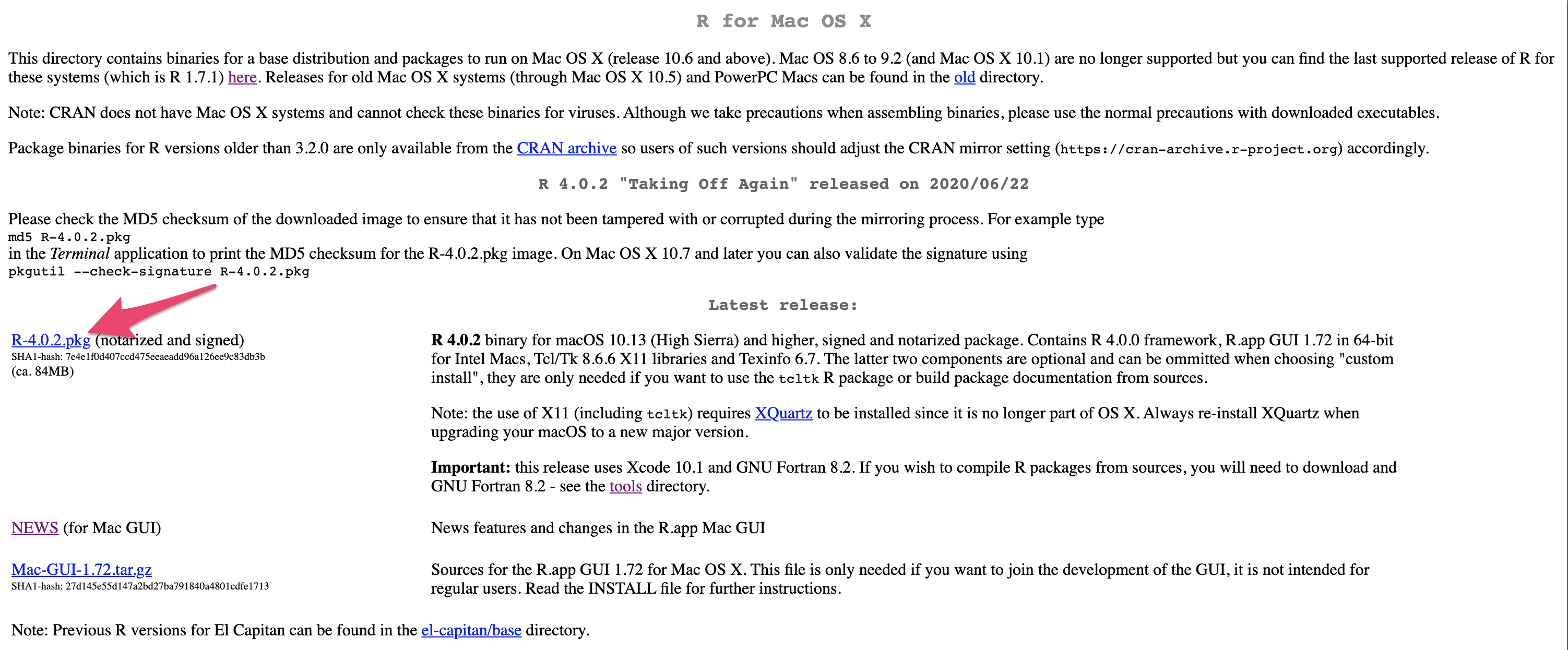
After downloading installer exe file, run it to install R, as explained in the following sections.
Install R for Mac
Double click the downloaded Installer, and the screen that looks like below will show up.
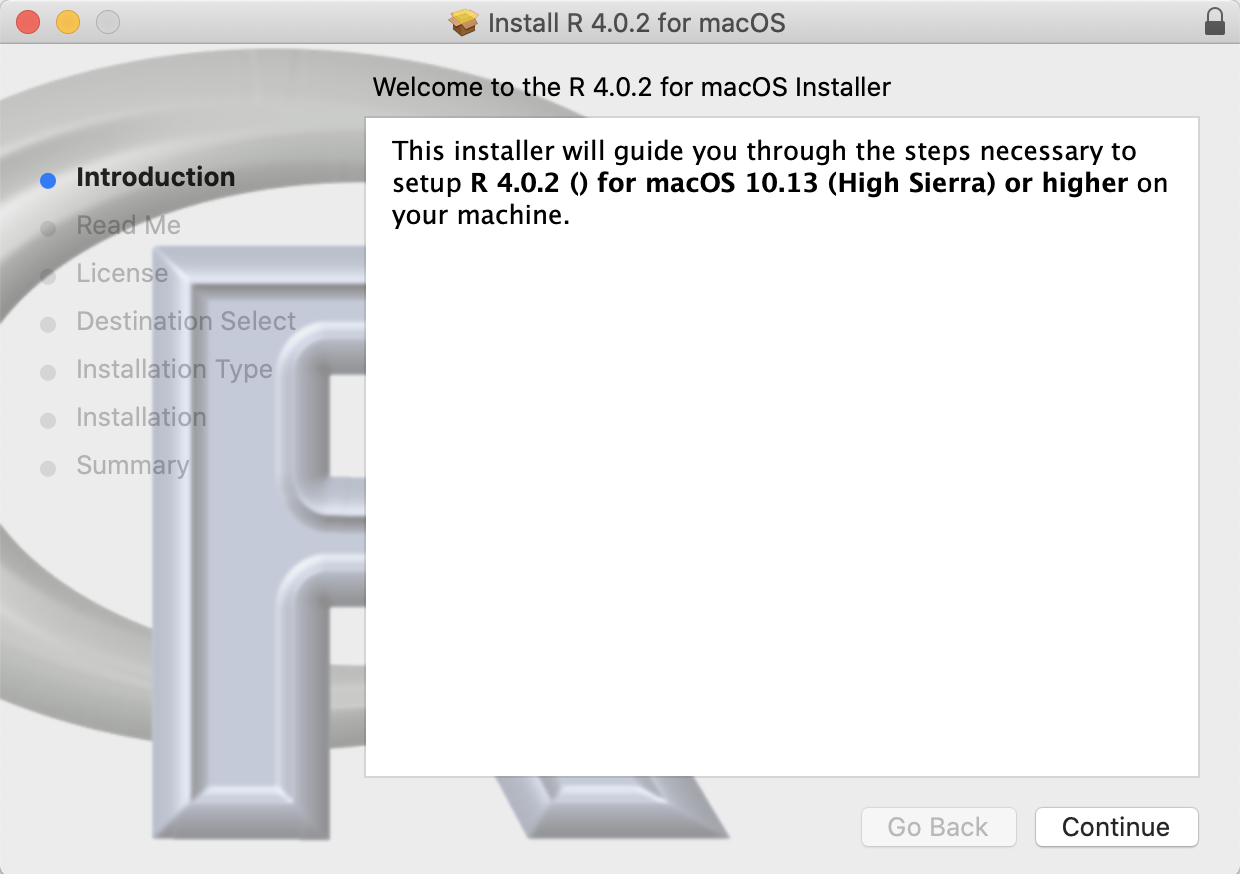
Keep clicking Continue button, accepting default setup.
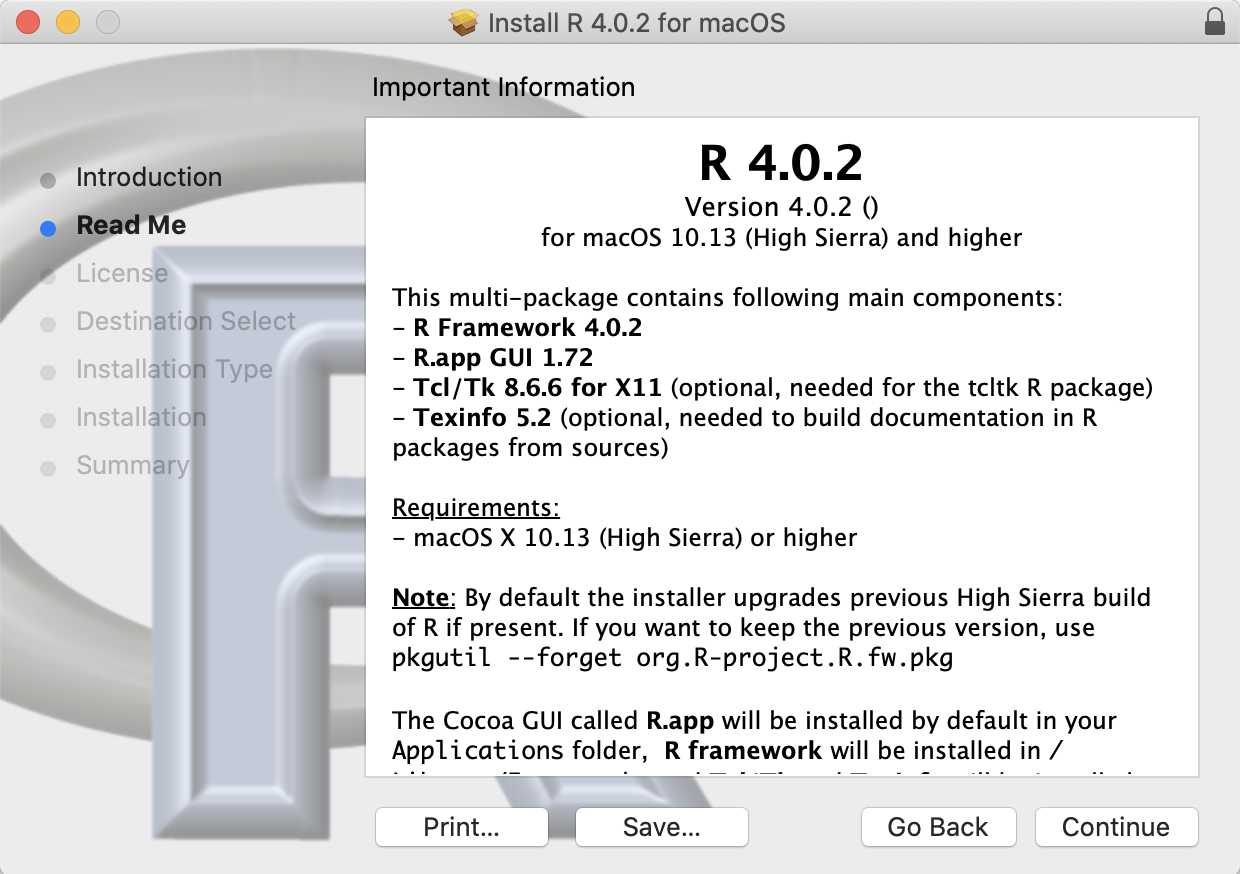
Click Install button to start installation.
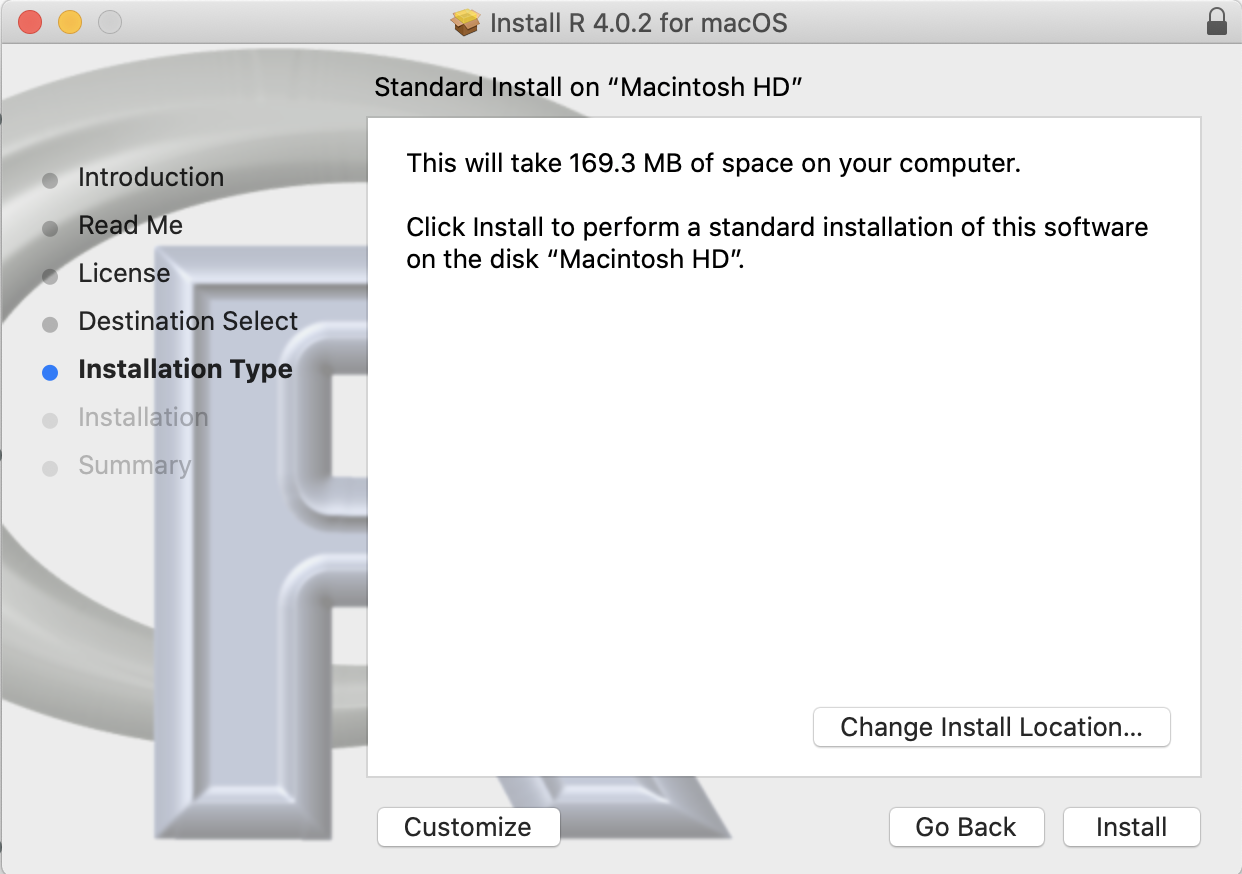
After successful install of R, following screen shows up. Click Close button.
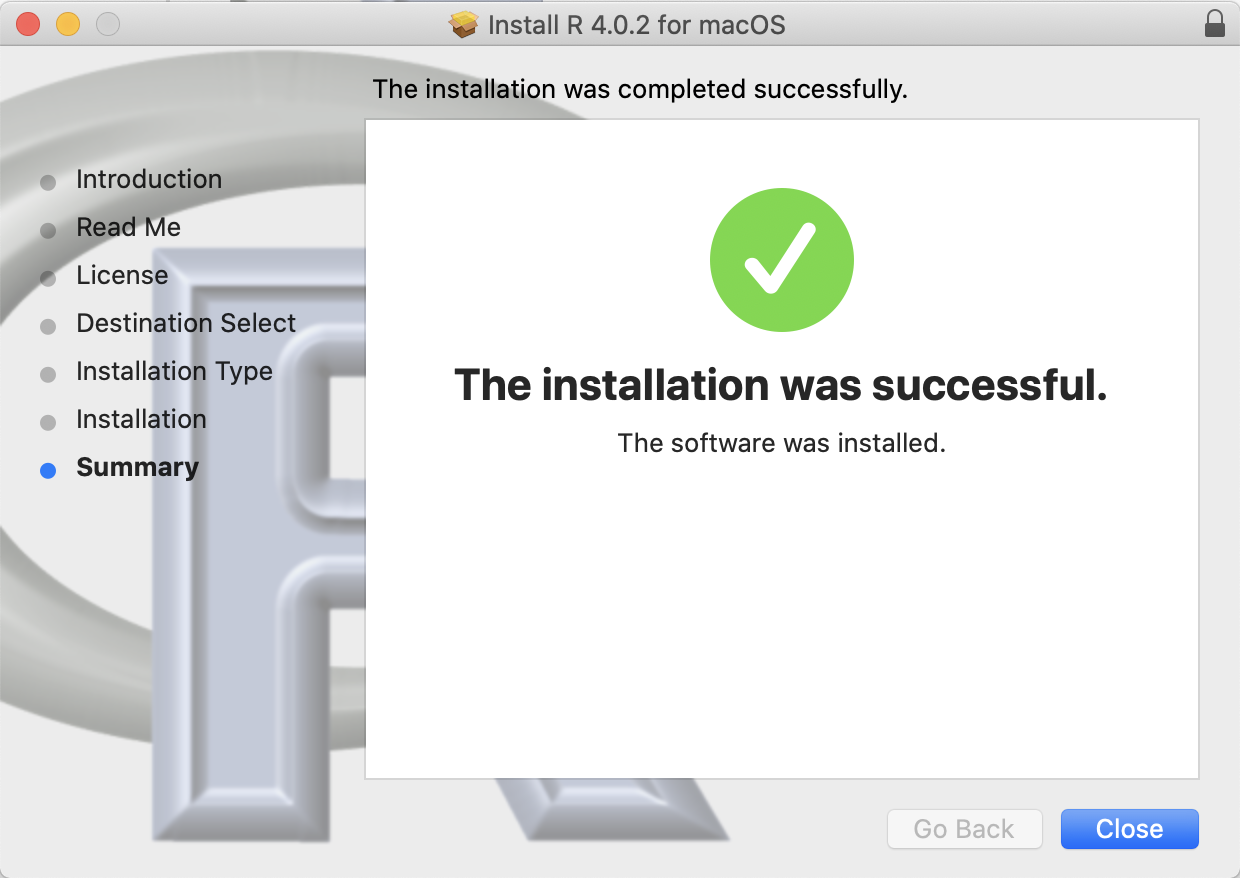
Install R for Windows
Double click the downloaded Installer, and the screen to select language that looks like below will show up. Click OK button.
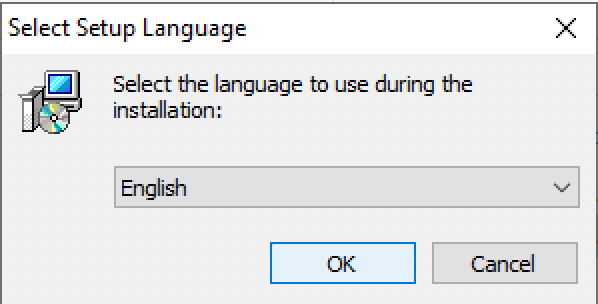
Keep clicking Next button, accepting default setup.
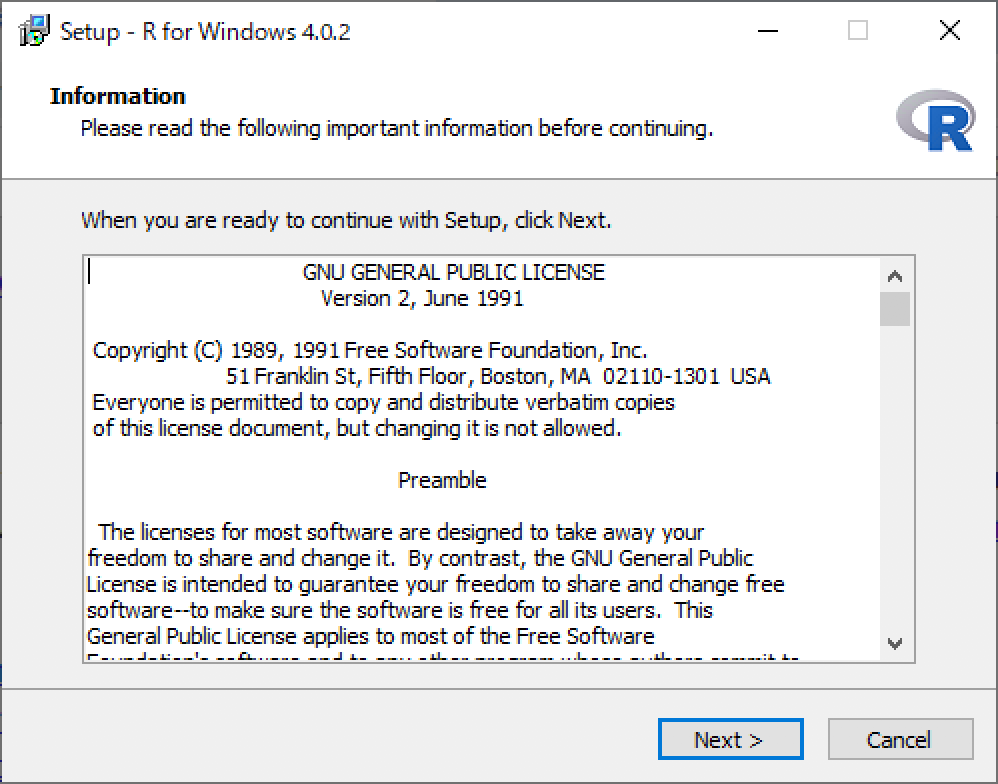
Installation will start like following screenshot.
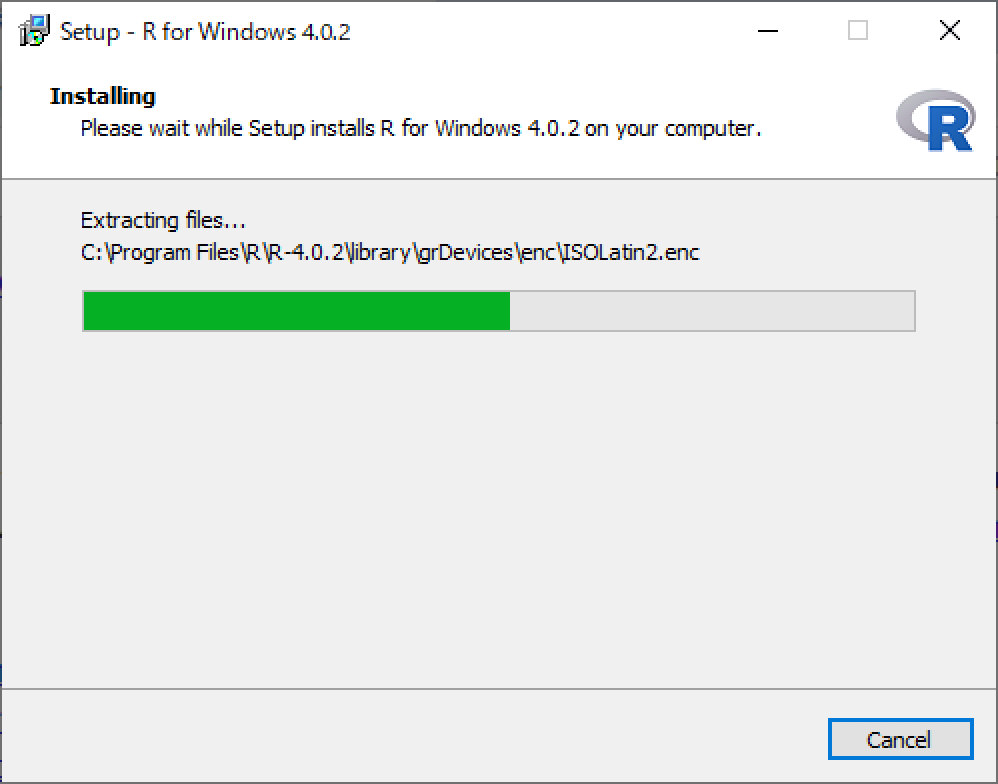
After successful install of R, following screen shows up. Click Finish button.