How to Publish Project, Data, Chart, Analytics, Note, and Dashboard to Exploratory Server
Project
To publish a project, select the Upper Arrow Icon on the Project header.
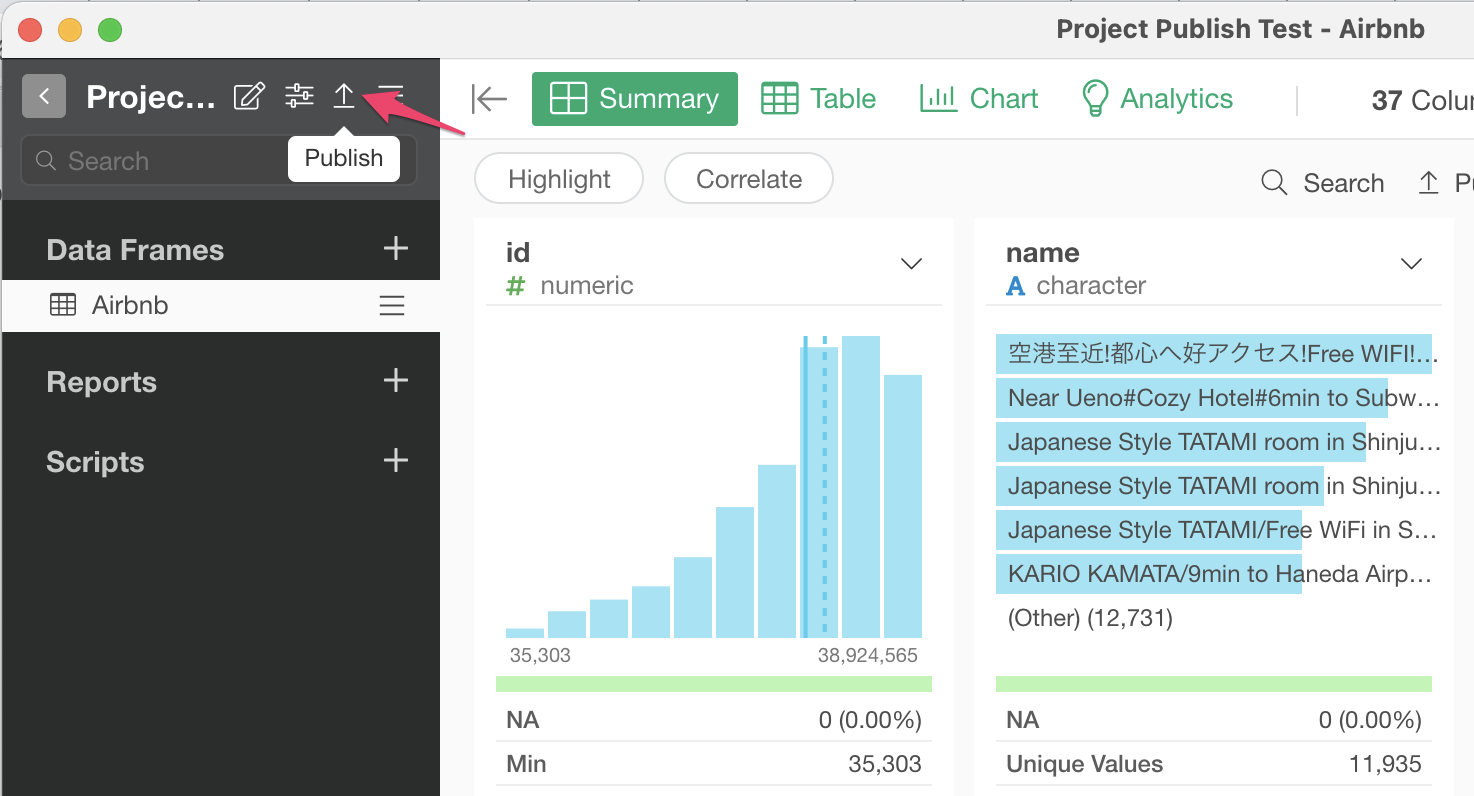
This will open the Publish dialog.
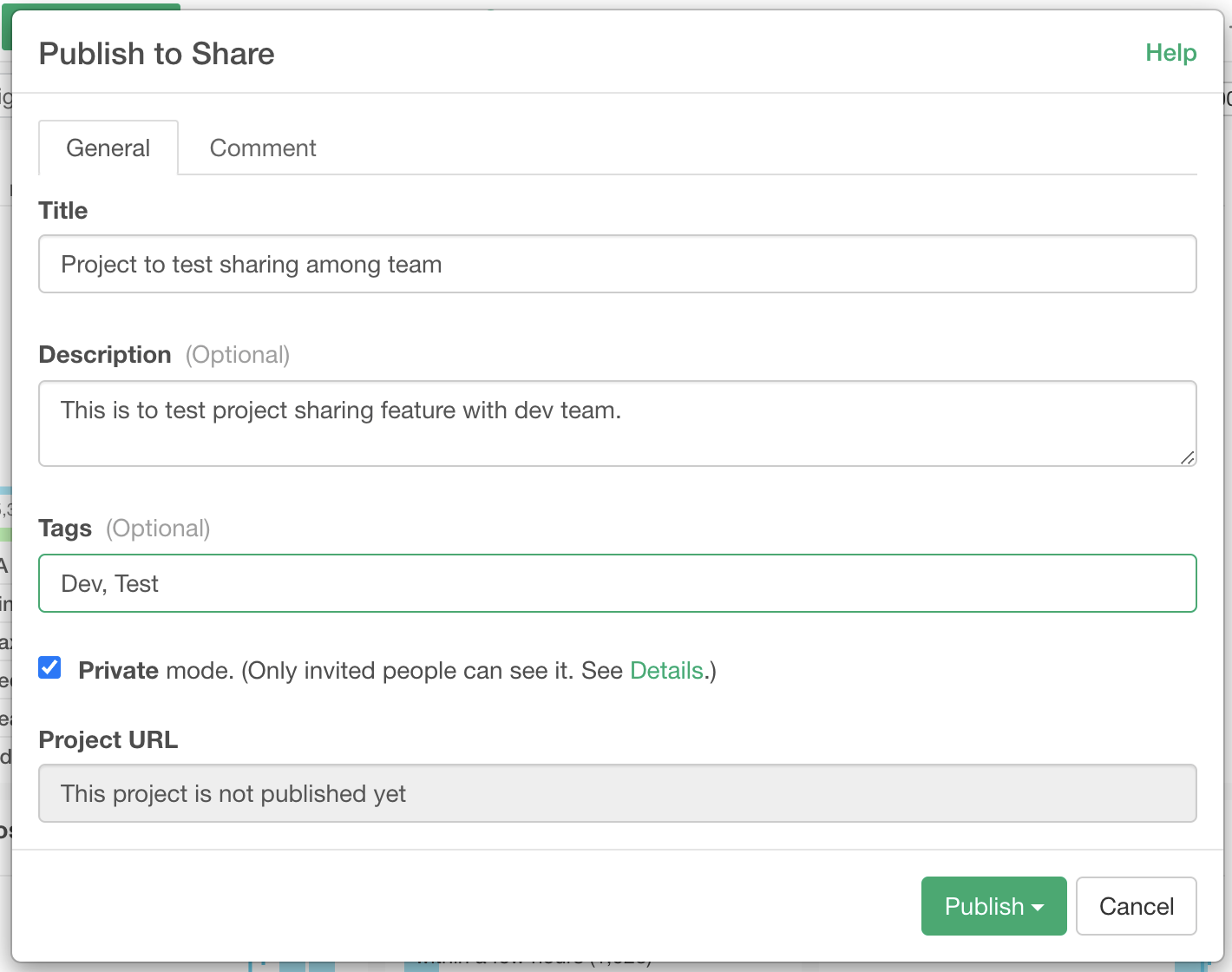
Title
Enter a title for the project to be published.
Description
Enter a description of the project to be published if needed. This is an optional field.
Private Mode
Check this checkbox if you want to share the project privately with only invited people. If you uncheck the checkbox, the project is visible to any people.
Project URL
Once it's published, an unique URL is assign to the project.
Publish as Team
If you belong to teams, clicking the Publish button shows a list of teams and once you select a team, the project is published as the selected team. I you want to publish the project as an individual user, select your user name on the list.
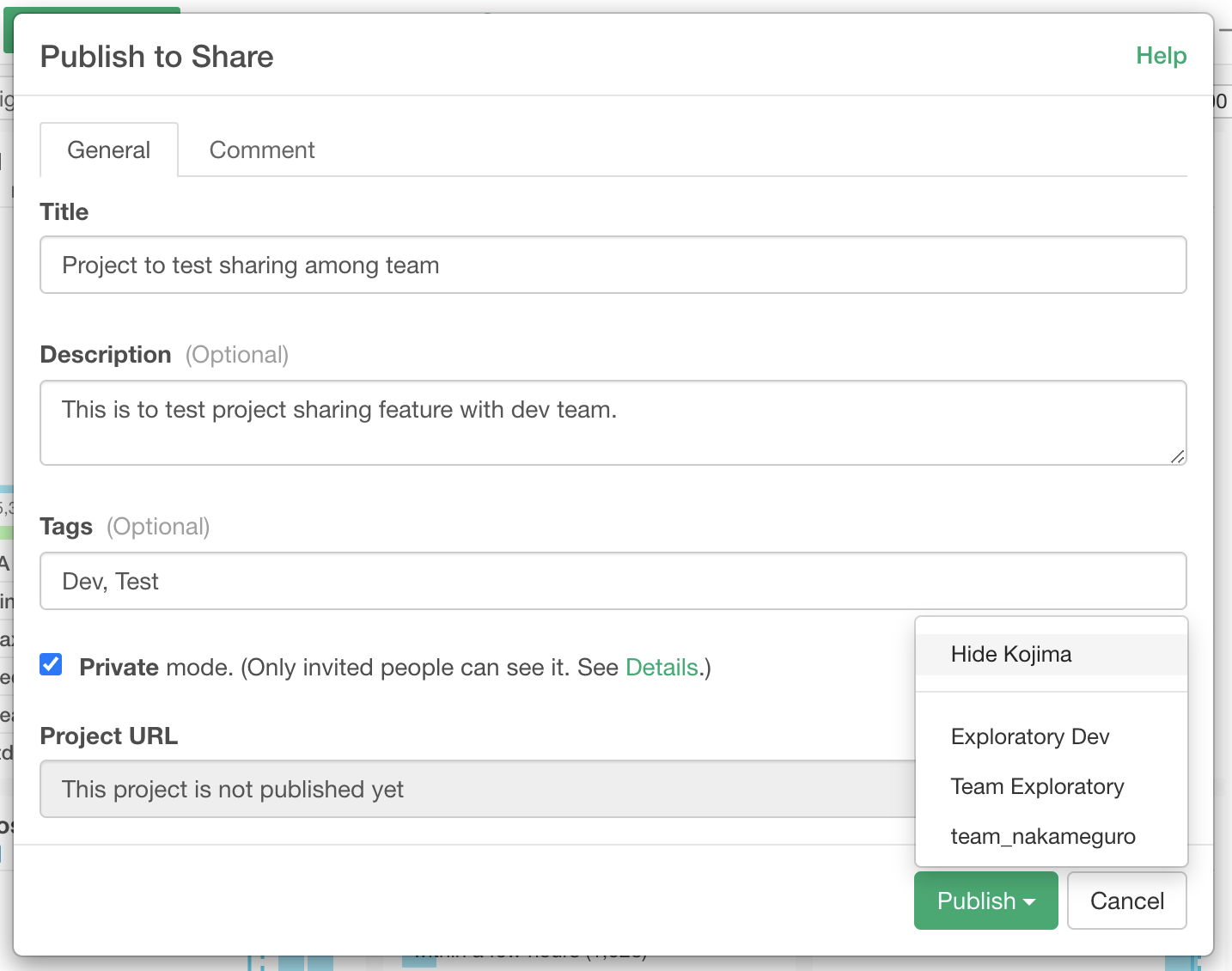
Data / Step
To publish a data / step, select the Upper Arrow Icon on the Step or the same icon on the Summary view or Table view.
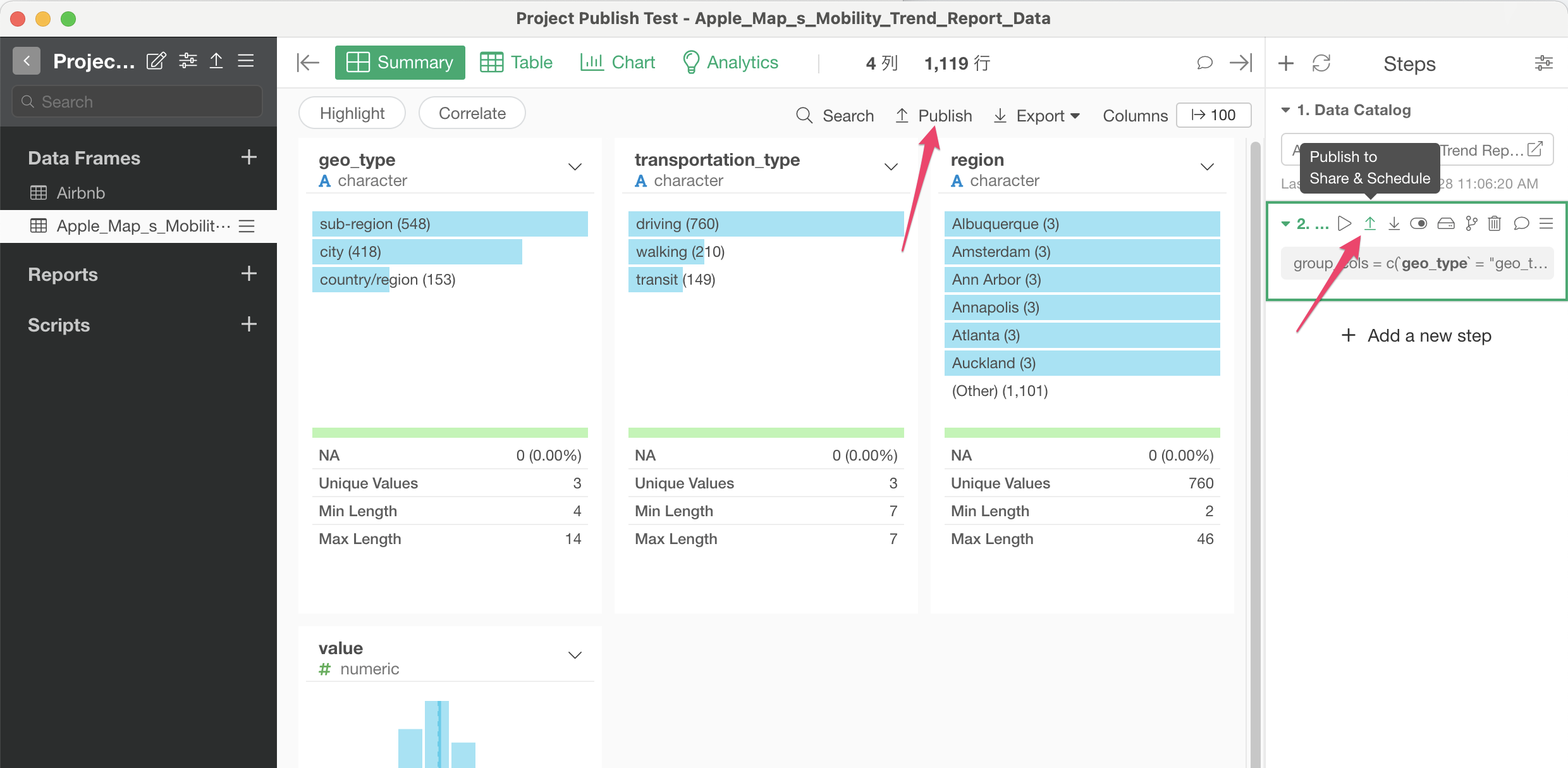
This will open the Publish dialog.
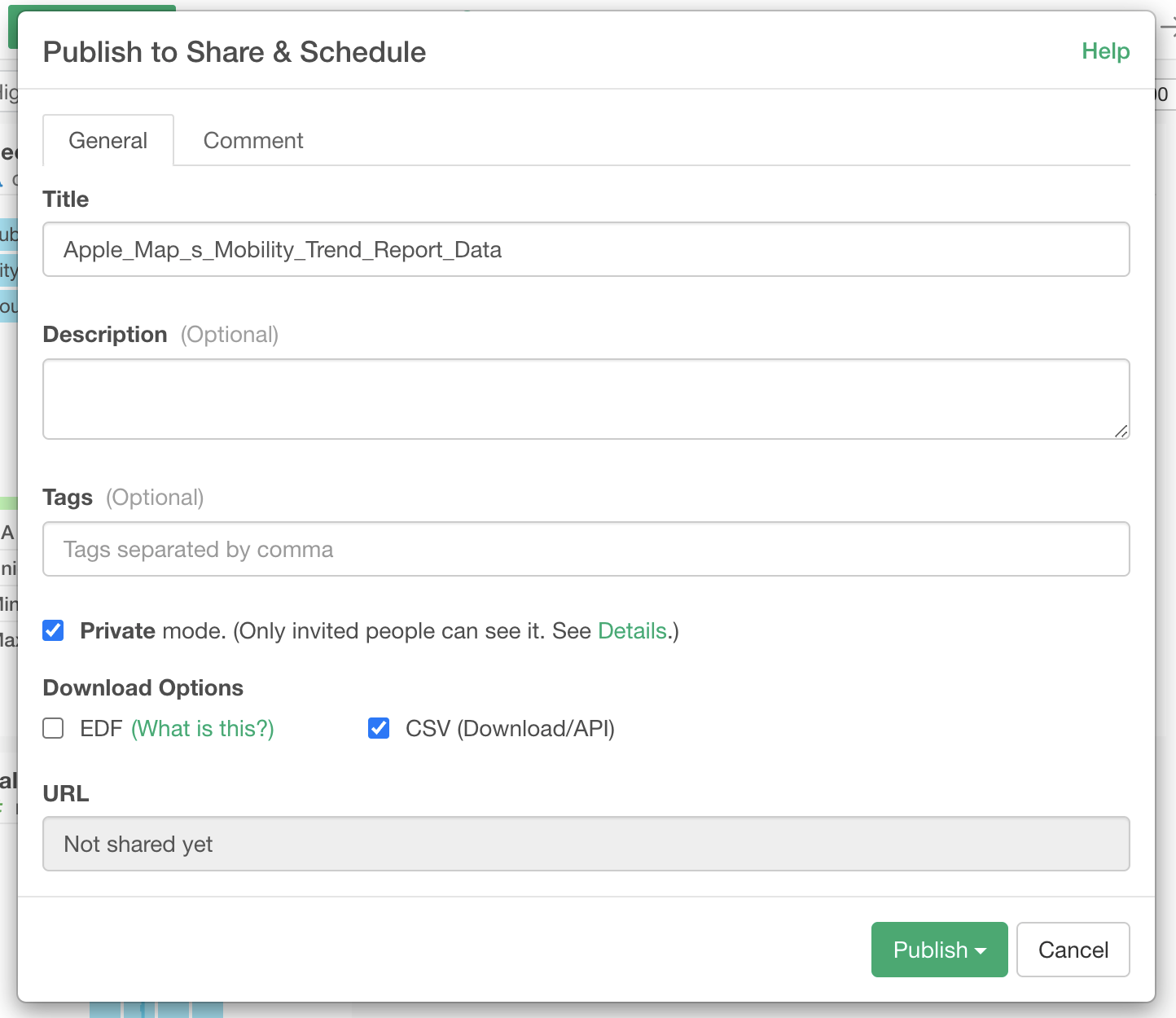
Title
Enter title of the published data / step.
Description
Enter description of the project if needed. This is an optional field.
Private Mode
Check this checkbox if you want to share the data privately with only invited people. If you uncheck the checkbox, the data is visible to any people.
Download Options
EDF
If you want to share data wrangling steps, check this option.
CSV
if you want to allow downloading CSV for it, check this option.
URL
Once it's published, an unique URL is assign to the data.
Publish as Team
If you belong to teams, clicking the Publish button shows a list of teams and once you select a team, the data / step is published as the selected team. I you want to publish the data / step as an individual user, select your user name on the list.
Chart
To publish a chart, select the Upper Arrow Icon on the chart.
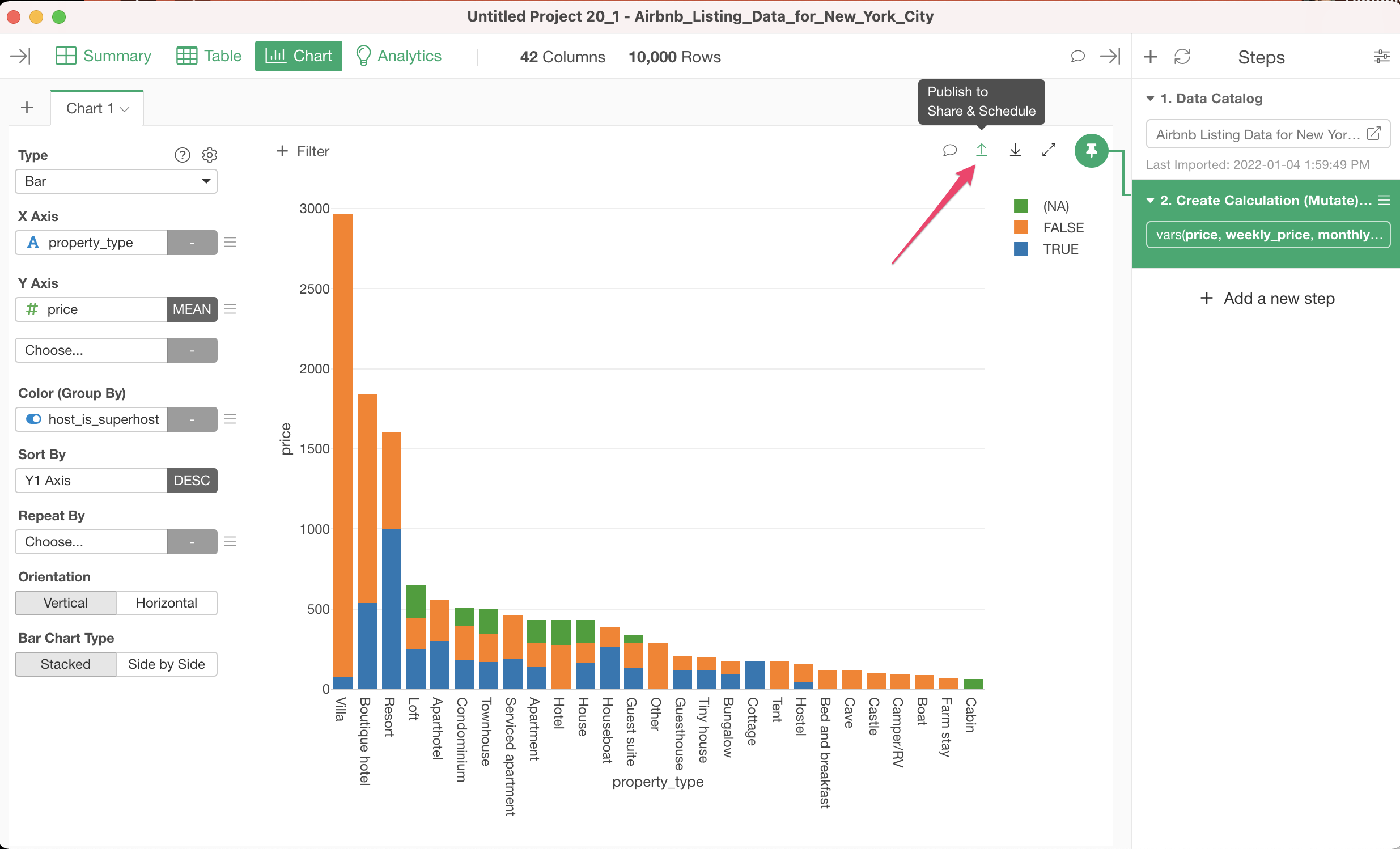
This will open the Publish dialog.
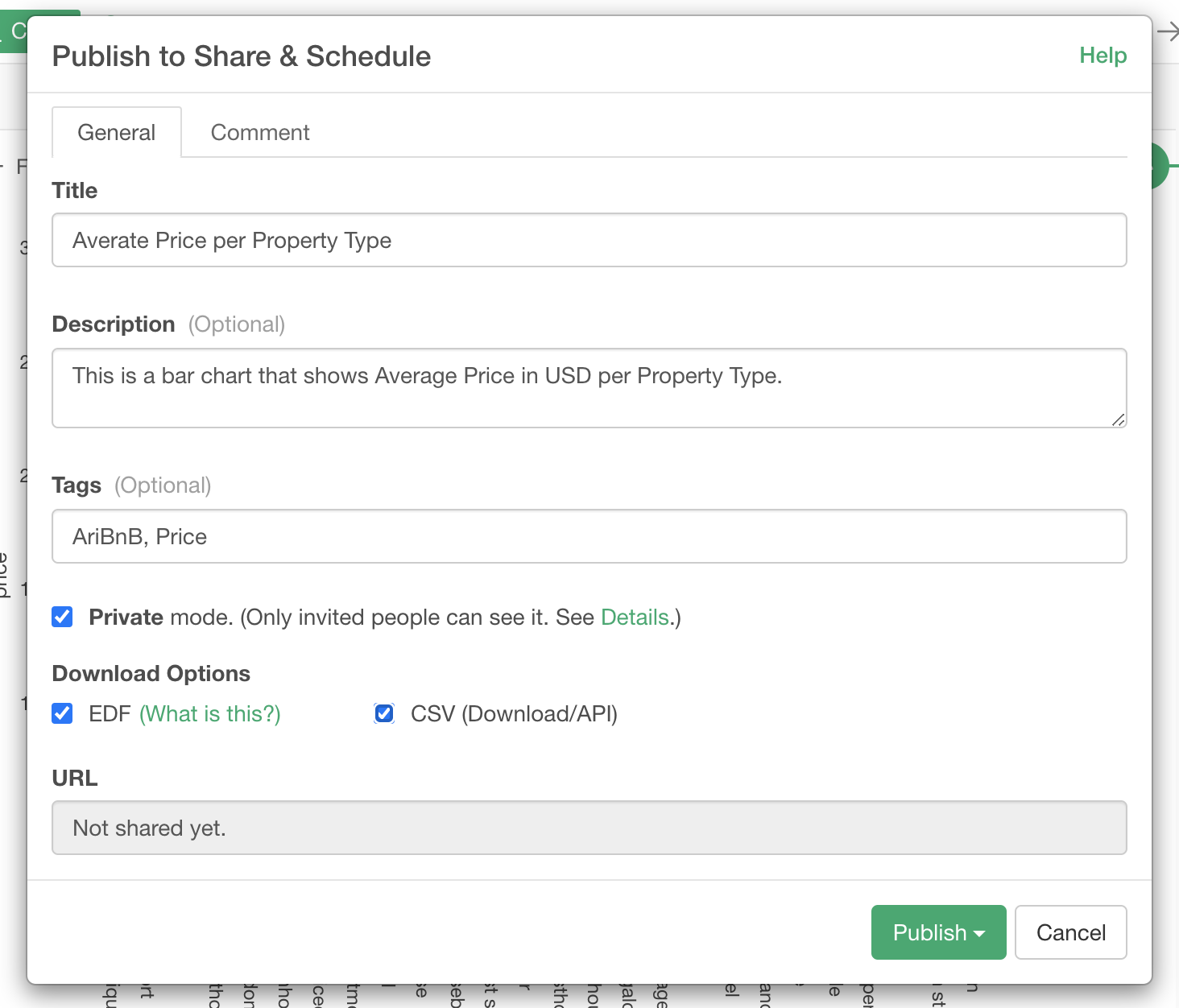
Title
Enter title of the published chart.
Description
Enter description of the chart if needed. This is an optional field.
Private Mode
Check this checkbox if you want to share the chart privately with only invited people. If you uncheck the checkbox, the chart is visible to any people.
Download Options
EDF
If you want to share the chart with data wrangling steps, check this option.
CSV
if you want to allow downloading CSV data for the chart, check this option.
URL
Once it's published, an unique URL is assign to the chart.
Team
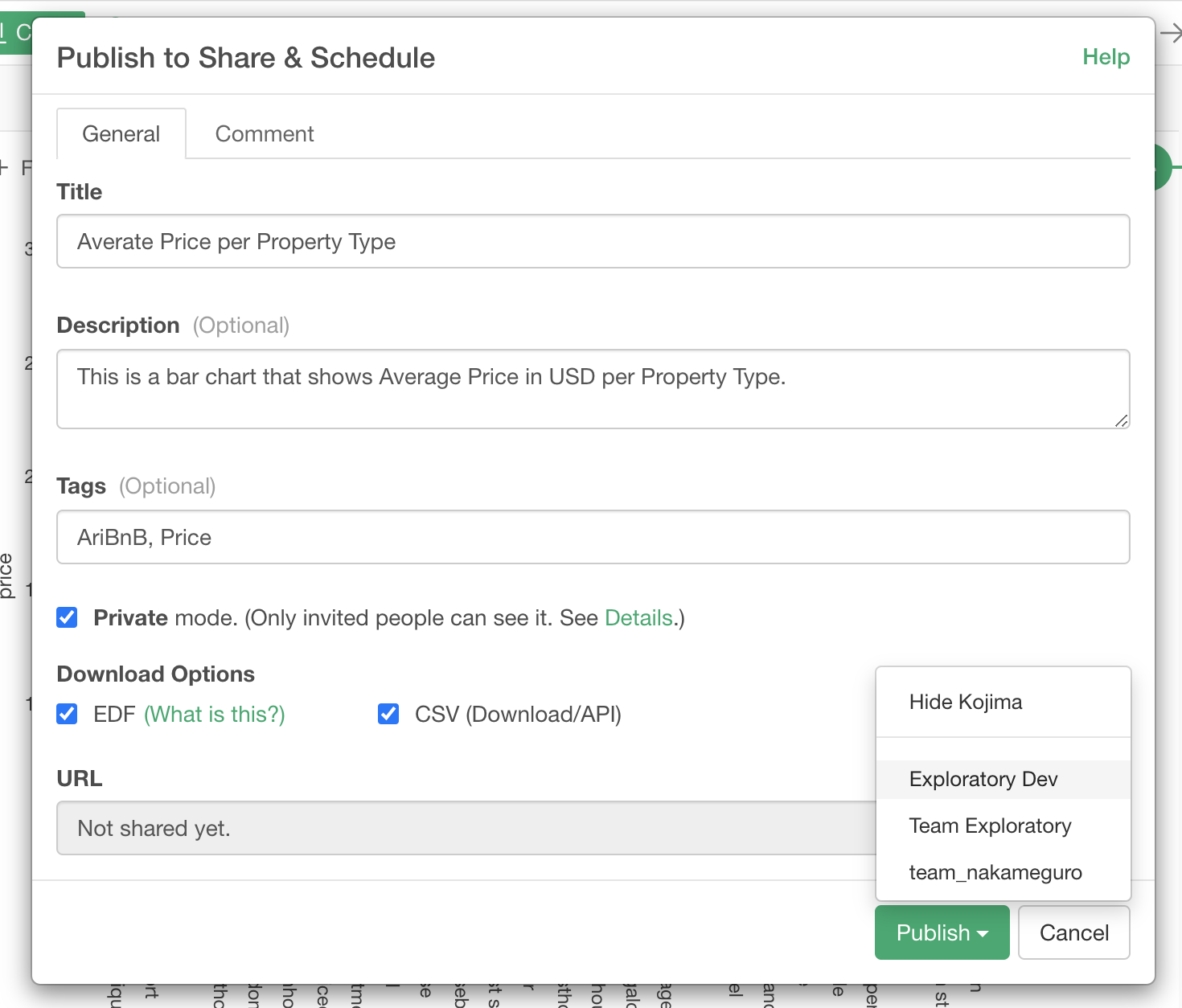
If you belong to teams, clicking the Publish button shows a list of teams and once you select a team, the chart is published as the selected team. I you want to publish the chart as an individual user, select your user name on the list.
Analytics
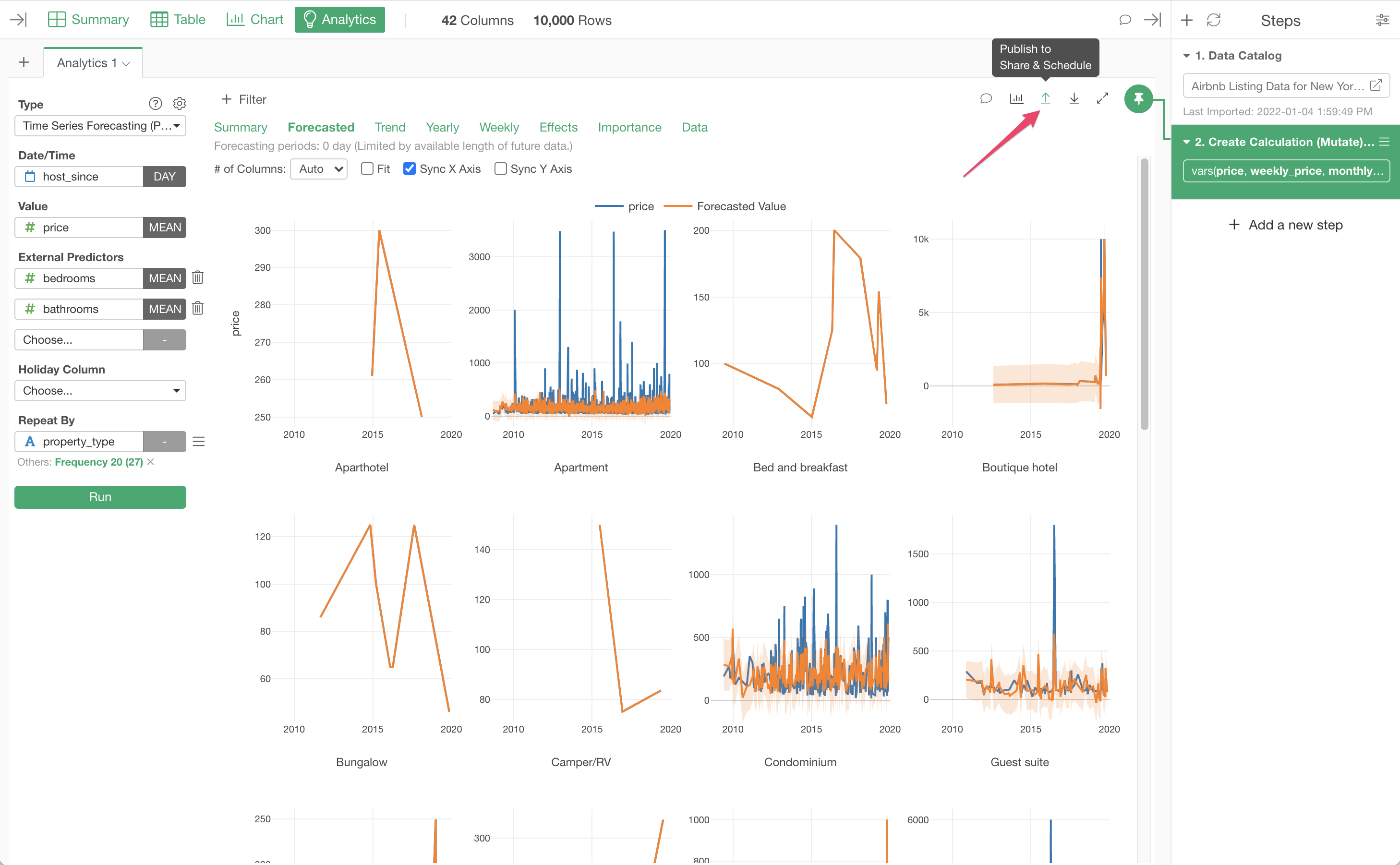
This will open the Publish dialog.
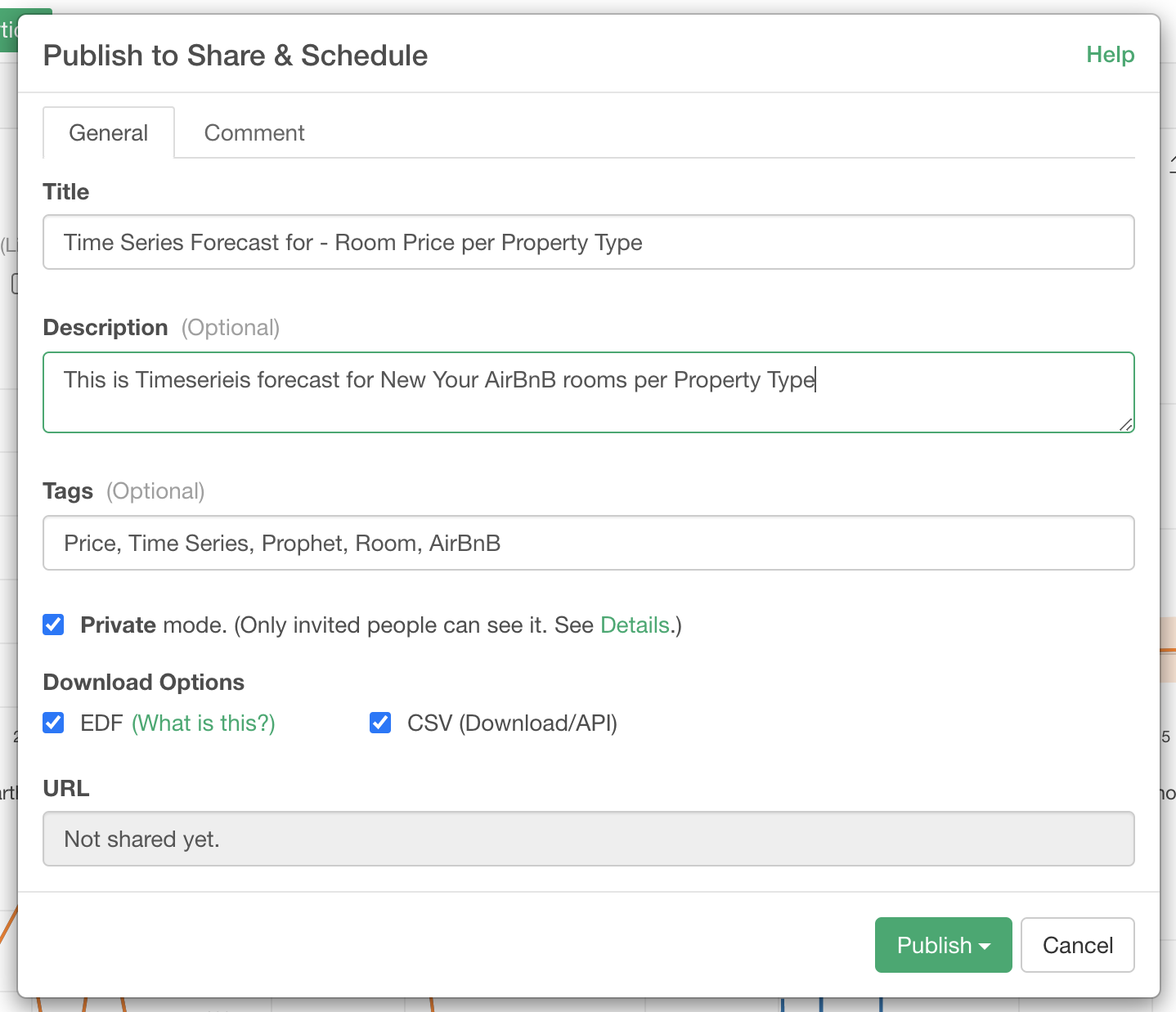
Title
Enter title of the published analytics.
Description
Enter description of the analytics if needed. This is an optional field.
Private Mode
Check this checkbox if you want to share the analytics privately with only invited people. If you uncheck the checkbox, the analytics is visible to any people.
Download Options
EDF
If you want to share the analytics with data wrangling steps, check this option.
CSV
if you want to allow downloading CSV data for it, check this option.
URL
Once it's published, an unique URL is assign to the analytics.
Team
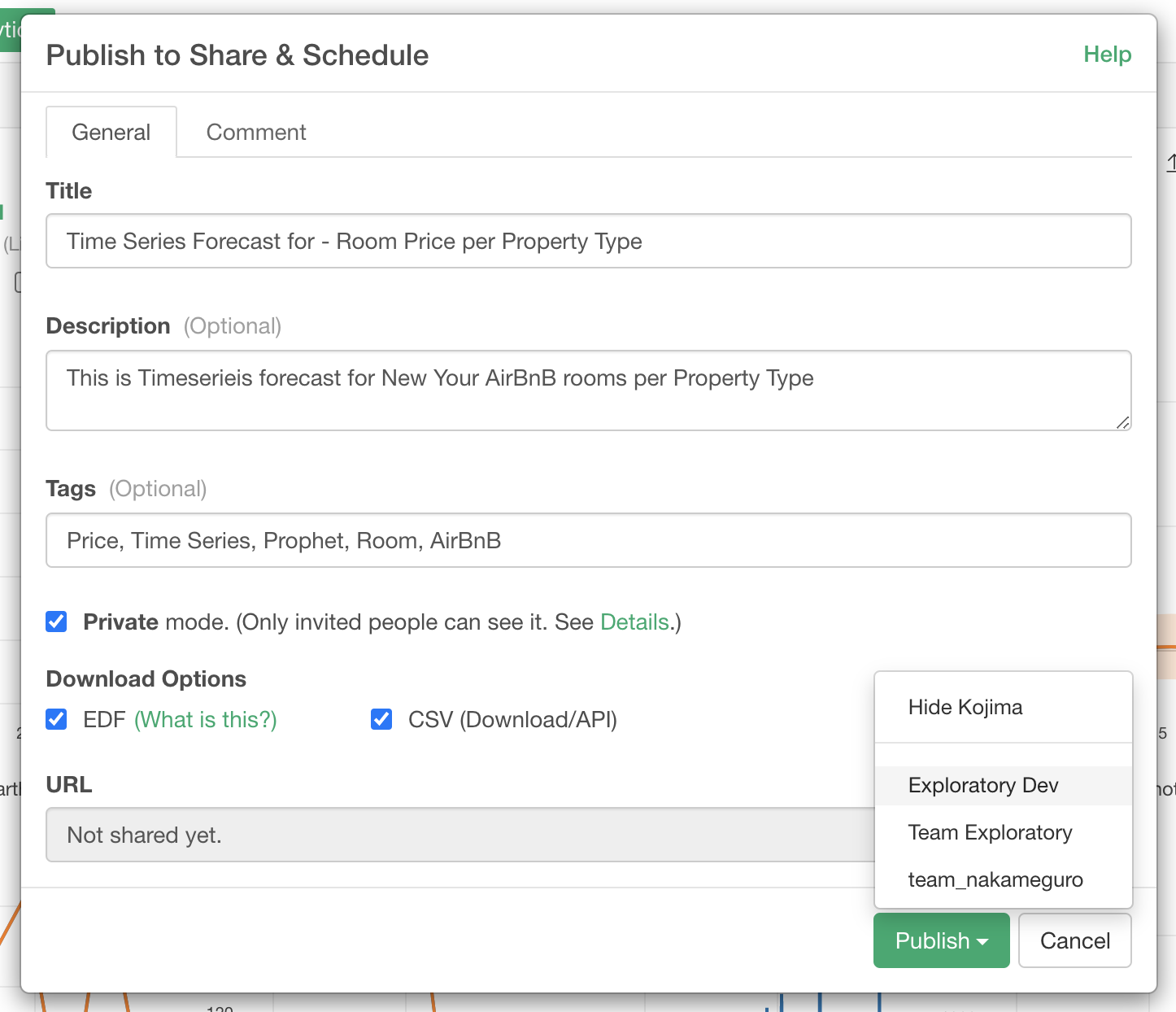
If you belong to teams, clicking the Publish button shows a list of teams and once you select a team, the analytics is published as the selected team. I you want to publish the analytics as an individual user, select your user name on the list.
Note
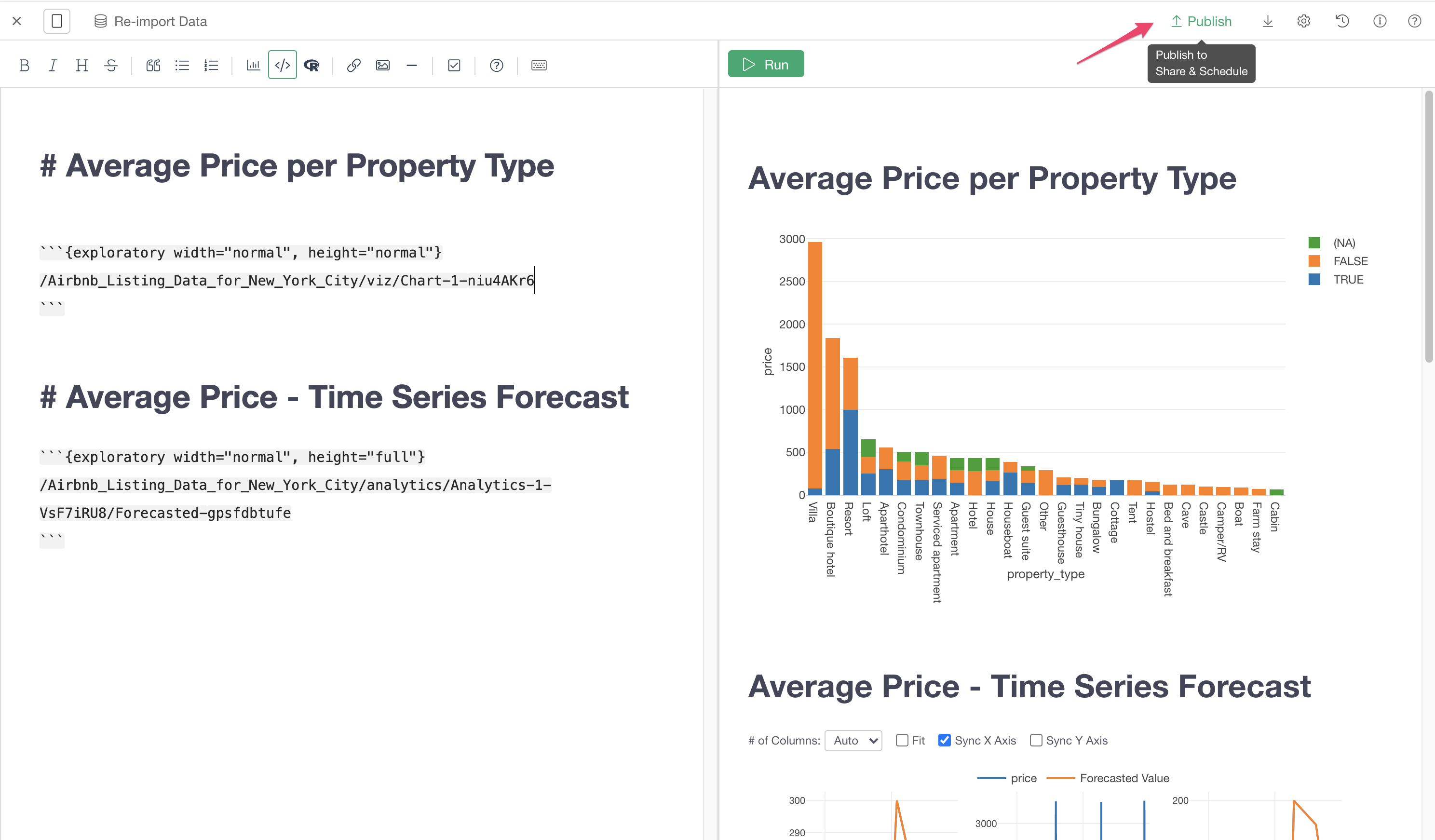
This will open the Publish dialog.
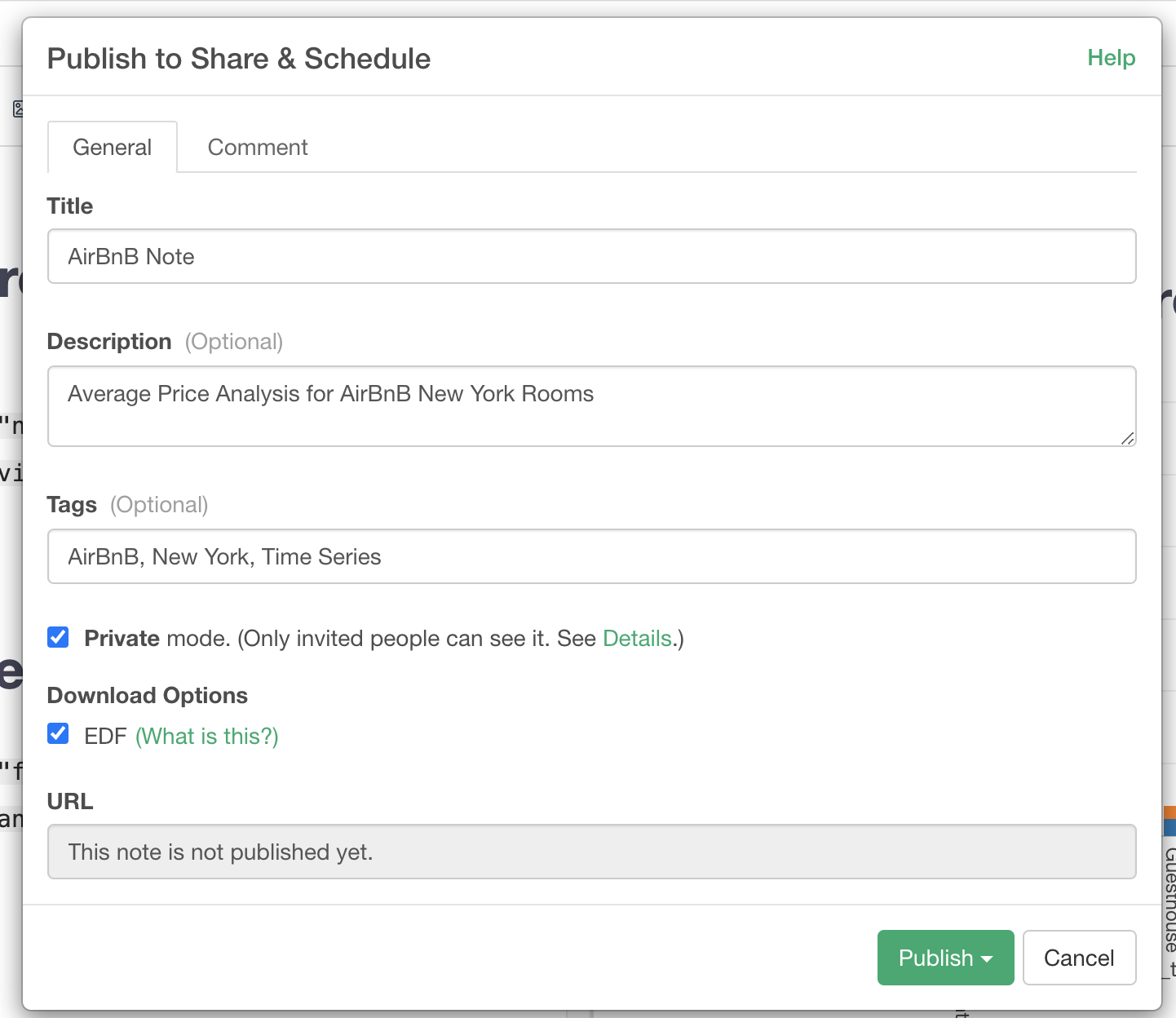
Title
Enter title of the published note.
Description
Enter description of the note if needed. This is an optional field.
Private Mode
Check this checkbox if you want to share the note privately with only invited people. If you uncheck the checkbox, the note is visible to any people.
Download Options
EDF
If you want to share the note with data wrangling steps, check this option.
URL
Once it's published, an unique URL is assign to the note.
Team
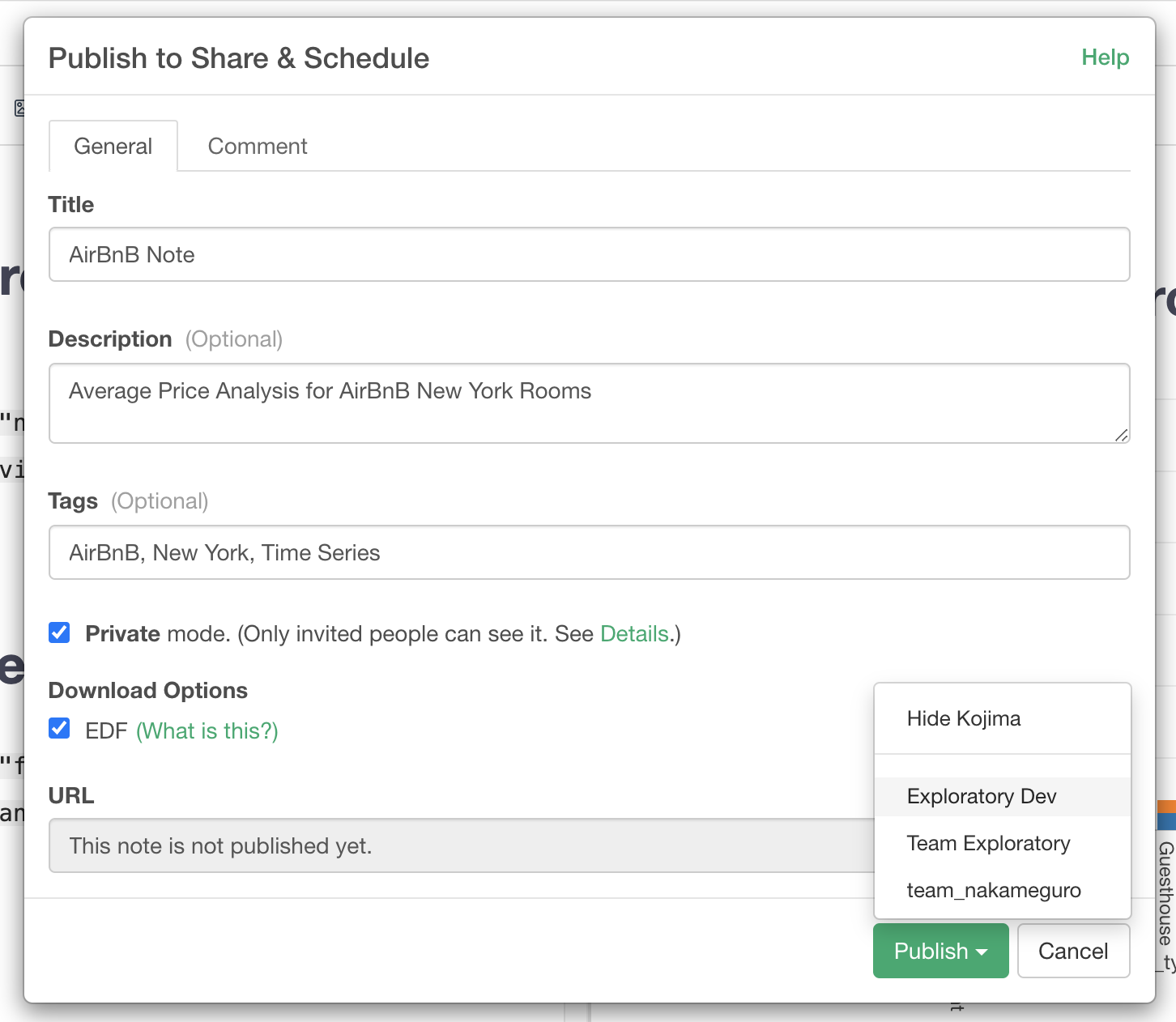
If you belong to teams, clicking the Publish button shows a list of teams and once you select a team, the note is published as the selected team. I you want to publish the note as an individual user, select your user name on the list.
Dashboard
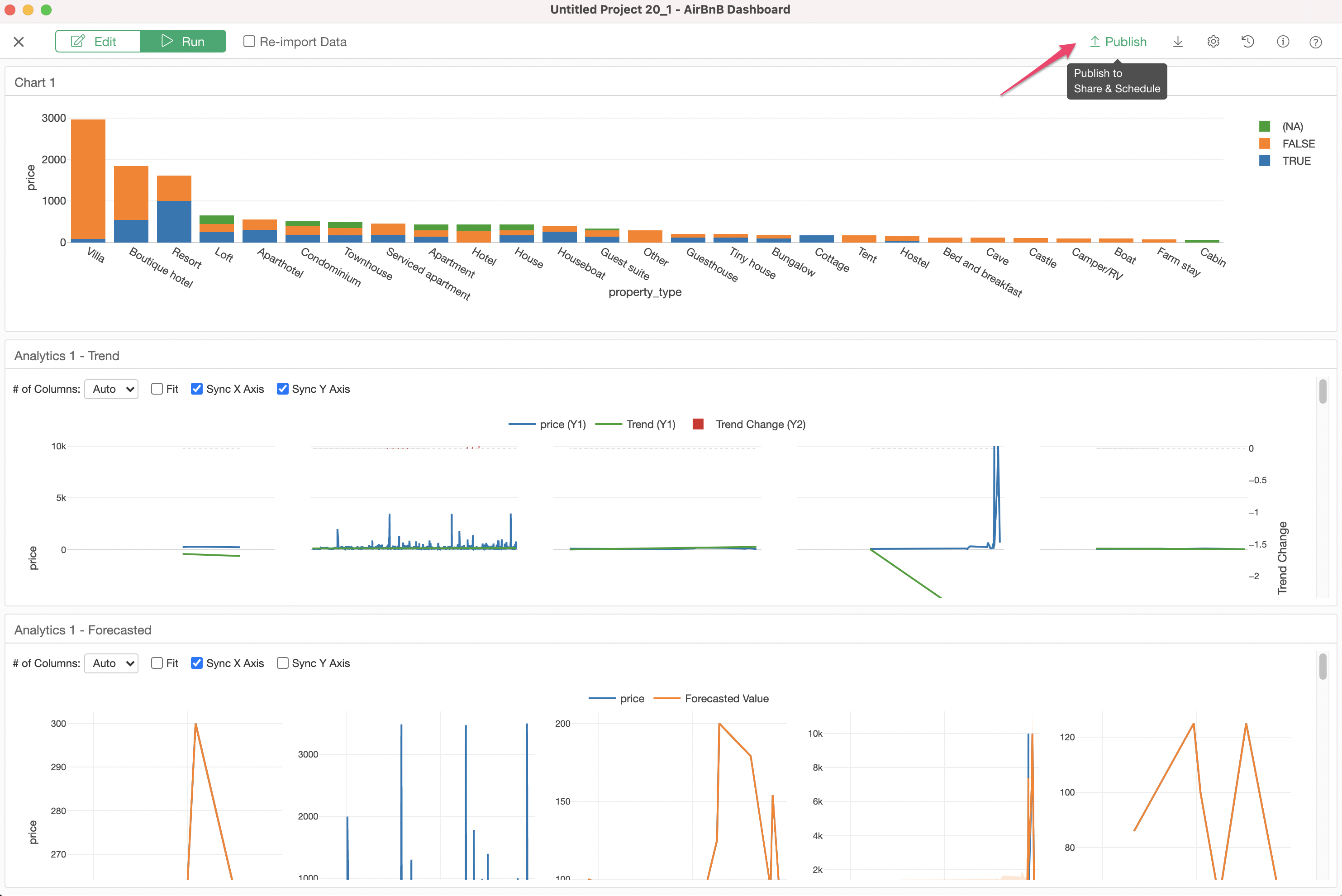
This will open the Publish dialog.
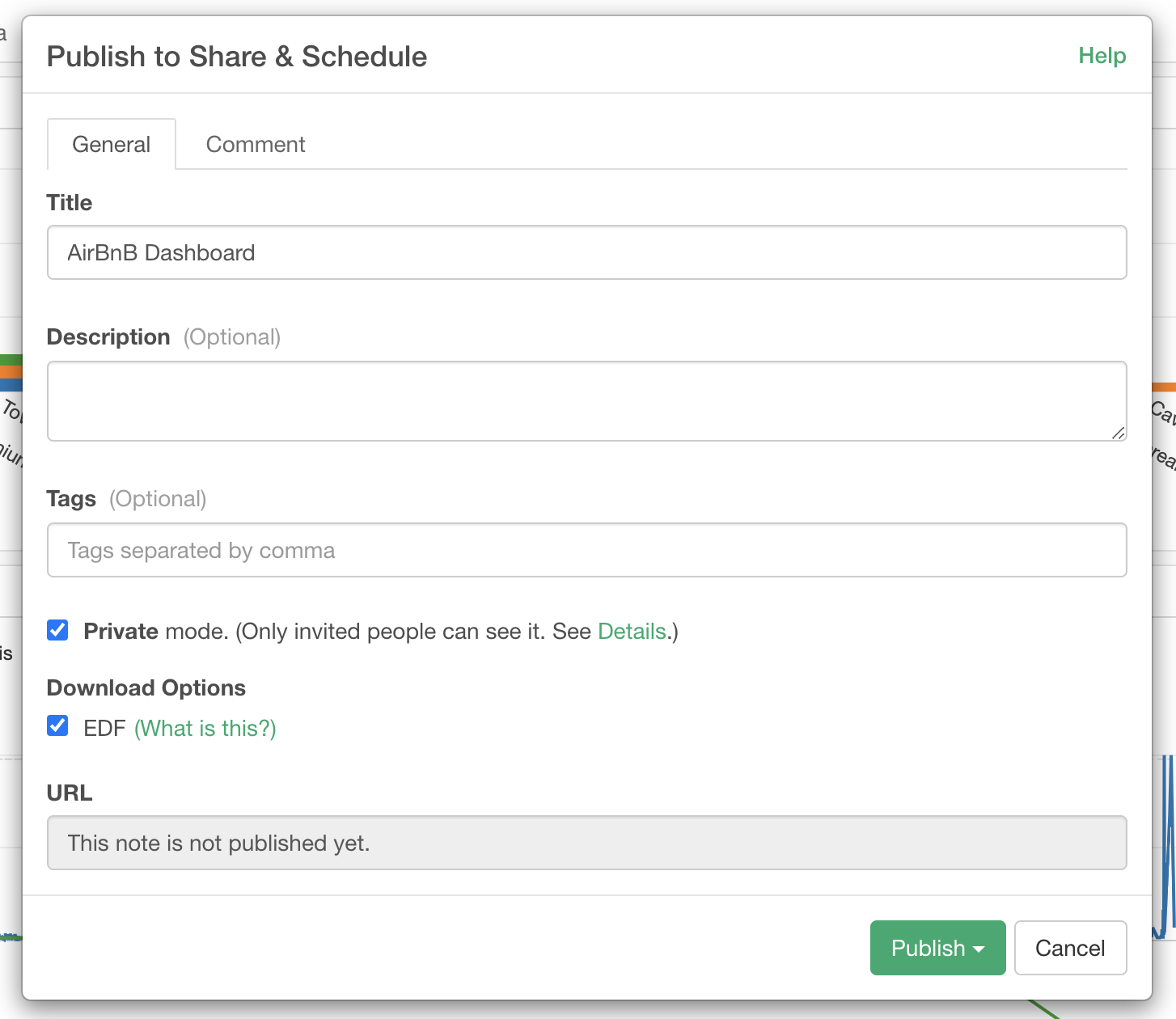
Title
Enter title of the published dashboard.
Description
Enter description of the dashboard if needed. This is an optional field.
Private Mode
Check this checkbox if you want to share the dashboard privately with only invited people. If you uncheck the checkbox, the dashboard is visible to any people.
Download Options
EDF
If you want to share the dashboard with data wrangling steps, check this option.
URL
Once it's published, an unique URL is assign to the dashboard.
Team
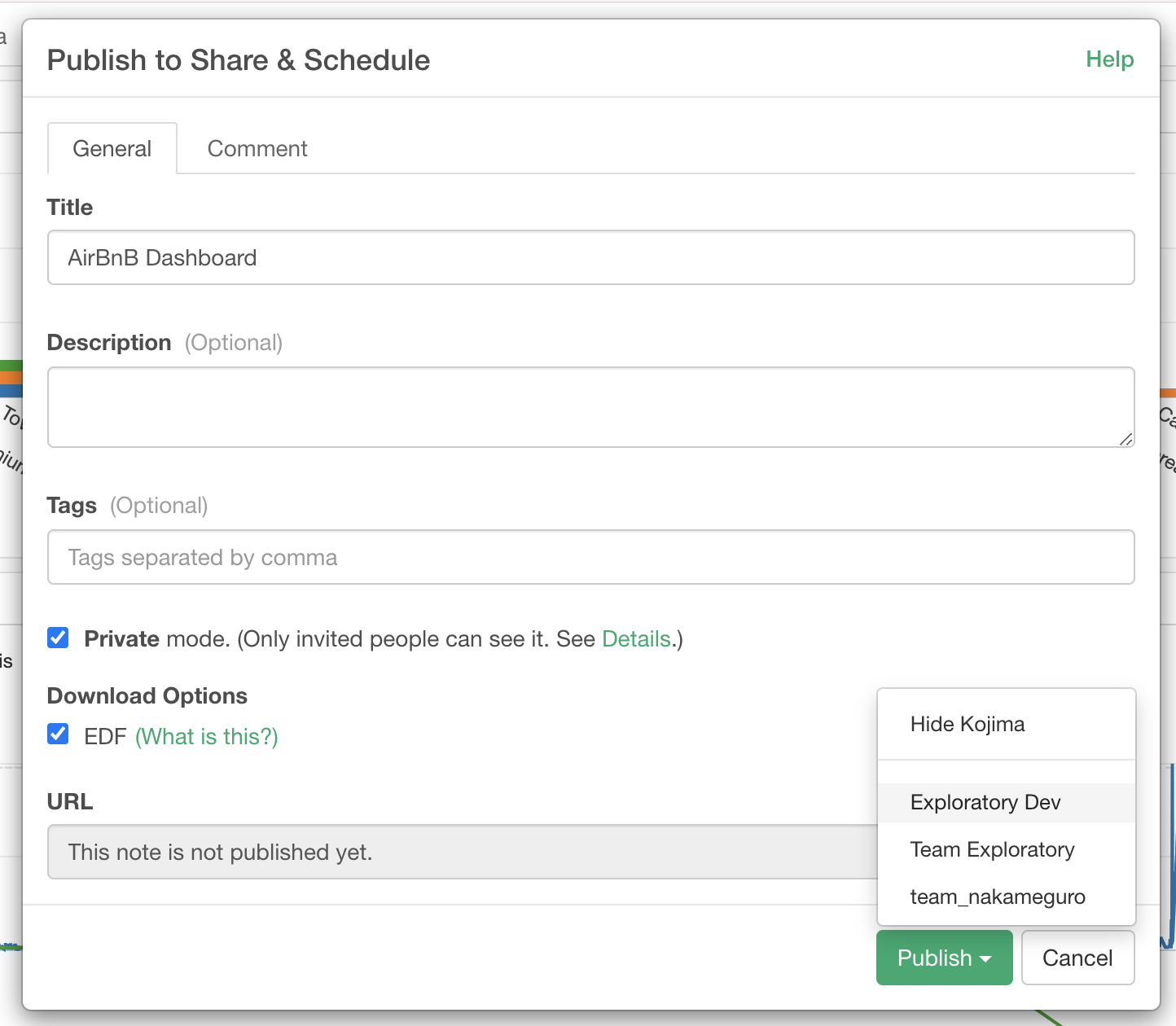
If you belong to teams, clicking the Publish button shows a list of teams and once you select a team, the dashboard is published as the selected team. I you want to publish the dashboard as an individual user, select your user name on the list.