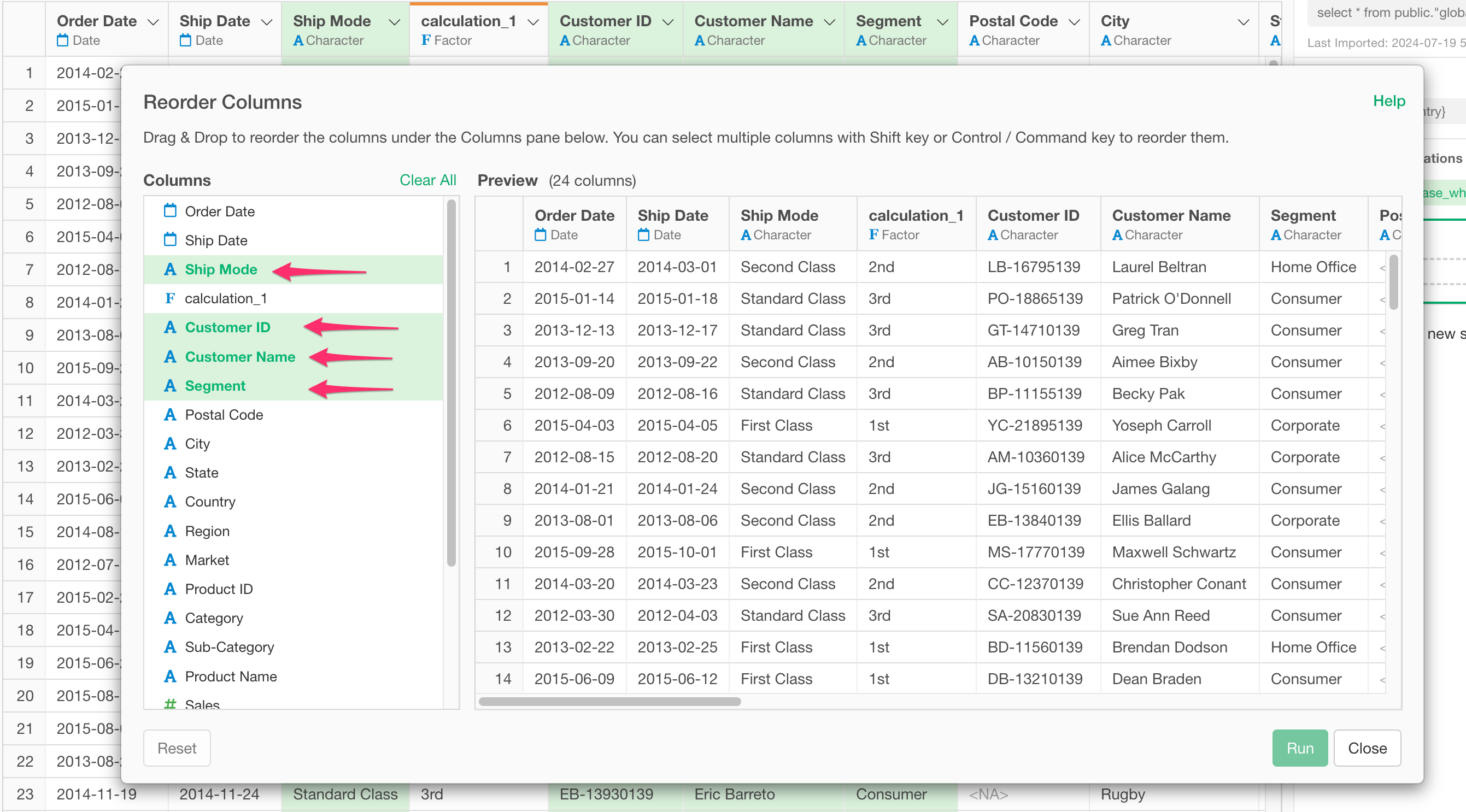How to Reorder Columns
This note introduces how to change the "column order" of imported data.
When you want to change the "column order," select "Reorder Columns" from any column header menu.
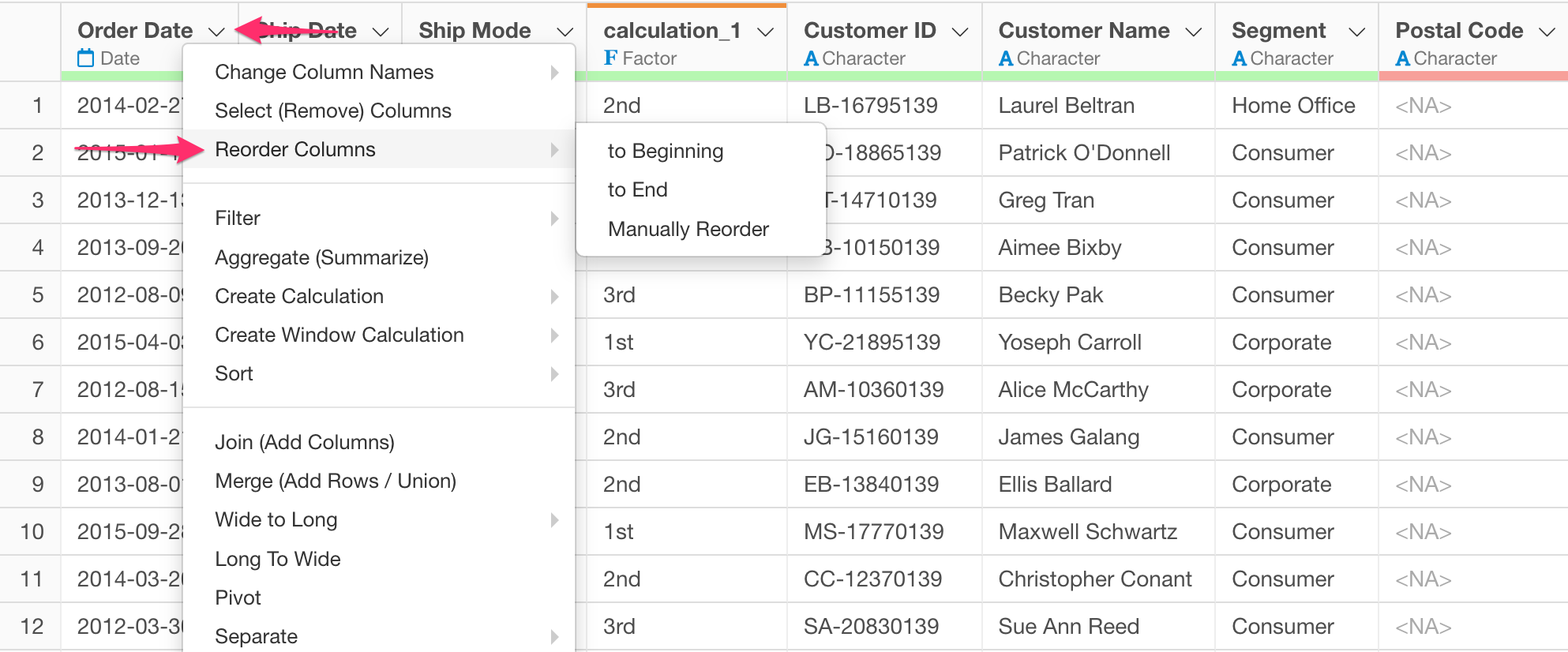
When you hover over the "Reorder Columns" menu, a submenu with three types of reorder options will appear: "to Beginning," "to End," and "Manually Reorder."
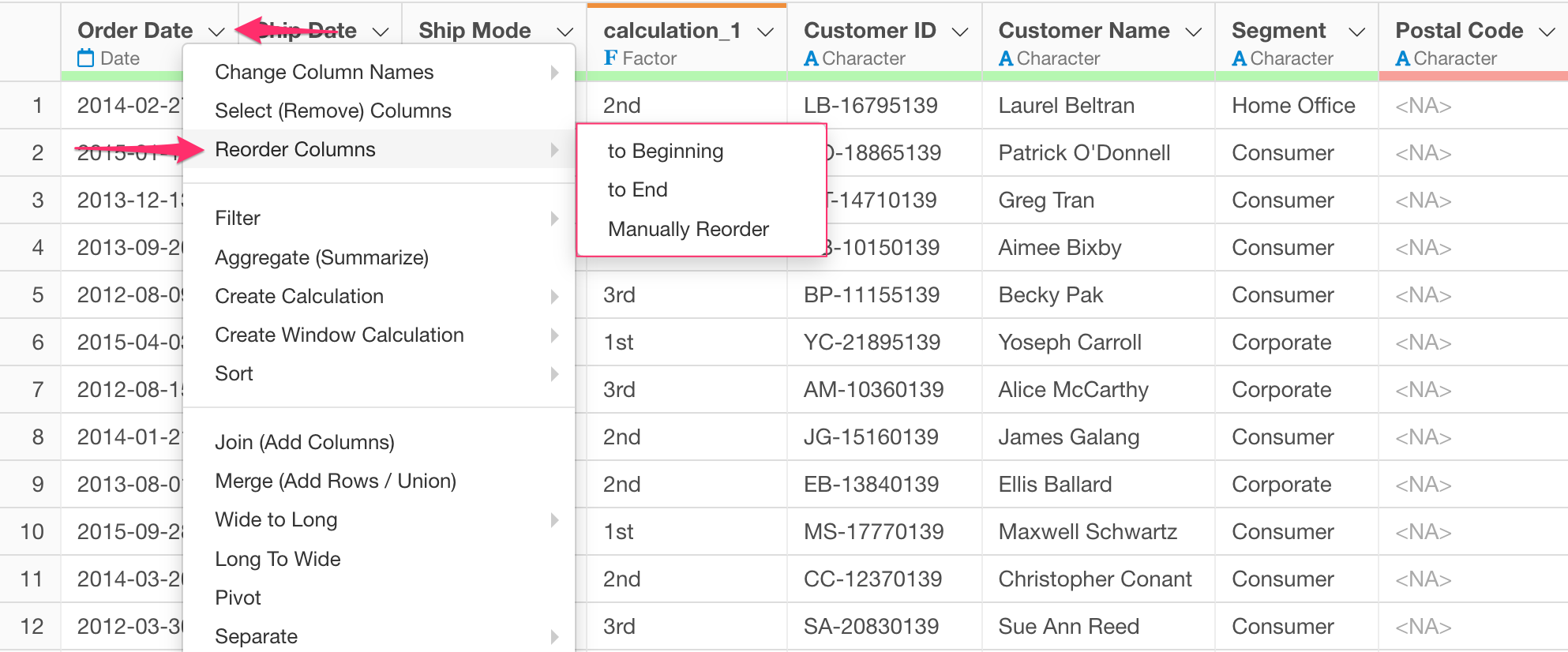
to Beginning
Selecting "to Beginning" will move the column you used to access the "Reorder Columns" menu to the beginning.
For example, if you select "to Beginning" from the "Ship Mode" column header menu, "Ship Mode" will move to the first column.
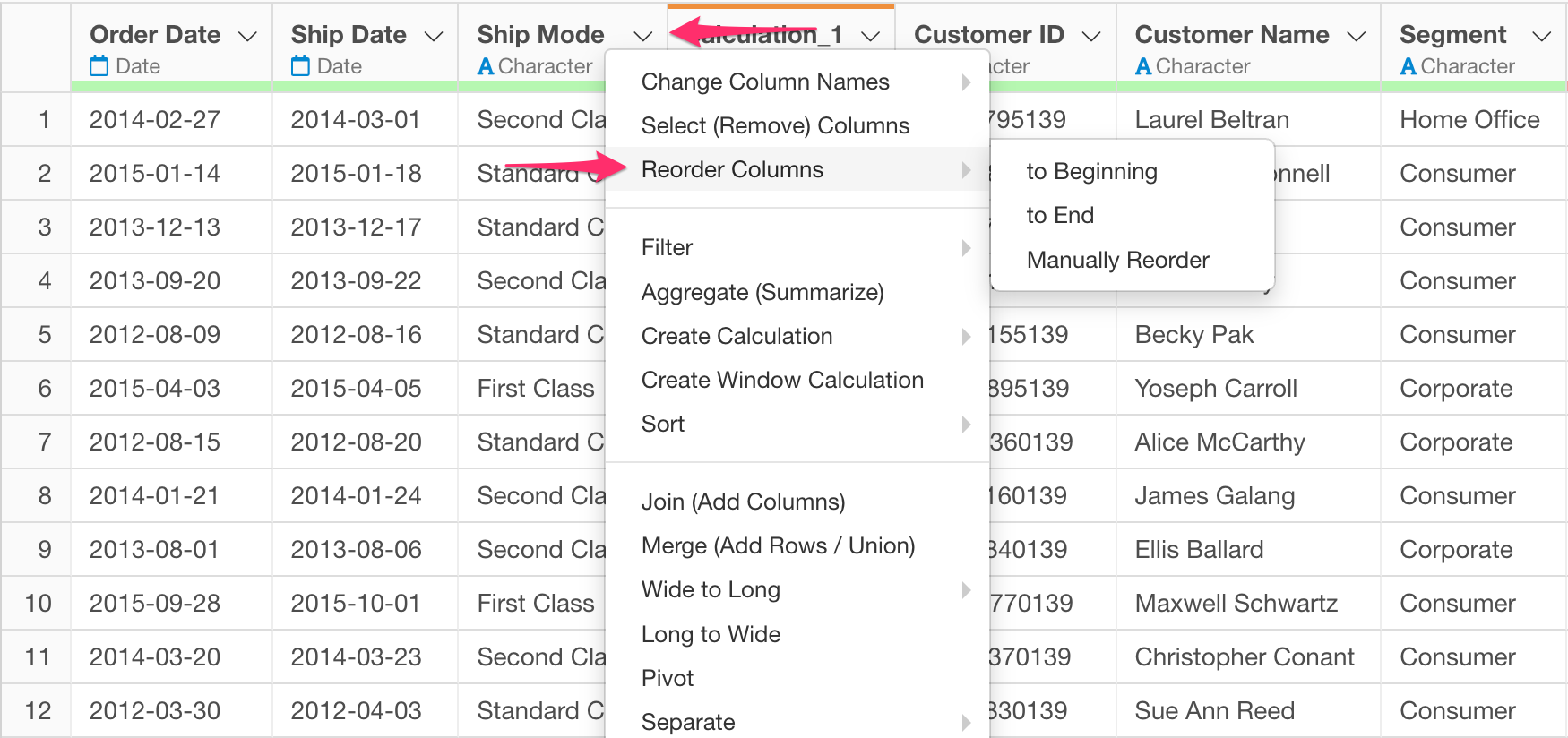
to End
Selecting "to End" will move the column you used to access the "Reorder Columns" menu to the end.
For example, if you select "to End" from the "Ship Mode" column header menu, "Ship Mode" will move to the last column.

Manually Reorder
To move a column to a specific position, select "Manually Reorder."
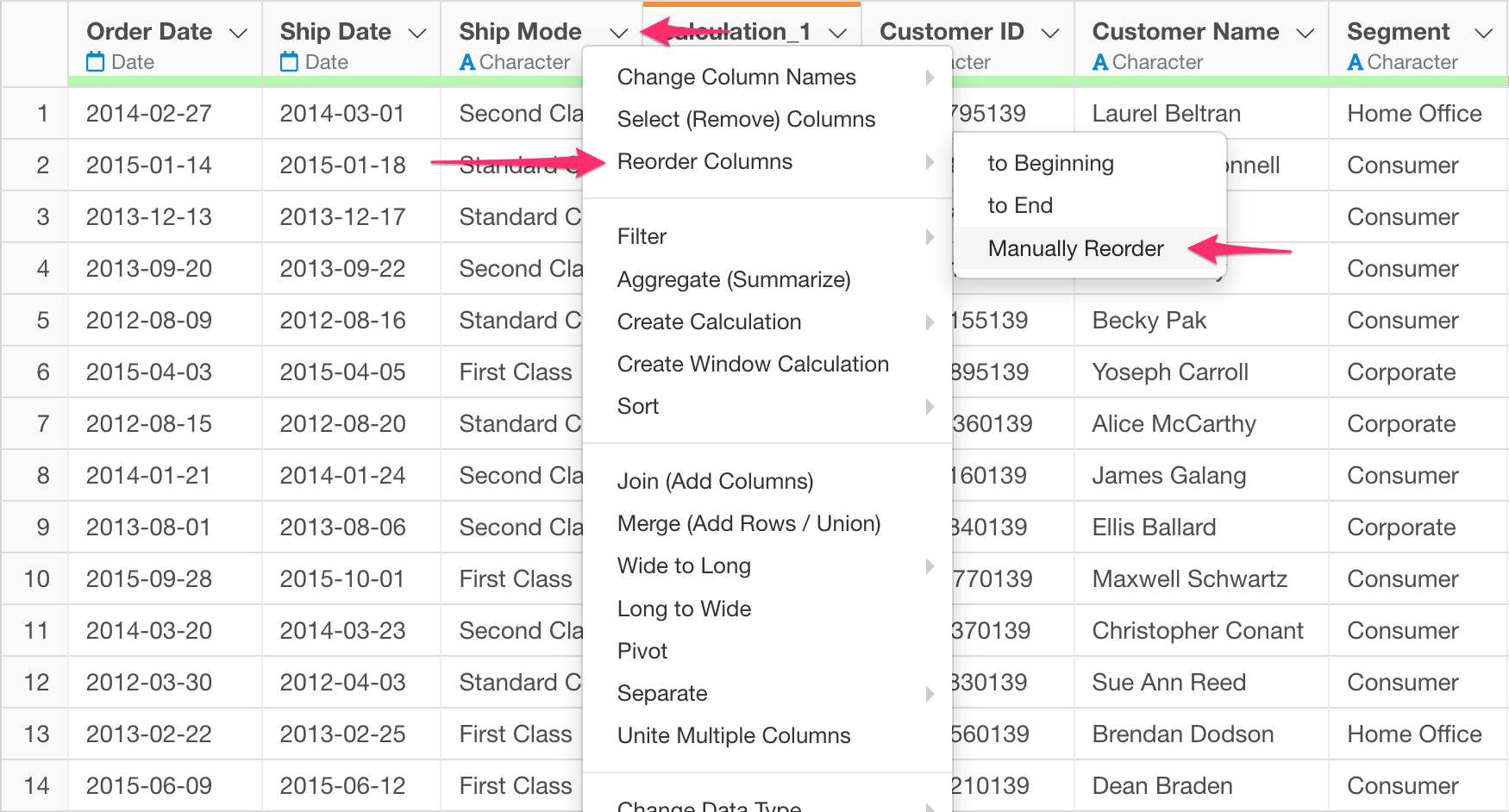
Selecting "Manually Reorder" will display a dialog allowing you to reorder columns, with the column you used to access the "Reorder Columns" menu selected.
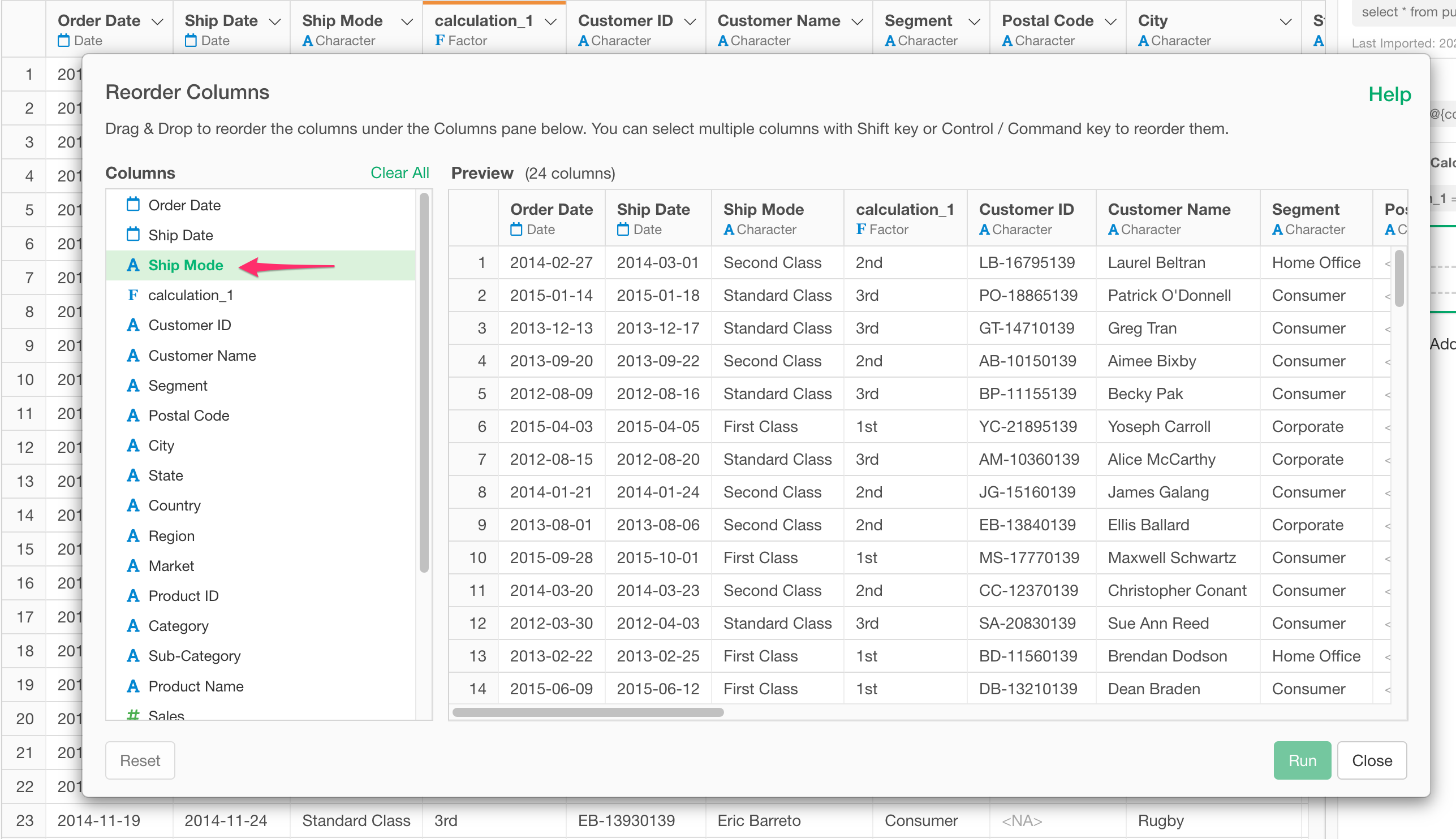
You can drag and drop the selected column to rearrange it in the desired location.
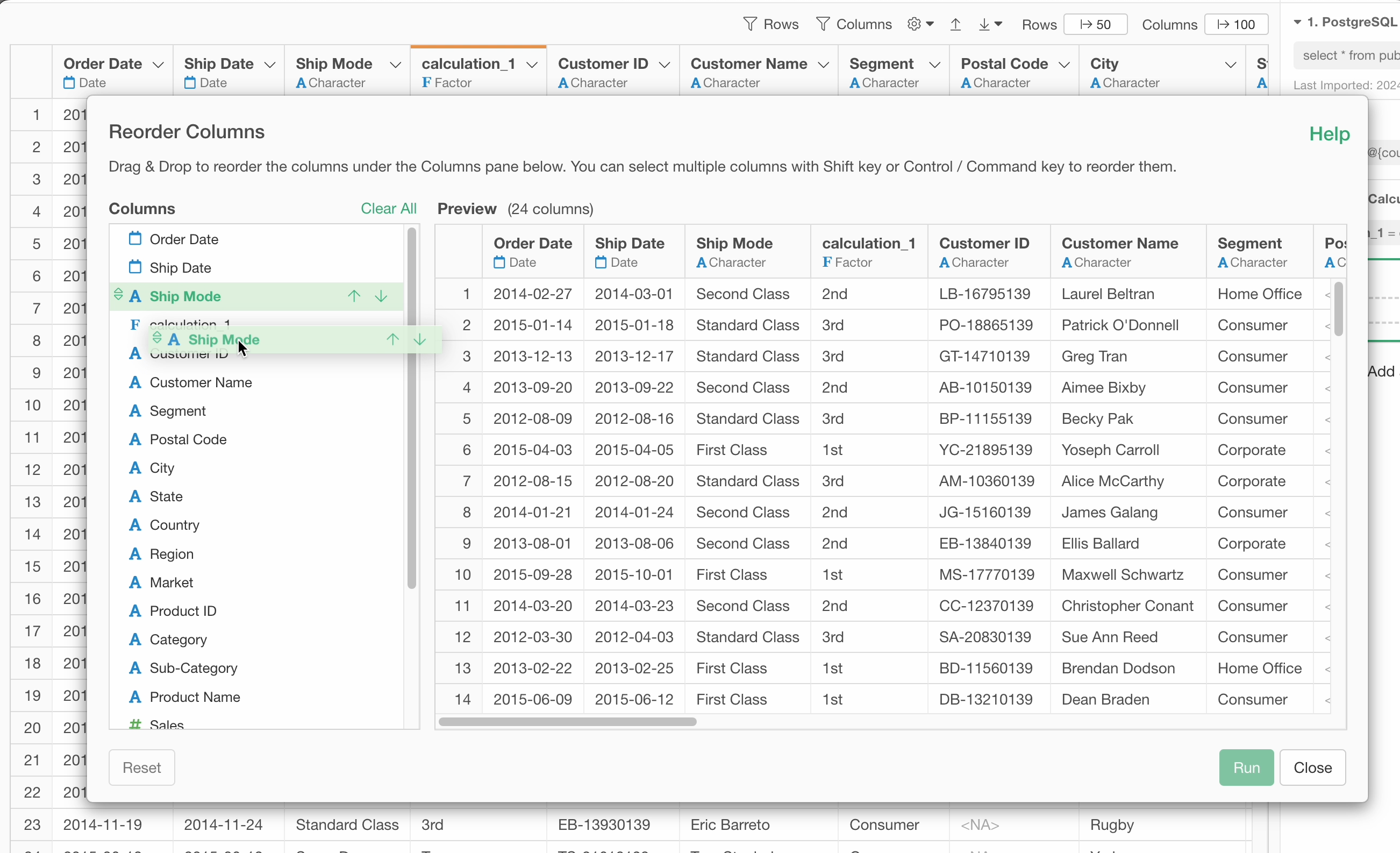
Additionally, clicking the "upward arrow" next to the column name will move that column to the beginning of the dialog.
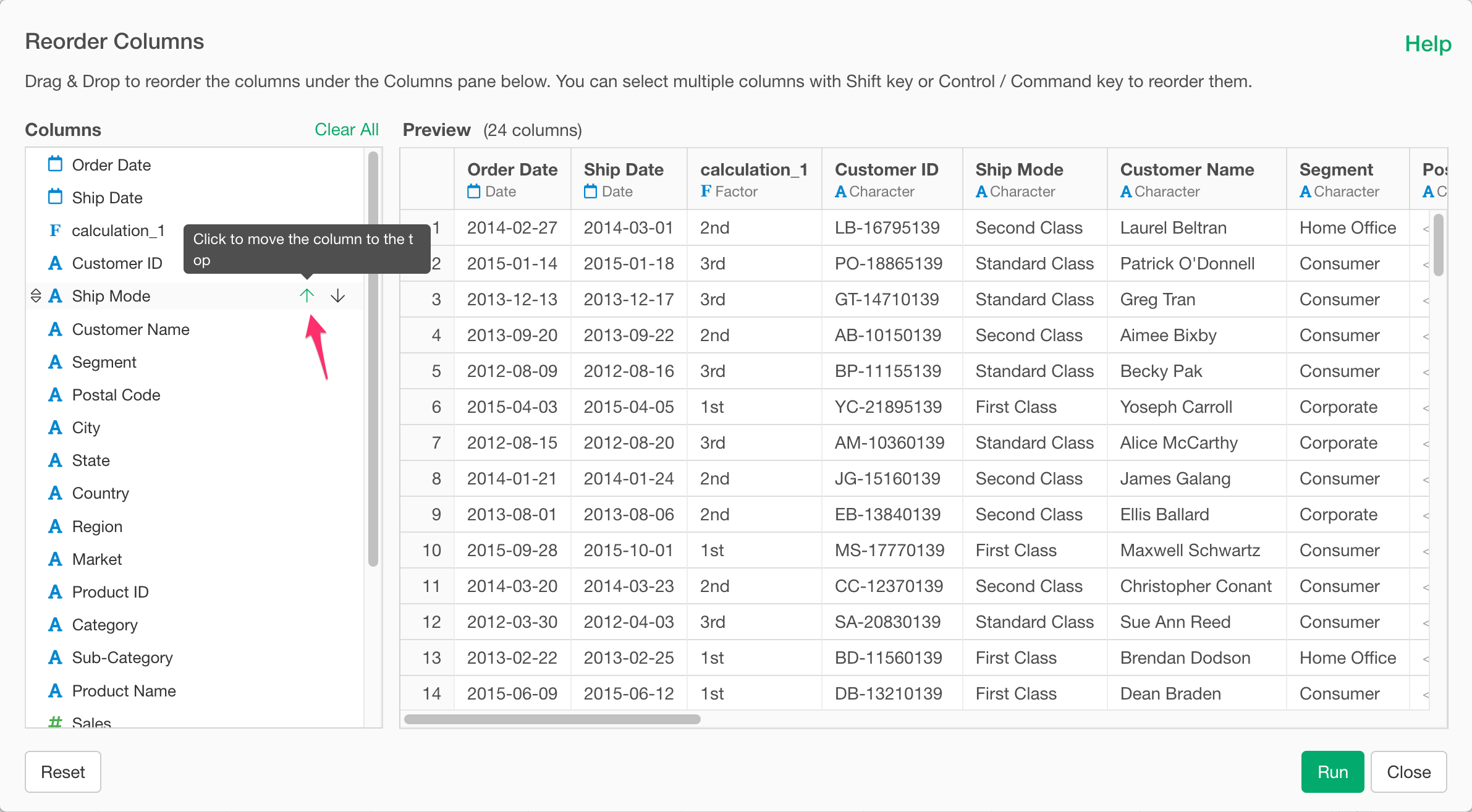
Clicking the "downward arrow" will move the column to the end of the dialog.
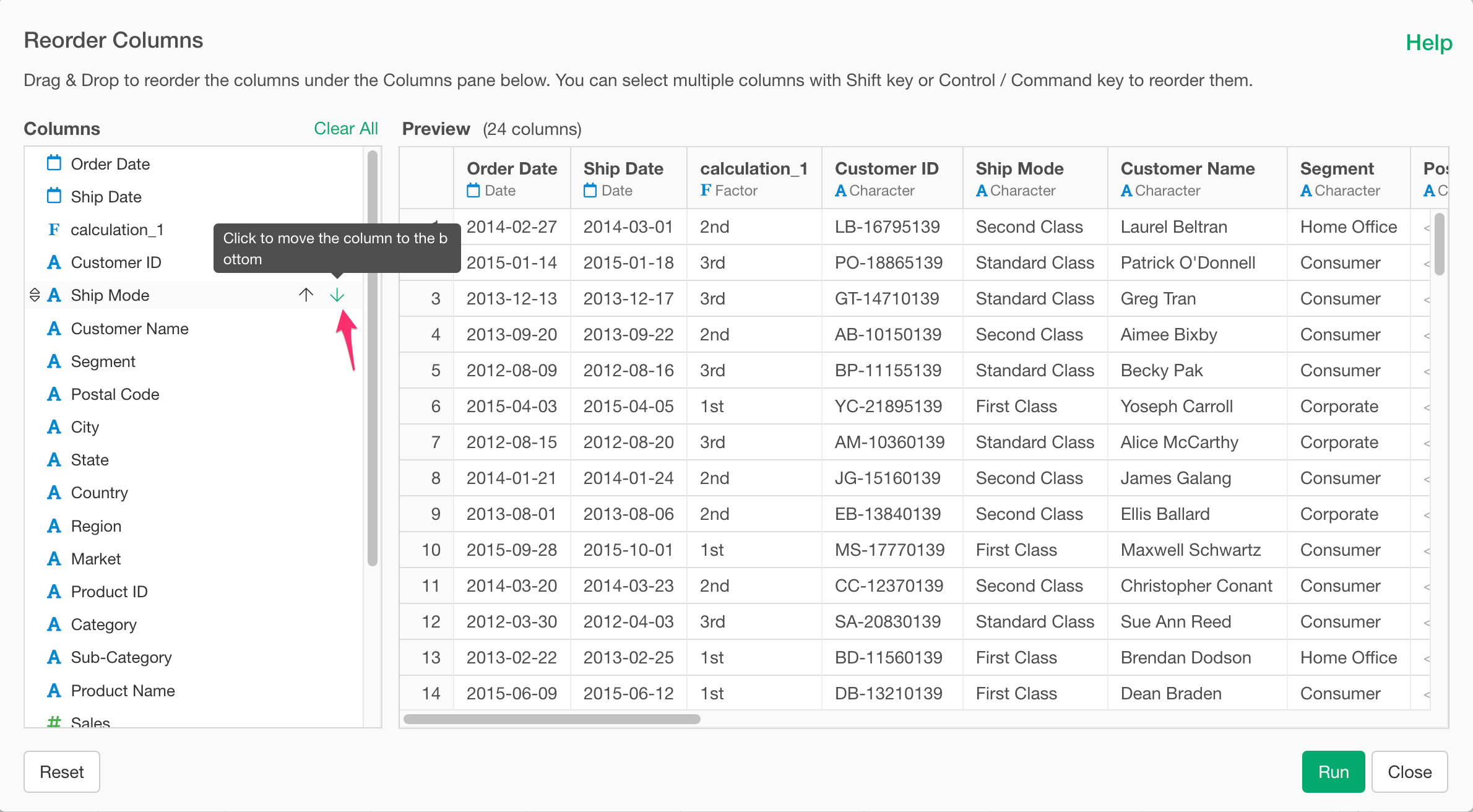
You can also use the Shift key or Control key (Windows) or Command key (Mac) to select multiple columns and reorder them all at once.
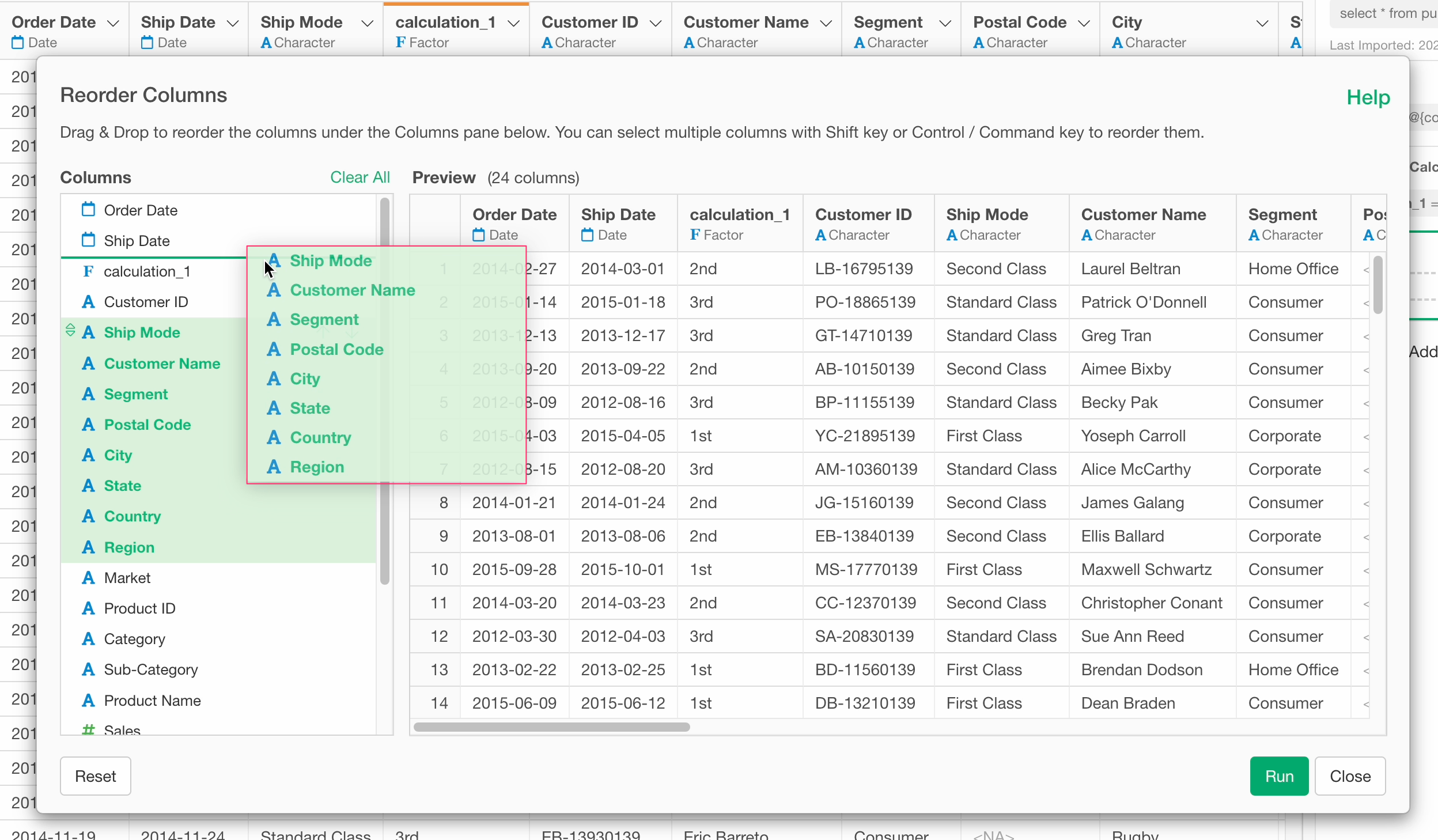
Reordering Multiple Columns Without Opening the Dialog
When multiple columns are selected and you choose "Reorder Columns" > "to Beginning" or "to End," you can move the selected columns to the beginning or end without opening the "Reorder Columns" dialog.
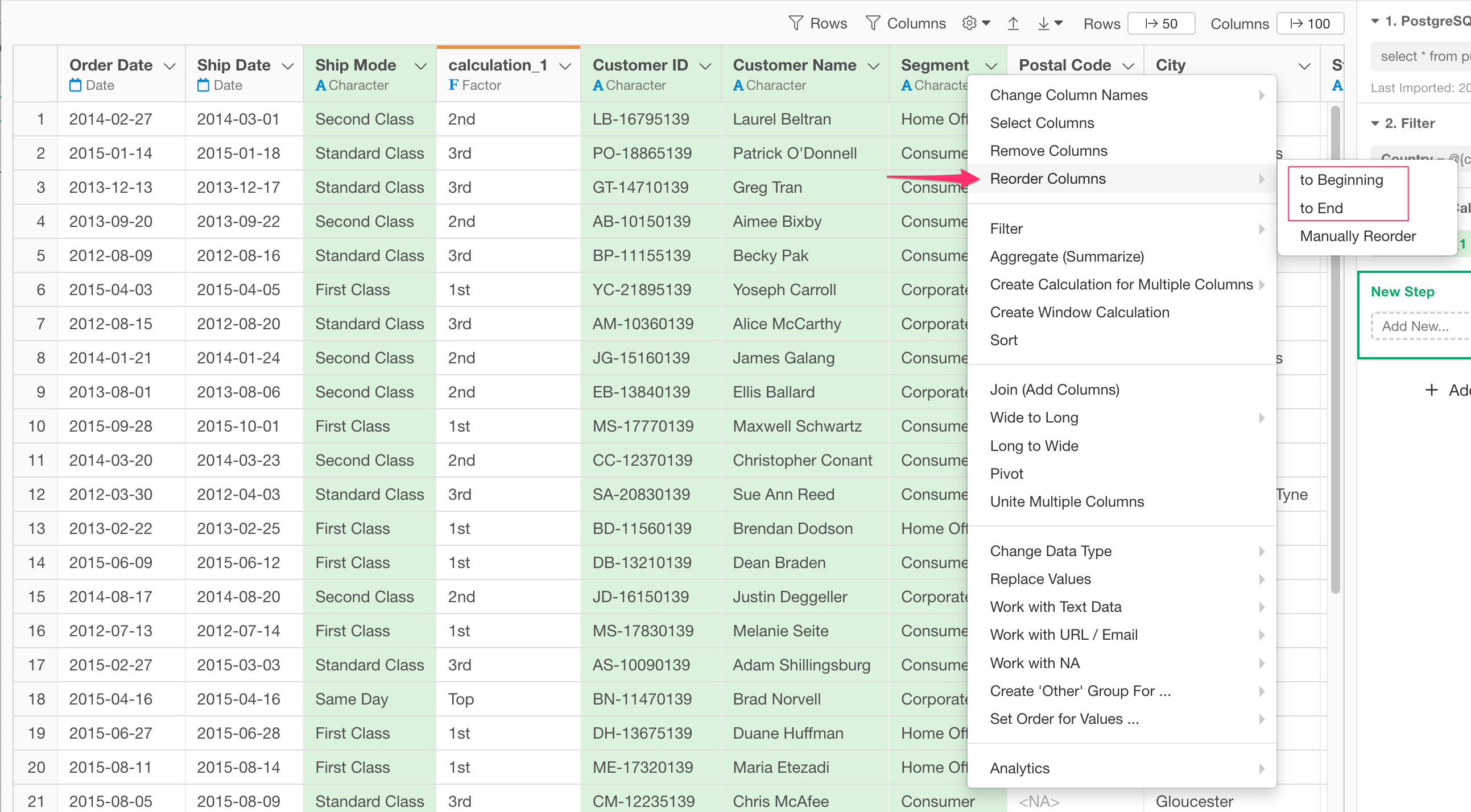
When multiple columns are selected and you choose "Reorder Columns" > "Manually Reorder," the "Reorder Columns" dialog will open with the selected columns, allowing you to immediately reorder their positions.