How to Run Exploratory on MacOS X Catalina
This Note explains known issues about running Exploratory on MacOS X Catalina, and solutions for them.
I upgraded my Mac, where Exploratory was already installed, to MacOS X Catalina.
Problem
When you open a Project or create a new Project, warning dialog that looks like following shows up.

Solution
On the left-hand side pane of the screen, select "R Package" menu to open "Managing R Packages" dialog.
Click "Reset" button on it to reinstall R packages. After this, project will open, or get created without the warinig dialog showing up.

Using Custom R Package Or Data Source Extension
Problem
When you use Custom R Package or Data Source Extension, if newly installed R Package has .so files in it, warning dialog like following shows up.

Solution
Click "Cancel" button on the dialog.

Then open MacOS's "System Preference" dialog, and go to "Security and Privacy" screen. A button to allow execution of the .so file previously causing the warning is there. Click the button to allow execution of it.

Go back to installing Custom R Package or Data Source Extension, and run the same operation that failed previously.
This time, a dialog with "Open" button shows up. Click it to proceed to the next step.
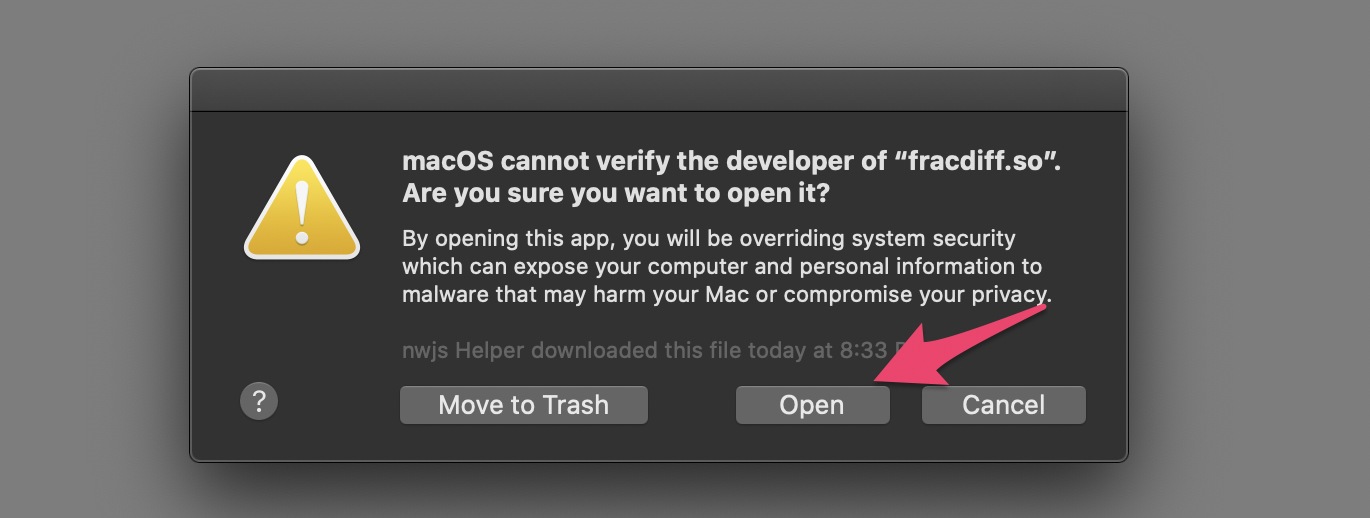
If there are multiple .so files to cause the warning dialog, you might need to repeat this process for all .so files included in the R Package.
Running Time Series Forecasting
Problem
When you run Time Series Forecasting, warning dialog like following about .so file shows up.

Solution
We know that this error happens after canceling a running Time Series Forecasting. To stop this error, restart Exploratory and try the Time Series Forecasting again.