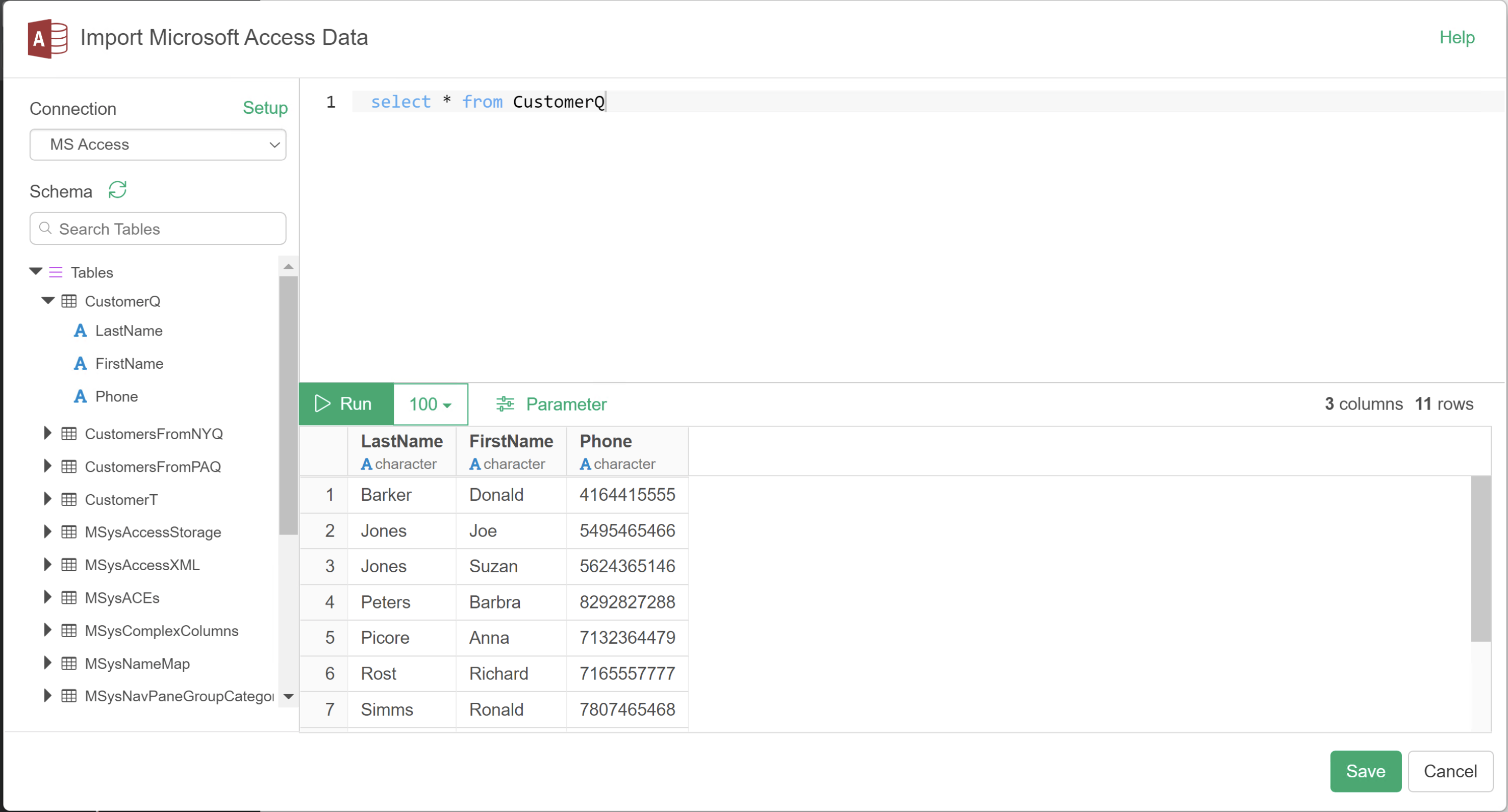How to import Data from Microsoft Access Database with ODBC
Windows
Install ODBC Driver
First, make sure you have required ODBC Drivers.
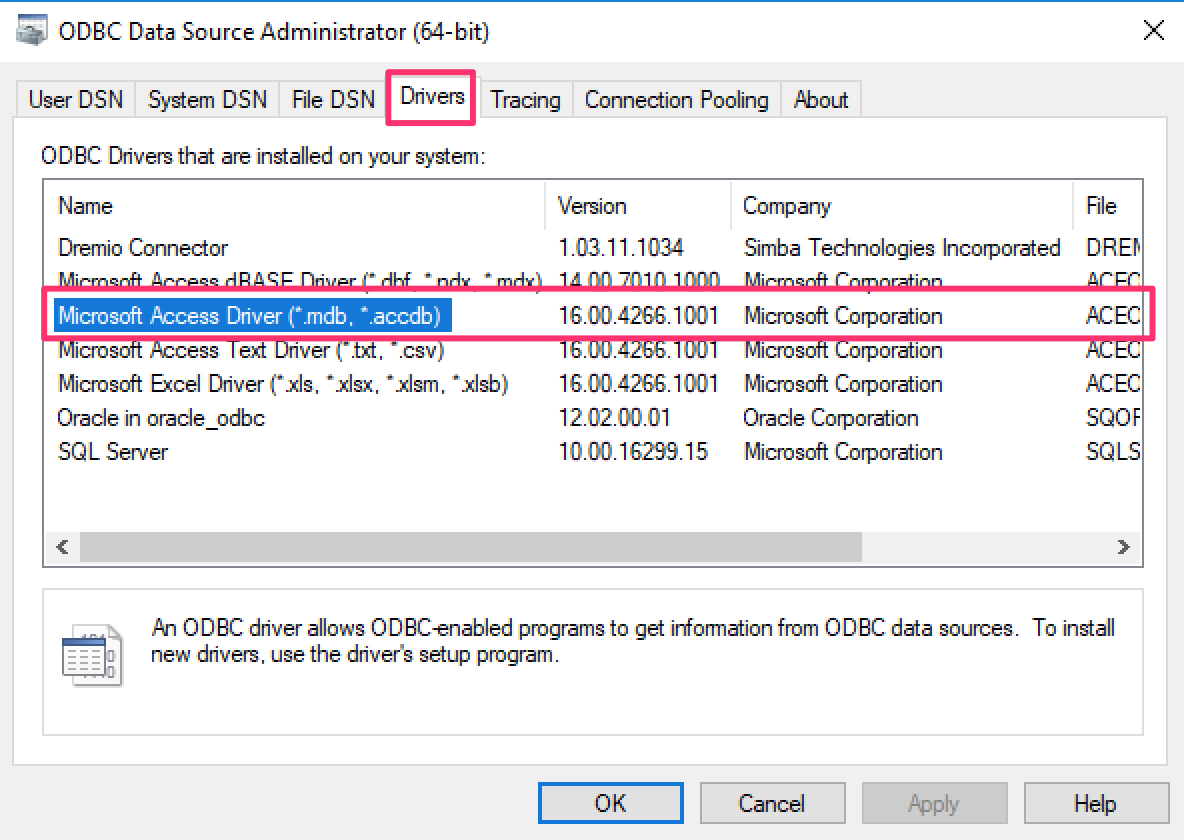
if you don’t have one. You can download it from Microsoft’s web site
When you download the ODBC Driver, make sure to select 64 bit version.
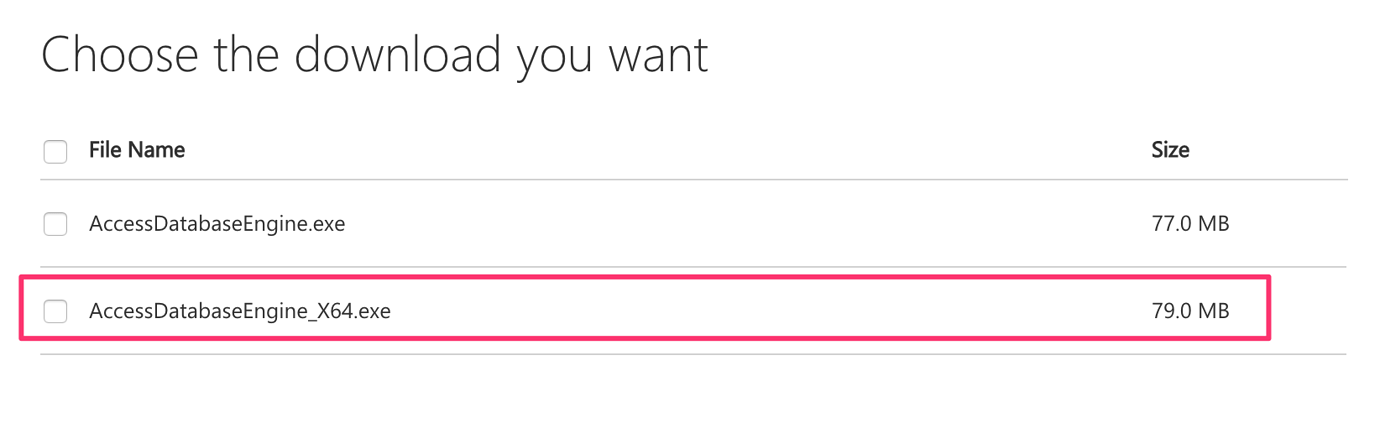
Create DSN
Setup ODBC Data Source for your Microsoft Access Database File Add new Data Source and select your Microsoft Access Database file.
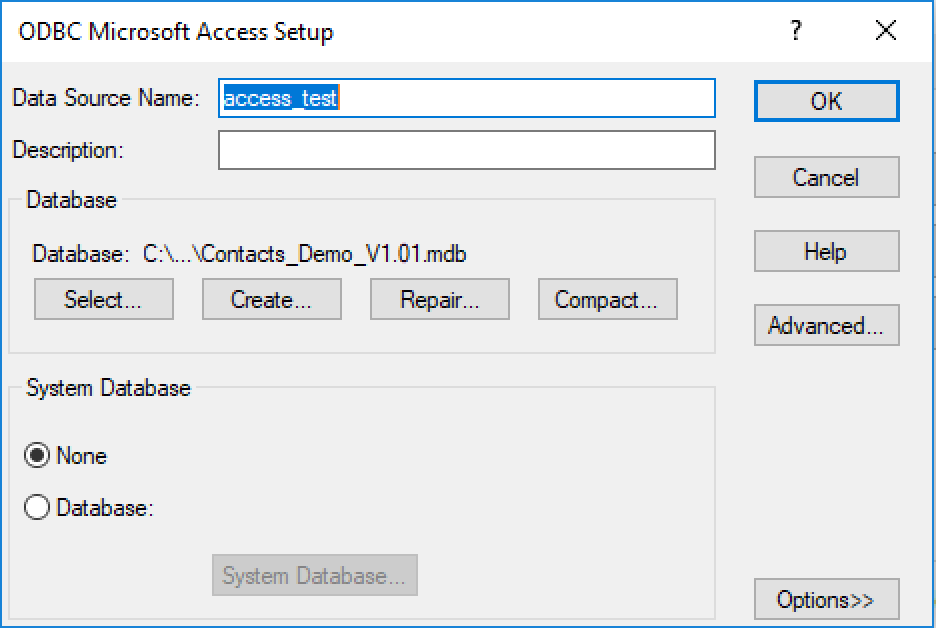
Create a MS Access Data Source
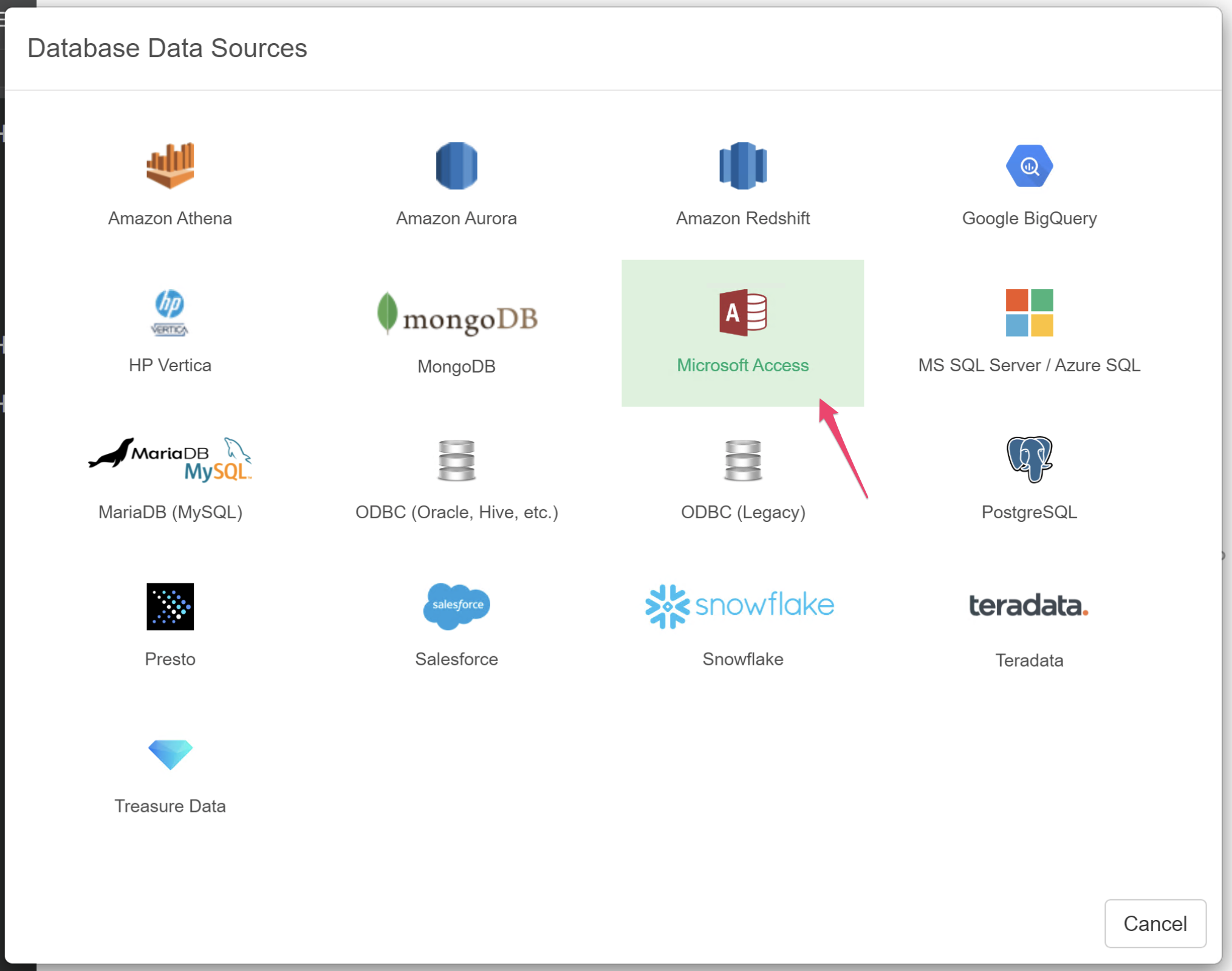
Setup Connection
Select the DSN we just created and click Test Connection to make sure it works.
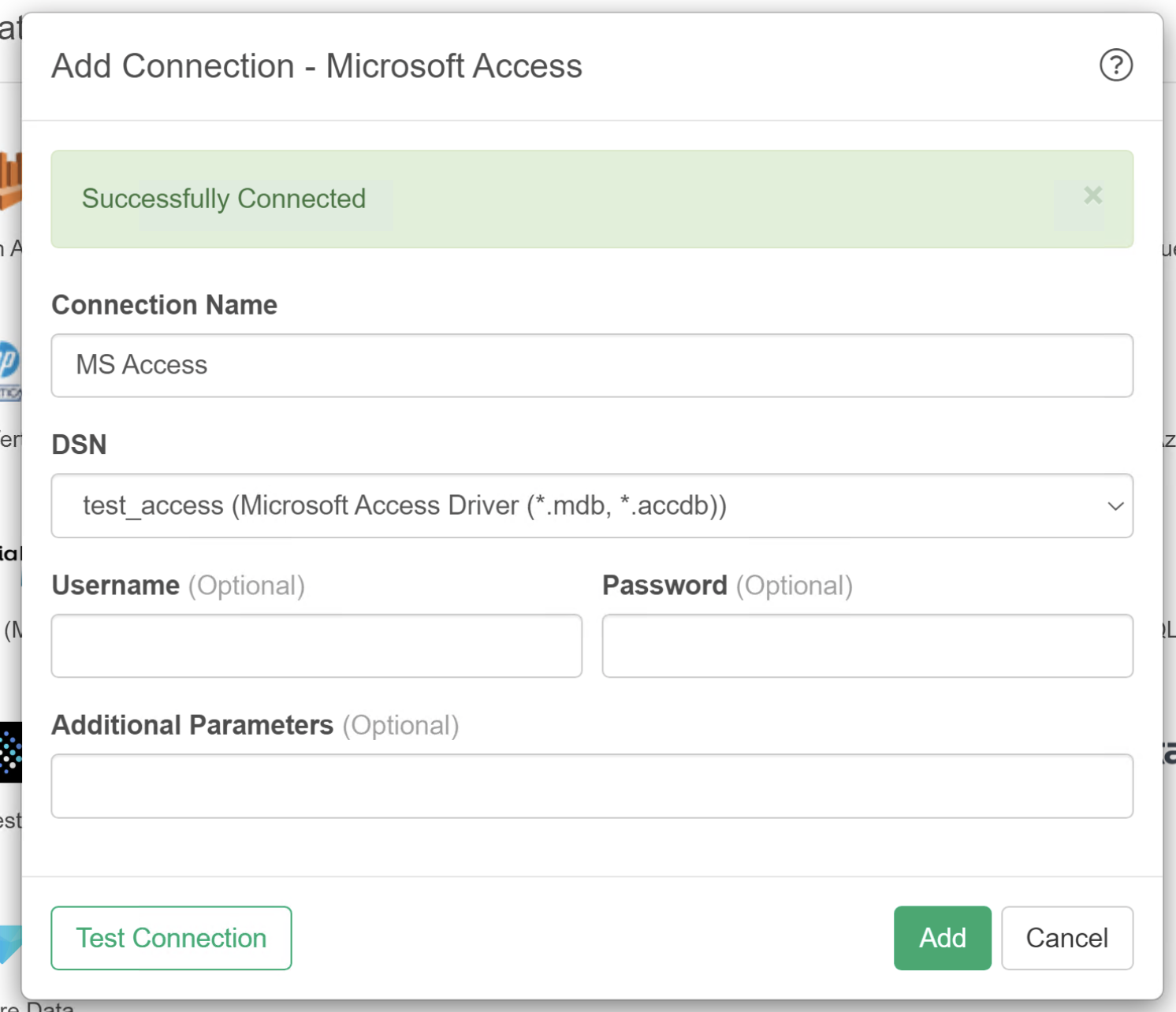
Import Data
Select a Table, write a SQL then you can preview the result. Once you confirmed hte result, you can import it by clicking the green "Save" button.
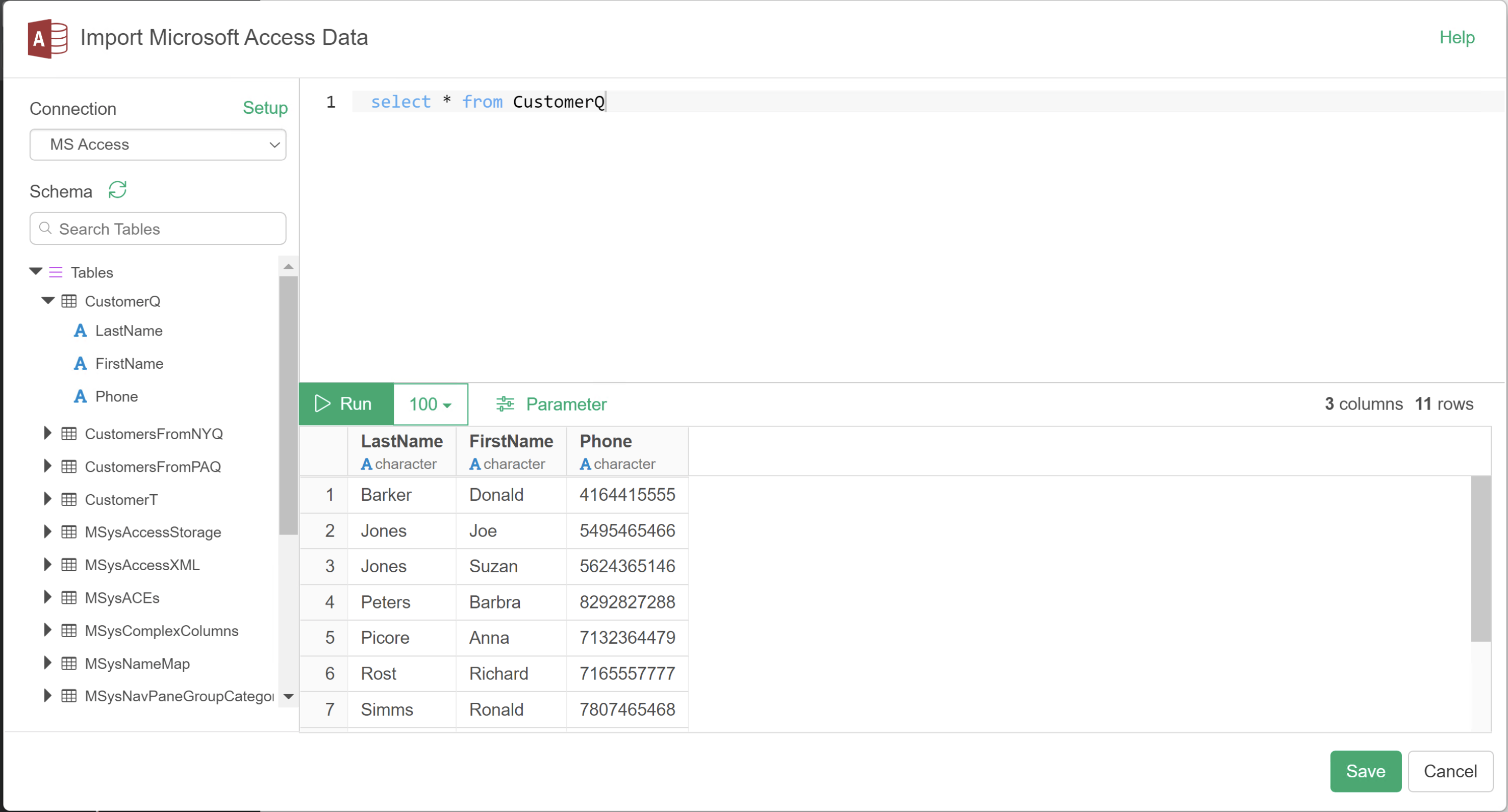
Mac
It's almost same as Windows case. The only difference is ODBC driver installation.
install unixODBC
Please refer this note for instruction.
Install ODBC Driver
Microsoft does not provide an ODBC driver for Mac, so you have to obtain one from 3rd party ODBC vendors like CData.
Create DSN
Install ODBC Manager
You can use ODBC Manager to setup DSN for MS Access.
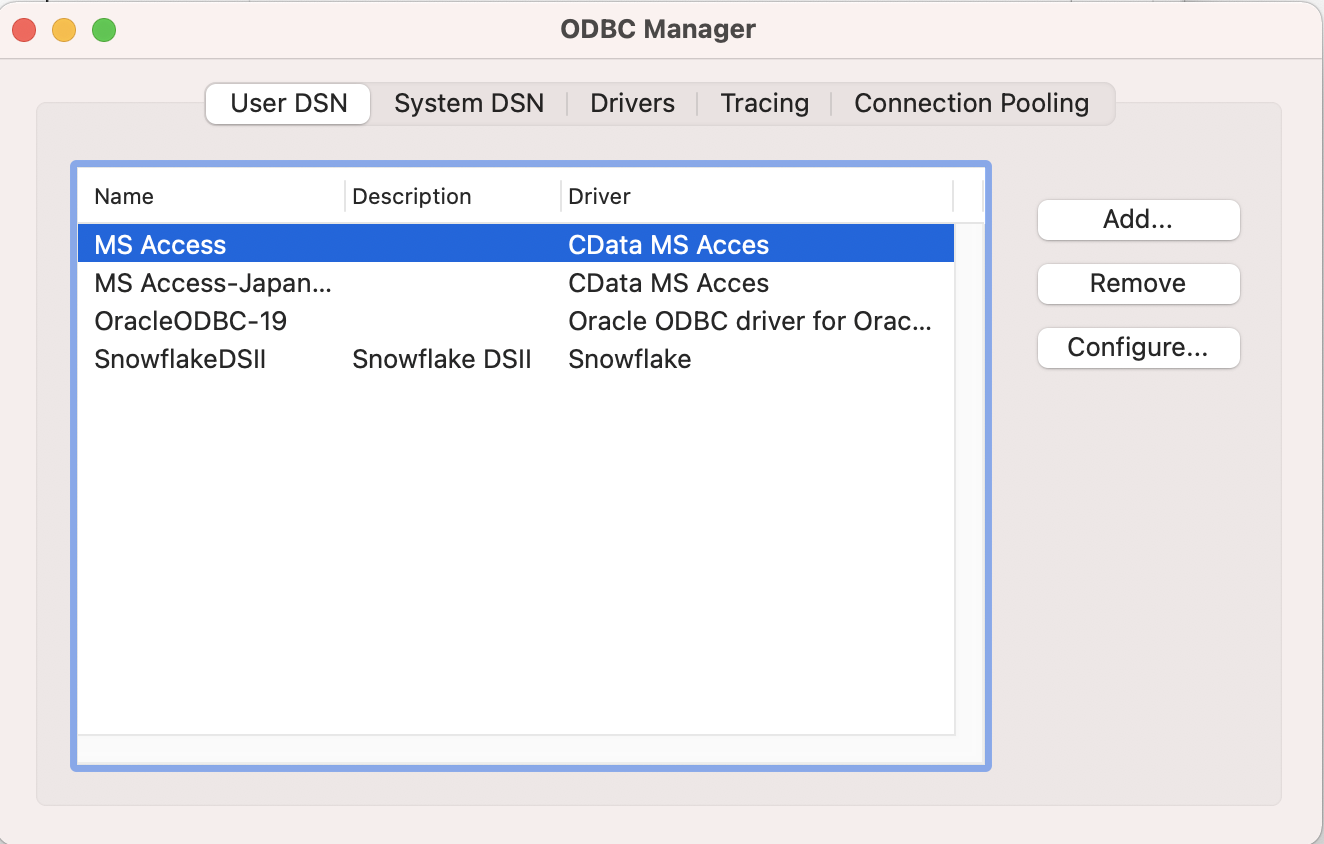
Click Add button and select the ODBC Driver you installed.
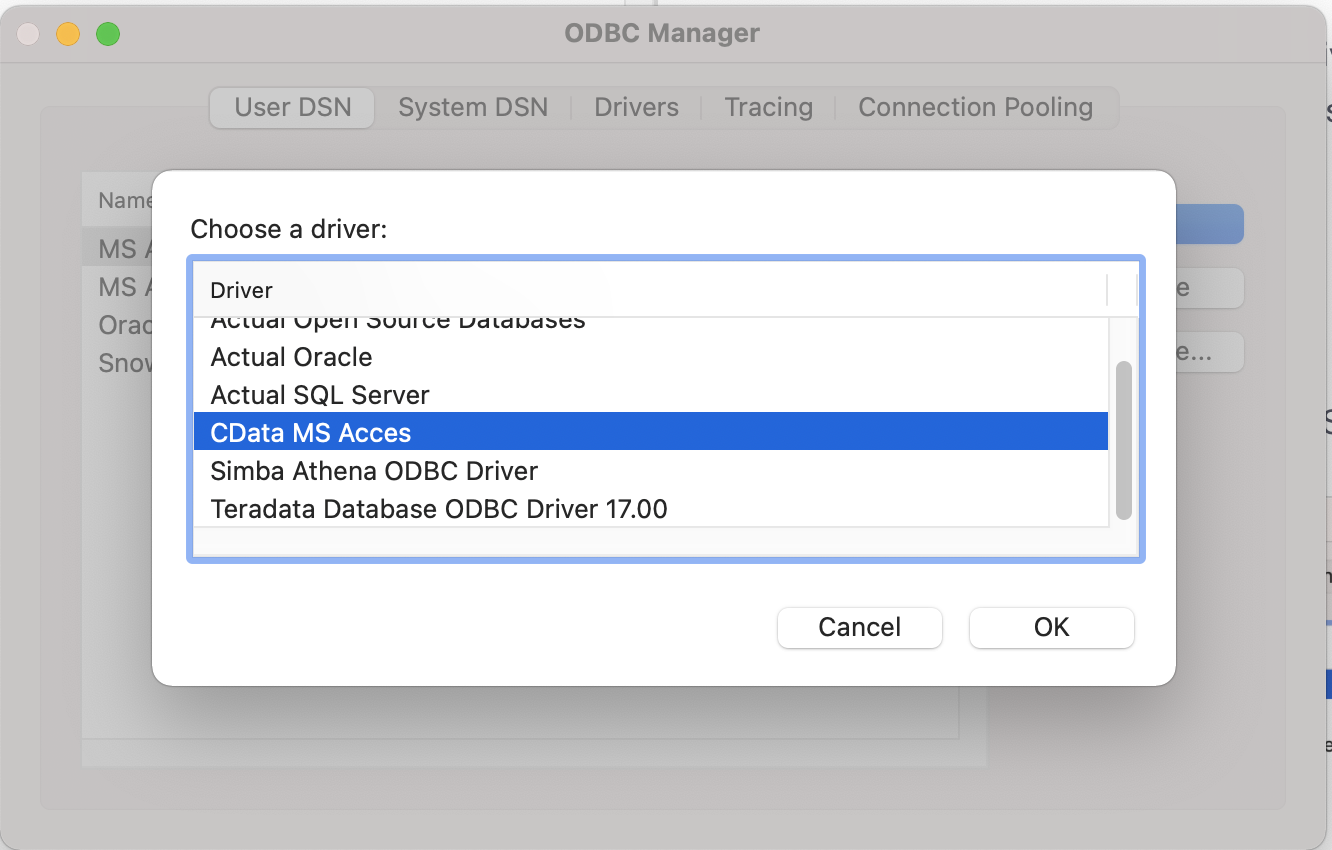
On the Dialog shown in the below screen shot, click the "Add" button and enter below required fields then click the "OK" button.
- Keyword: DataSource
- Value: /Users/hidetakakojima/Downloads/ResaleCustomerDB.accdb
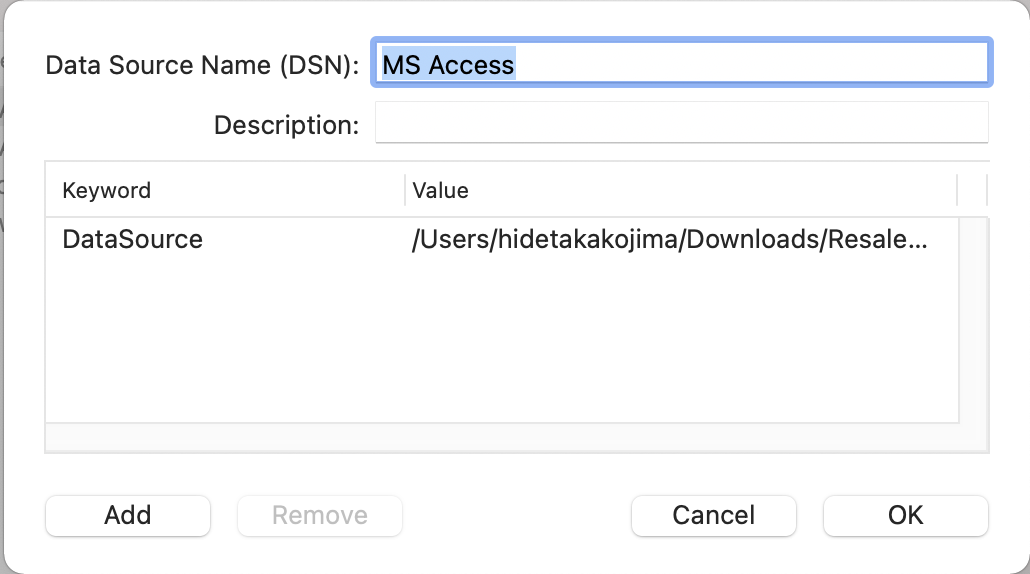
Once the setup is done,
Create a MS Access Data Source
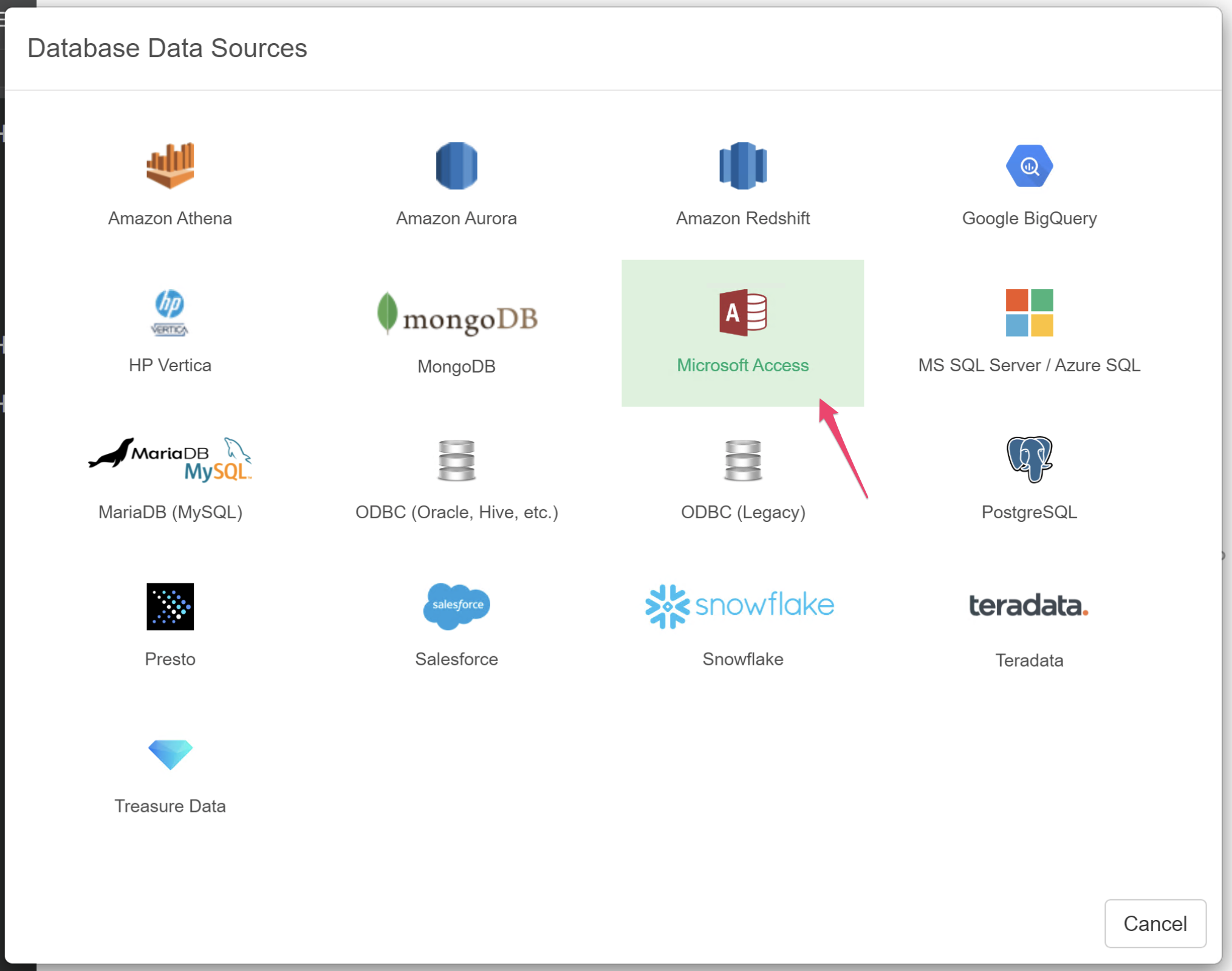
Setup Connection
Select the DSN we just created and click Test Connection to make sure it works.

Import Data
Select a Table, write a SQL then you can preview the result. Once you confirmed hte result, you can import it by clicking the green "Save" button.