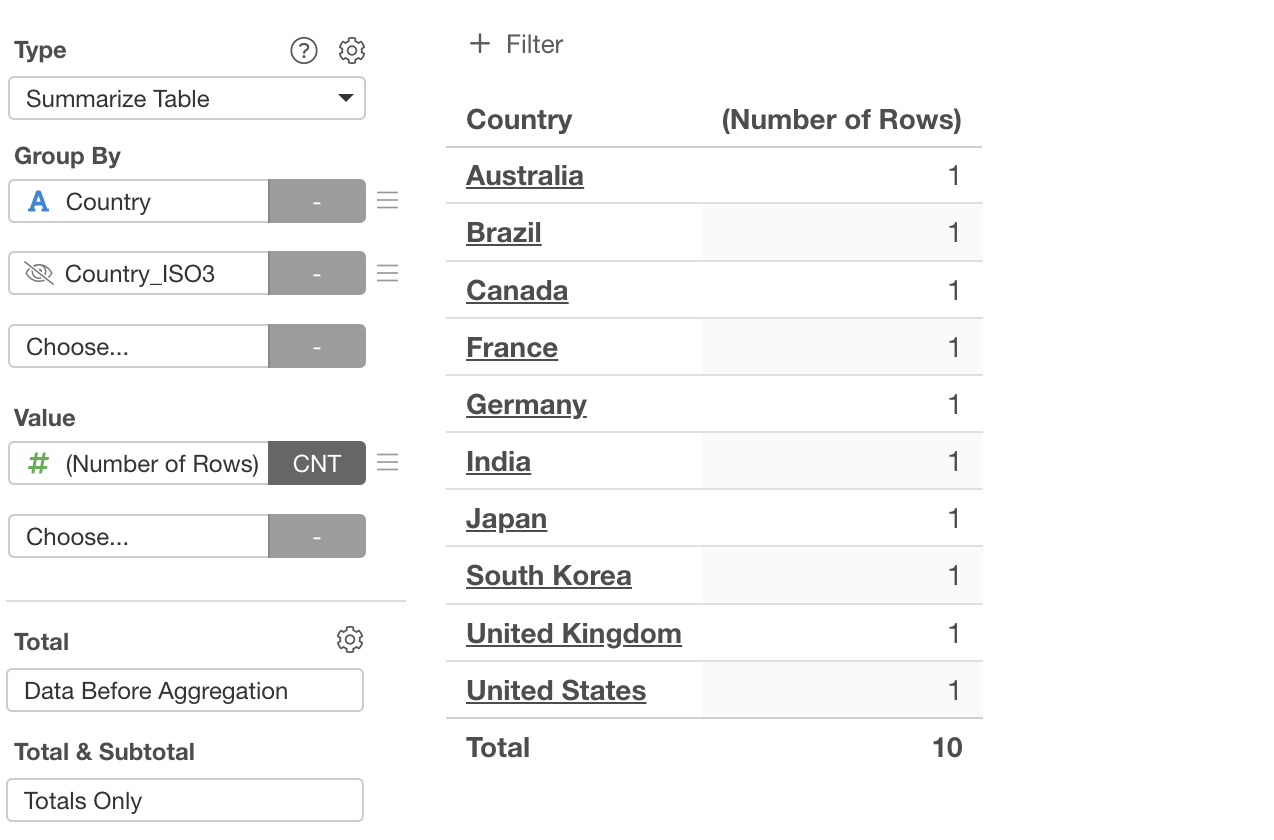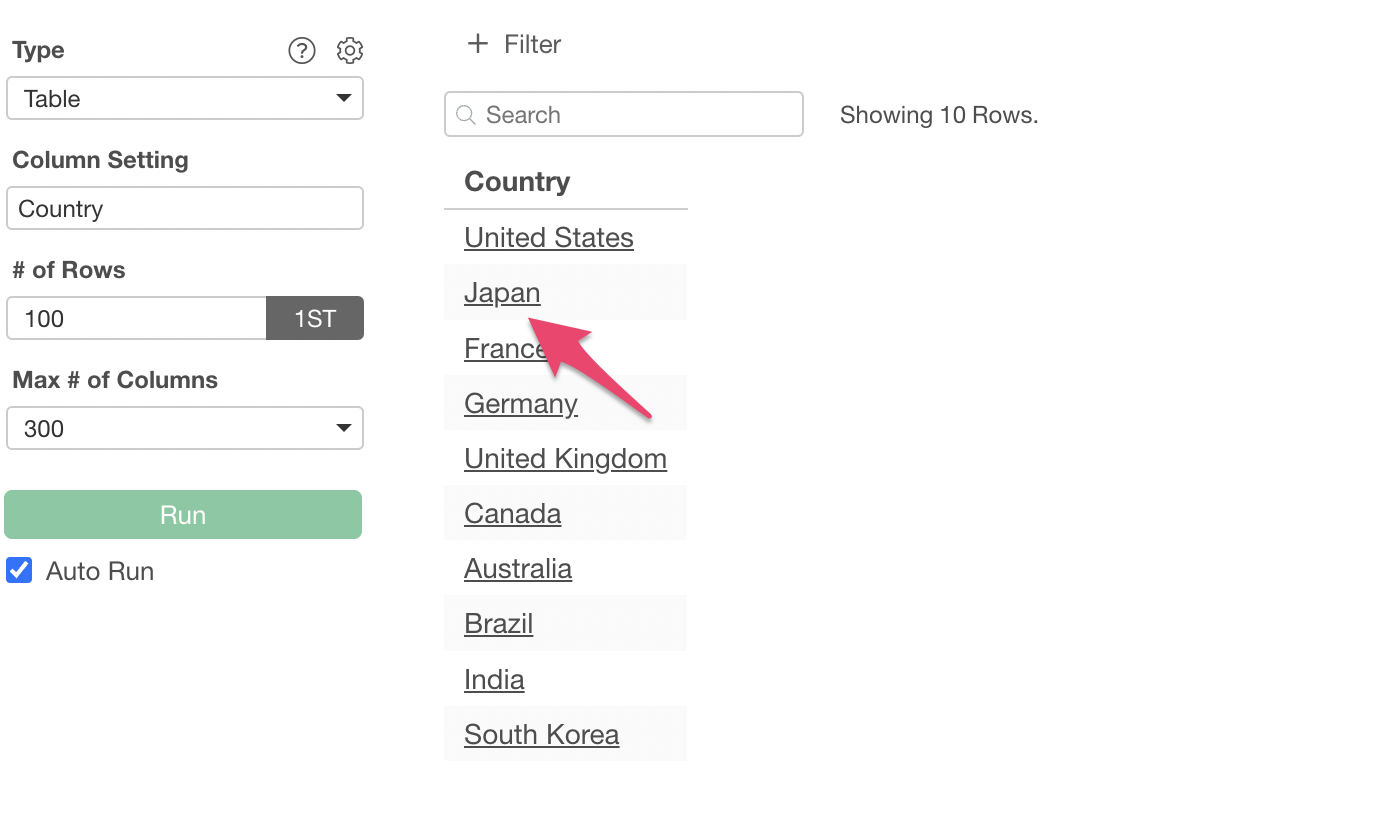
How to make values in a table chart URL links
This document explains how to utilize specific column values as URLs or embed them into clickable links within Exploratory’s Table, Summarize Table, and Pivot Table chart types. This enables users to directly access relevant information from their tables with ease.
We will introduce three patterns for making values into URL links.
This time, we will use the following data and make the ‘Country’ column values clickable URLs.
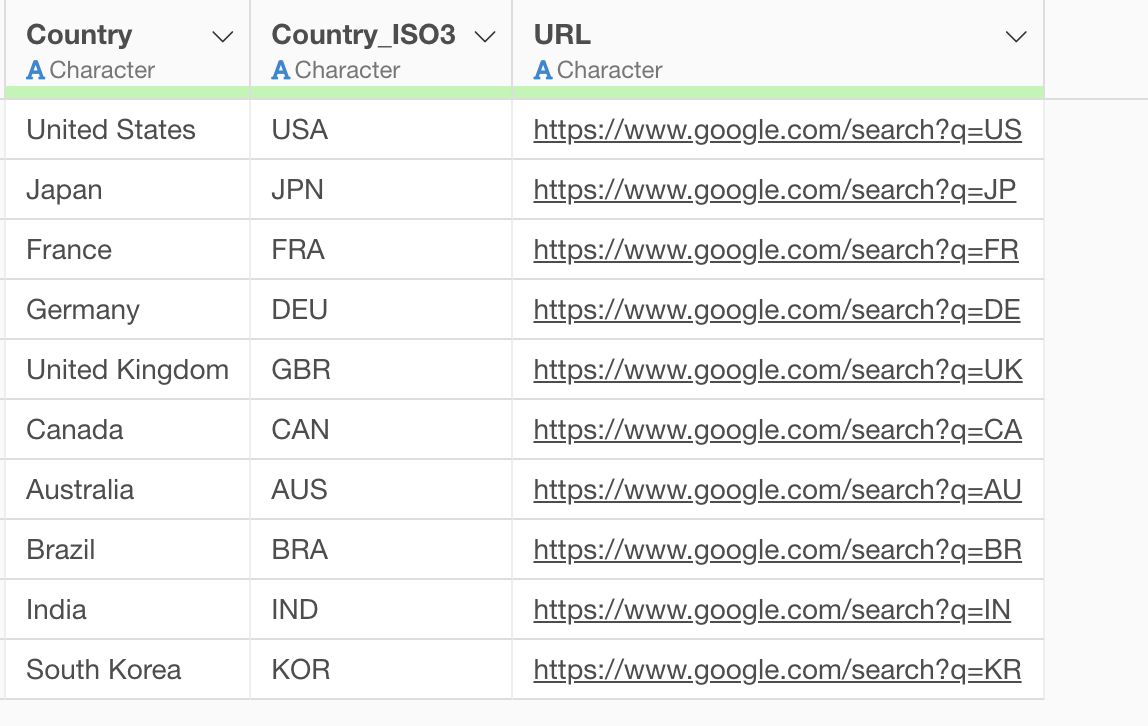
1. Linking Directly to Another Column’s URL in a Table
Select “Table” as the chart type.
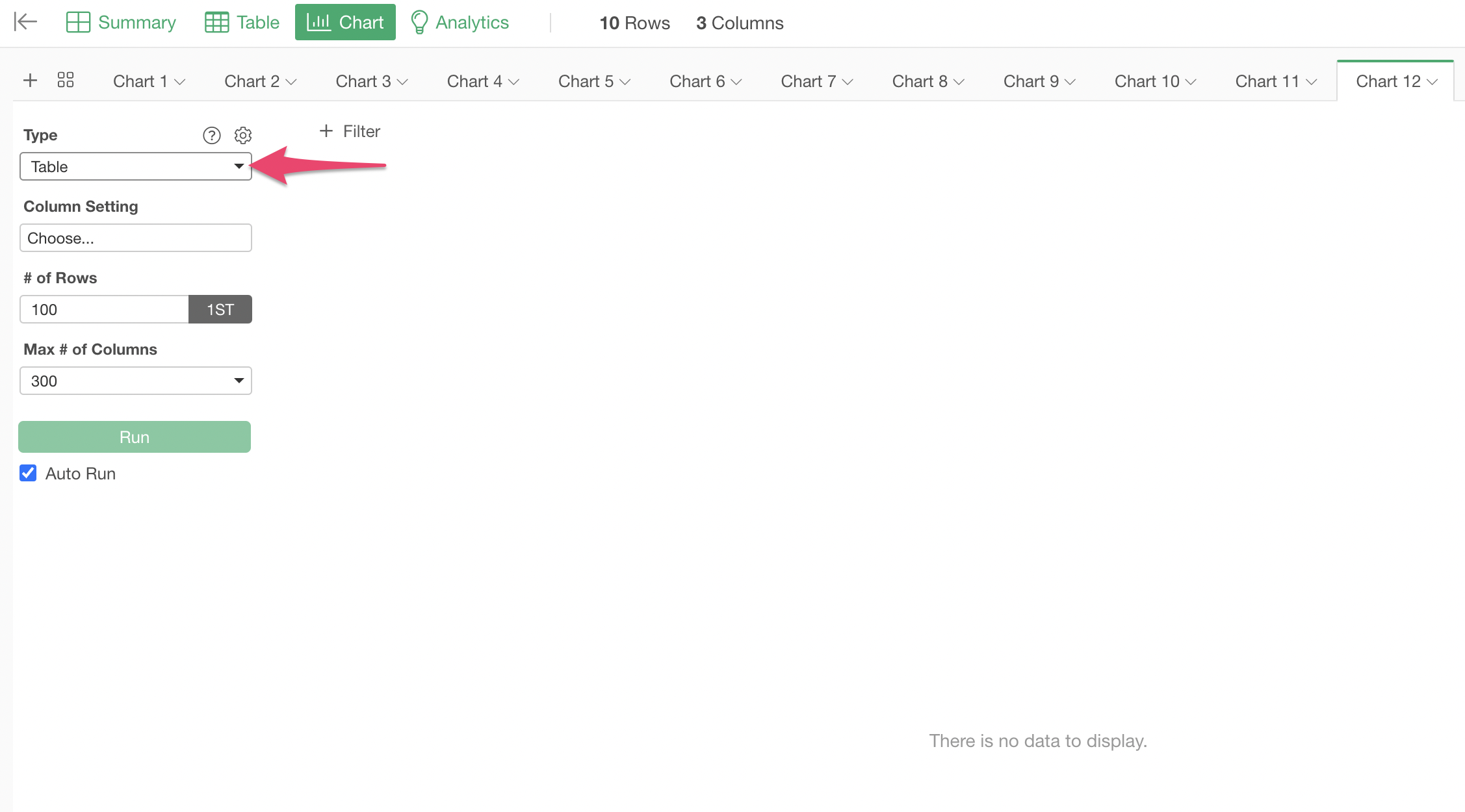
Click “Select and Configure Columns”.
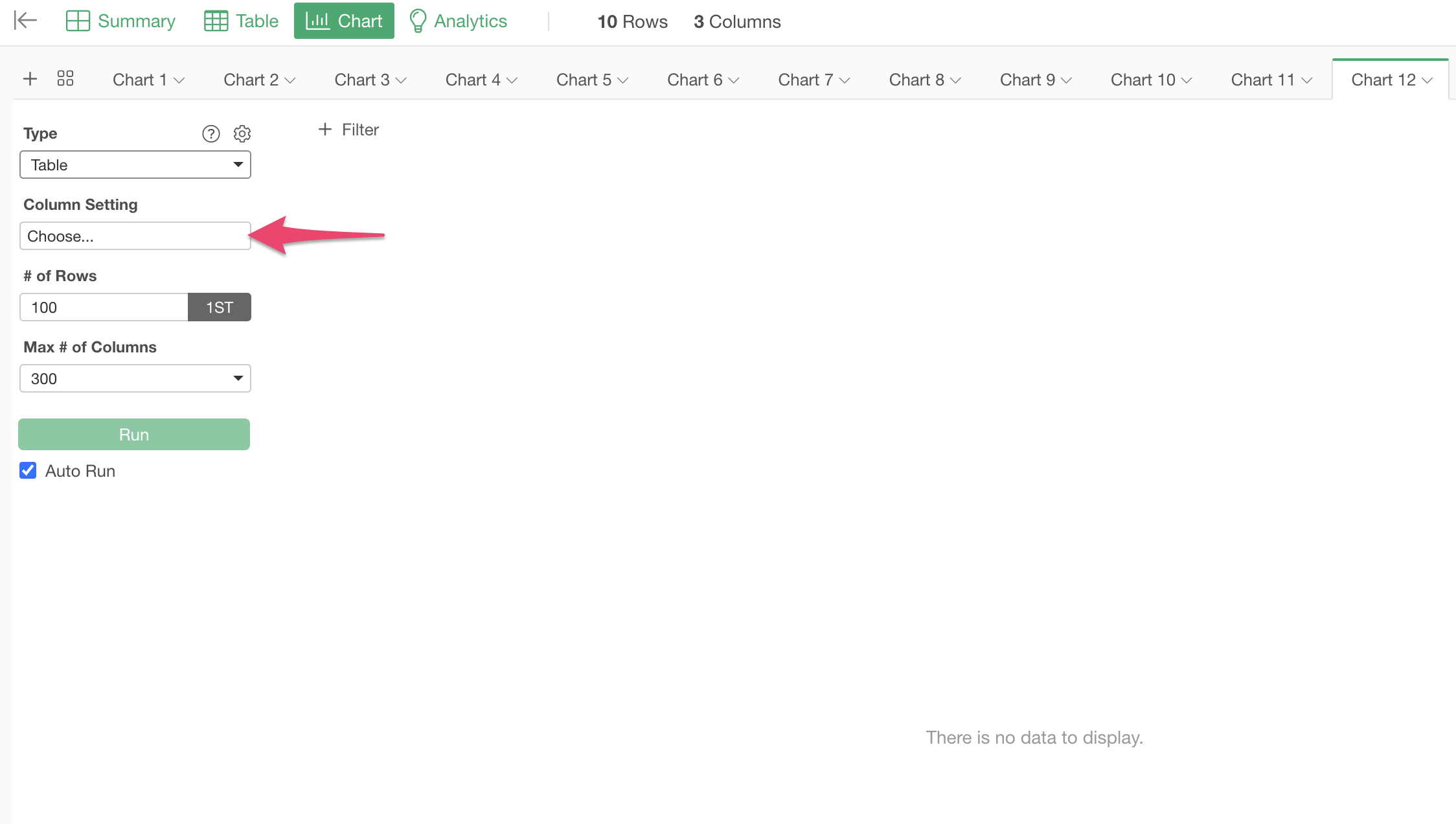
Click on the column you want to display in the table (e.g., Country) to add it.
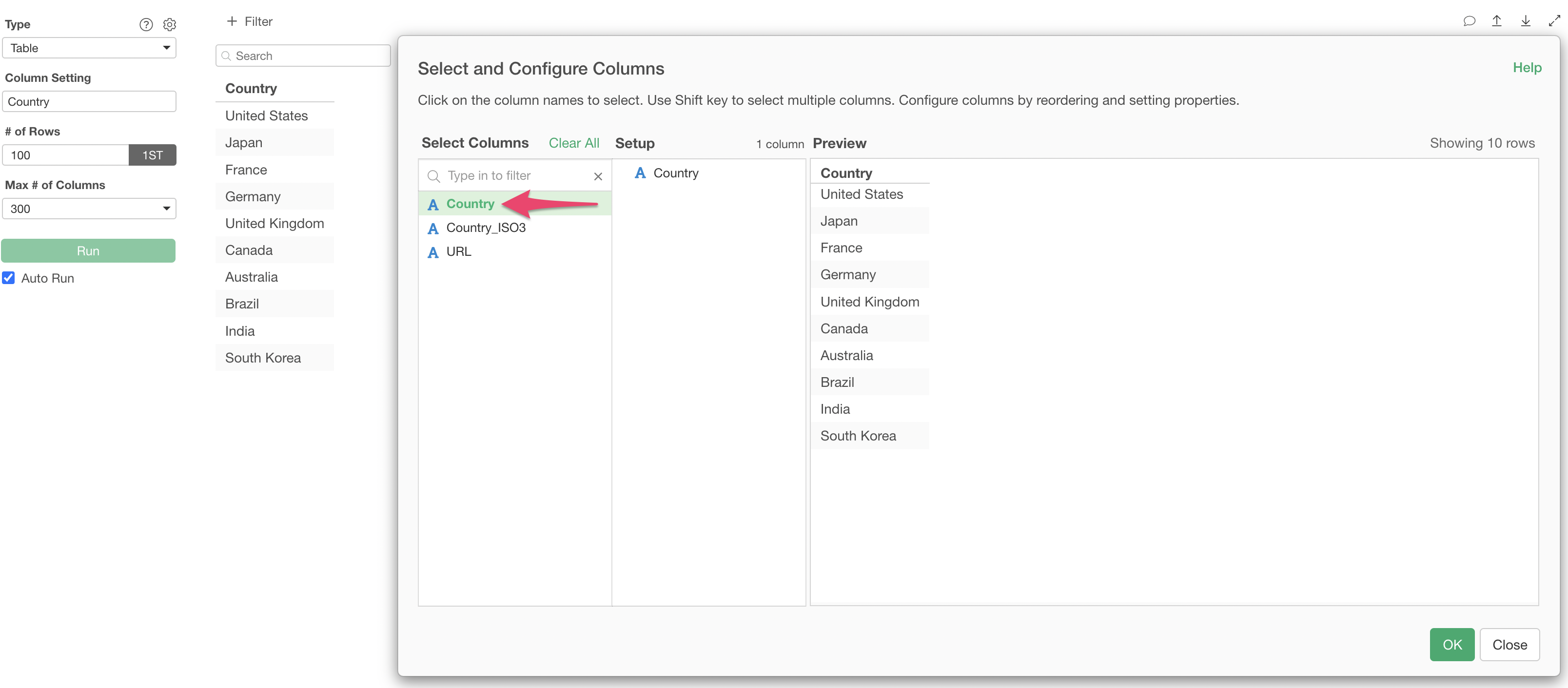
Click the “Edit” button to the right of the added column.
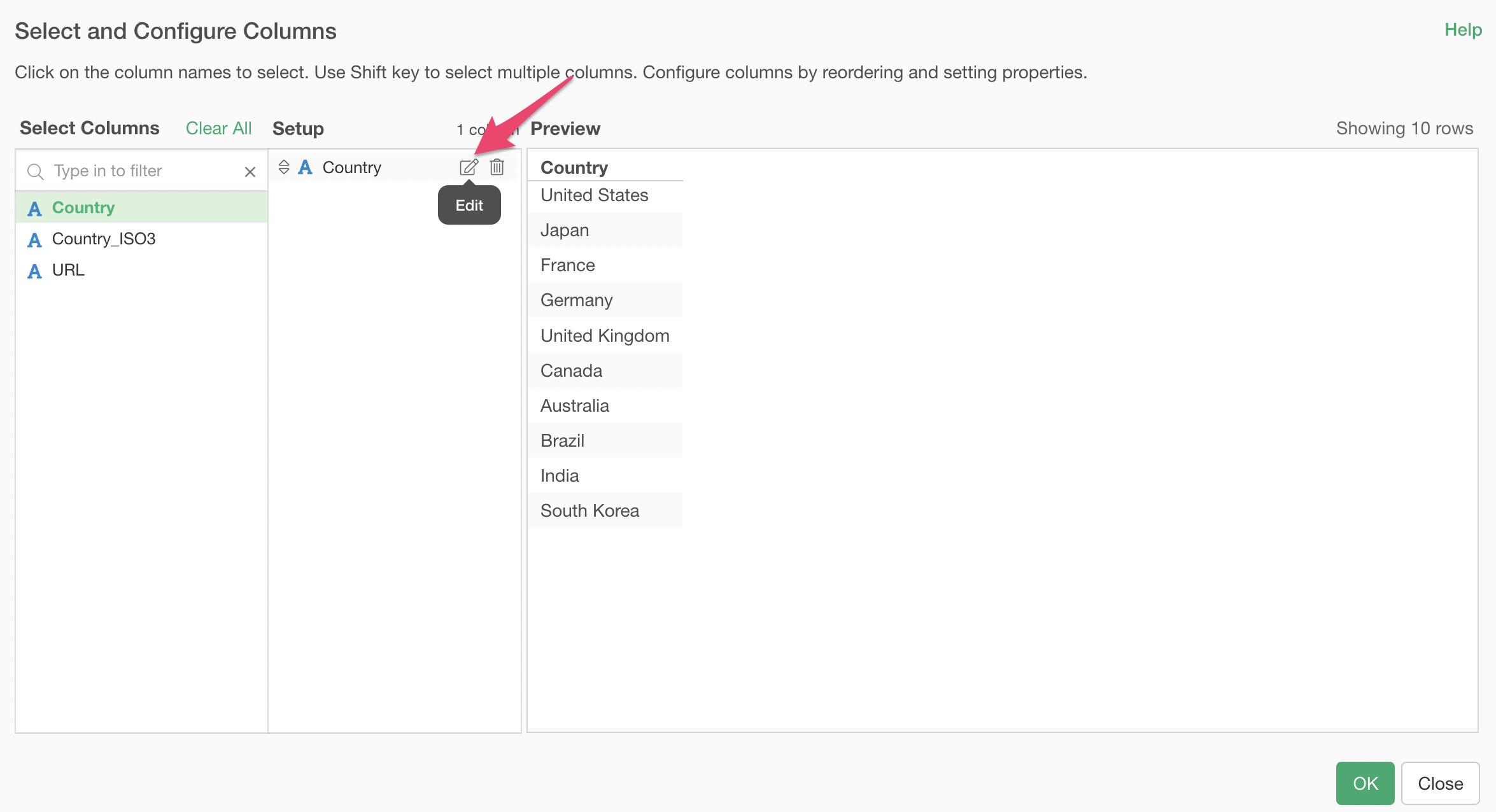
In the “Format Configuration” dialog, check “Enable” in the “URL Link” section. In the URL input field, enter the column you want to use as the URL in the format ${Column Name}.
For example, if you want to link to the values in the URL column, enter ${URL}.
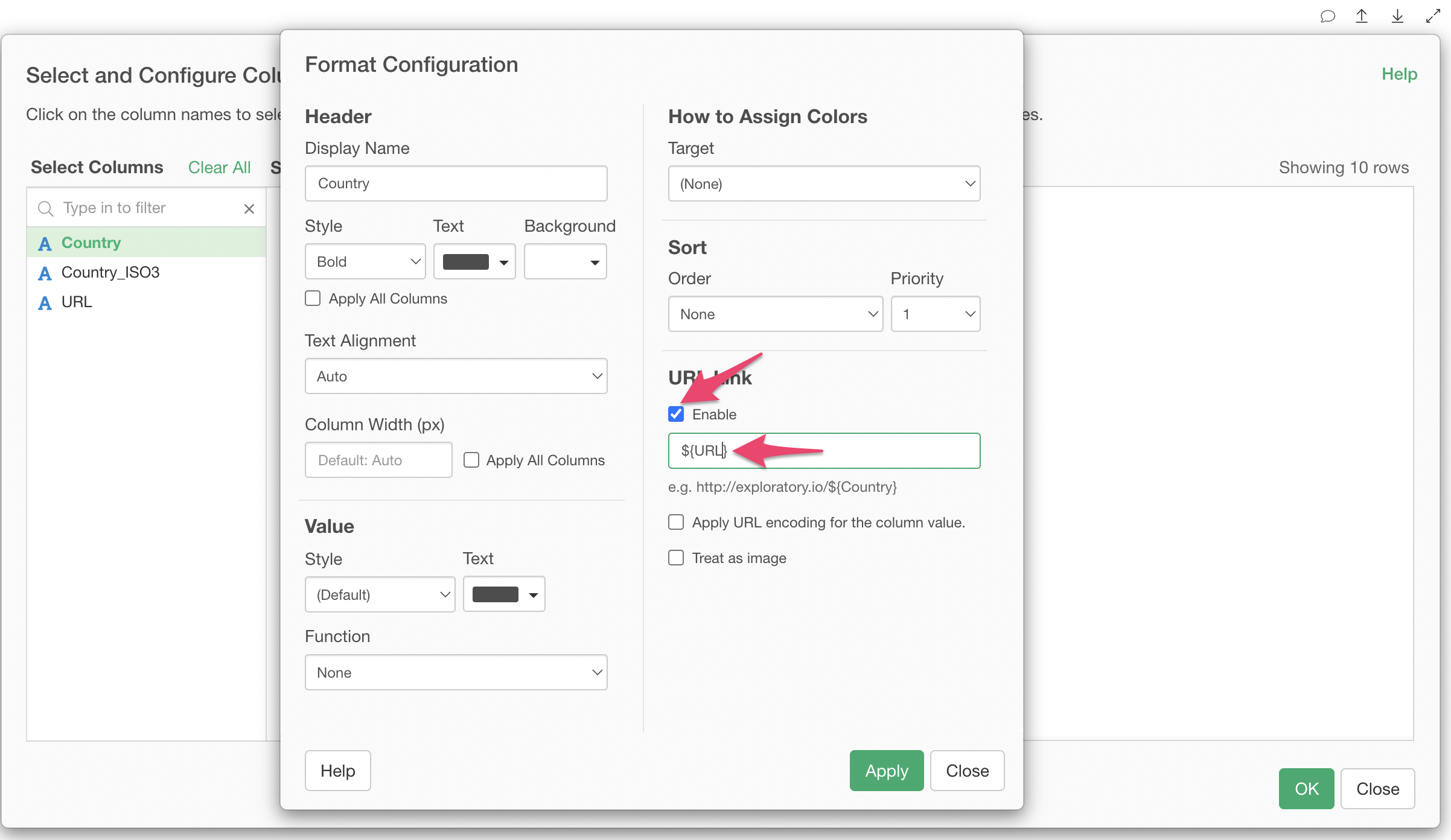
This will make the corresponding column in your table clickable, linking to the values from the specified URL column.
For example, if you click “Japan”:
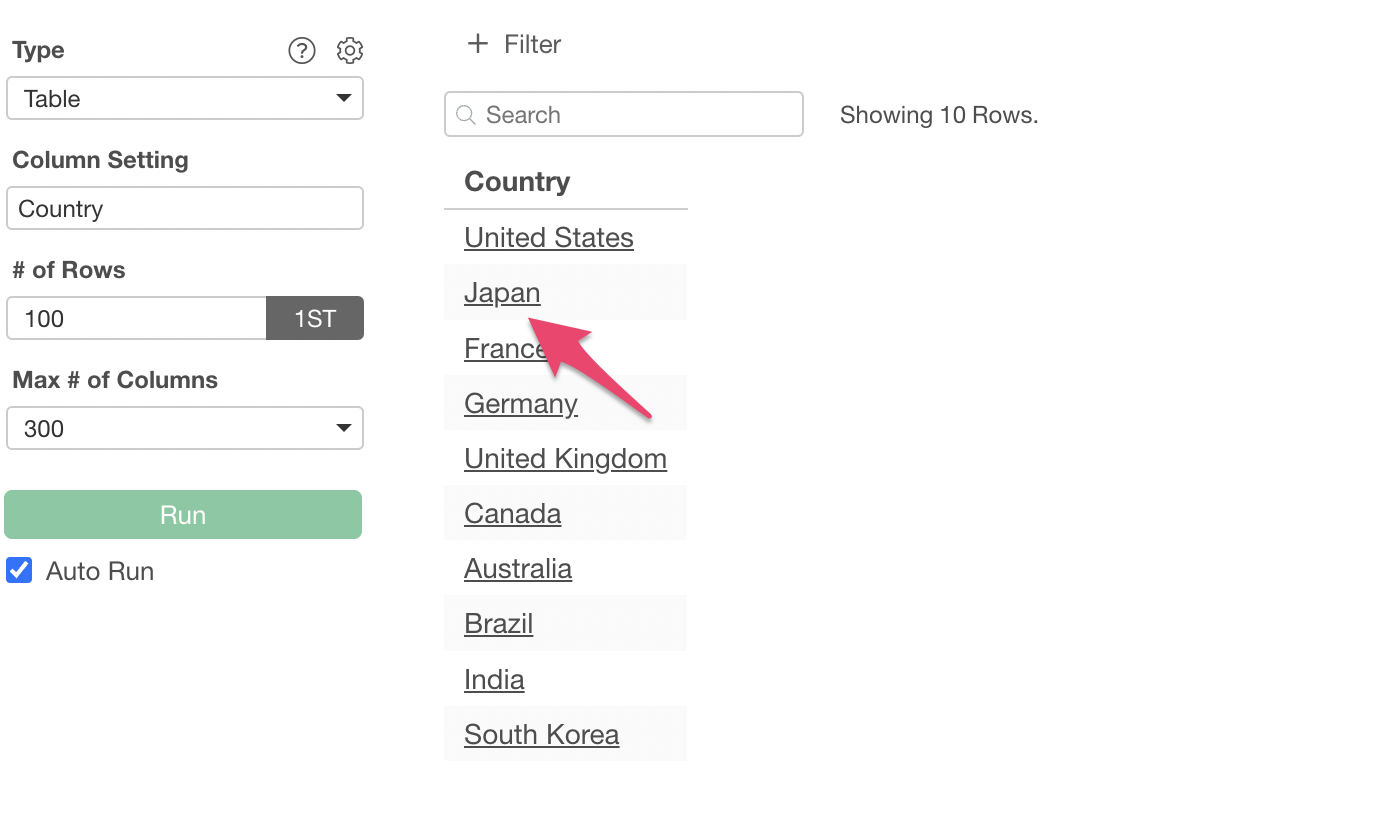
You can confirm that the web page is displayed:

2. Linking Using the Column’s Own Value in a Summarize Table / Pivot Table
Select “Summarize Table” or “Pivot Table” from the Type dropdown.
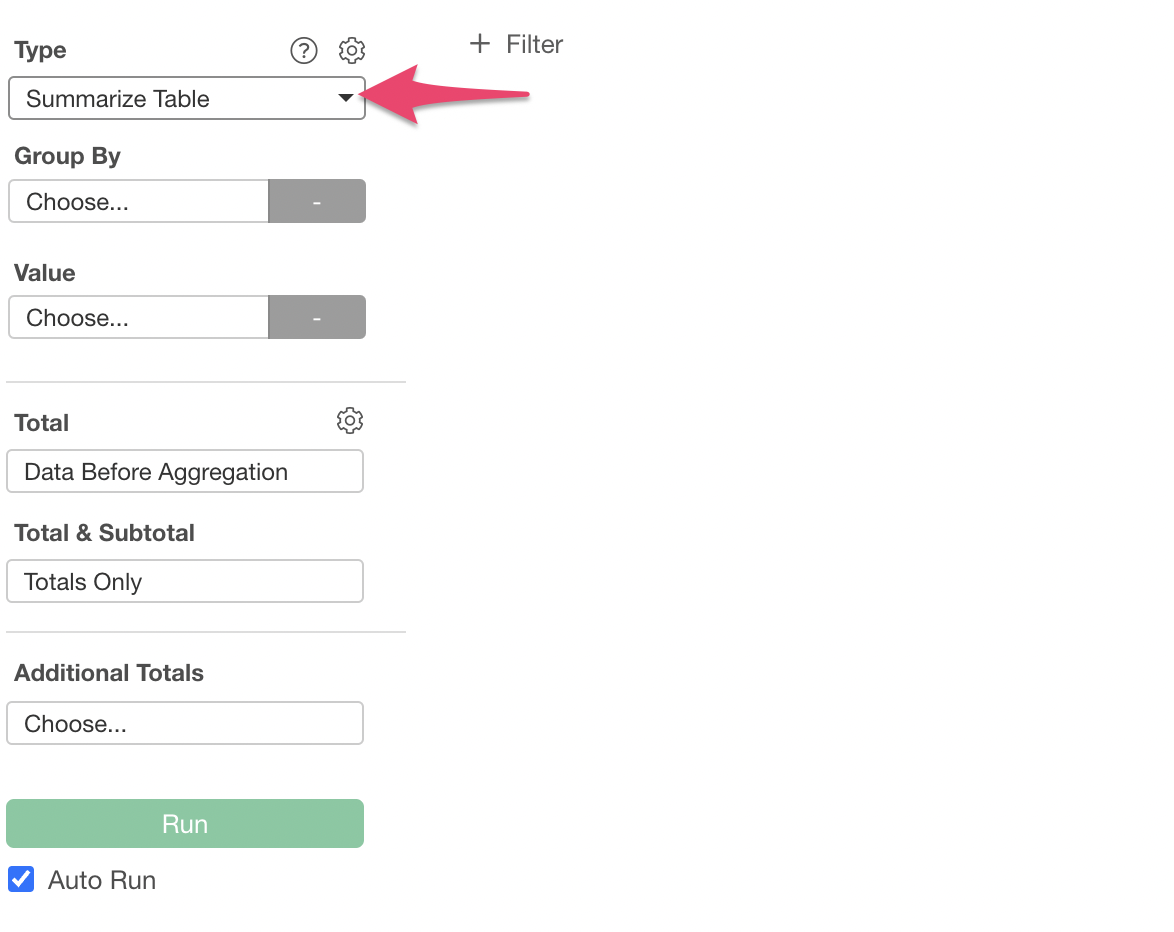
Select a column for “Group By” (e.g., Country).
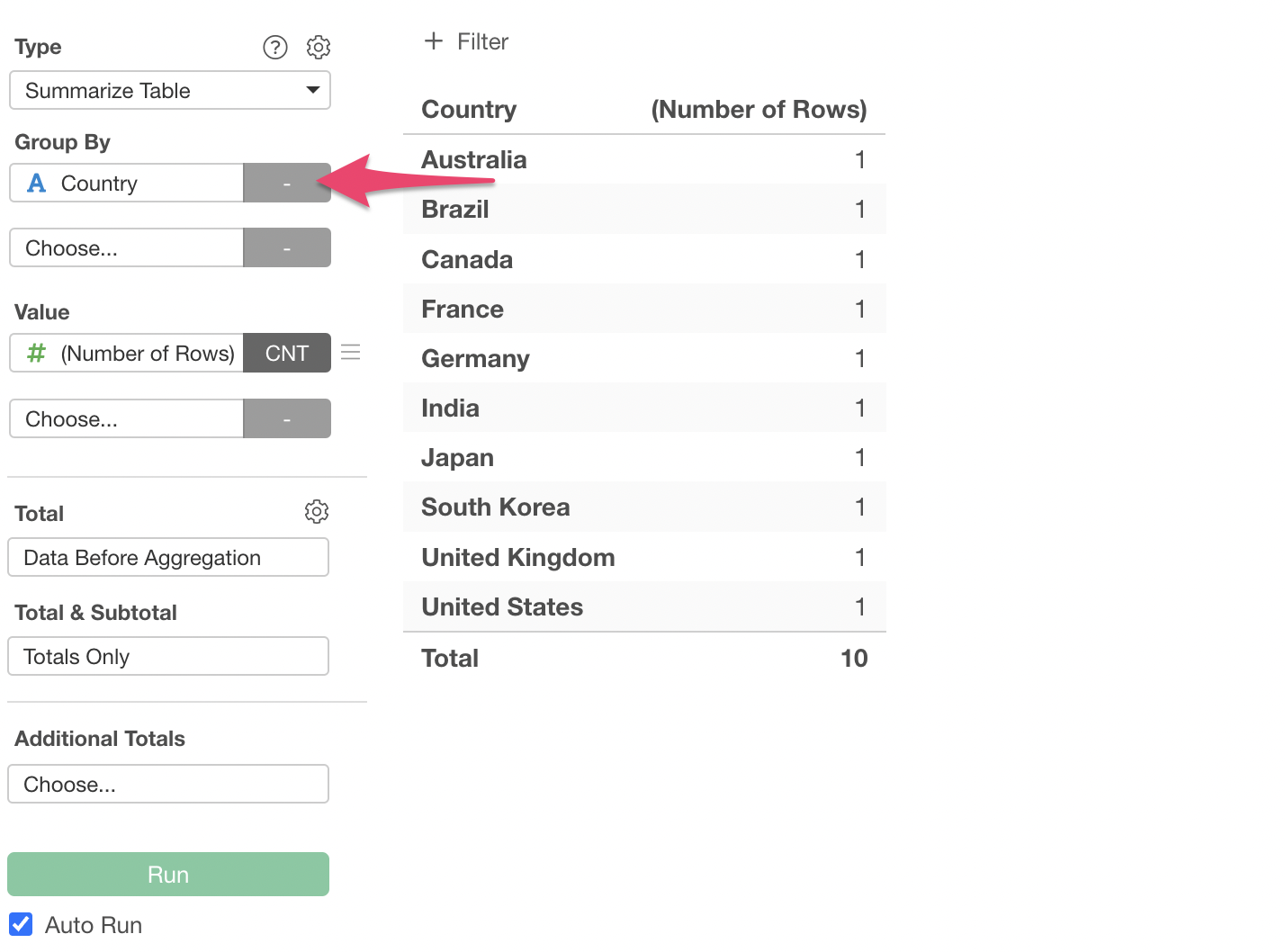
From the menu of the column assigned to “Group By”, select “Formatting”.
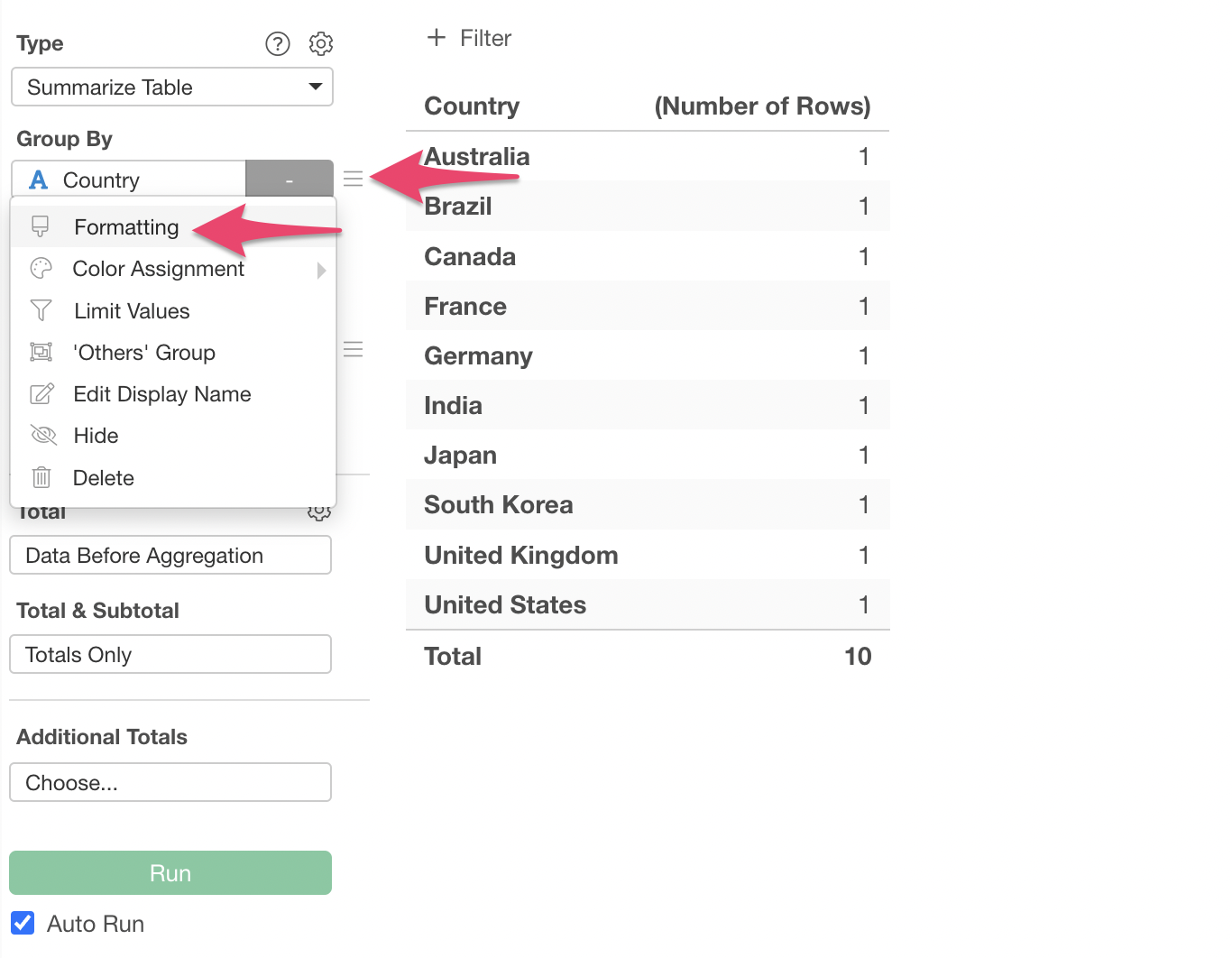
The “Group by Format Configuration” dialog will appear. Check the “Enable” checkbox in the “URL Link” section, and in the URL input field, specify it as follows:
https://www.google.com/search?q=${Country}This involves entering the base URL of the website you want to link to, along with the column value embedded in the ${Column Name} format.
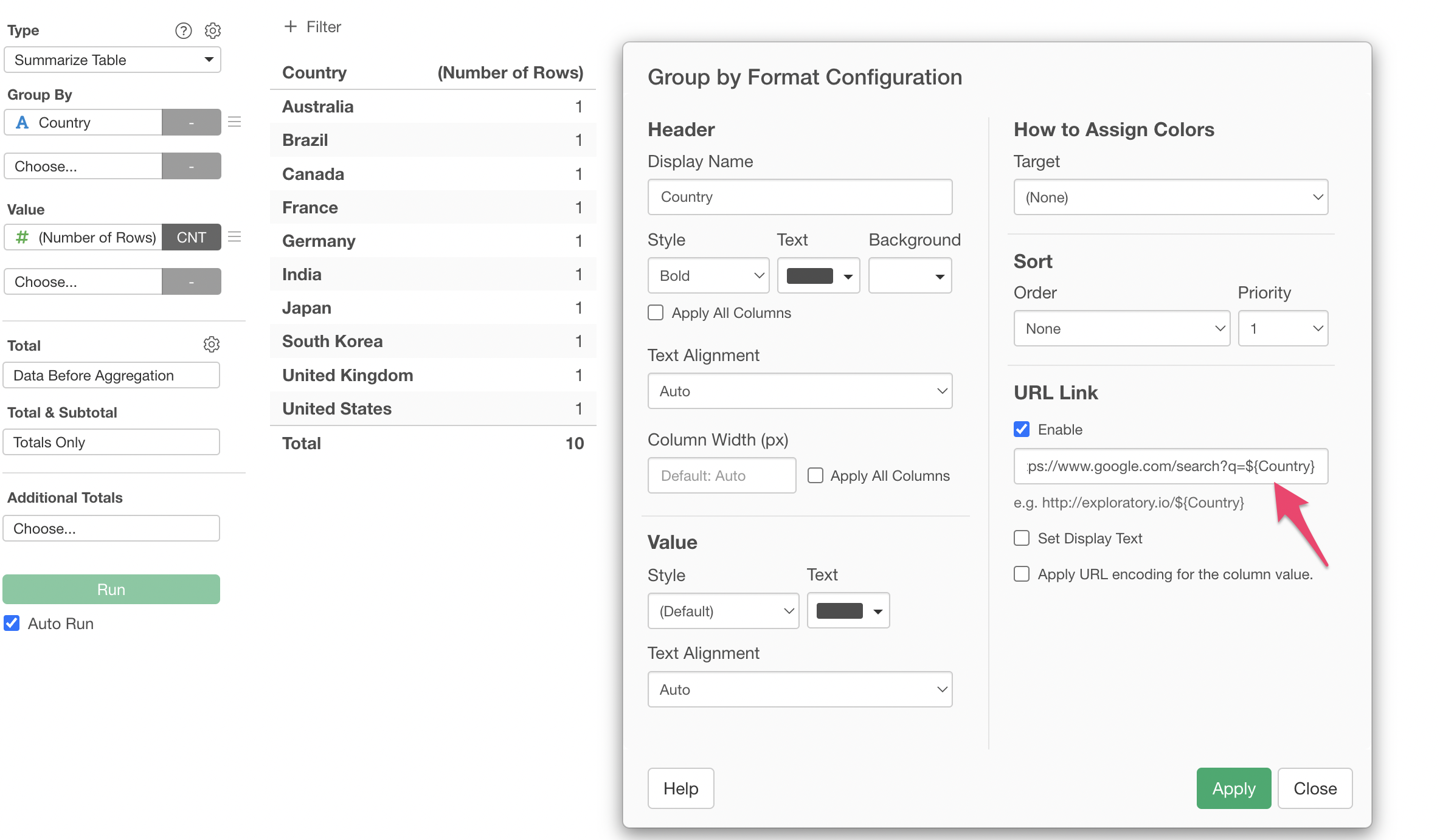
This will make the corresponding column in your summarize table clickable, based on its values. For example, if you click “Australia”:
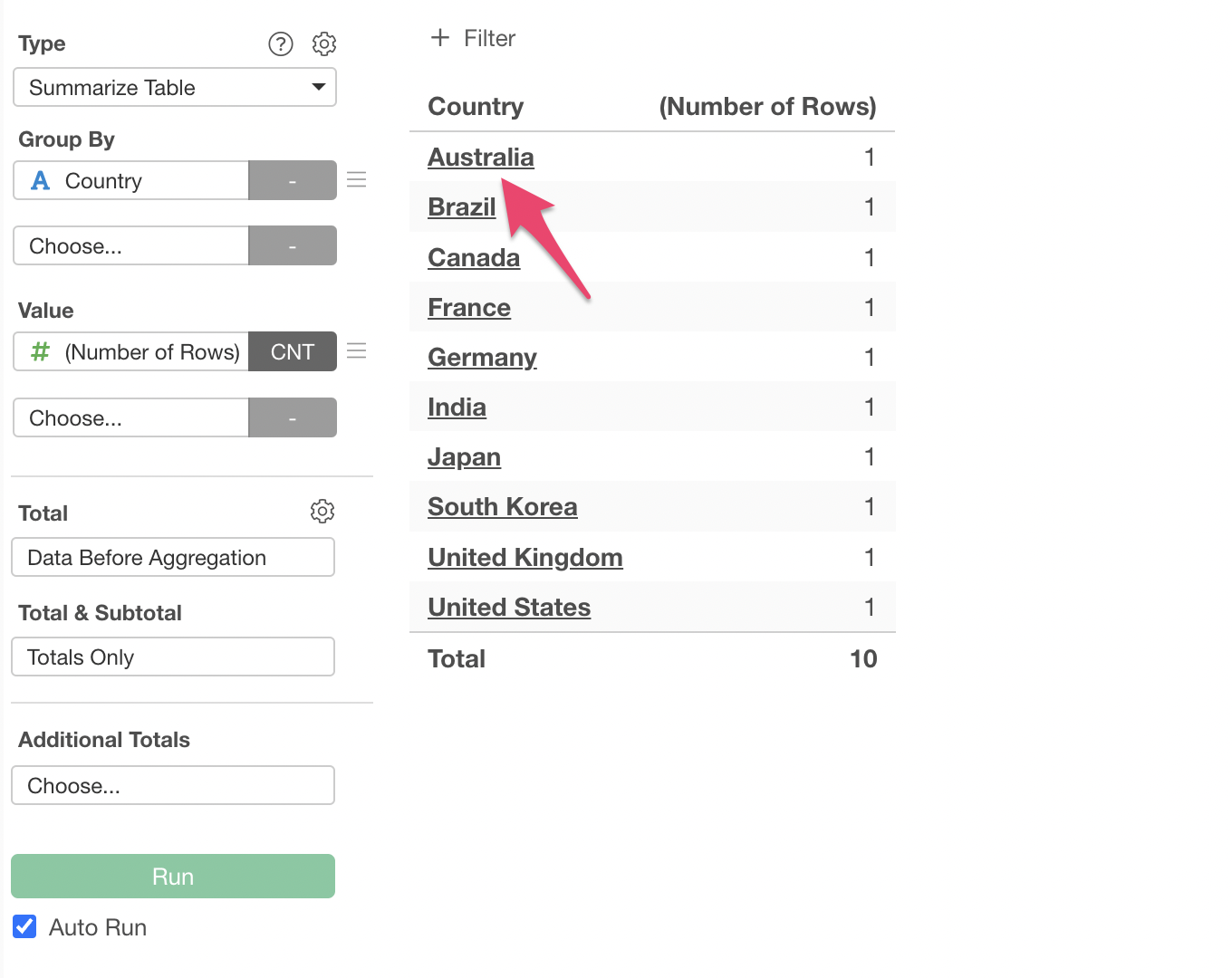
Now, the corresponding column in your summarize table or pivot table is linked, using the column’s own value appended to the base URL.

3. Linking Using a Different Column’s Value in a Summarize Table / Pivot Table
Select “Summarize Table” or “Pivot Table” from the Type dropdown.
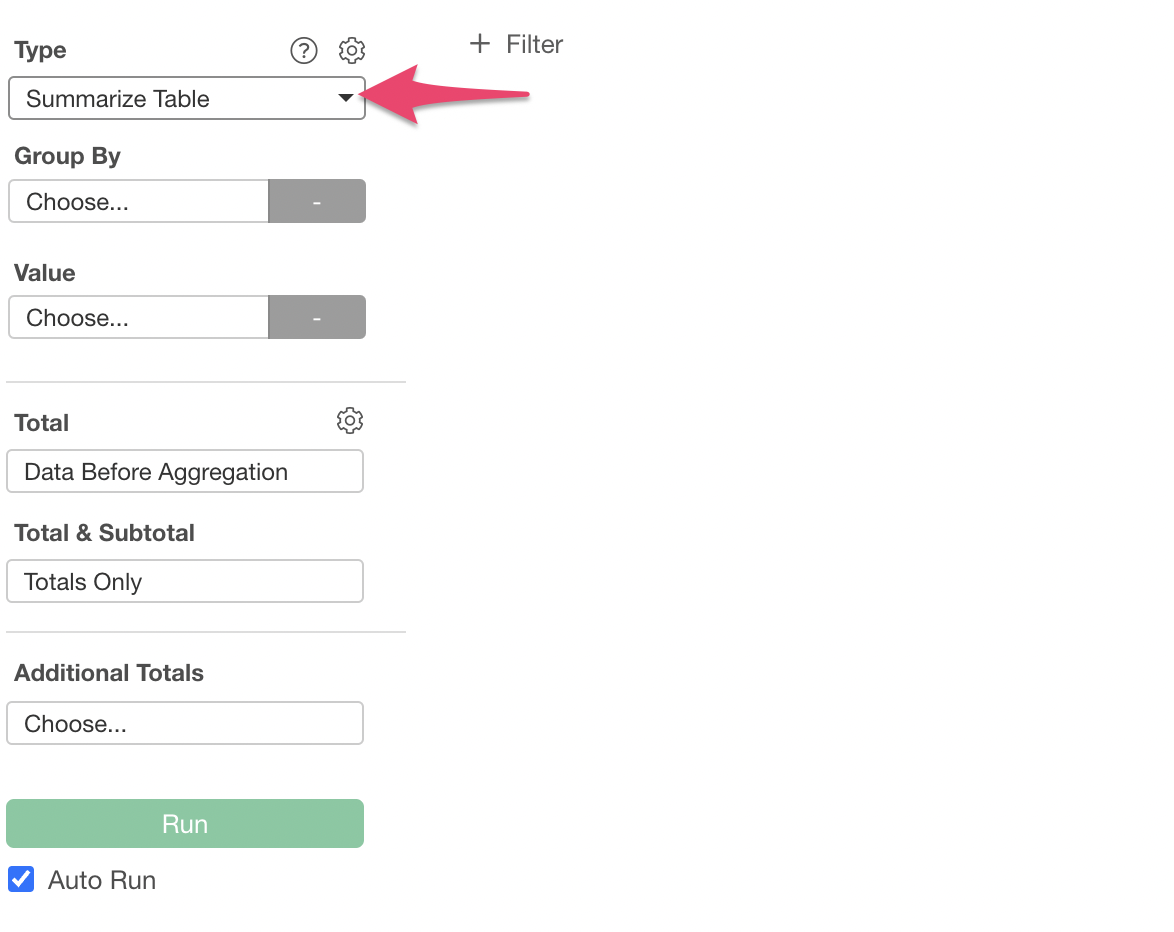
Select a column for “Group By” (e.g., Country).
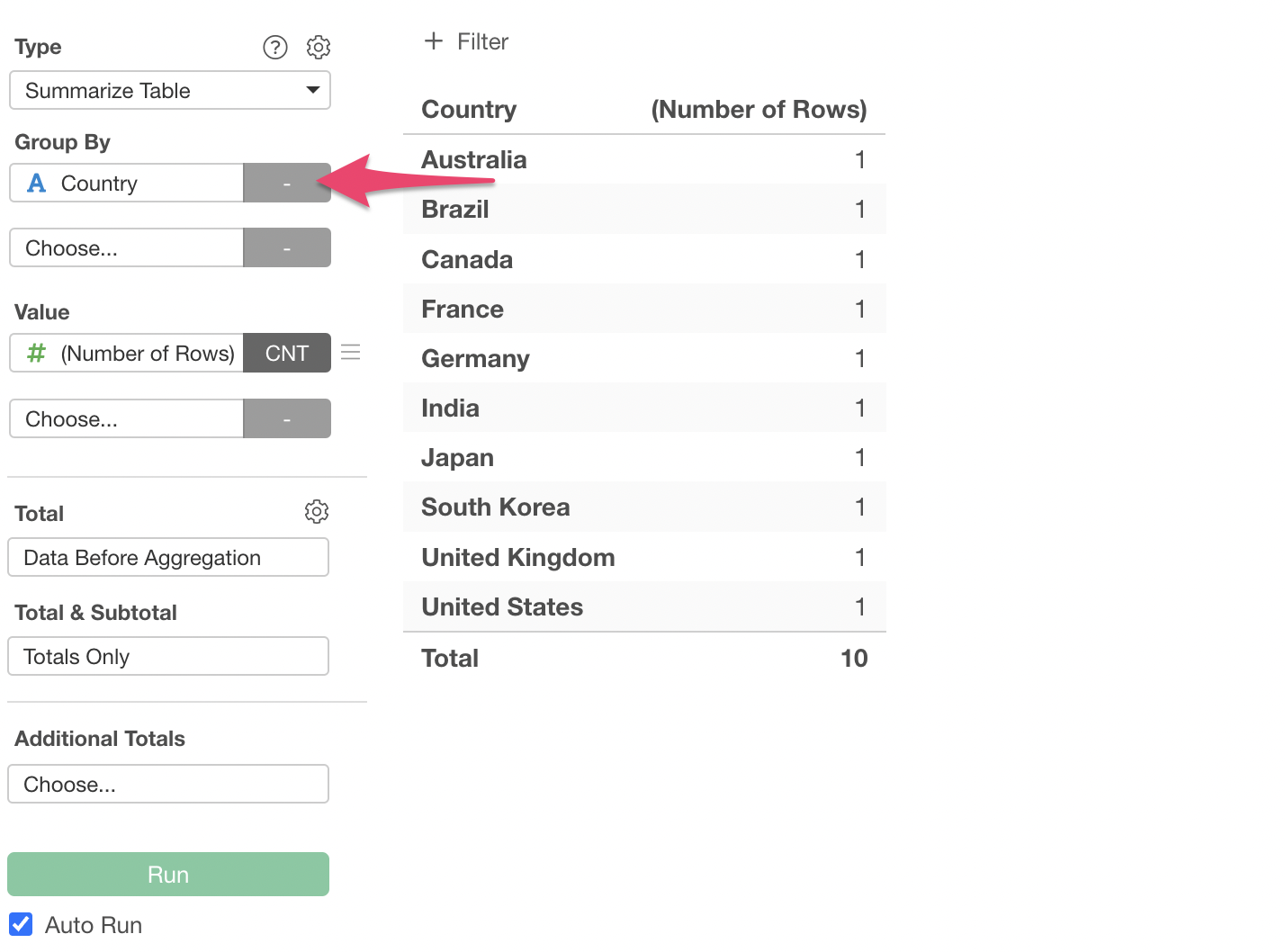
From the menu of the column assigned to “Group By”, select “Formatting”.
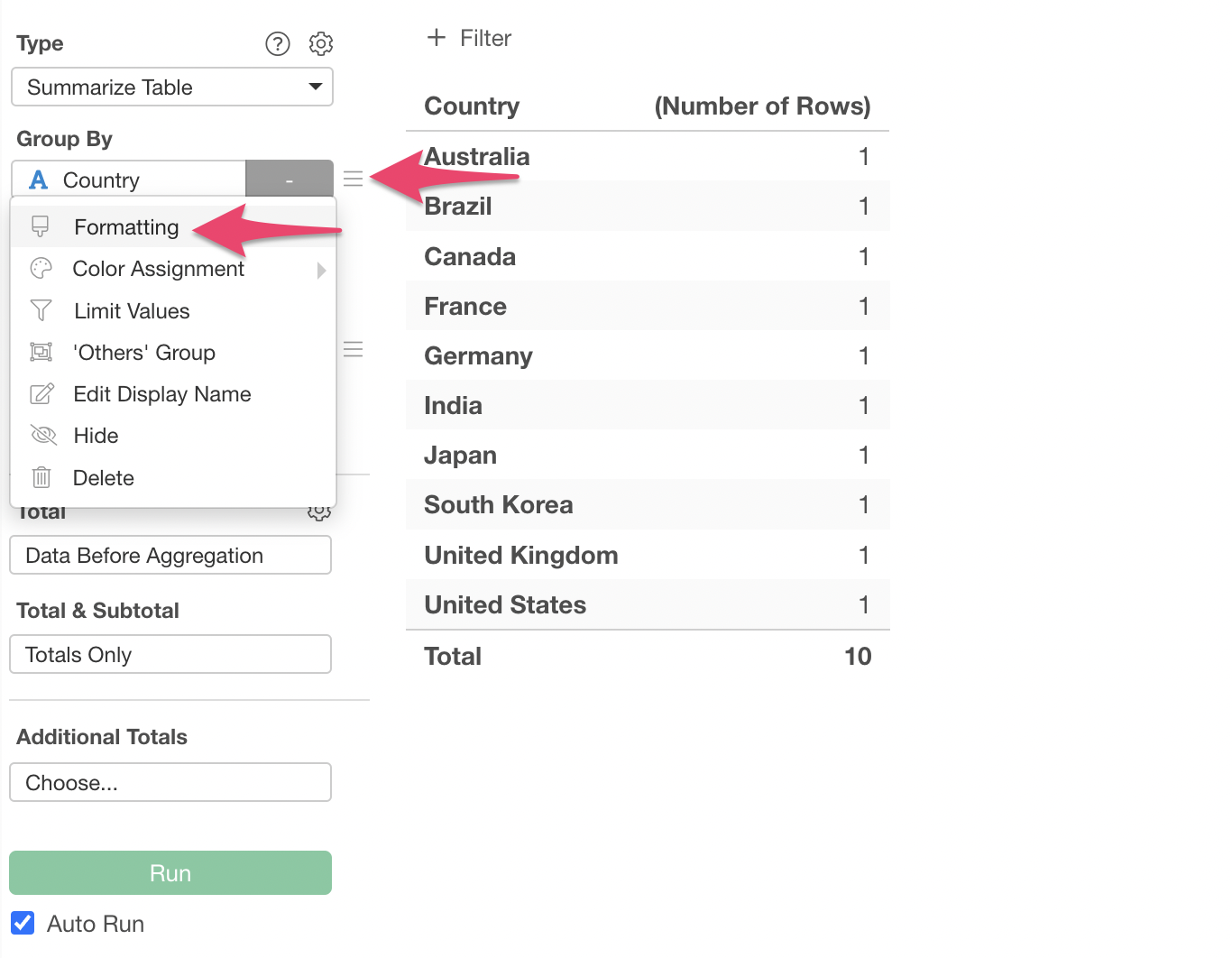
The “Group by Format Configuration” dialog will appear. Check the “Enable” checkbox in the “URL Link” section, and in the URL input field, specify it as follows:
https://www.google.com/search?q=${Country_ISO3}This specifies the base URL of the website you want to link to, along with the different column’s value embedded in the ${Other Column Name} format.
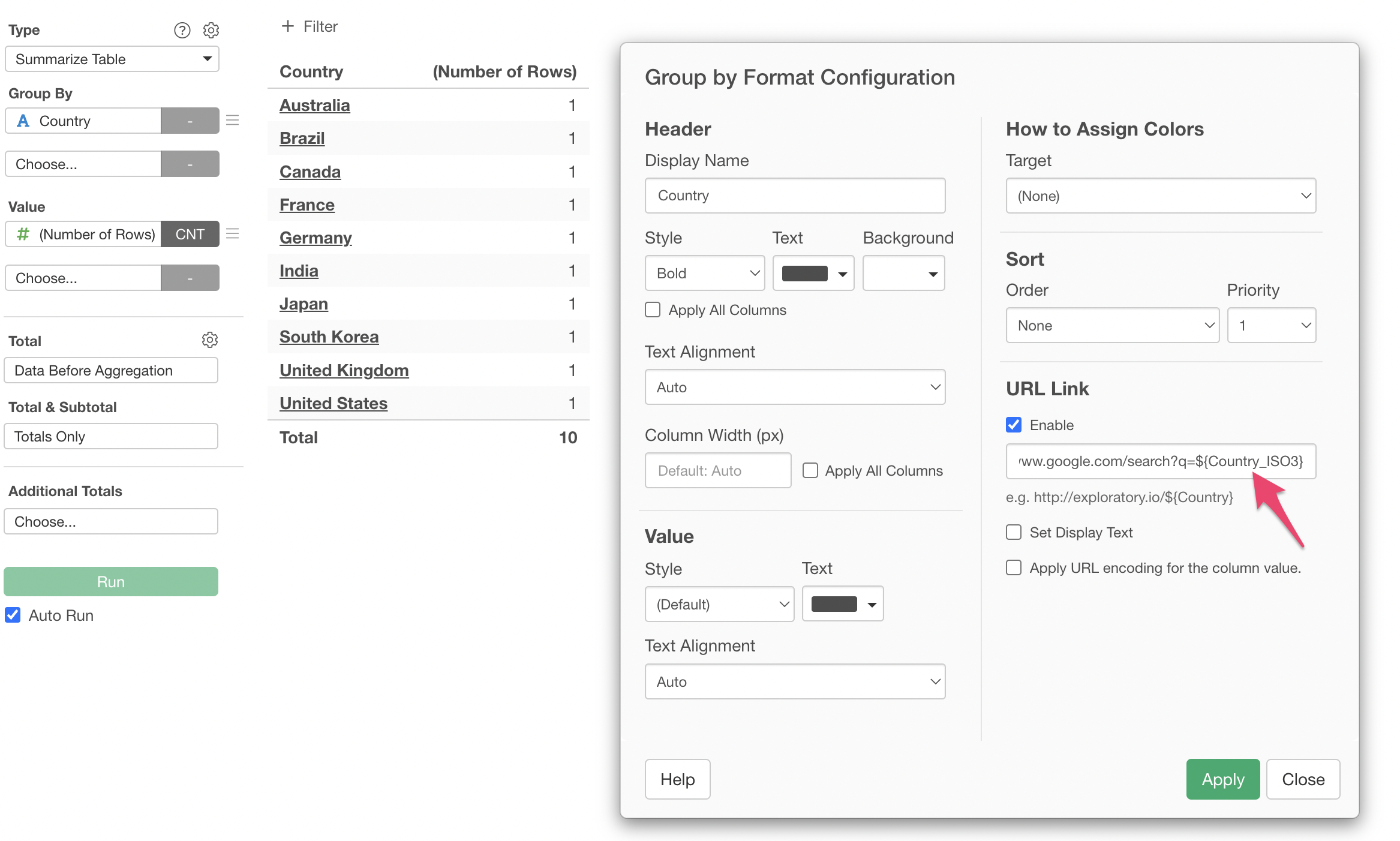
For example, if you click “Australia” in this state:
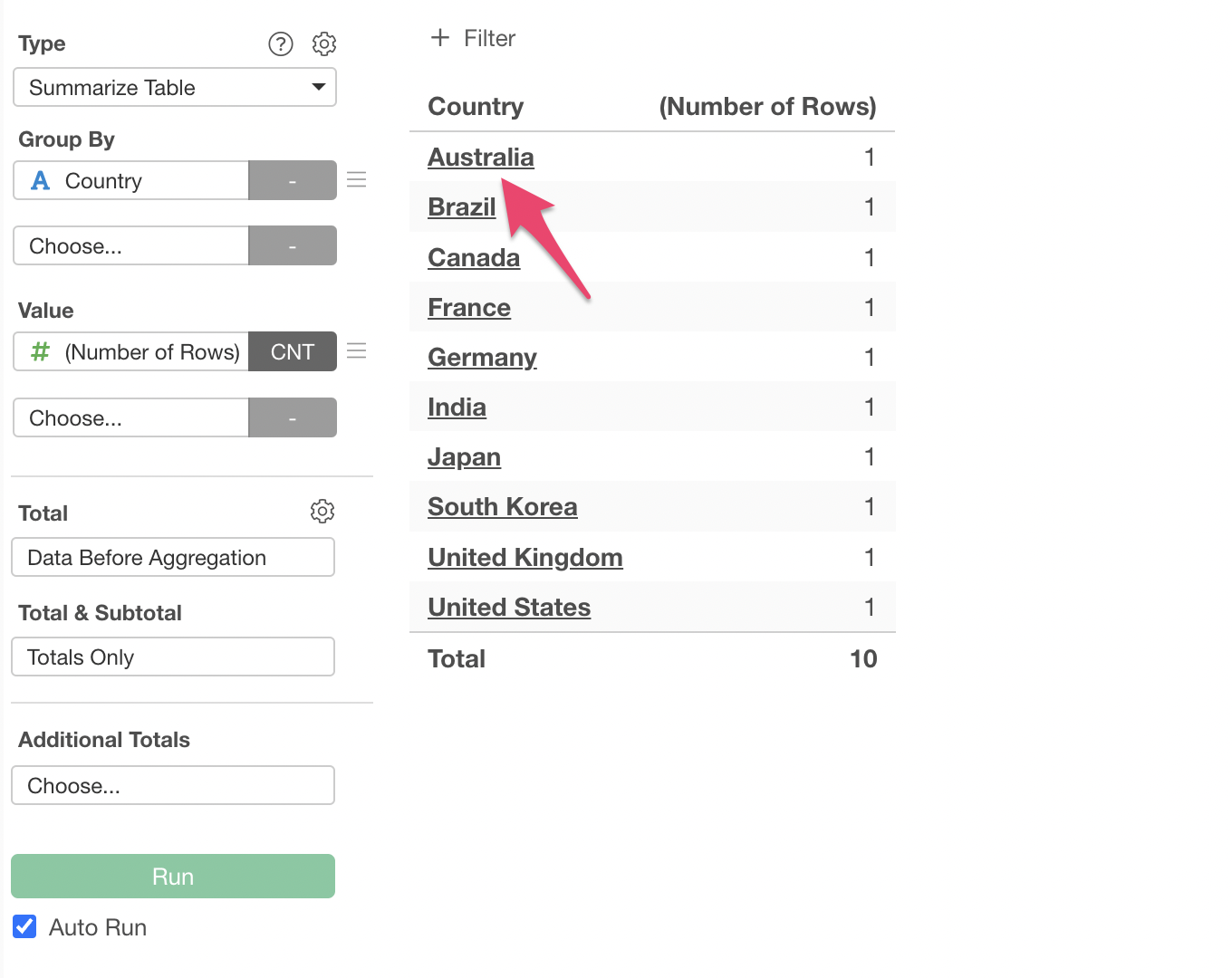
You will notice that the value from the Country_ISO3 column is not being passed correctly.

The reason is that when using another column’s value for a URL link in a Summarize Table or Pivot Table, you must also assign the column you want to use for the URL link to the “Group By” section.
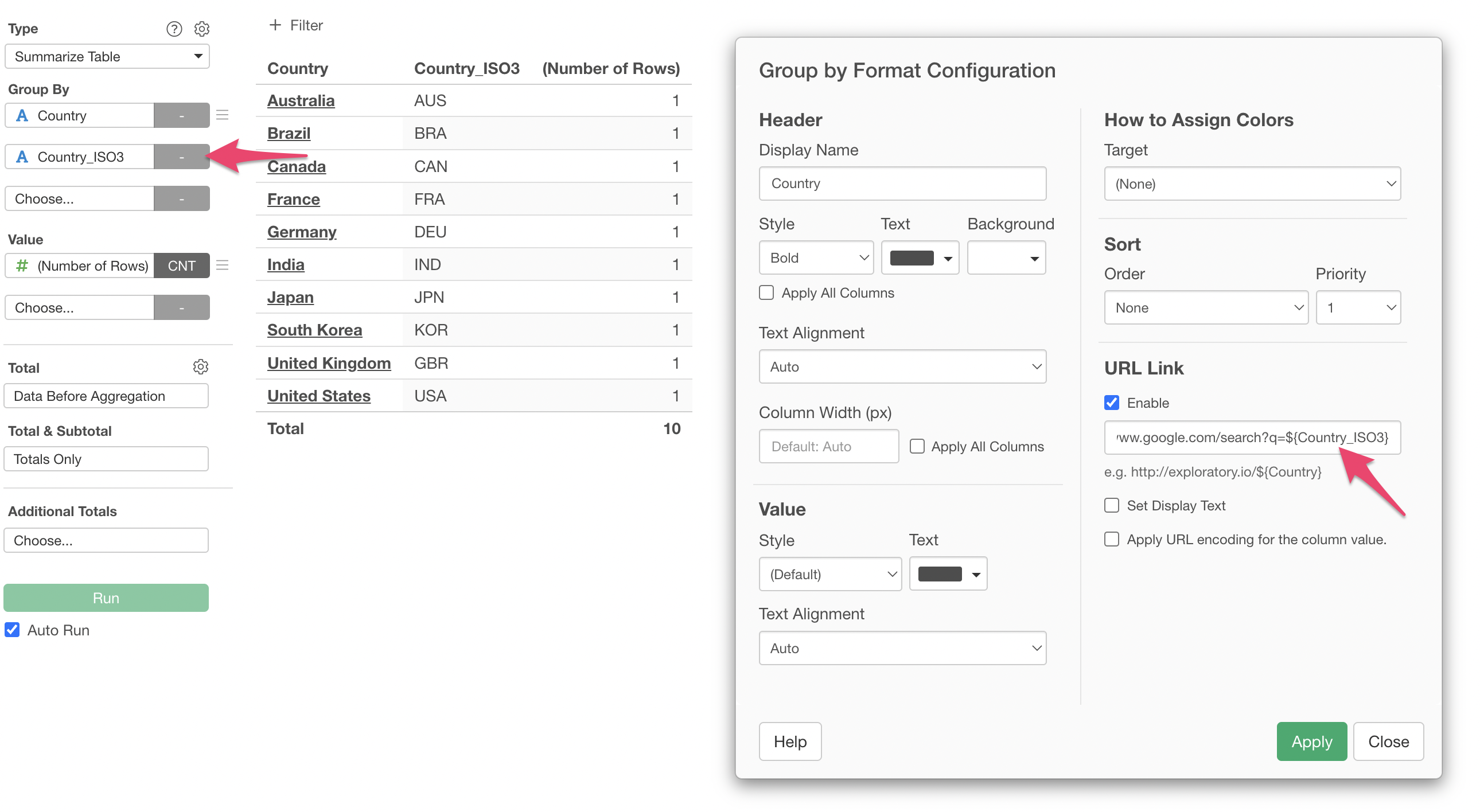
With both columns assigned to “Group By”, clicking will now correctly use the value from the other column.
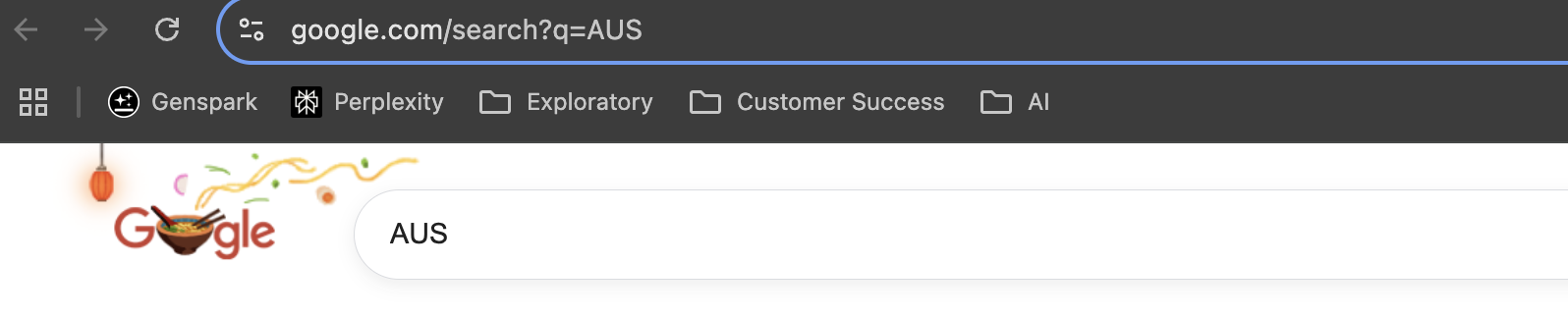
If you wish to hide the column used for the URL link (e.g., Country_ISO3), use the “Hide” option from the column’s menu.
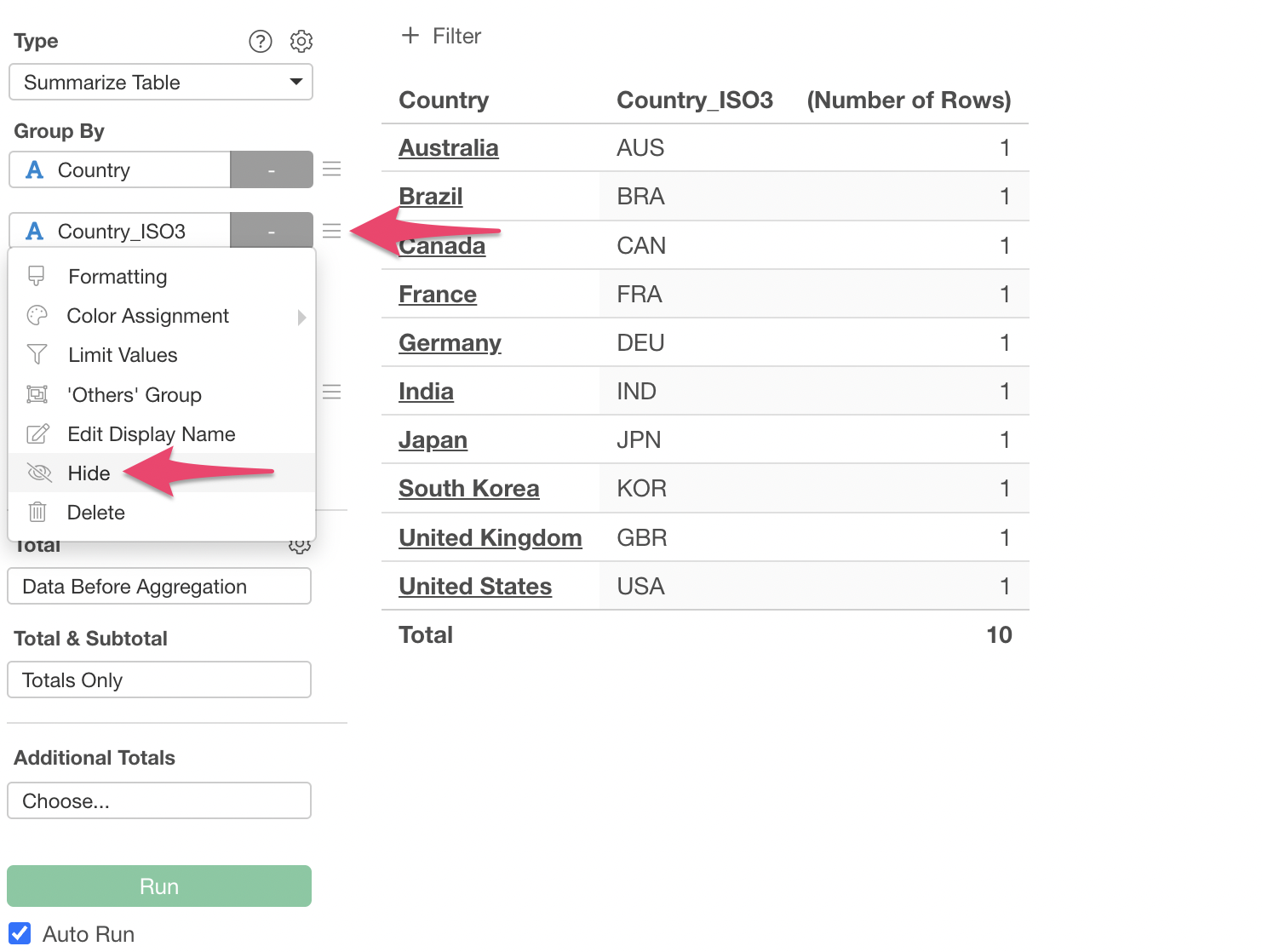
This allows you to hide the column used for the URL link while keeping the link functional.