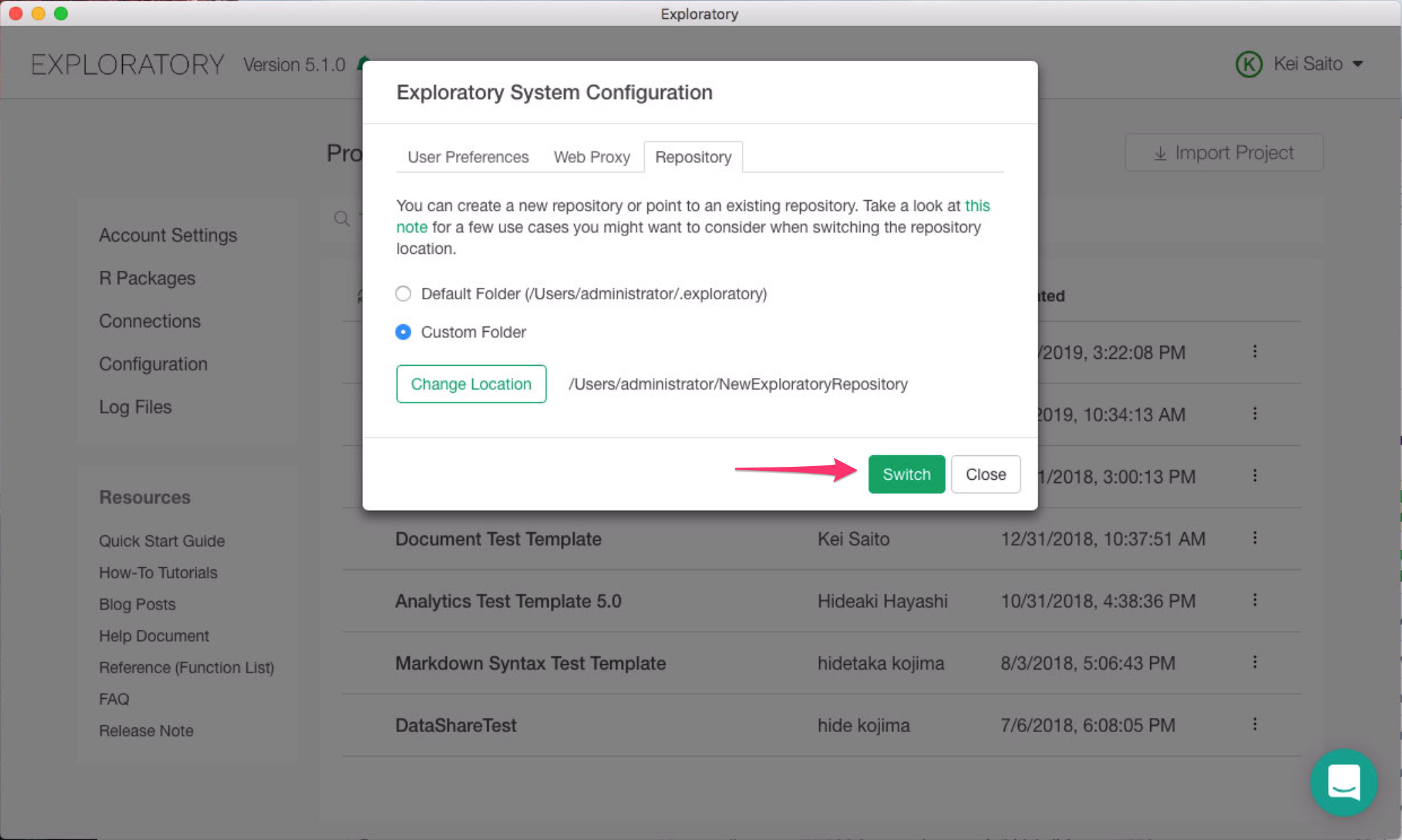How to switch repository
Move an existing repository to a new location
If you want to move your existing Exploratory repository which is on your C Drive like below (e.g. C:\.exploratory) to D drive on your Windows Machine, you can do so as follows.
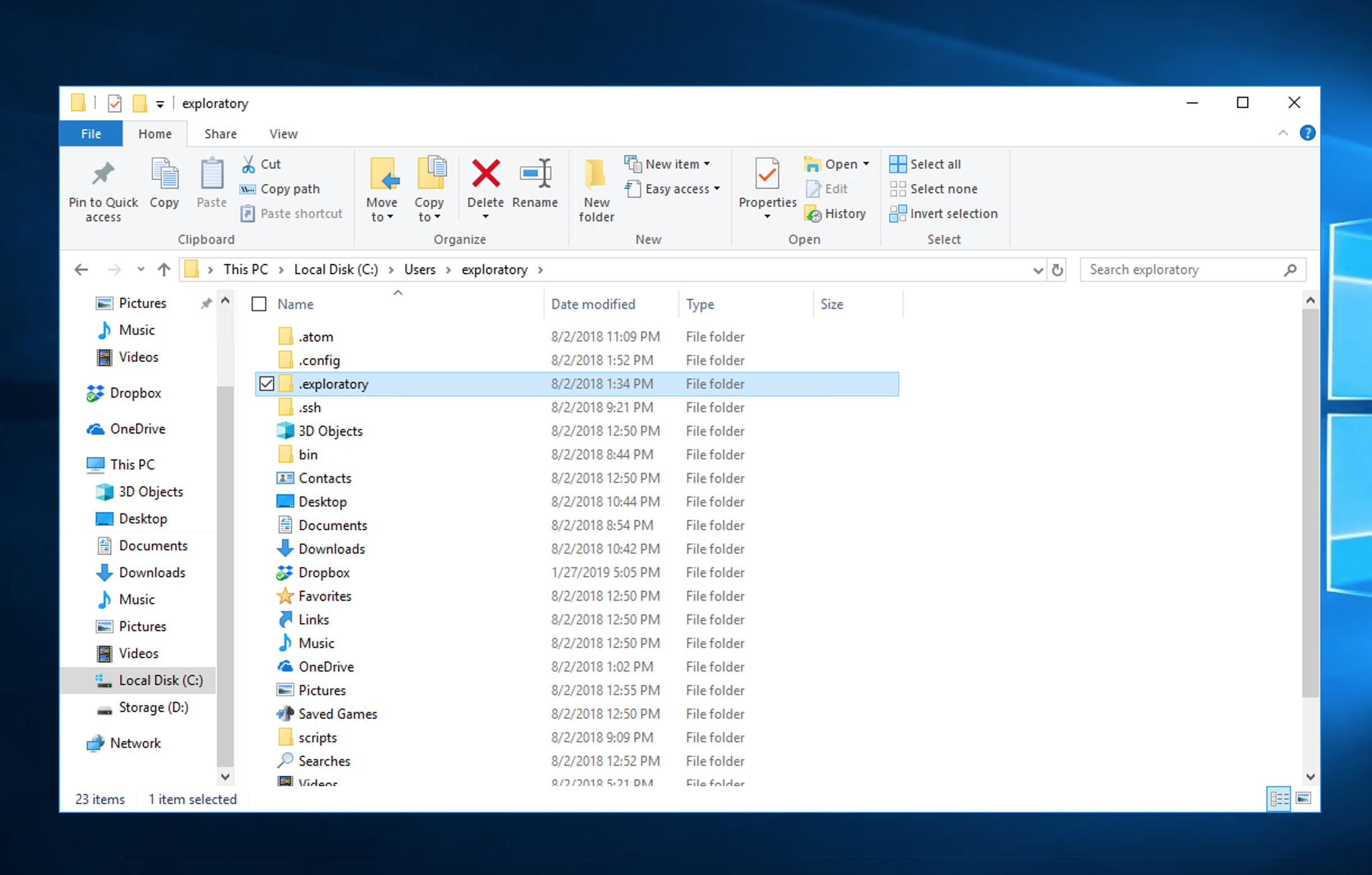
For Mac, directories that begin with “.” are hidden directories and are not normally displayed by default. To display them, open the home directory in Finder and press the Command, Shift, and . (dot) keys simultaneously, and it will be displayed as follows.
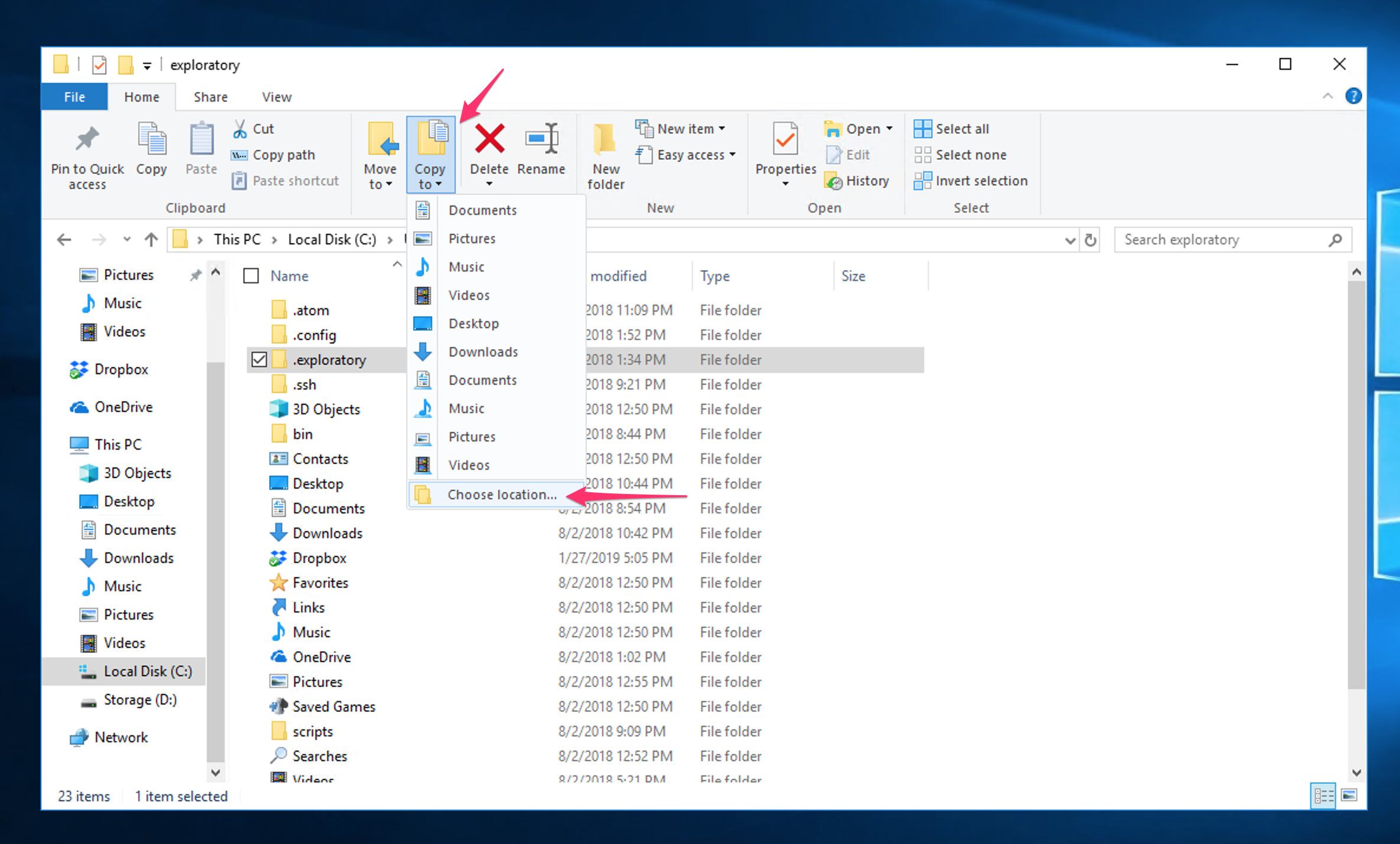
Copy existing folder to new location
Pick current Exploratory Repository folder, and select “Copy To” and “Choose location”
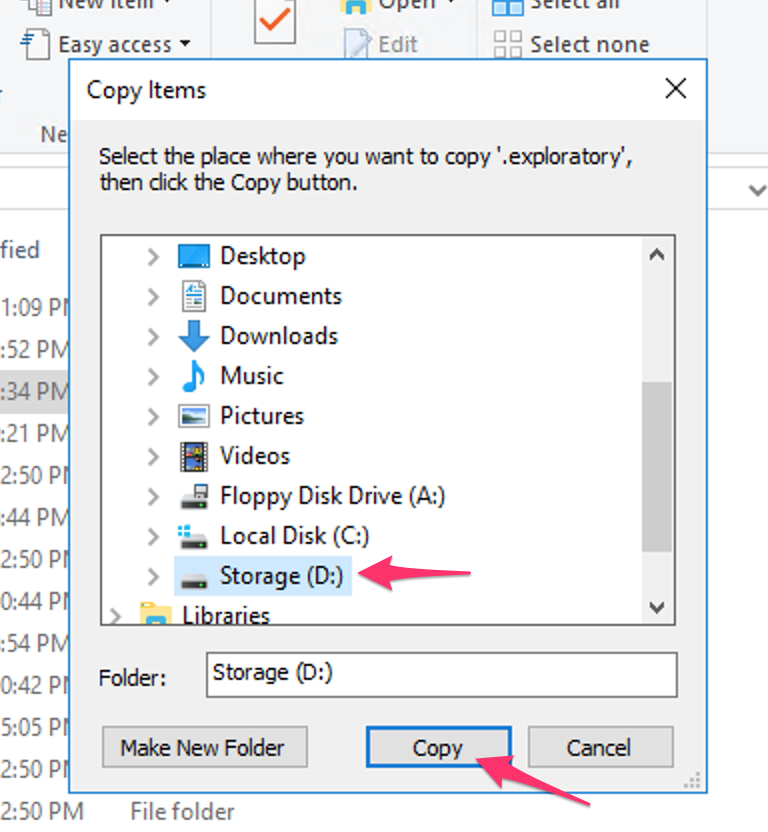
Select D Drive as target and click Copy button.
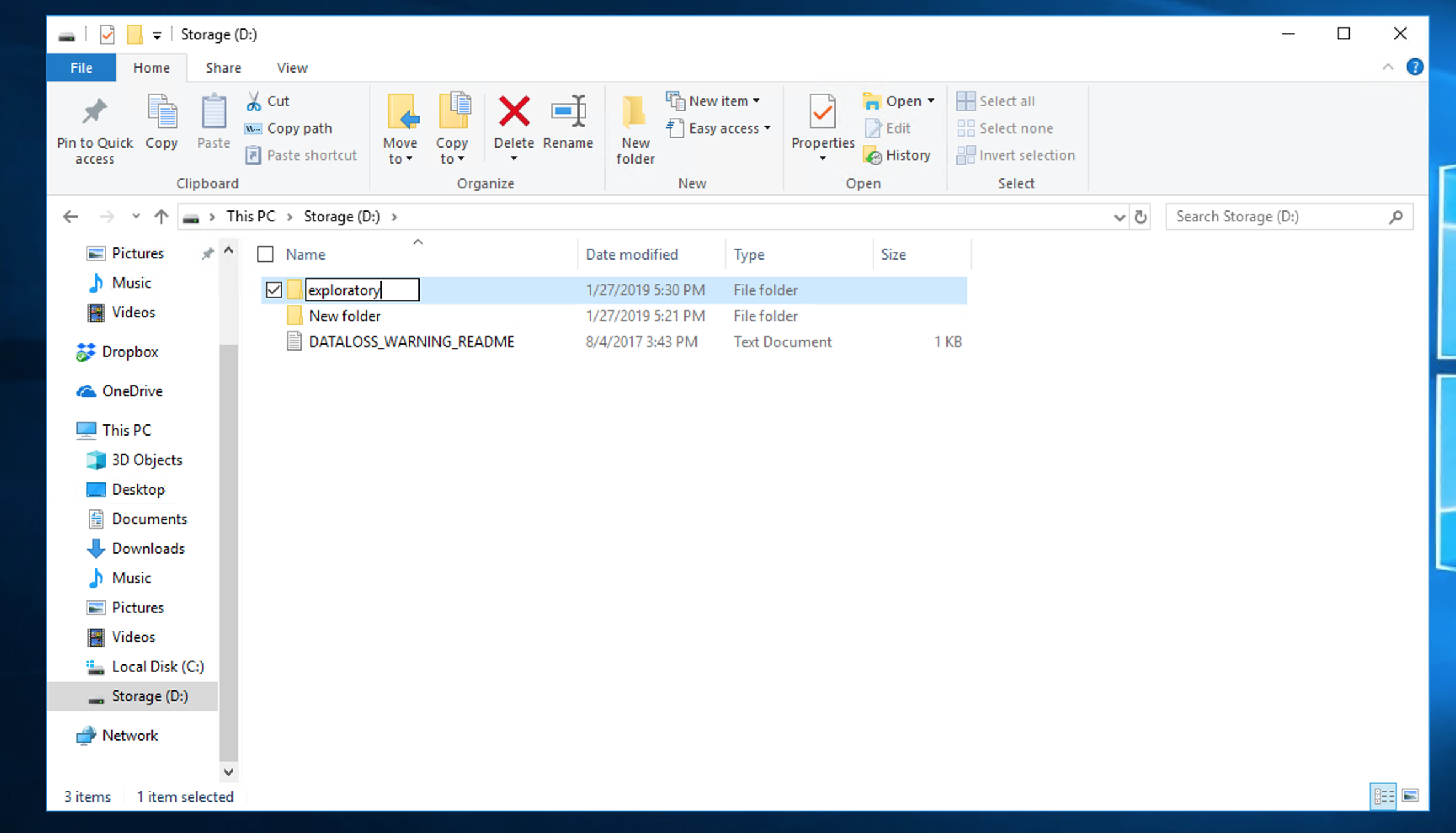
Once copy is finished, rename the folder to make sure it doesn’t start with period (.) so that you can select the folder in the next step. Below example, the folder is renamed as “exploratory”
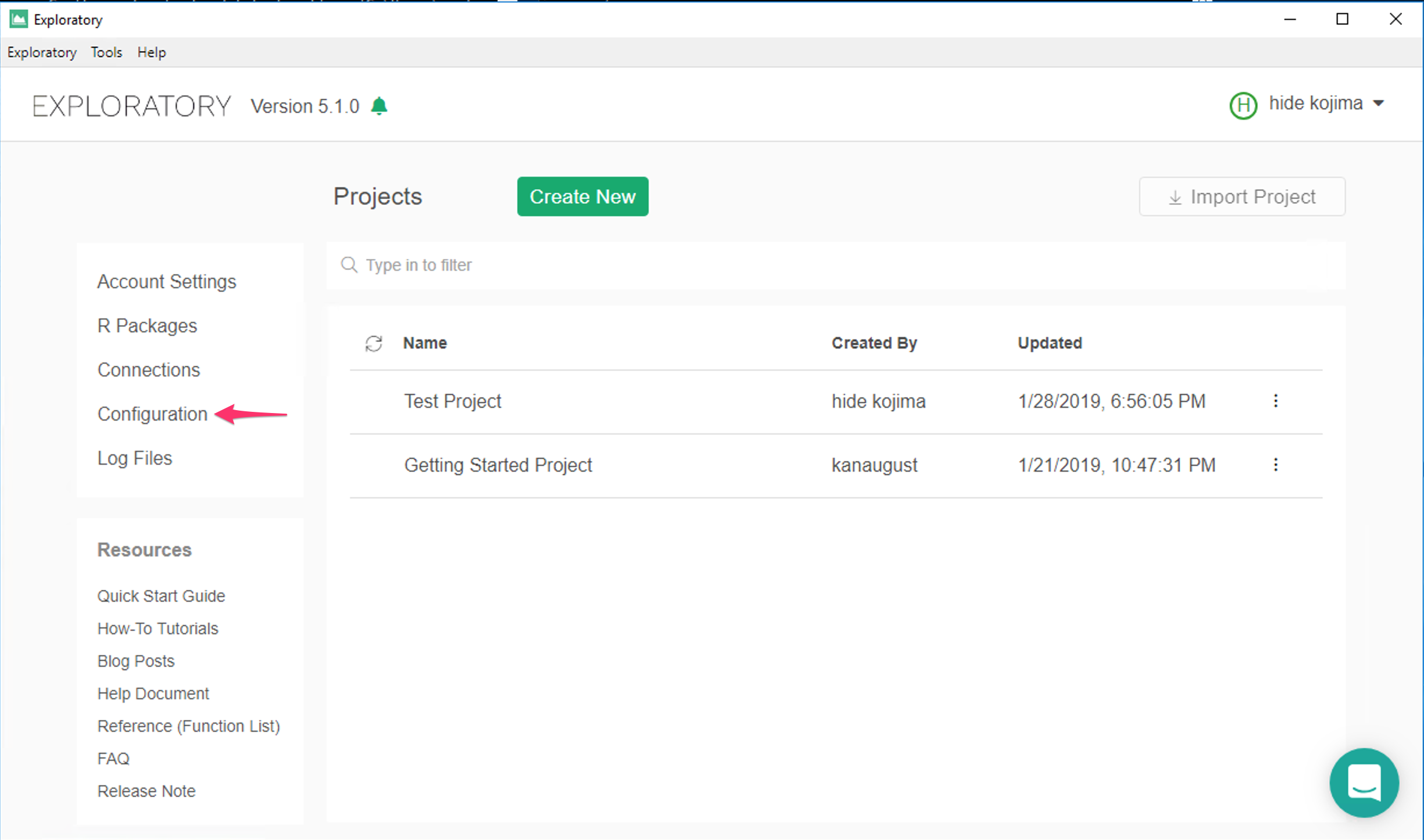
Switch repository to newly copied location
Then open Exploratory Desktop and click Configuration link.
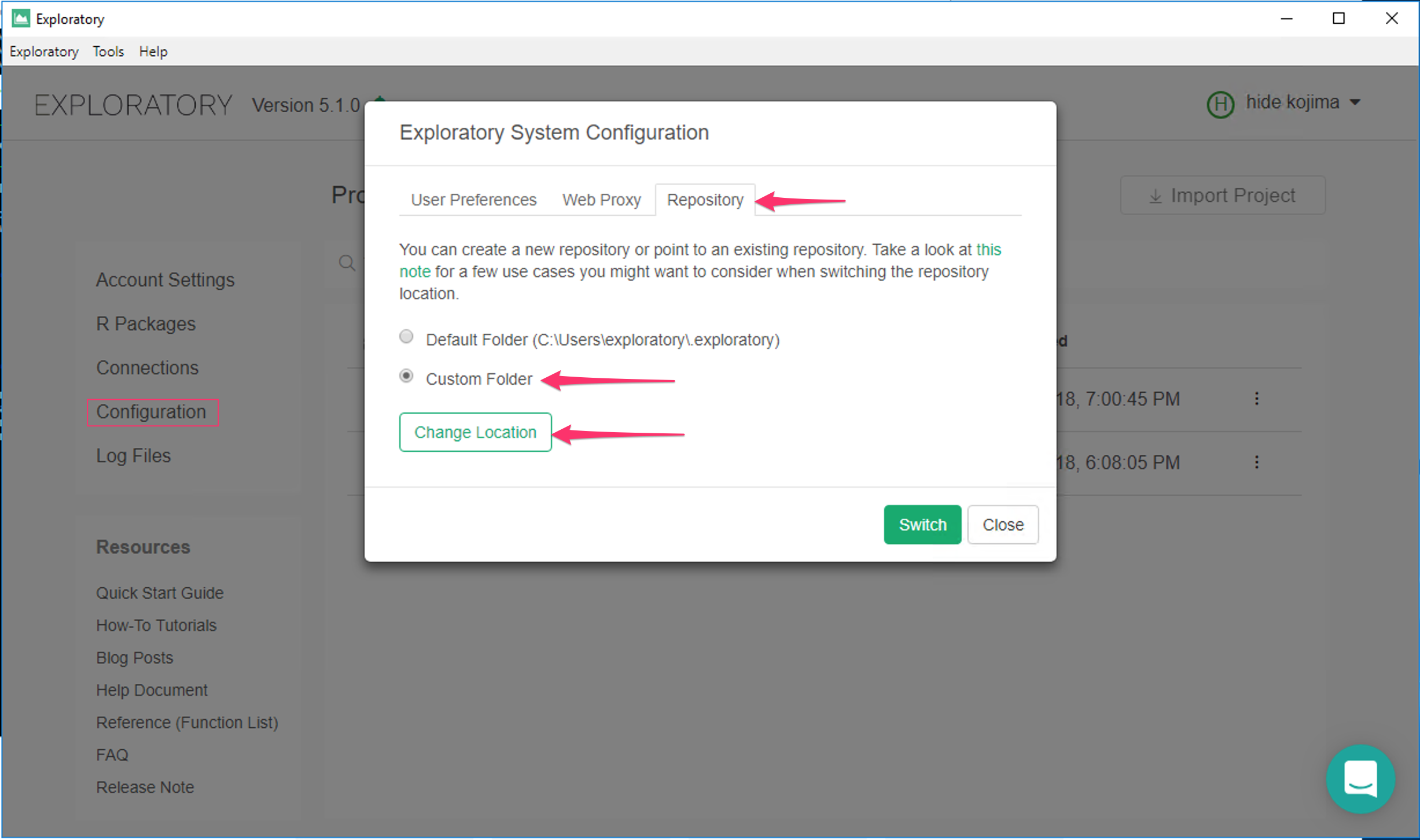
Click Repository tab and select Custom Folder. Click “Change Location” button.
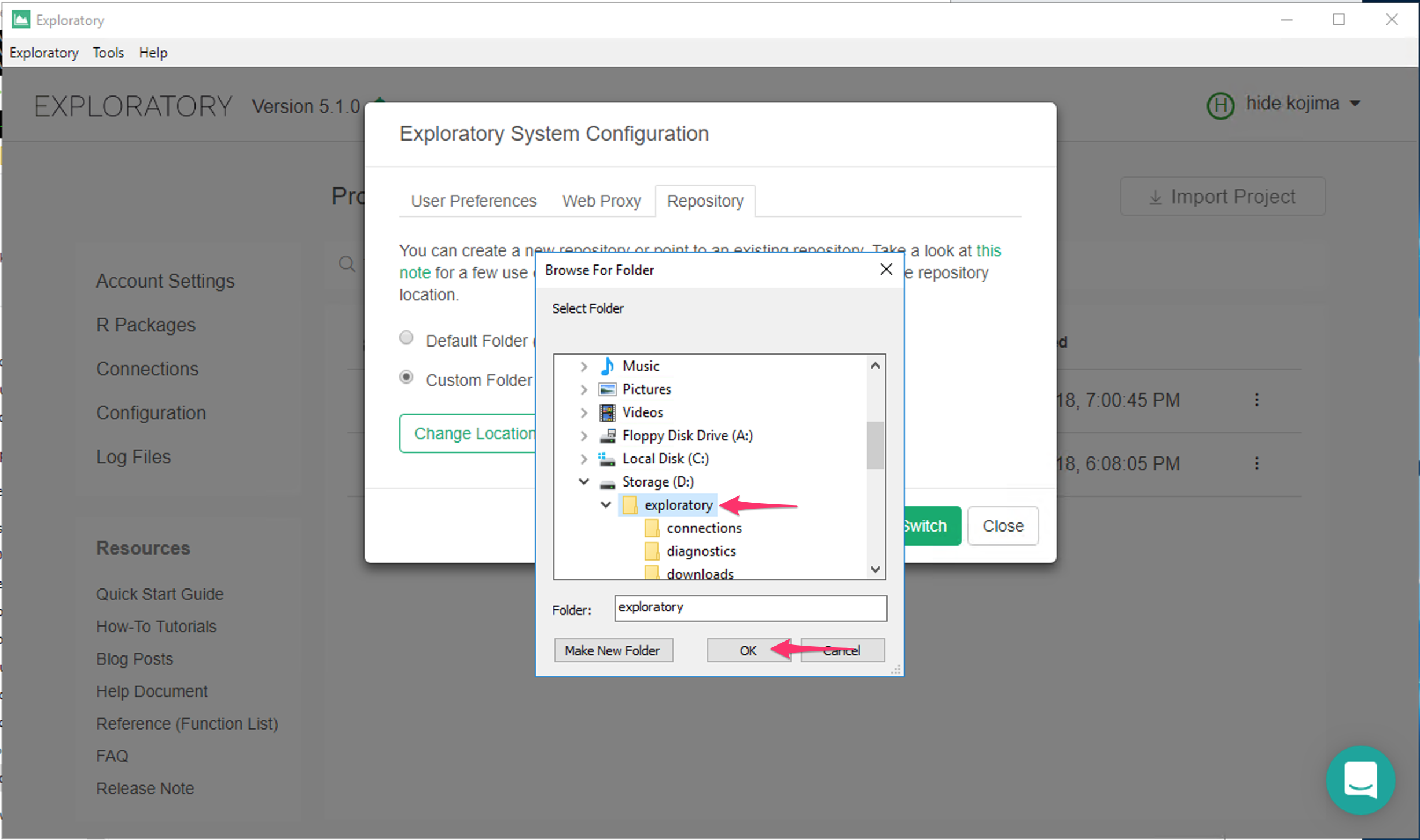
Select D drive and exploratory folder that you copied and click OK button.

And now it’s ready to switch so click Switch button.
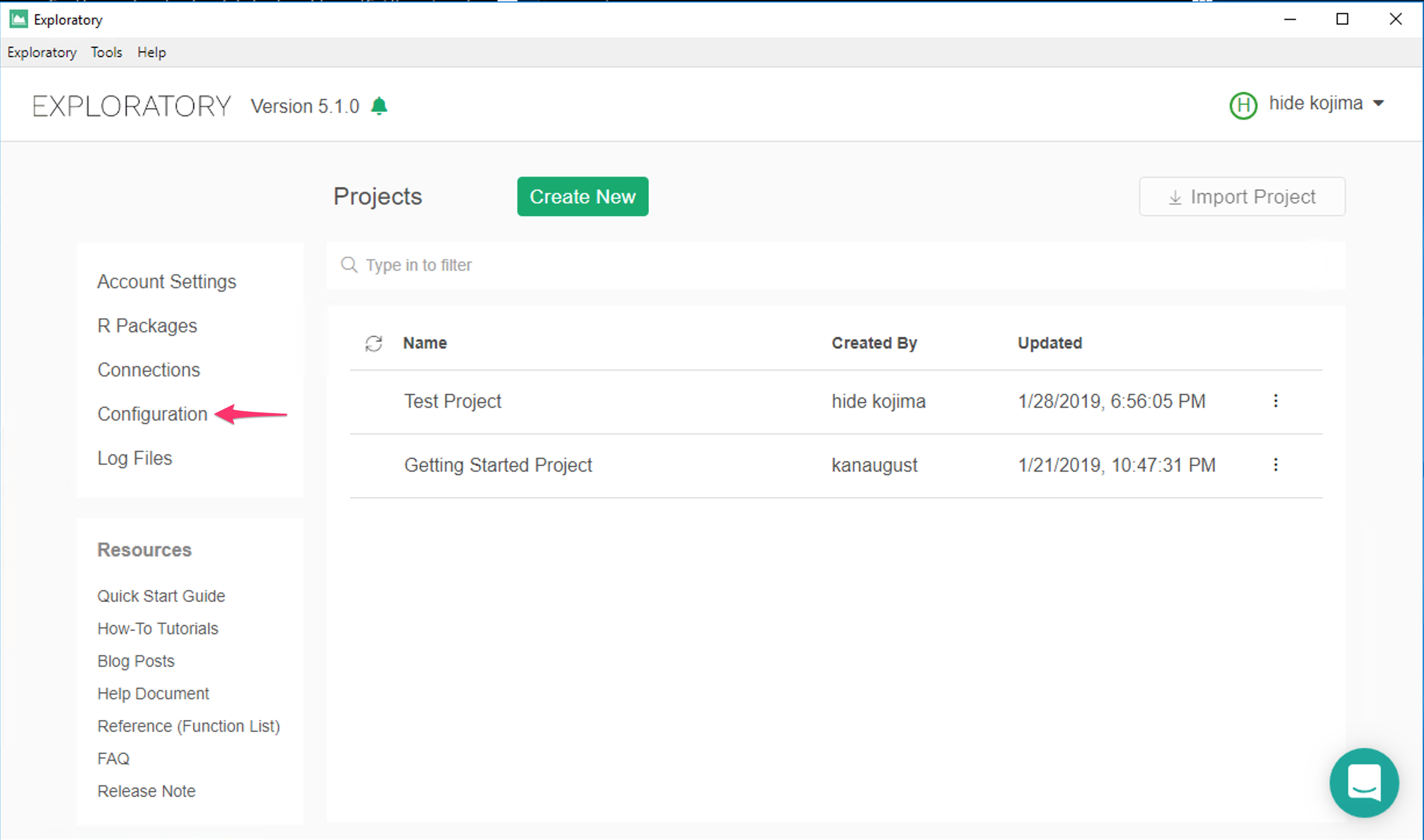
Migrate an existing repository from one PC to another.
Please refer to Migrate (move) the Exploratory Repository to another machine.
Create a Completely New Repository
To create a completely new repository, click Configuration on Shortcut Menus on Project List
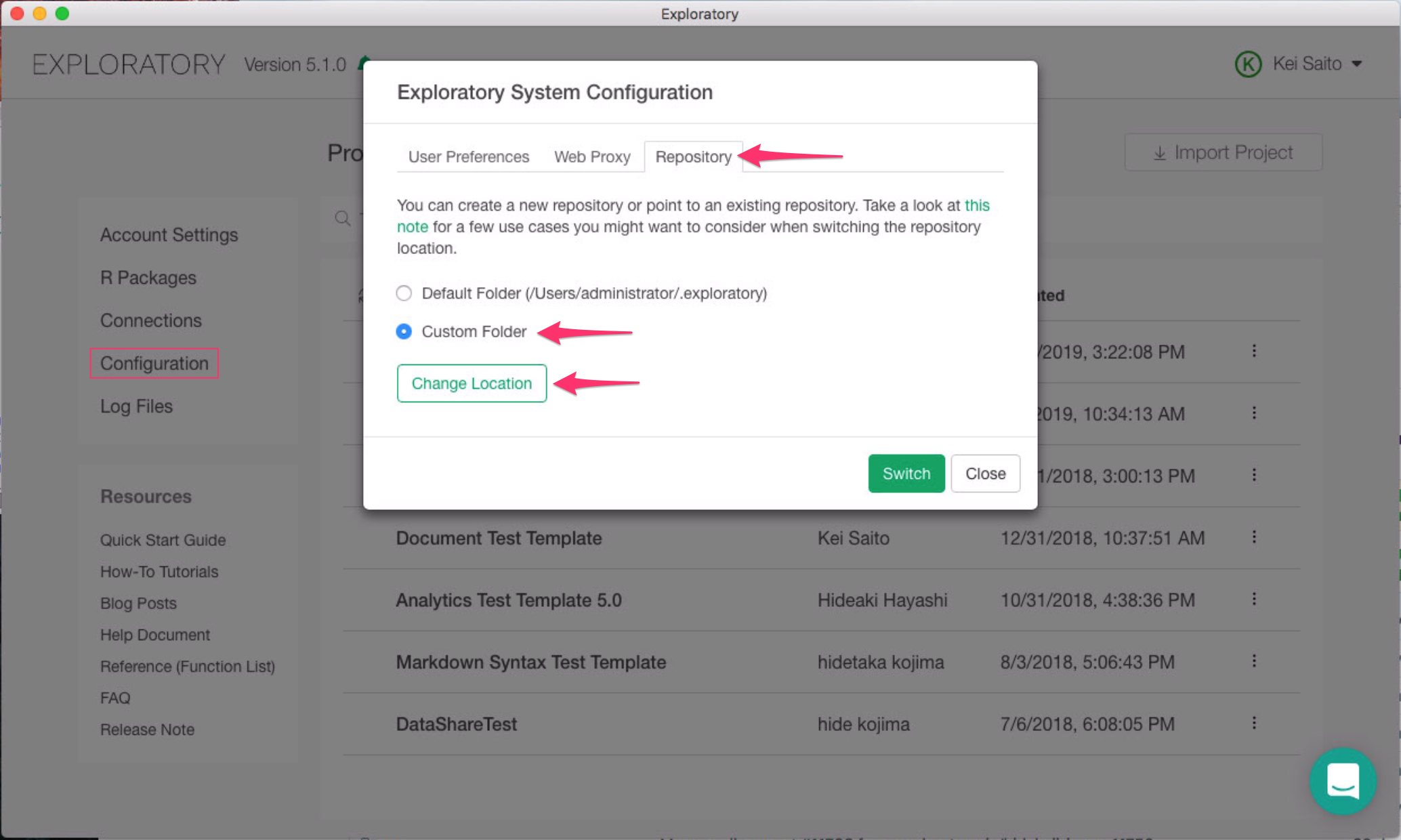
and select Repository Tab.
Then select Custom Folder and click Change Location button.
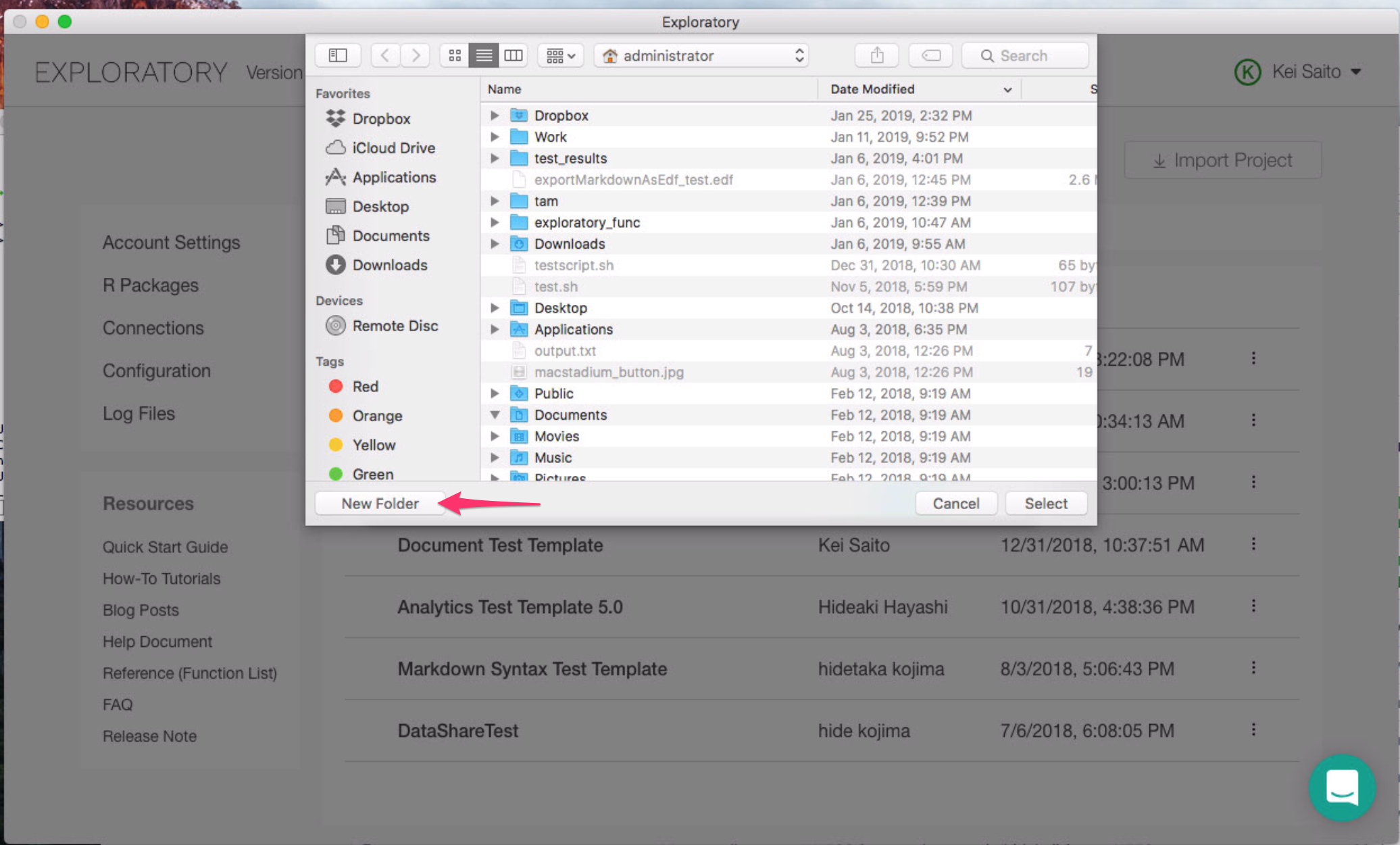
And click New Folder button to create a New Folder for your repository.
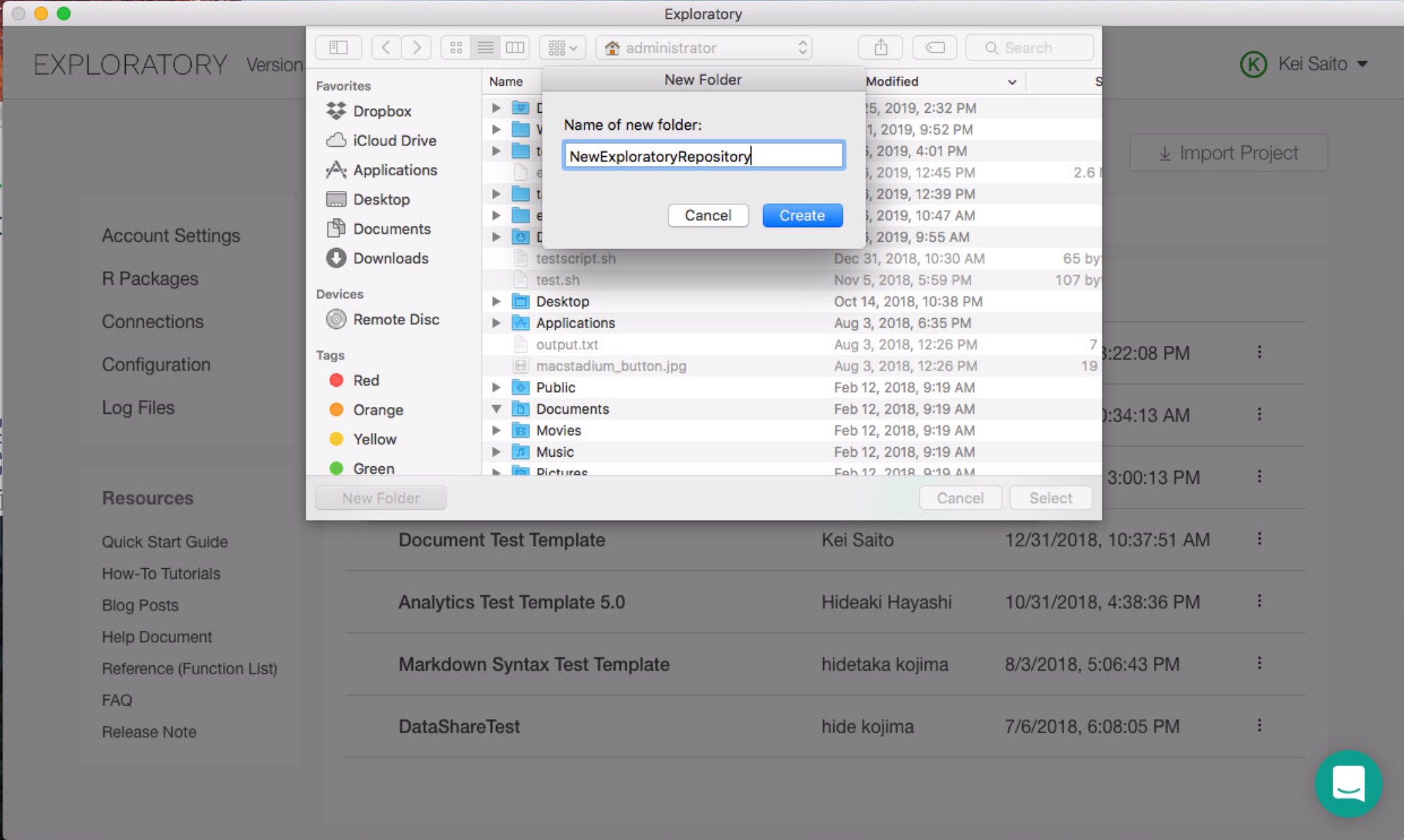
Enter New Folder Name. (Only alphabet and numeric characters, no space and special characters) and Click Create button.
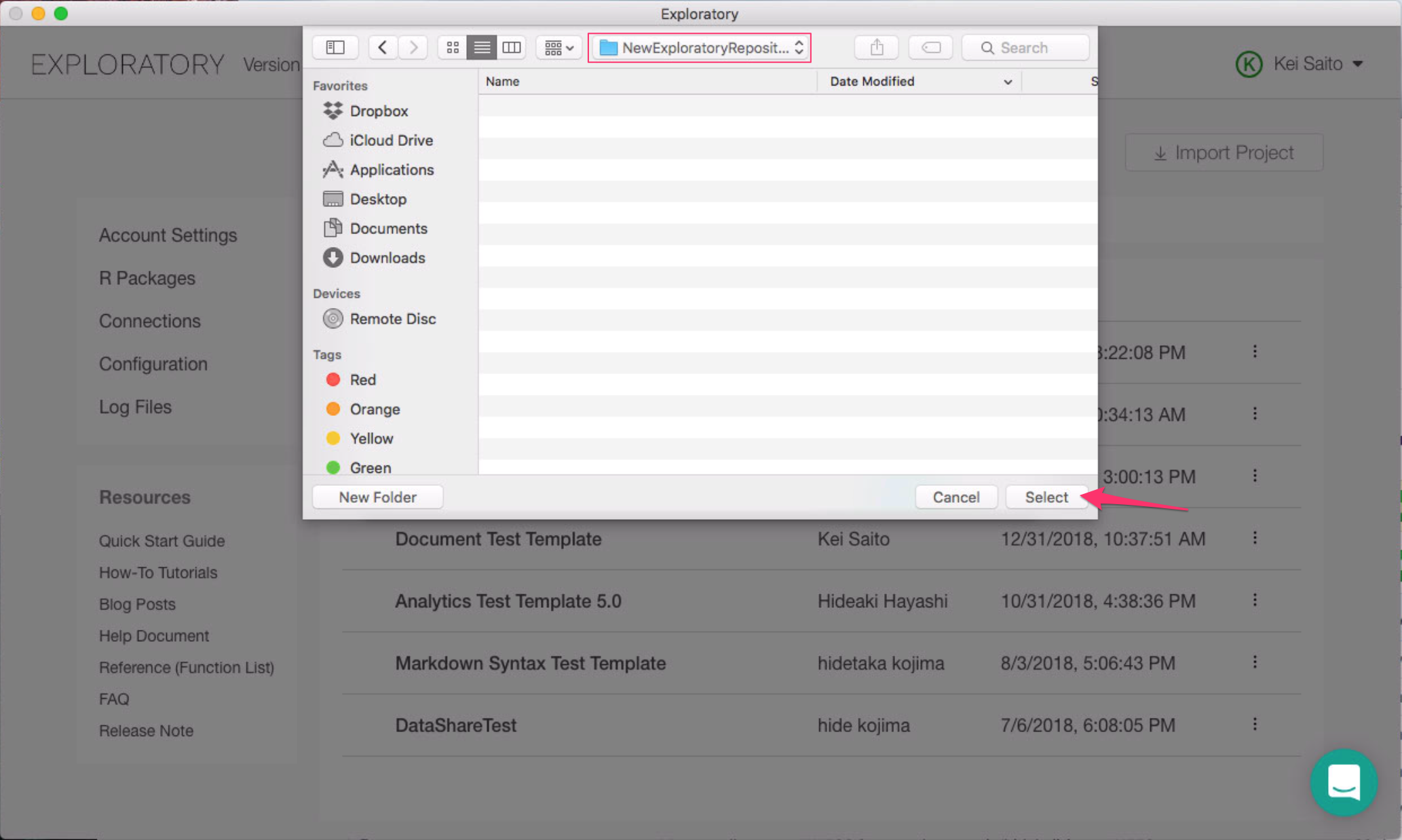
Then click Select button.
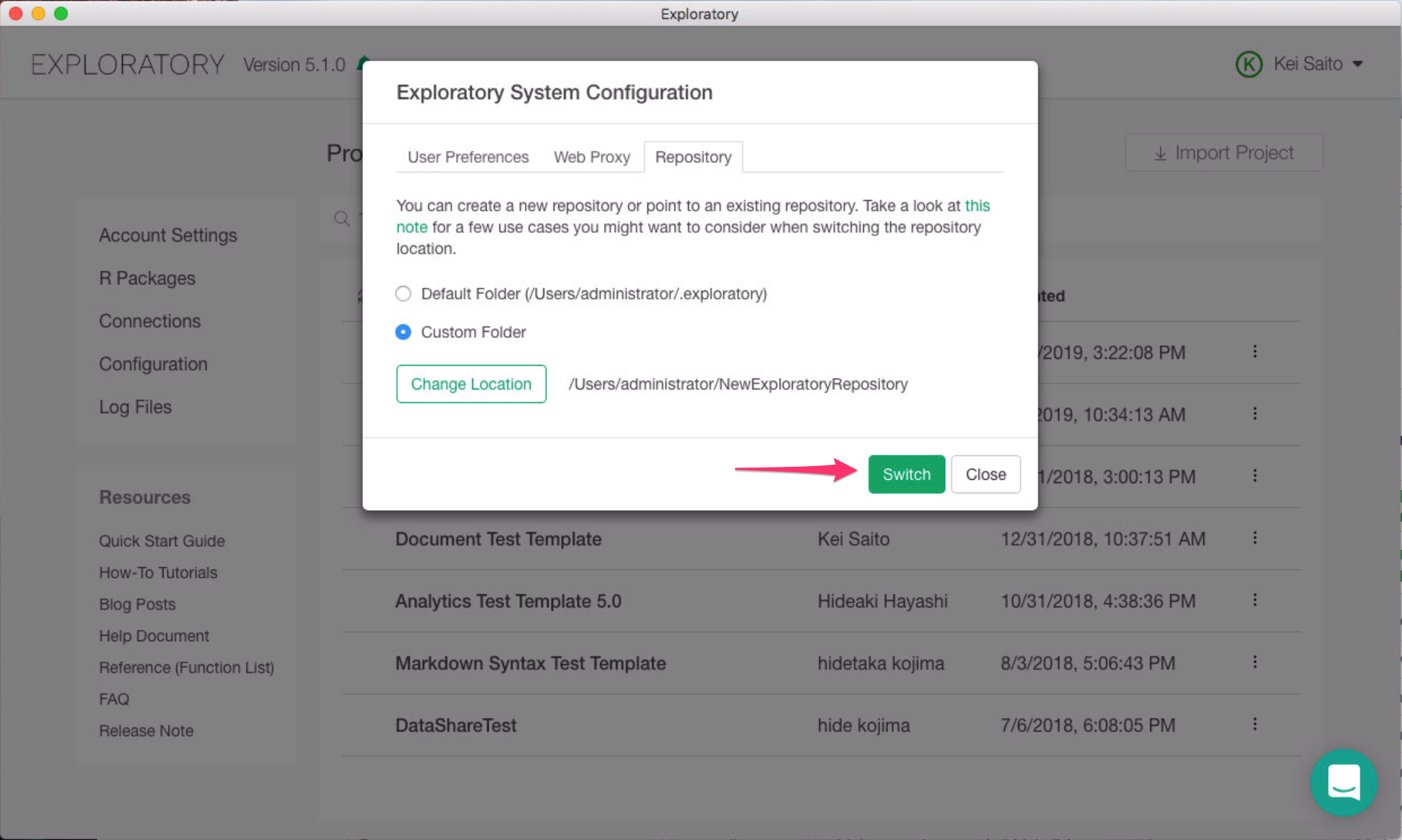
And now we’re ready to switch your repository to this new folder. So click Switch button.