How to Solve Connection Error with Exploratory Desktop
Exploratory Desktop doesn't depend on Exploratory Server for any operations and can be used in a complete offline environment. However, it still needs to access to Exploratory Server to validate your subscription license. If it failed to do so you will get the following Connection Error.

This could be one of the following reasons.
- Your PC is not connected to Internet
- You need to setup a HTTP proxy to access Internet
- Access to Exploratory Server is blocked at your organization's firewall
You can continue to use Exploratory in one of the following ways.
- Connect to the Internet & Retry
- Generate and Register Offline License Key
- Setup the HTTP Proxy Server
- Use it as Temporary Offline Mode
1. Connect to the Internet & Retry
If your internet connection is turned off for your PC for some reasons, simply turn it on and make sure your PC is connected to internet. Then, hit Retry button in the Connection Error dialog. Exploratory will access to Exploratory Server to validate your account. Once it's validated it will go back to the normal mode.
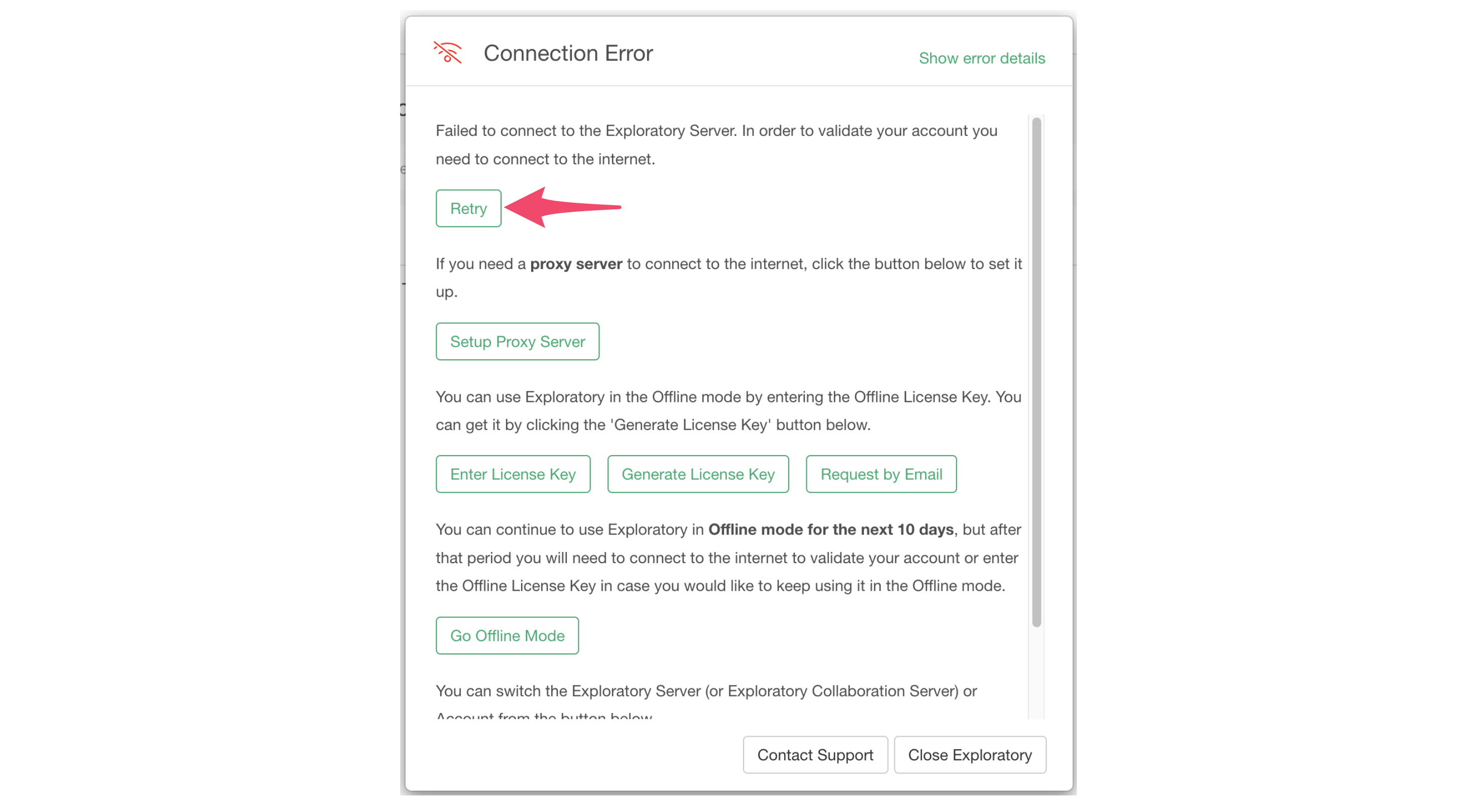
2. Generate and Register Offline License Key
You can request an Offline License Key for your account. Note that this is available only for the Business plan or higher.
To generate an Offline License Key, click Generate License Key button.
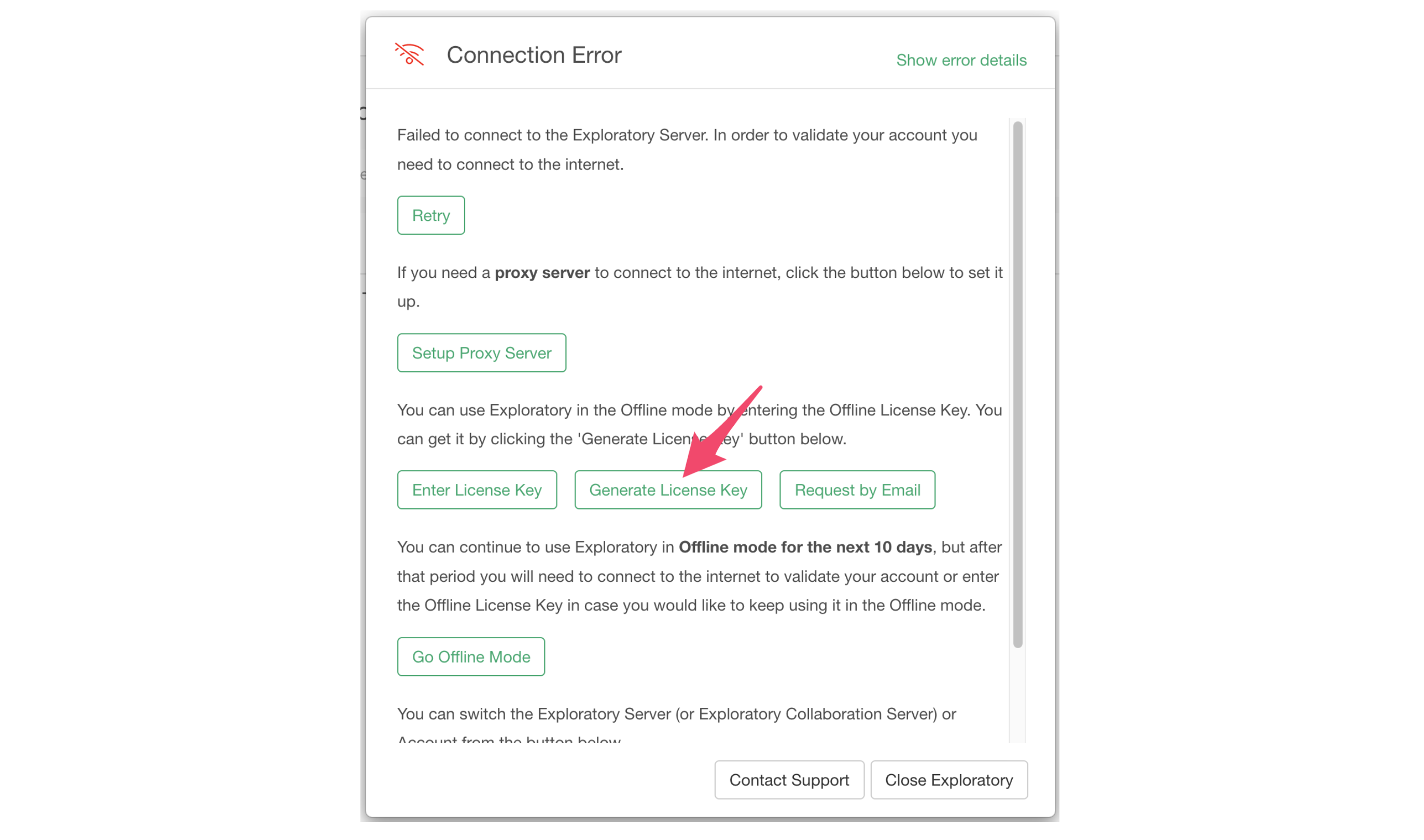
Once you generate your Offline License Key, click the Enter License Key button

Copy and paste the key to the License Key field, and click on the Save button.

What if even the web browser can't access Exploratory Server?
In such case, you can send an email to Exploratory Support team to get the Offline License Key.
Click the 'Request by Email' button.
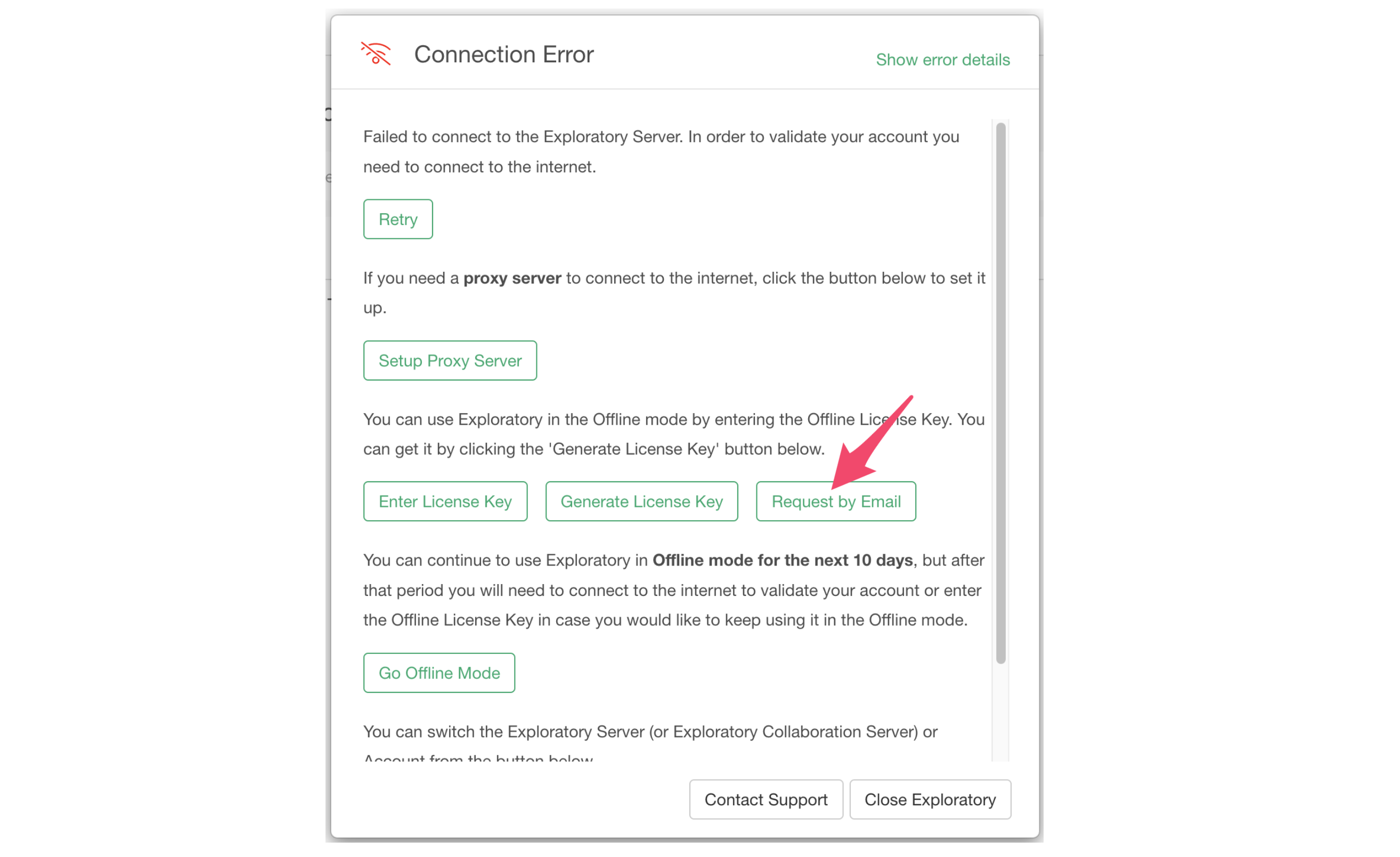
This will opens up pre-populated email like below so send the request email to our support.

Once you generate your Offline License Key by email, click the Enter License Key button
3. Setup HTTP Proxy Server
If you use your organization's HTTP Proxy Server to connect to Internet, then you can setup Exploratory to use the HTTP Proxy Server.
Click "Setup Proxy Server" button.

And enter your Proxy Server information.

Once the HTTP Proxy Server is setup, Exploratory uses the HTTP Proxy Server to access Exploratory Server to validate your account. Once it's validated Exploratory goes back the normal mode.
4. Use it as Temporary Offline Mode
Can't access Internet now? No worry, you can continue to use Exploratory as "Offline" mode without the Offline License Key for a 3-day grace period.
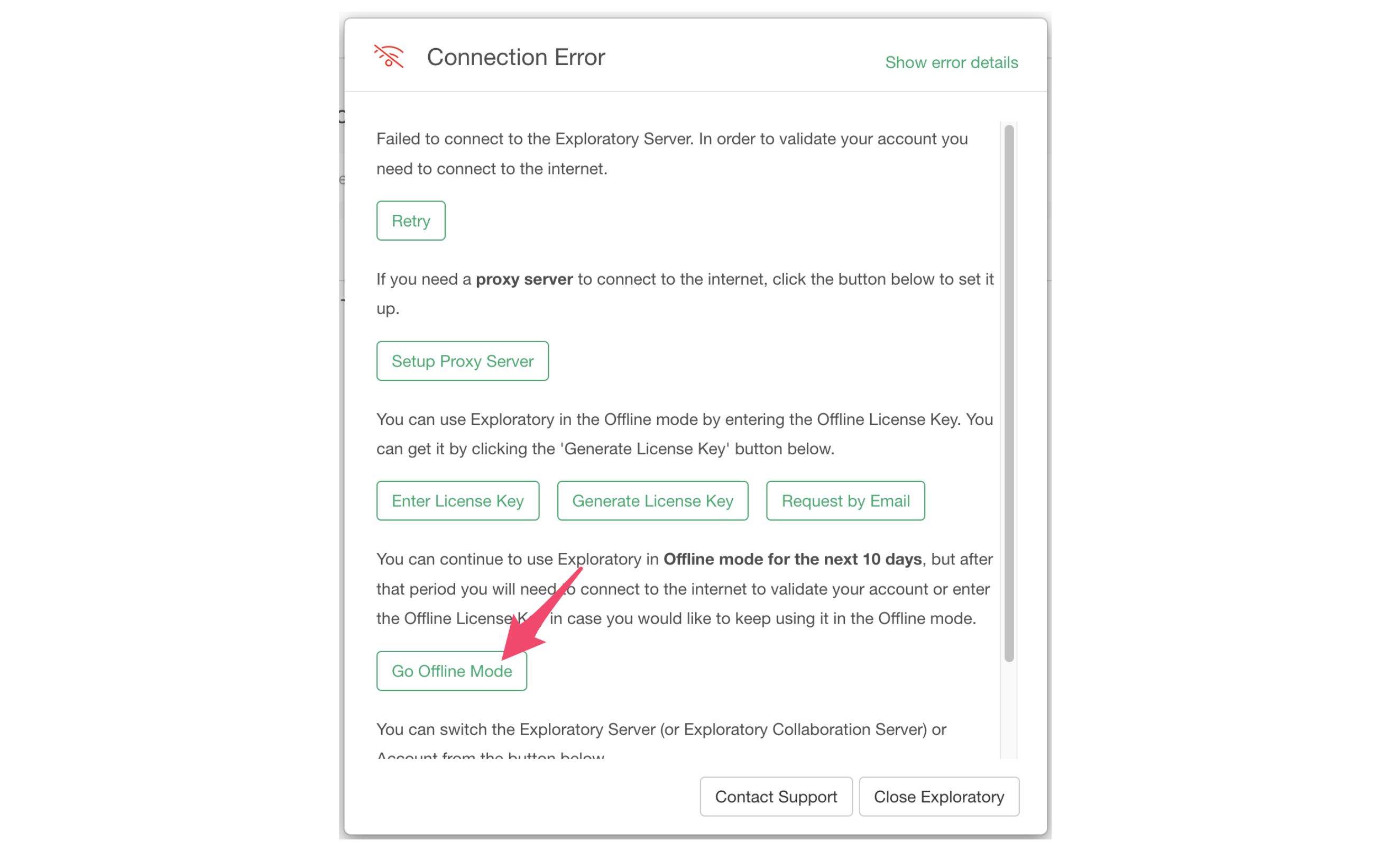
But make sure to connect to the Internet in the next 3 days so that Exploratory can validate your account. Otherwise, you will see the Connection Error dialog without the 'Go Offline Mode' button.