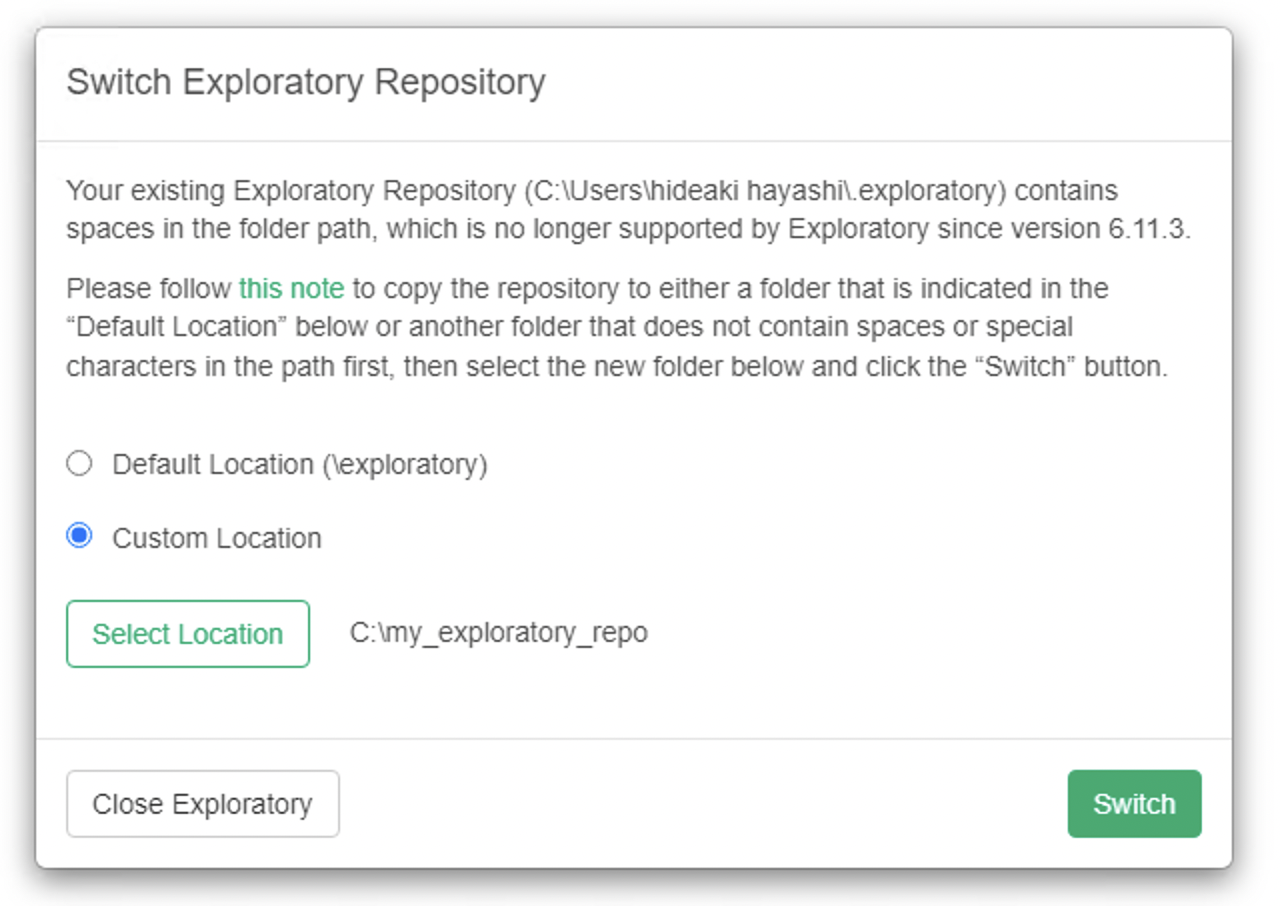How to fix the problem when your repository path contains special characters
Since v6.11.3, we don't support space characters or multibyte characters in the repository path. Because of this, you might encounter 'Switch Repository' dialog that looks like the following if your repository path contains such characters.
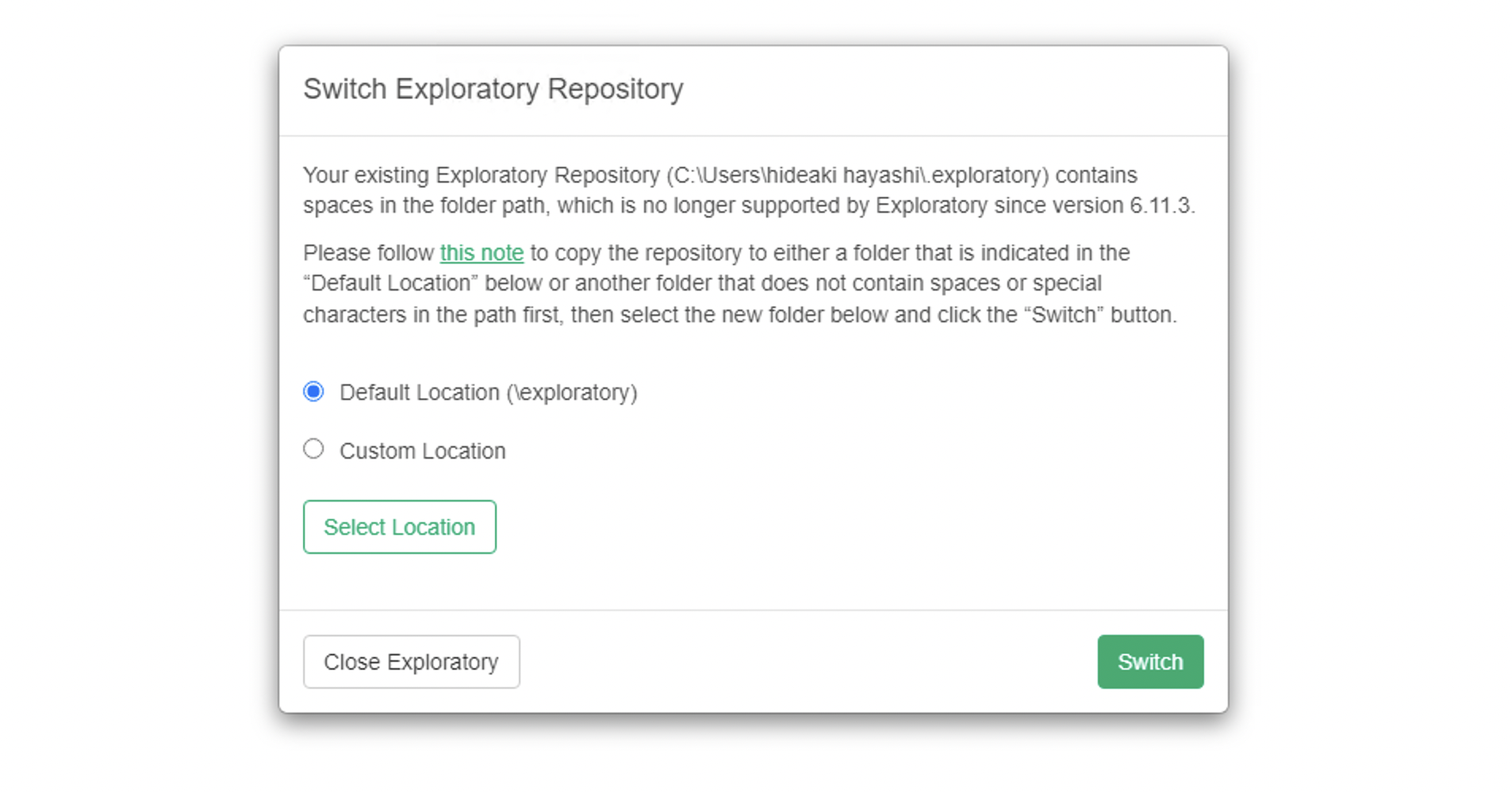
When you see this dialog, you need to move your repository directory to a path that does not include space characters or multibyte characters.
Here's how.
1. Move the existing repository directory
Locate the existing repository directory
The location of the existing repository directory is shown in the dialog as in this screenshot.
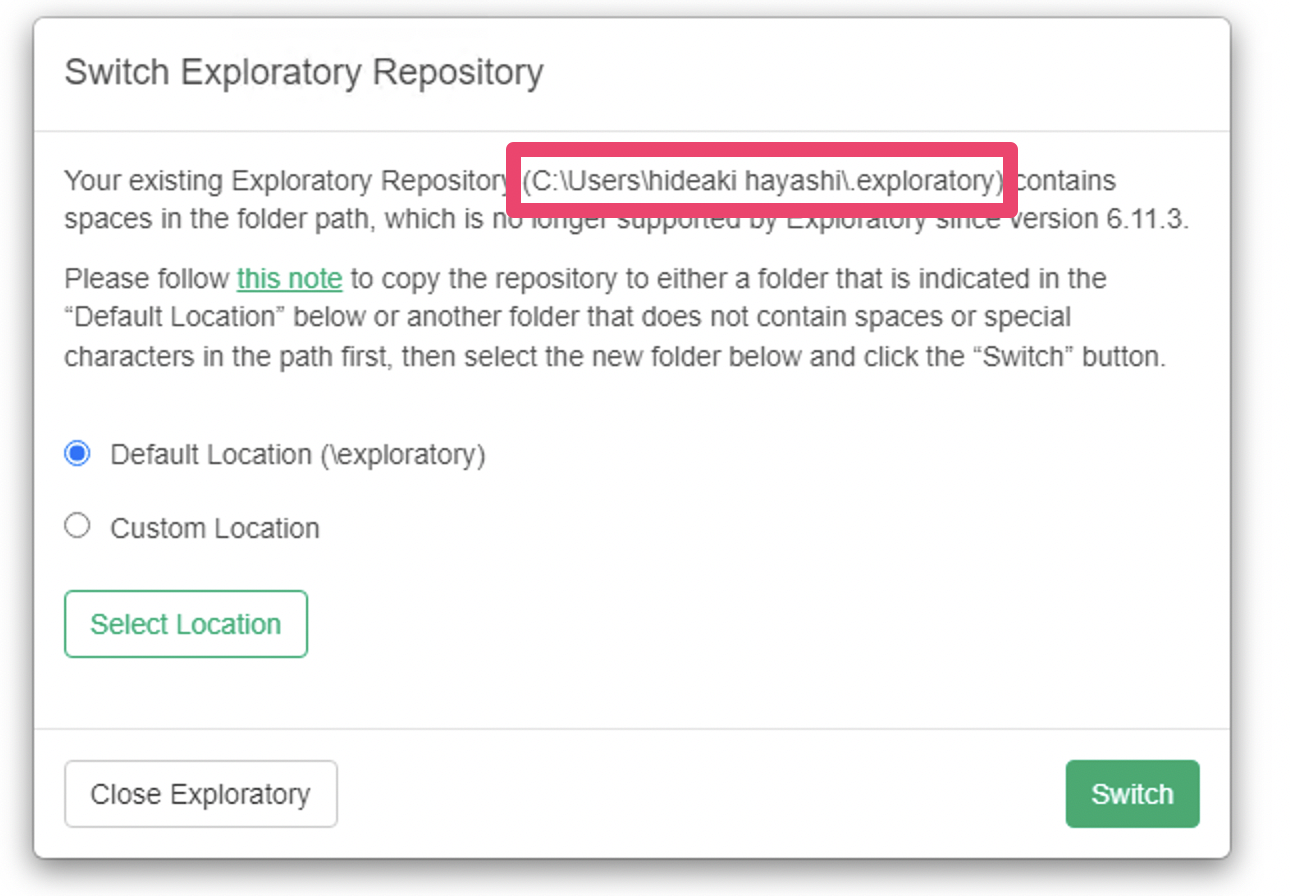
Copy the existing repository directory
Open the parent directory of the repository directory with Windows File Explorer. Copy the folder by clicking the Copy menu item in the right-click menu of the repository directory folder (in this case, .exploratory).
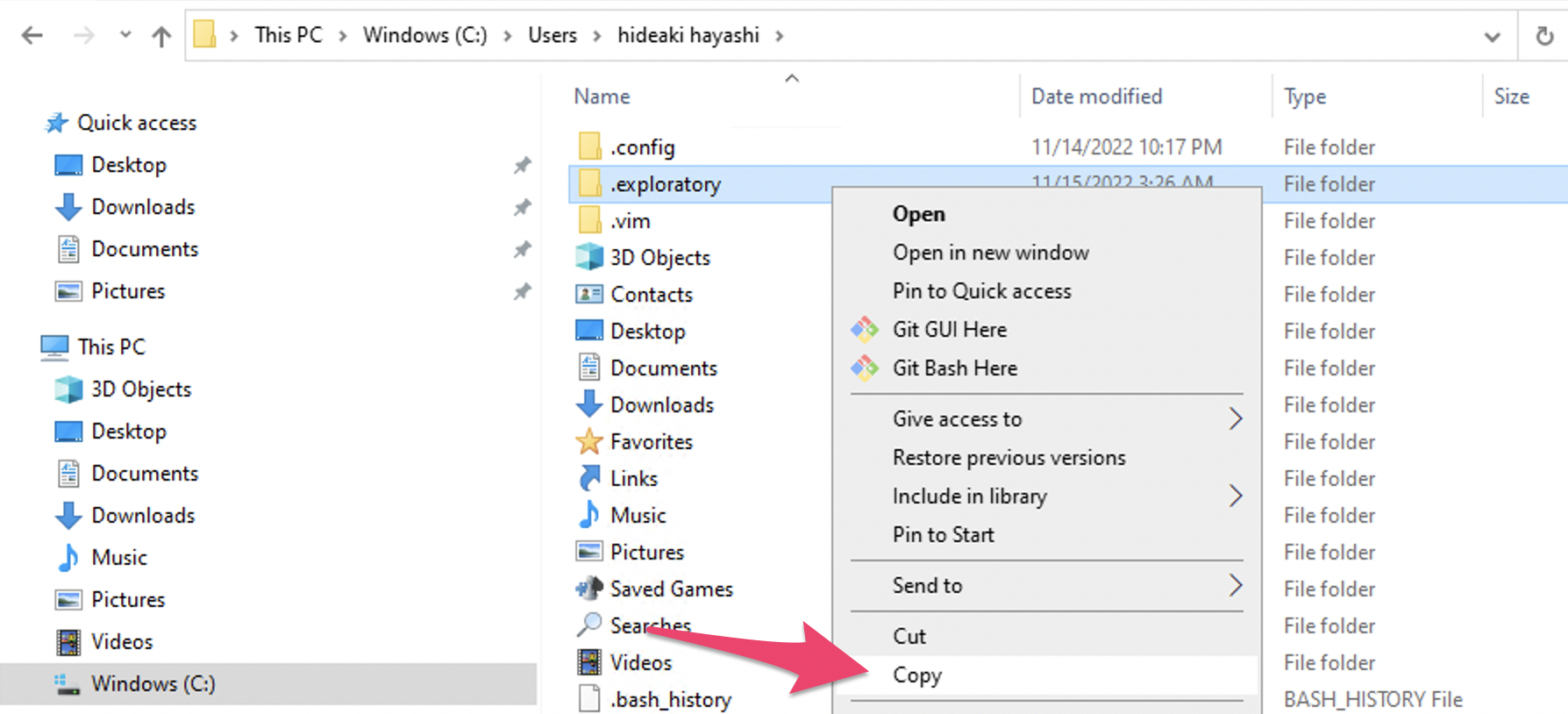
Paste the repository directory to the new place
Go to the new parent directory of the repository directory. Make sure that this new directory does not have space or multibyte characters in its path.
Paste the copied repository directory to this parent directory by selecting Paste item from the right-click menu.
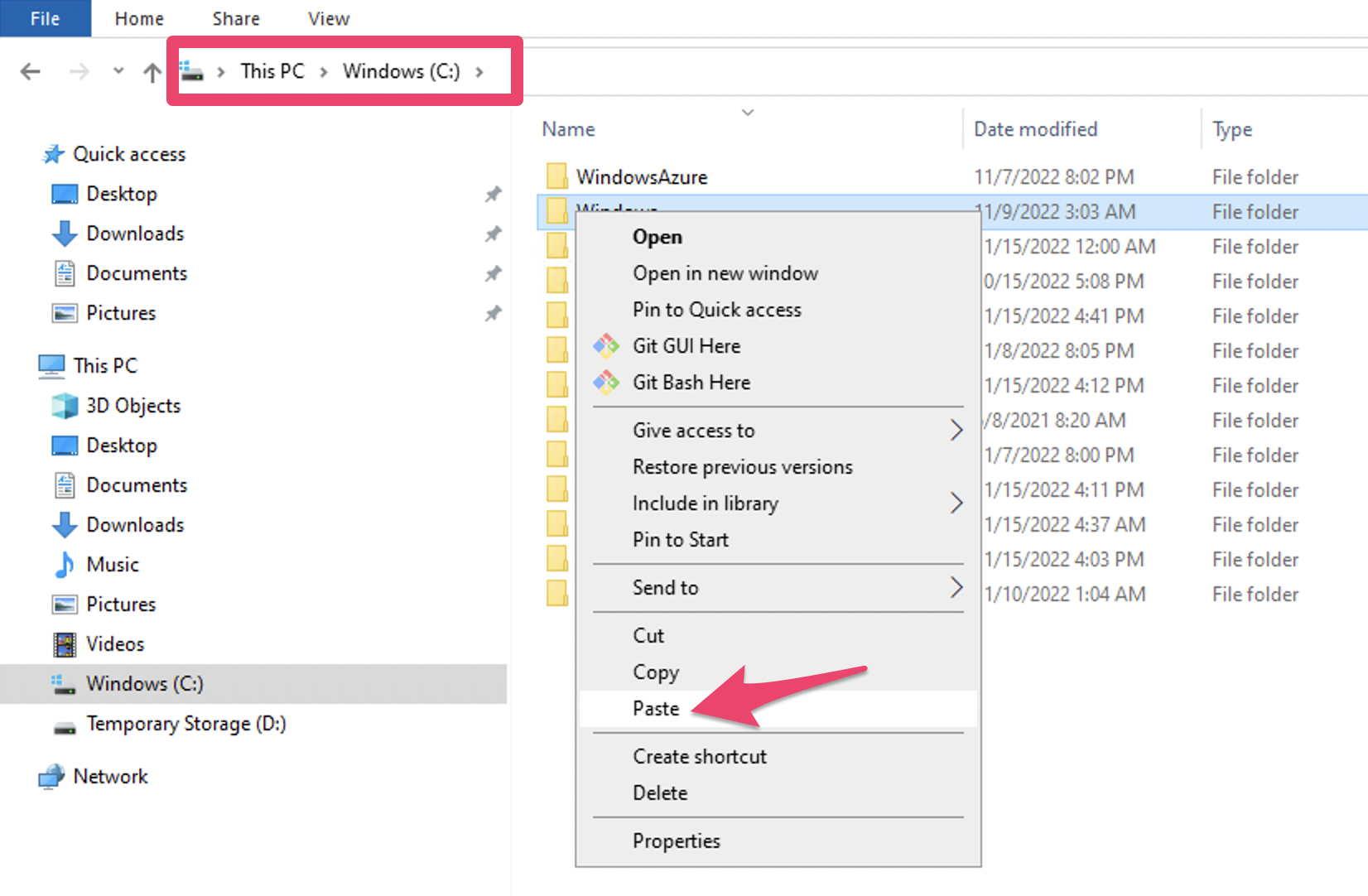
Rename the repository directory to the new name
Rename the pasted directory to the new name. Here, I'm changing the name to "exploratory", but you can name it with any name as long as it does not include space or multibyte characters.

2. Register the new repository location
Go back to Exploratory, and select the newly created repository folder.
If you have moved the repository to the default location "C:/exploratory", you can just click the "Switch" button, leaving the radio button selection as is with "Default Location". Exploratory will proceed and show the list of the projects from the moved repository.
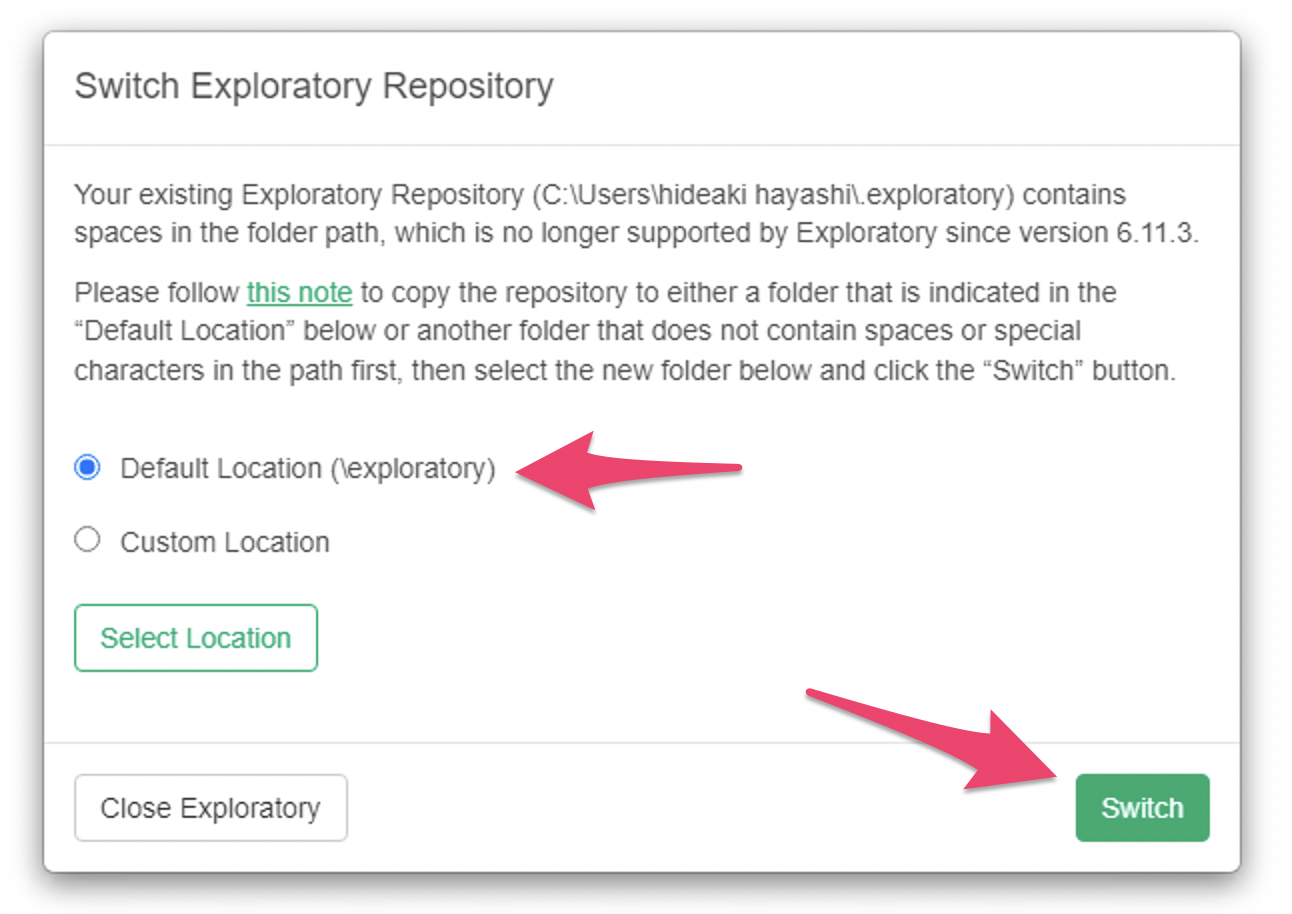
If you have moved the repository to a different location or with a different name, select "Custom Location" with the radio box, and click the "Select Location" button to choose the location of the moved repository.
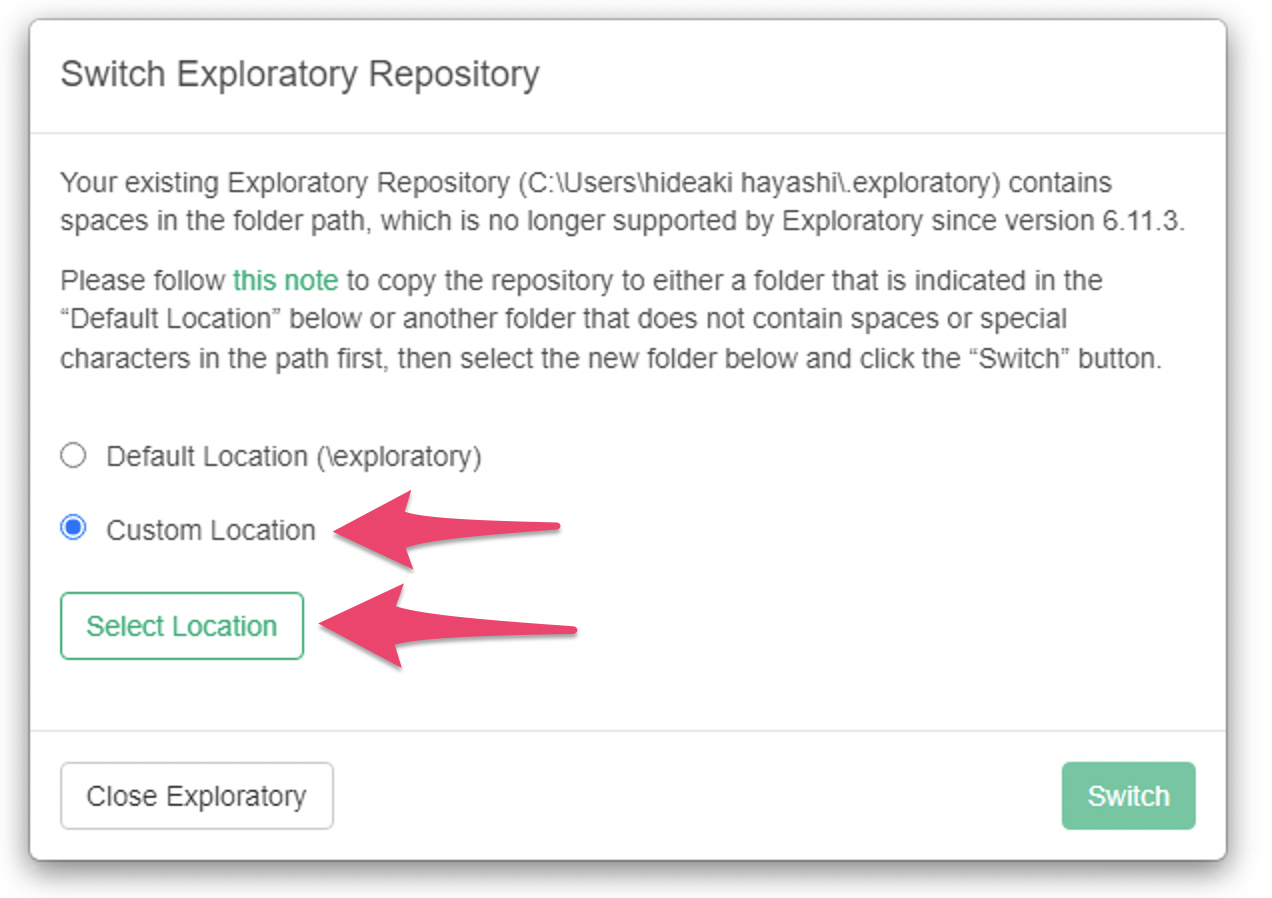
A file picker will be displayed. Select the new location of the repository.
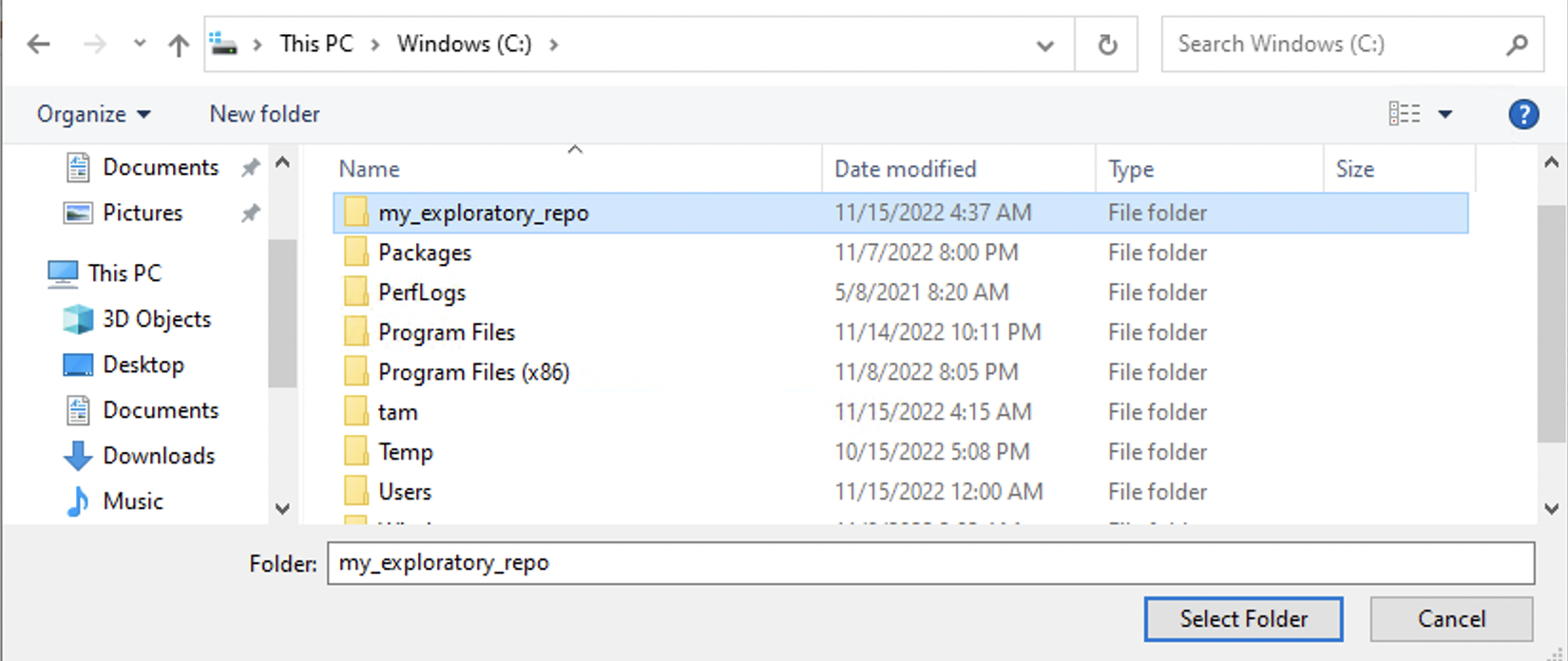
Then, click the "Switch" button. Exploratory will proceed and show the list of the projects from the moved repository.