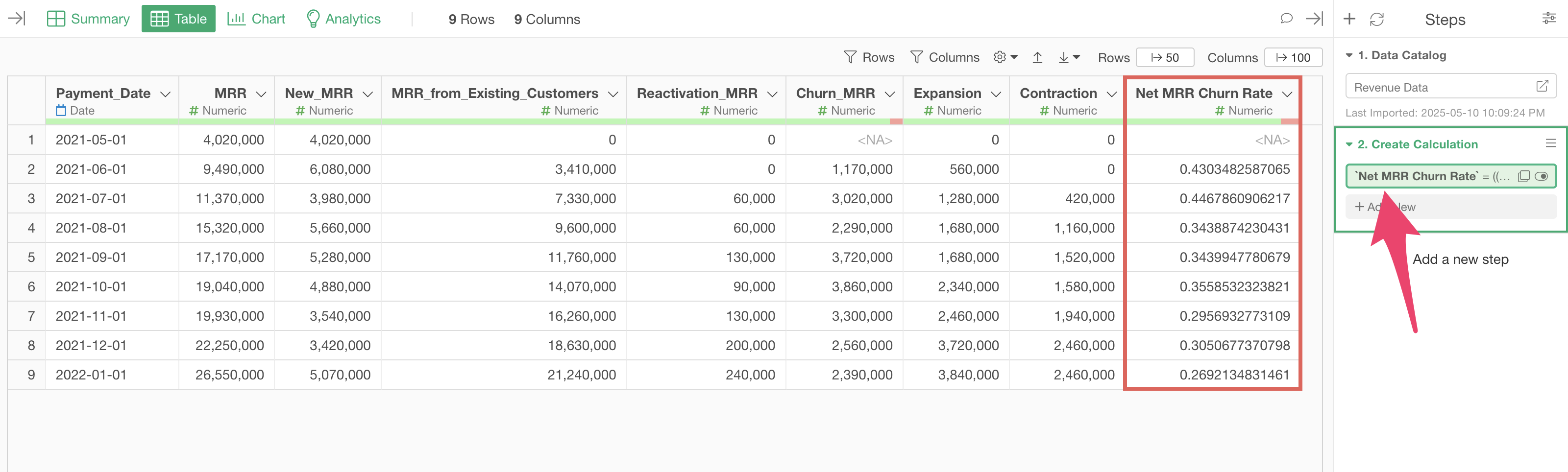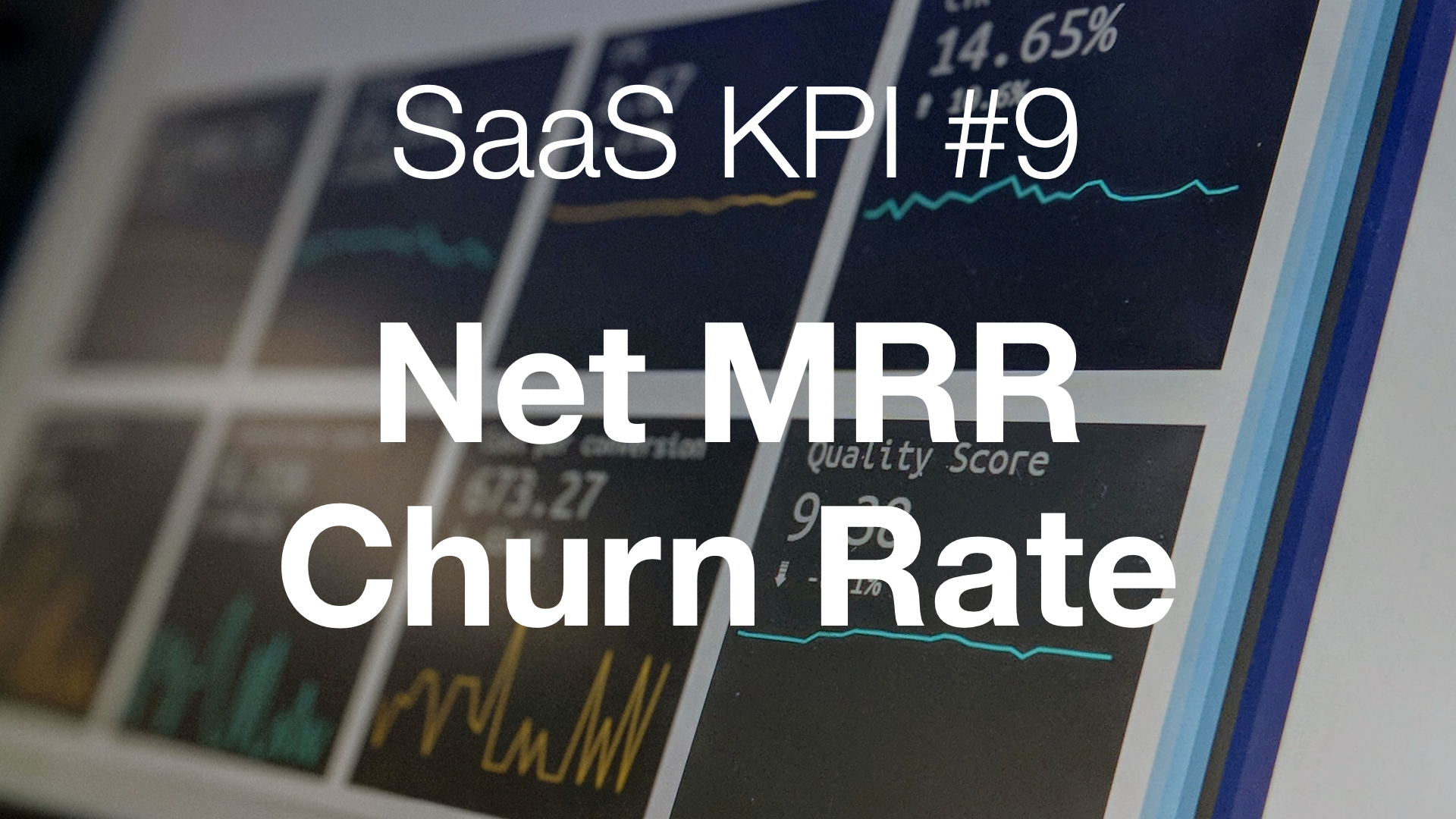
Net MRR Churn Rate
In SaaS businesses, Net MRR Churn Rate is an important metric that represents the rate of decrease in MRR (Monthly Recurring Revenue).
This metric is calculated as the percentage of revenue loss due to cancellations or plan downgrades, after taking into account increased revenue from existing customer renewals.
Net MRR Churn Rate is an effective indicator when you want to understand what percentage of MRR is being lost, or in other words, the overall health of the business. It is an essential metric for management, finance departments, and customer success teams in subscription-based businesses to evaluate business sustainability.
It is often monitored on a monthly or quarterly basis, which is important for early detection of changes in customer relationships or revenue structure, allowing necessary measures to be implemented.
Net MRR Churn Rate is calculated based on the following formula:
\[\begin{aligned} \text{Net MRR Churn Rate} = \frac{(\text{Churn MRR} + \text{Contraction MRR}) - \text{Reactivation MRR}}{\text{Previous month's MRR}} \end{aligned}\]How to Calculate Net MRR Churn Rate
Here, I’ll introduce how to calculate Net MRR Churn Rate using actual data.
For this example, we’ll calculate the Net MRR Churn Rate using revenue data from a certain SaaS company. (The data can be downloaded from this page)

In this dataset, each row represents a specific year and month, and the columns contain the following revenue information.
- MRR: Monthly Recurring Revenue. Total revenue obtained from customers/subscribers
- New_MRR: Monthly recurring revenue from new customers
- MRR_from_Existing_Customers: Monthly recurring revenue from existing customers
- Reactivation_MRR: Monthly recurring revenue from users who have resumed their subscriptions
- Churn_MRR: Monthly recurring revenue lost due to subscription cancellations
- Expansion: Increased revenue due to existing customers upgrading their plans
- Contraction: Decreased revenue due to existing customers downgrading their plans
In Exploratory, there are two methods for creating metrics:
- AI Prompt: Creating metrics using a feature that processes data with natural language
- UI Menu: Creating metrics by processing data through menus accessible from the UI
This Note will introduce both methods.
“AI Prompt” is only available to users with paid licenses such as Business Plan or Personal Plan, or users who are currently trialing these plans.
Also, AI Prompt is only available when your device is connected to the internet.
If you are not using the above plans, or if you are using a device that is not connected to the internet, please proceed to the “Calculate Net MRR Churn Rate with UI” section.
Calculate Net MRR Churn Rate with AI Prompt
This section introduces how to create metrics using AI Prompt. (For details on AI Prompt, please see here.
Click the “AI Wrangling” button. When the AI Prompt dialog appears, enter a prompt like the one below and run it:
Calculate Net MRR Churn Rate by month
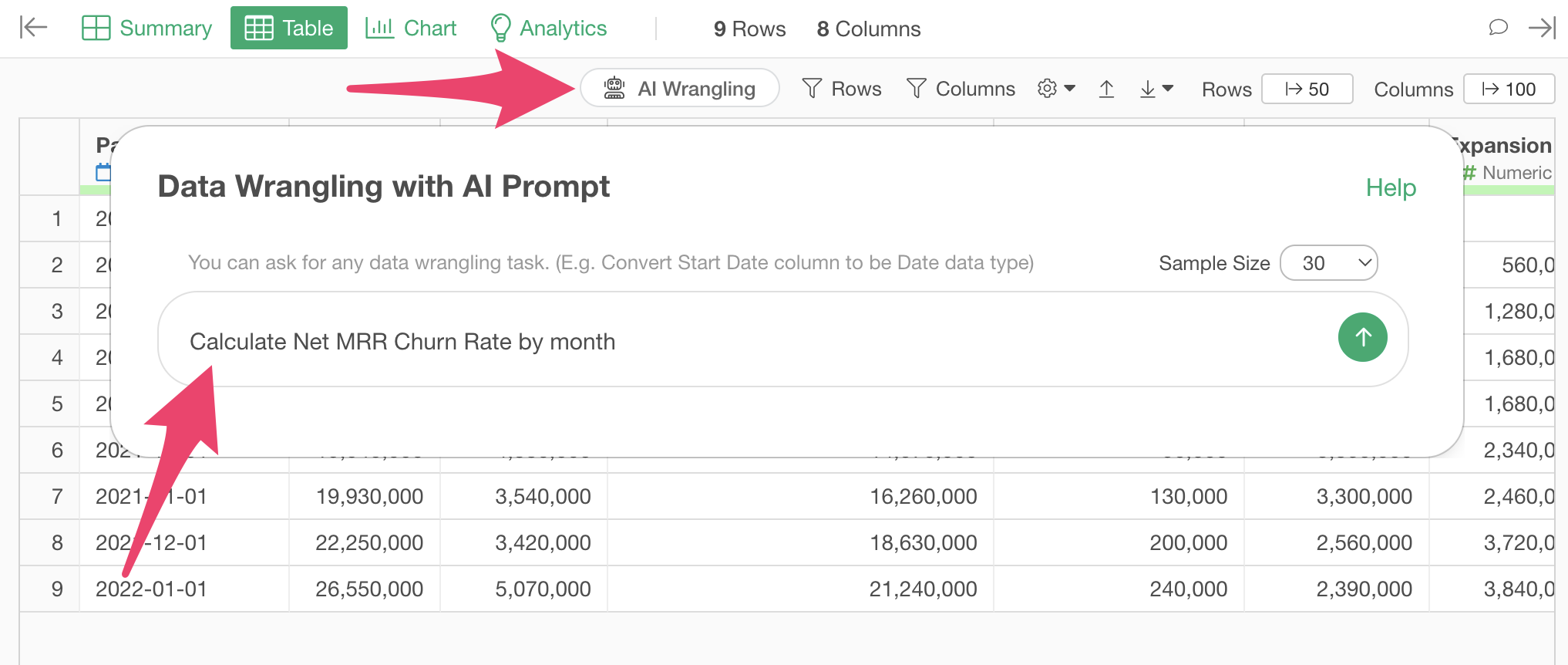
This will generate code to calculate the Net MRR Churn Rate. Check the results and click the “Run as Step” button.
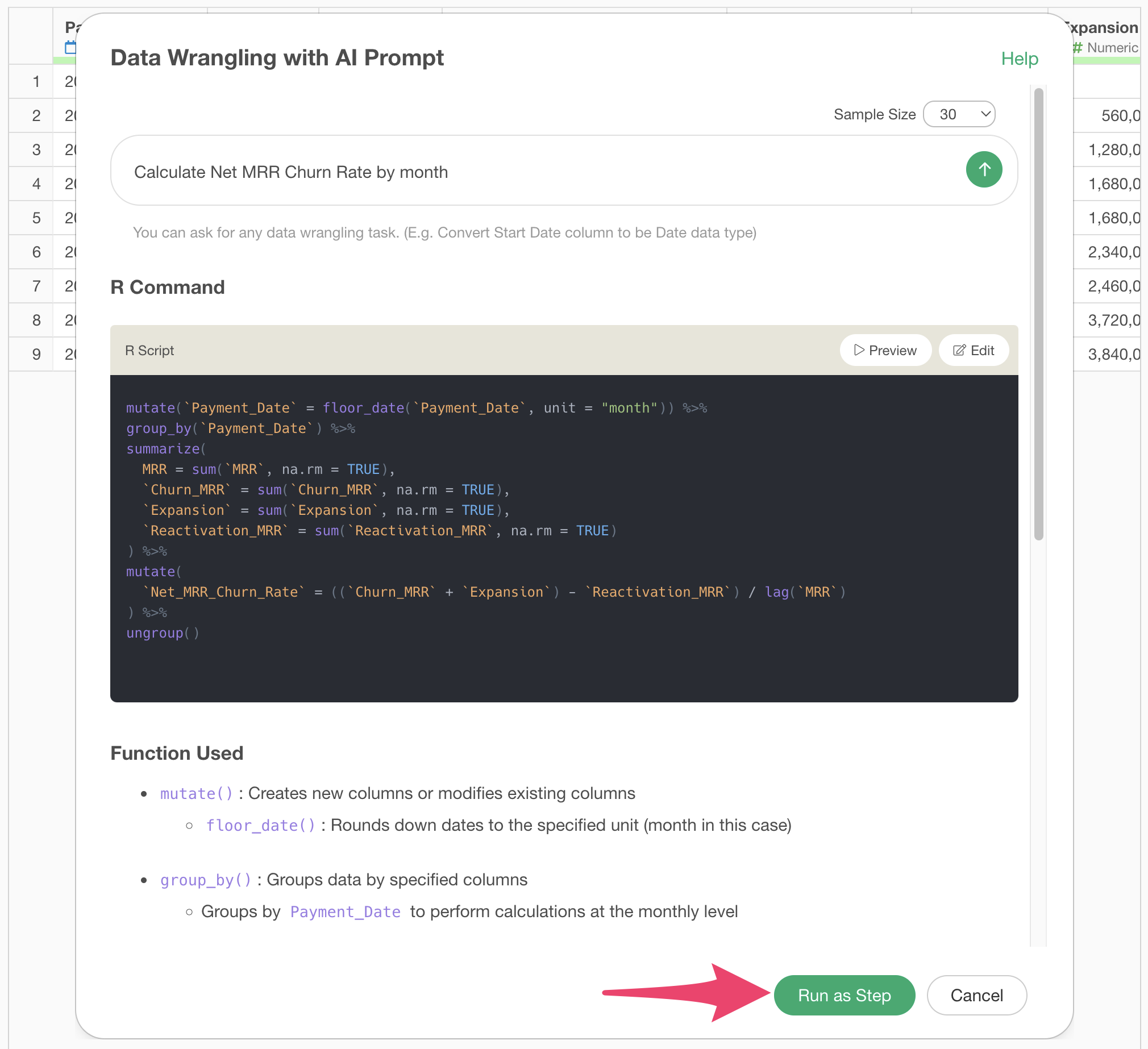
The step is added, and the Net MRR Churn Rate has been calculated.
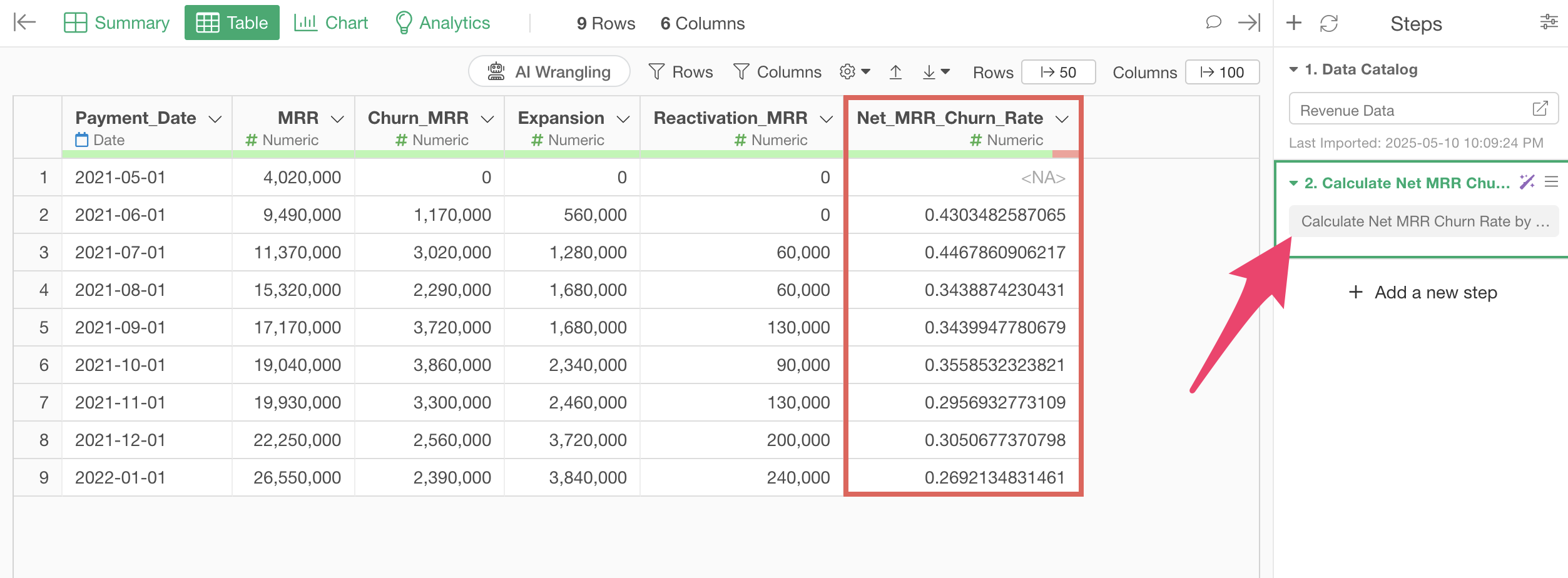
Calculate Net MRR Churn Rate with UI
Here, I’ll introduce how to calculate Net MRR Churn Rate using the UI.
Since this sample data contains all the metrics needed to calculate Net MRR Churn Rate, select “Create Calculation” and then “Standard” from the Churn MRR column header menu.
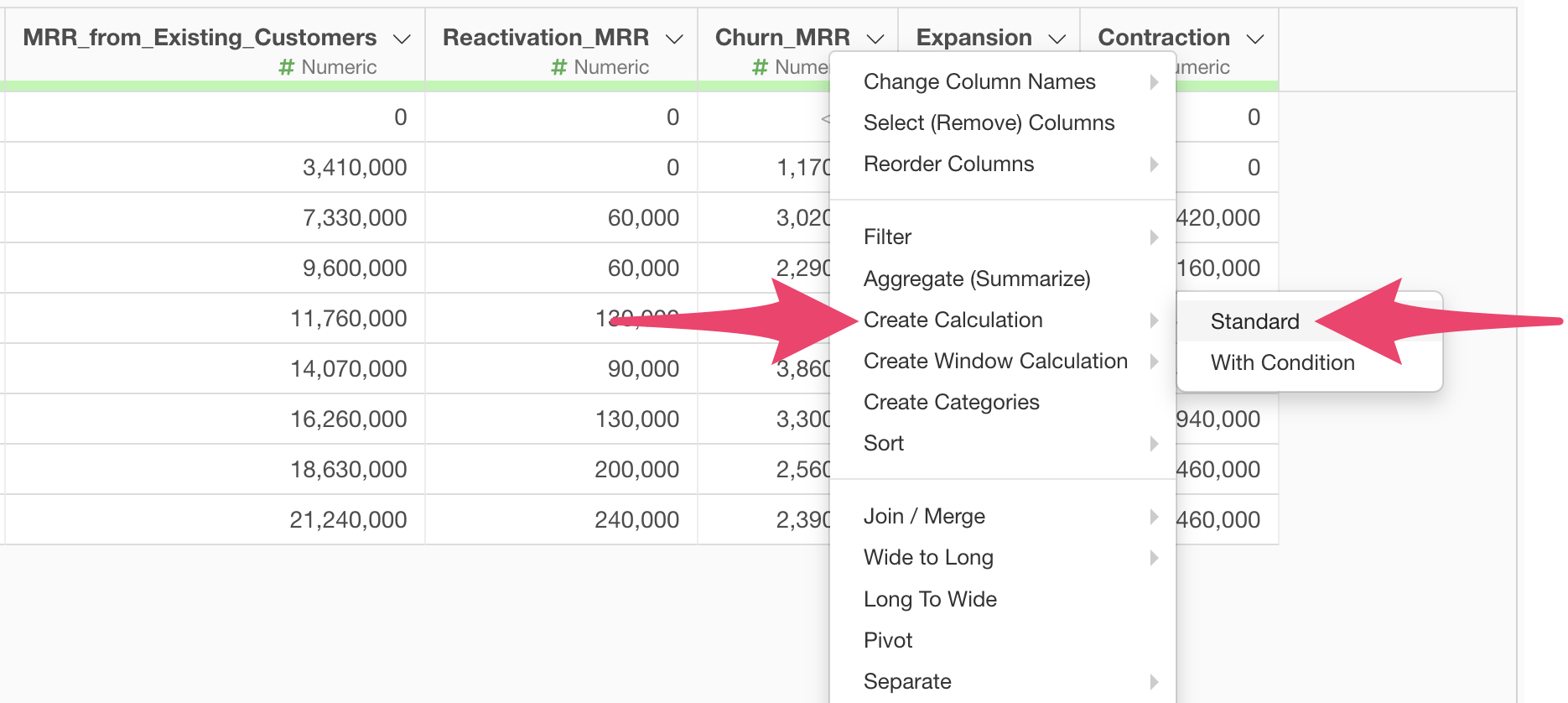
When the Create Calculation dialog opens, enter
((Churn_MRR + Expansion) - Reactivation_MRR) / lag(MRR) in
the calculation editor.
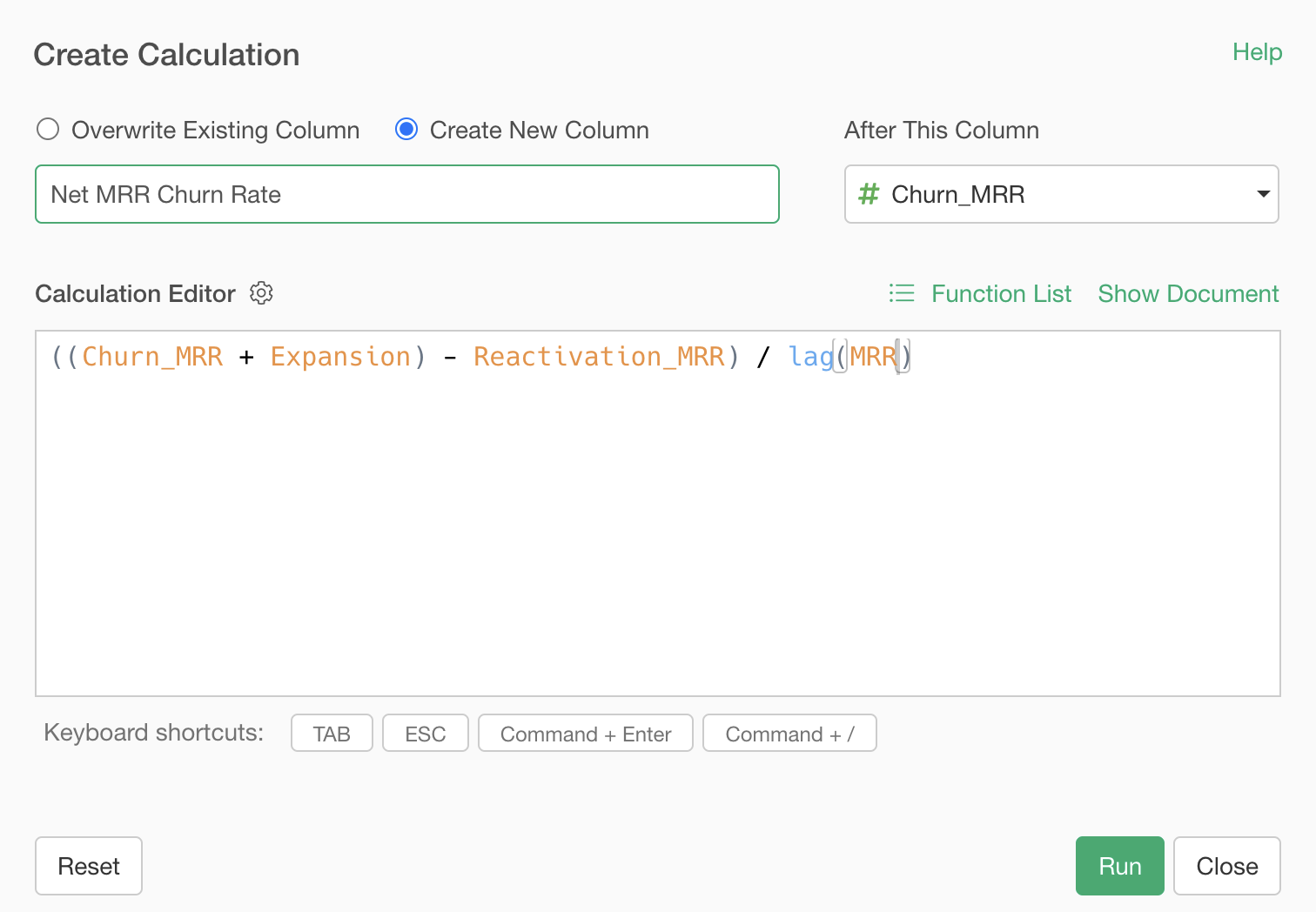
Note that the lag function retrieves the value from the previous row,
so the calculation lag(MRR) allows you to calculate the
revenue obtained from customers in the previous month.
Finally, make sure “Create New column” is checked, set the column name to “Net MRR Churn Rate”, set “After This Column” to “(Last Column)”, and click the “Run” button.
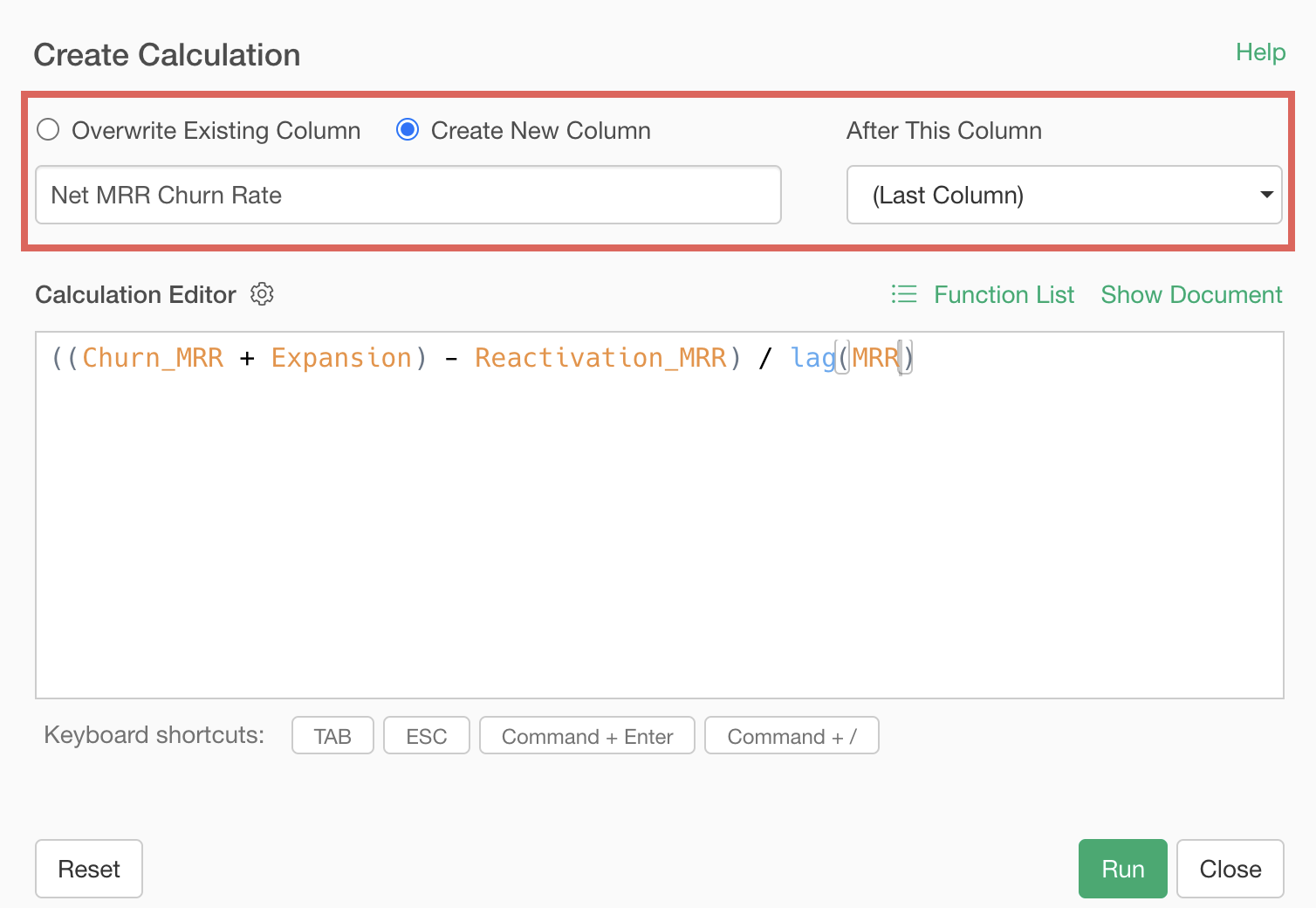
The Net MRR Churn Rate has been calculated.