Setting Up Exploratory Desktop for Proxy Connection with Password
If you are behind a proxy, and you need username and password to go through the proxy to connect to the internet, you need to configure Exploratory Desktop with the proxy username/password.
Checking the username/password for the proxy configured on your Windows
If you are using Windows, you can check currently used proxy connection info as follows.
From the Control Panel, follow the menu and go to User Accounts and then Credential Manager. Select Windows Credential tab, and you may find the URL of the proxy under Generic Credentials section. This means username and password are used to connect the proxy server.
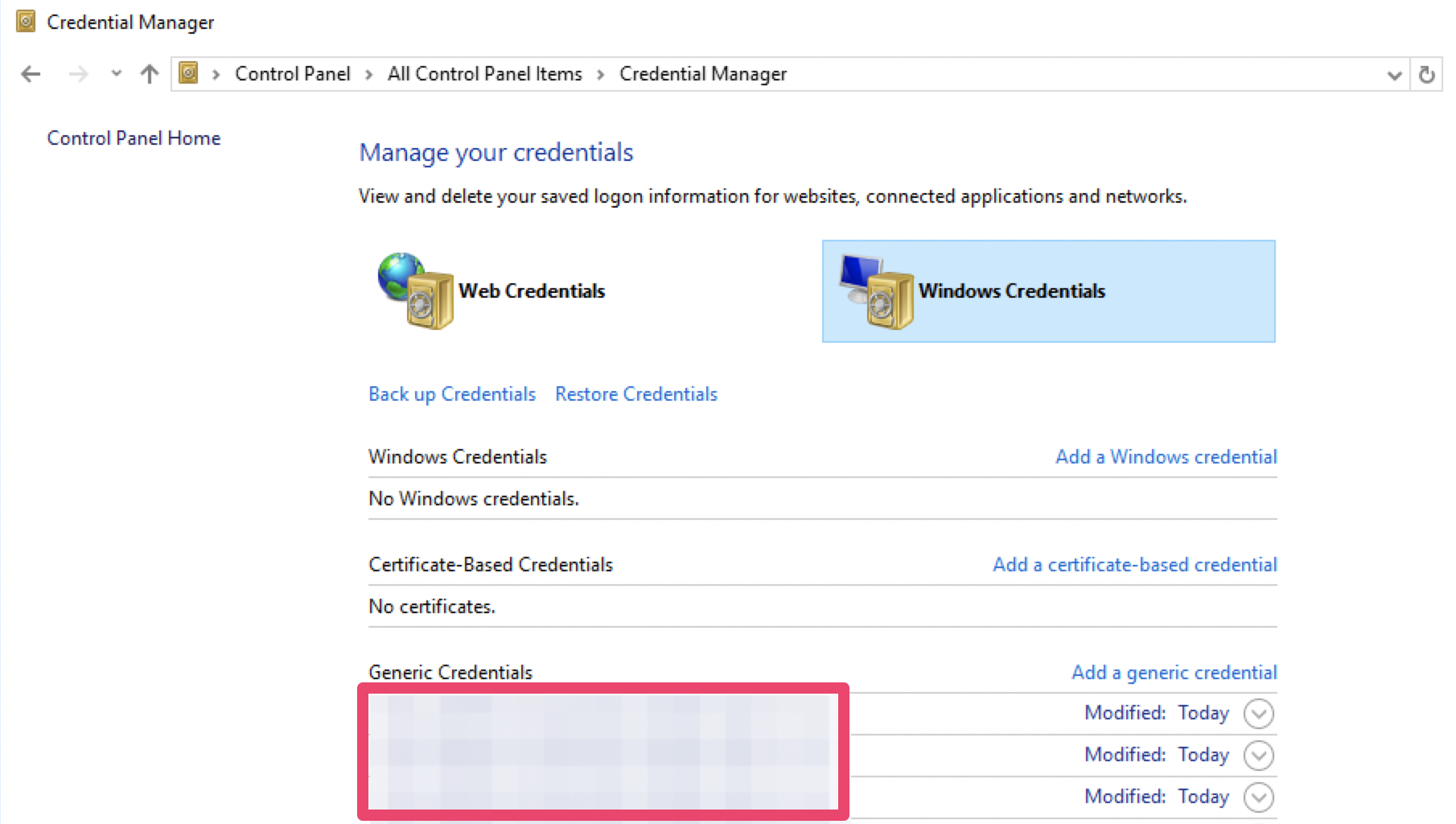
If so, click the URL, and you can find the username. Password cannot be read from here for security reason. If you don't know the password, please ask the administrator of the Windows.
Setting up Exploratory Desktop with the proxy username/password
Open System Configuration dialog, and select Web Proxy tab, like the screenshot below.
Configure the username and password, along with the hostname and port of the proxy server.
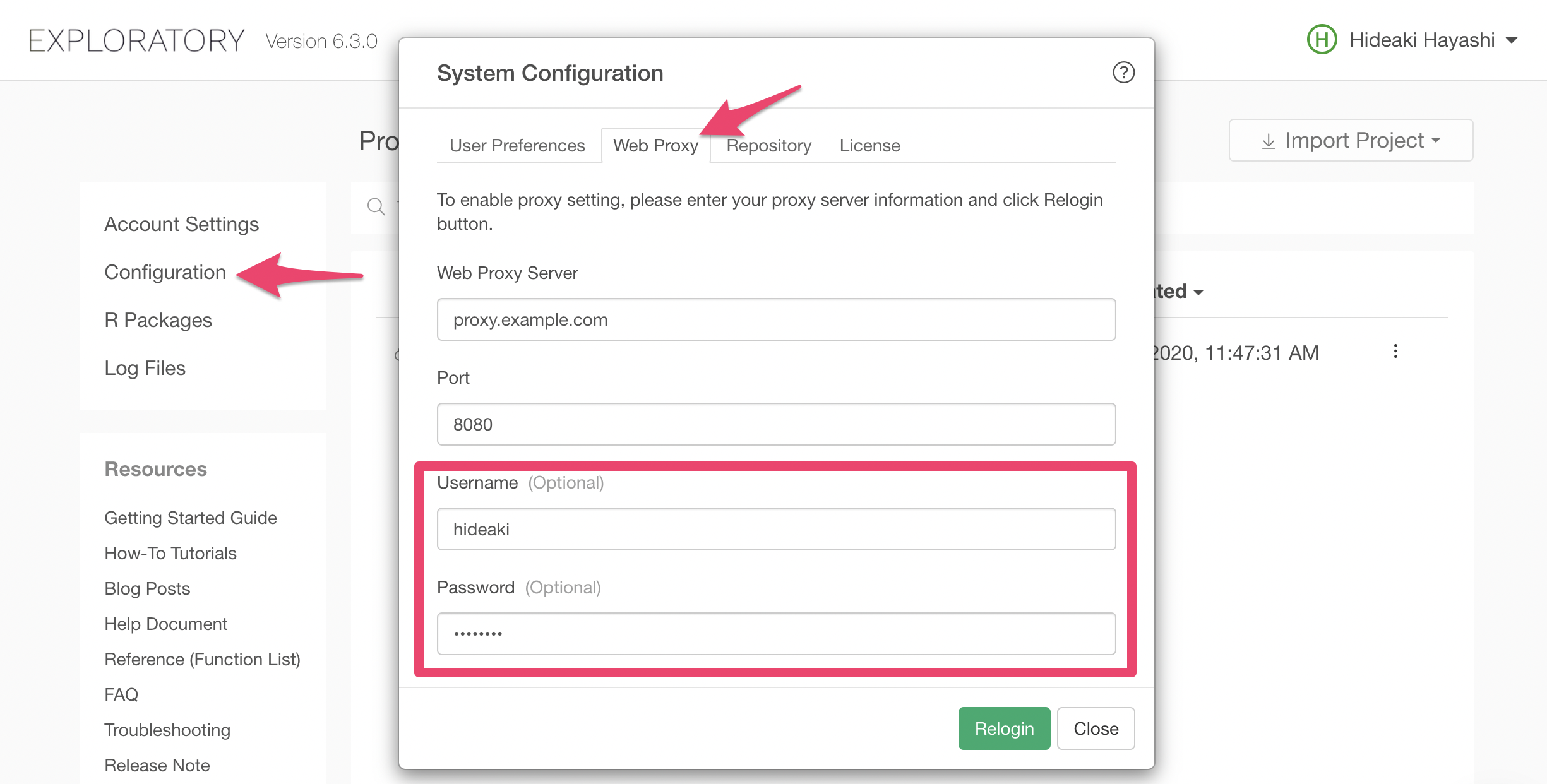
Click the Relogin button to relogin, and Exploratory Desktop will start connecting to exploratory.io through the configured proxy with the username and the password.