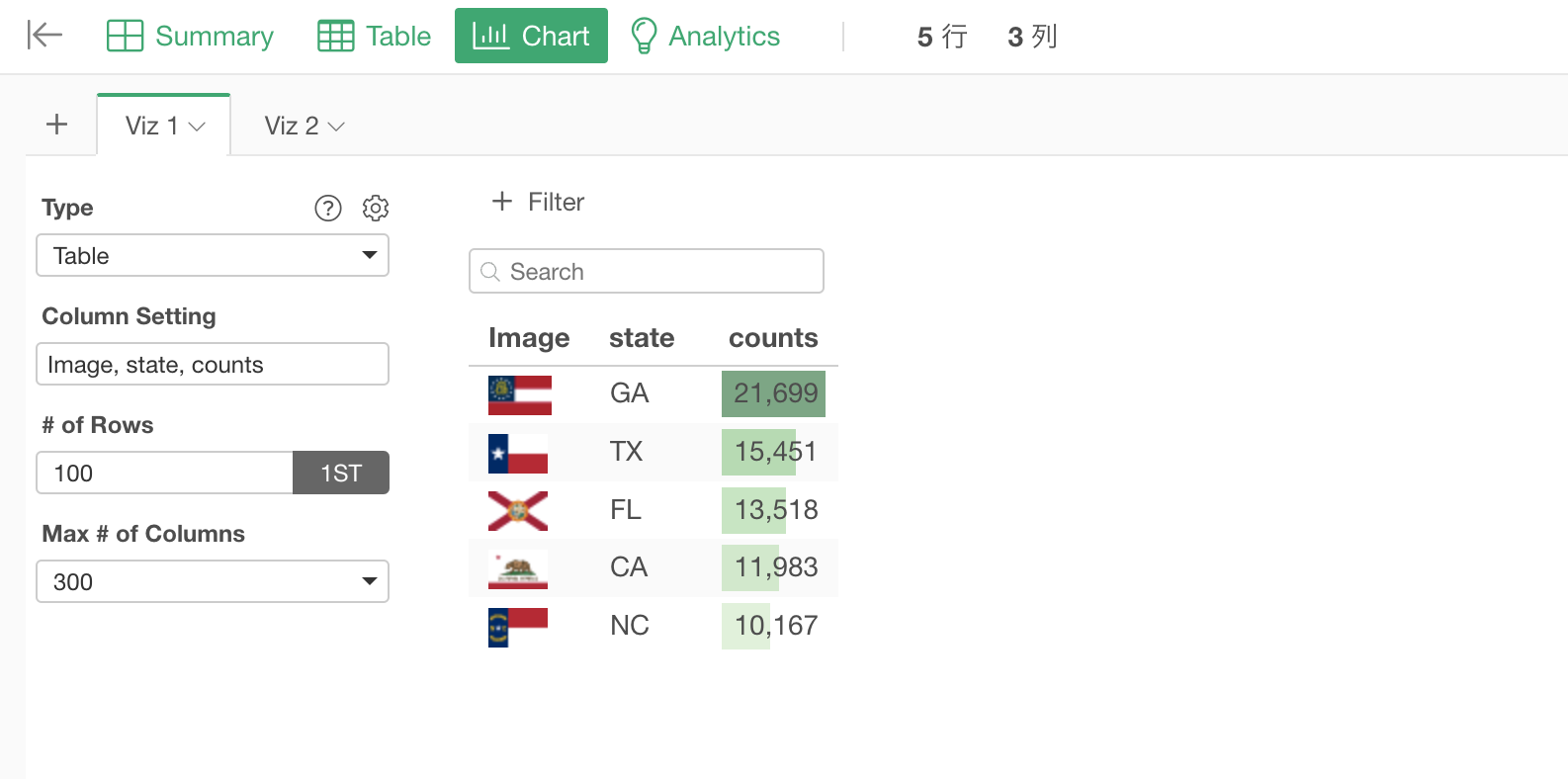
How to show images inside Table
You can show images in the table under the Chart view with Exploratory as long as you have the image URLs data.
Here's how.
1. Make sure to have the image URL path in your data
You want to have the image URL path in your data like the below.
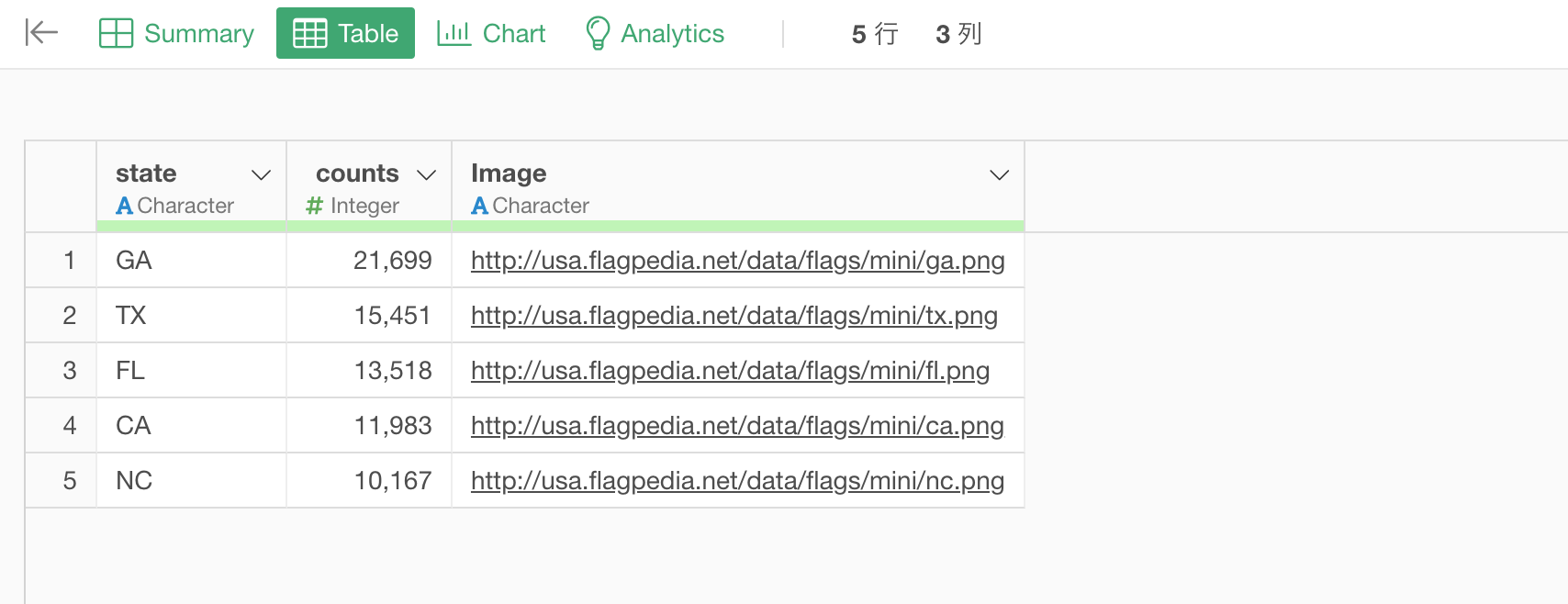
2. Configure Table to Show Images
Under the Chart view, select 'Table'.
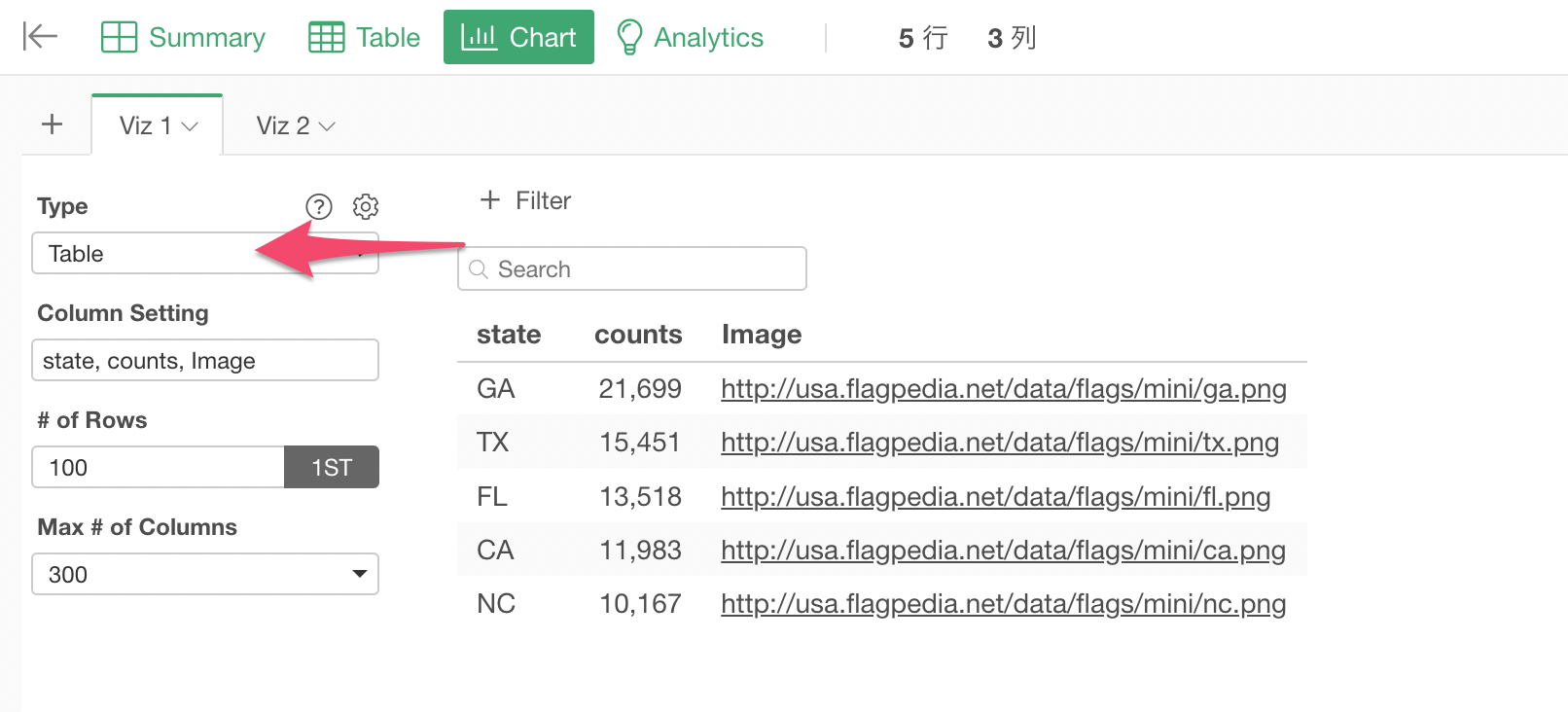
Select the columns including the one with the image URL path.
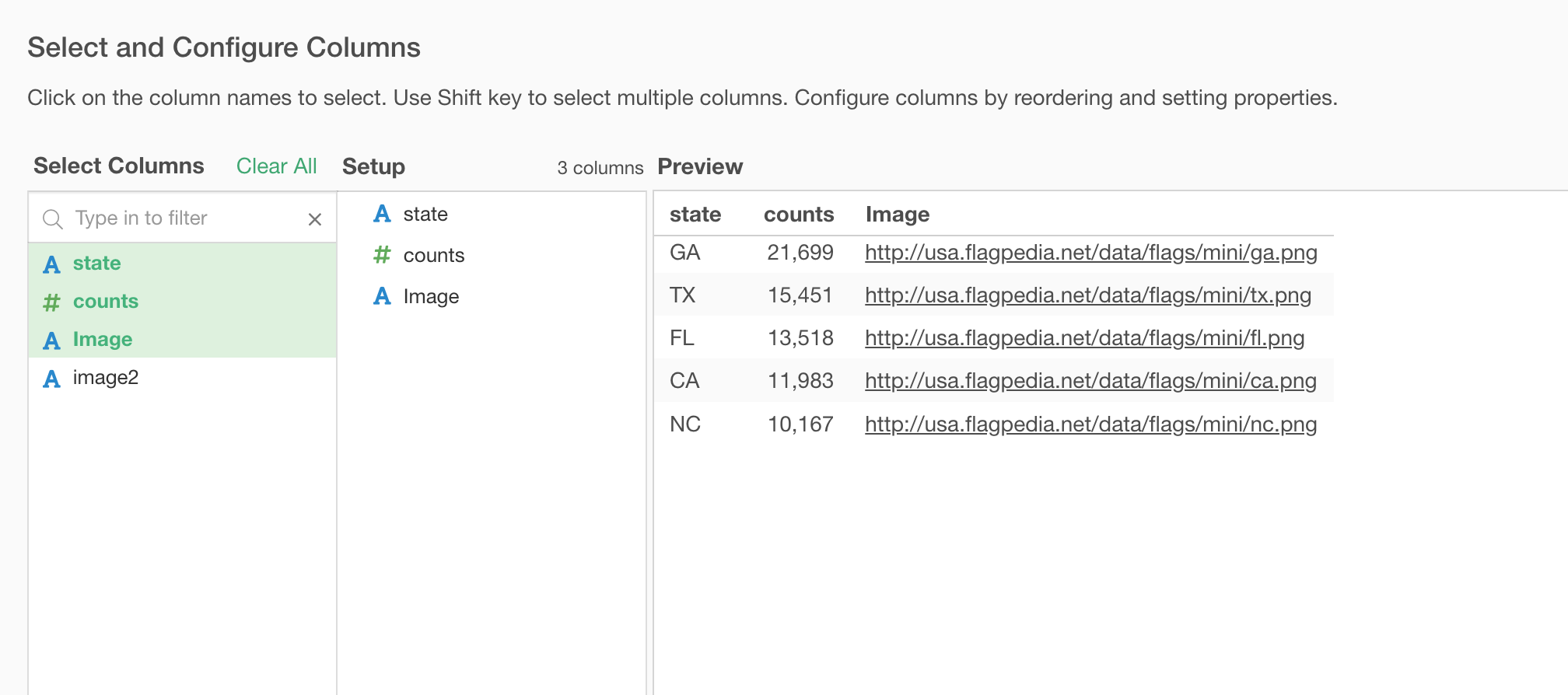
Click on the Edit button for the column with the URL path.
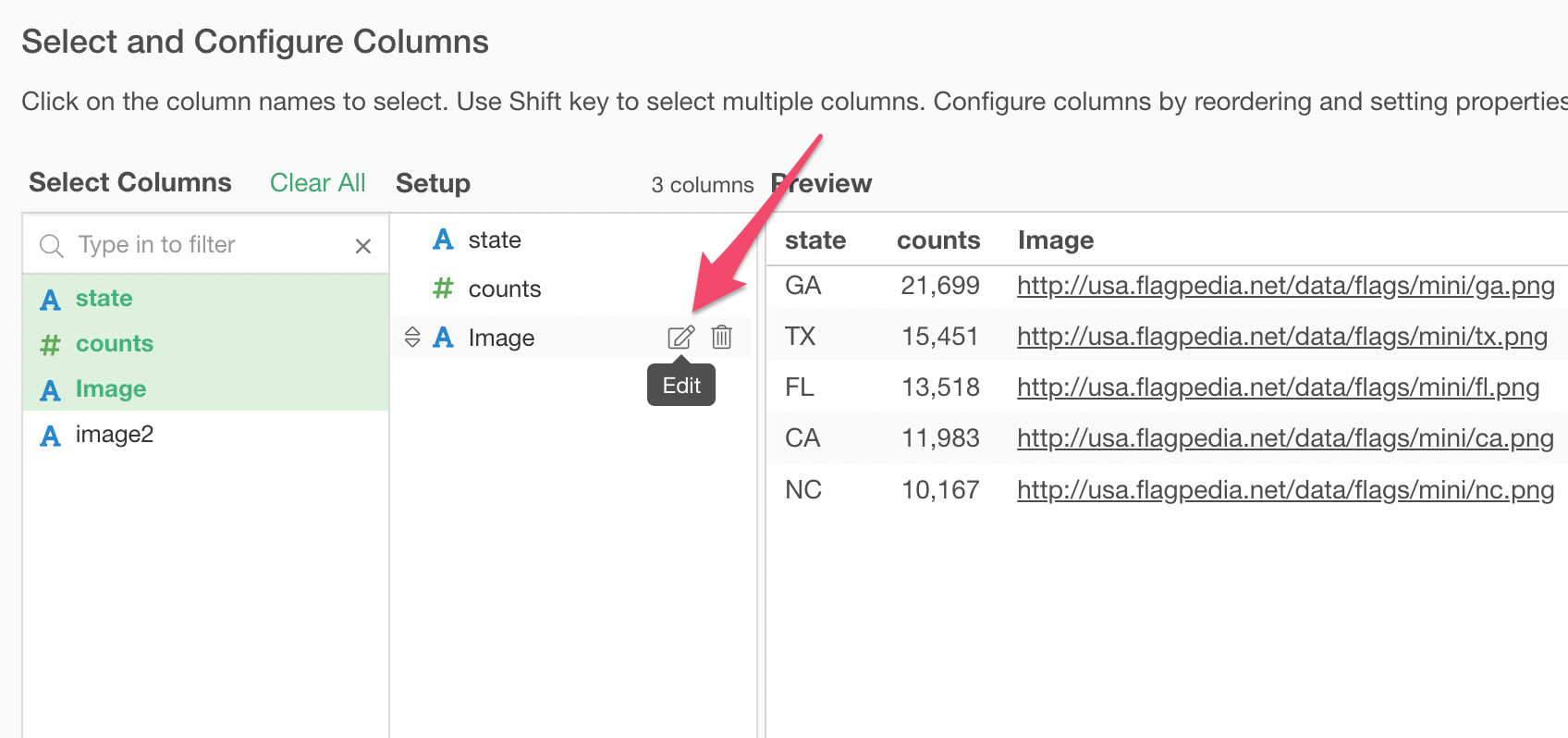
Click 'Treat as image' check box and click the Apply button.
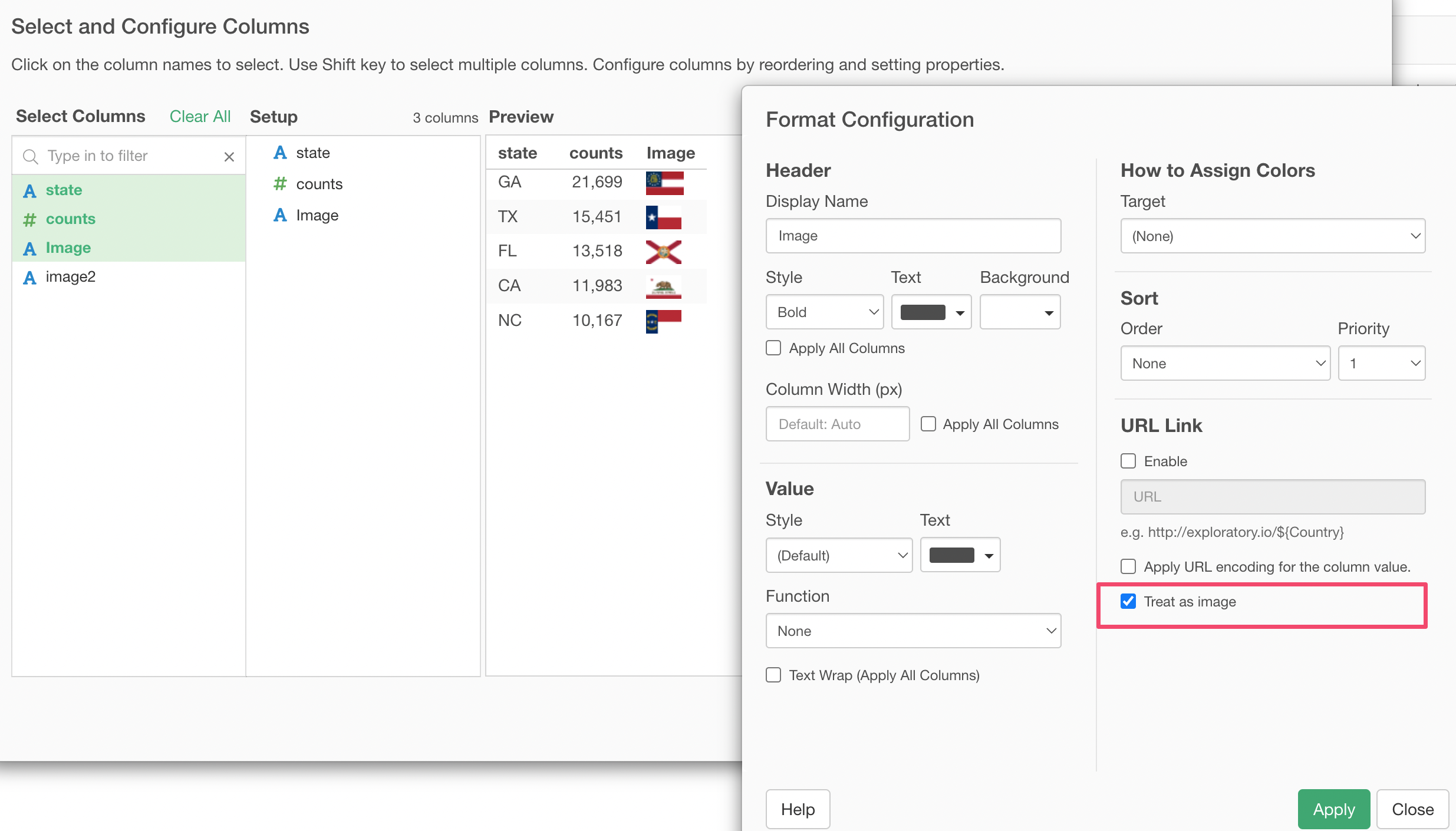
Now you have images showing up inside your table!
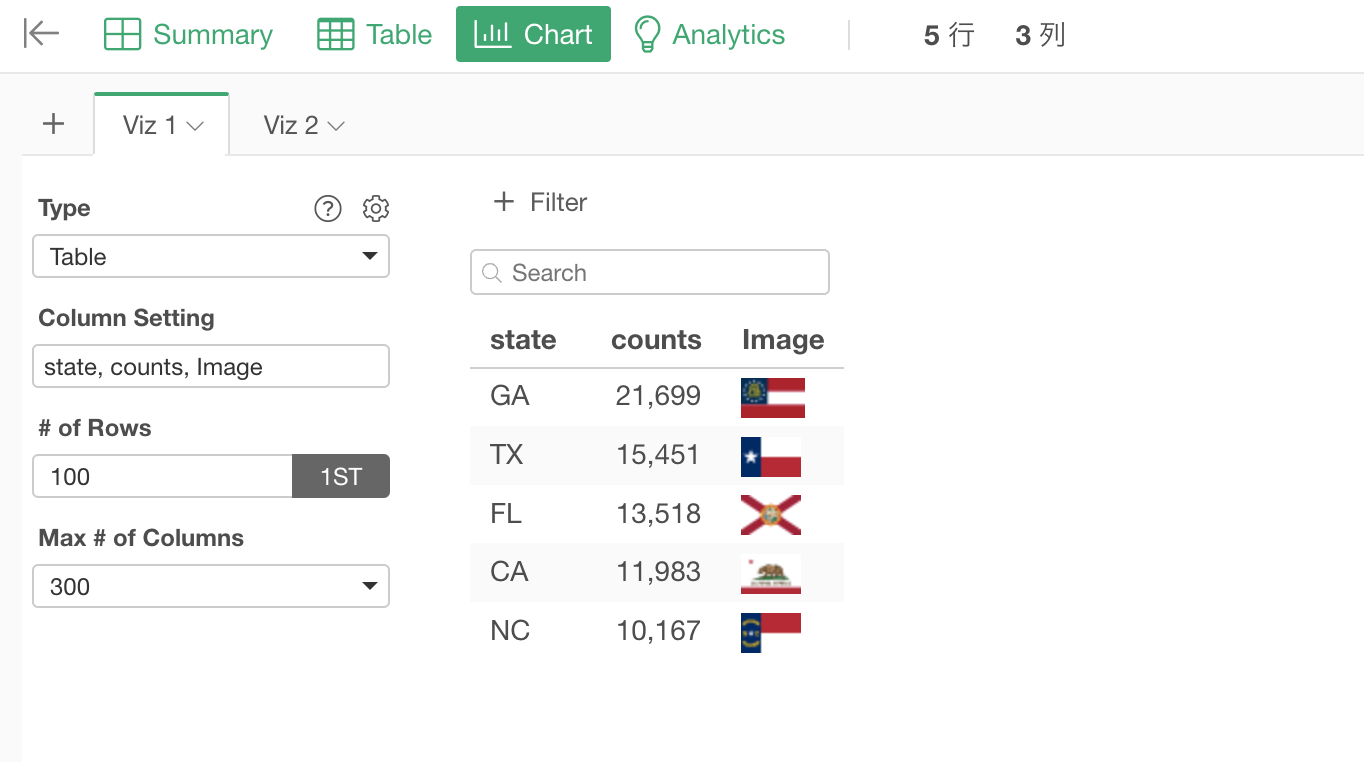
You can include the table in Notes or Dashboards as well!
