Survey Data: Aggregating Multiple Response Data
In survey data, it is common practice to prepare multiple response (MA) questions where respondents select all applicable options.
However, we often hear that while multiple response data is available, people are unsure how to process and handle this data.
Therefore, this note will introduce how to handle multiple response data. The survey data we will be using is structured with one row per respondent.
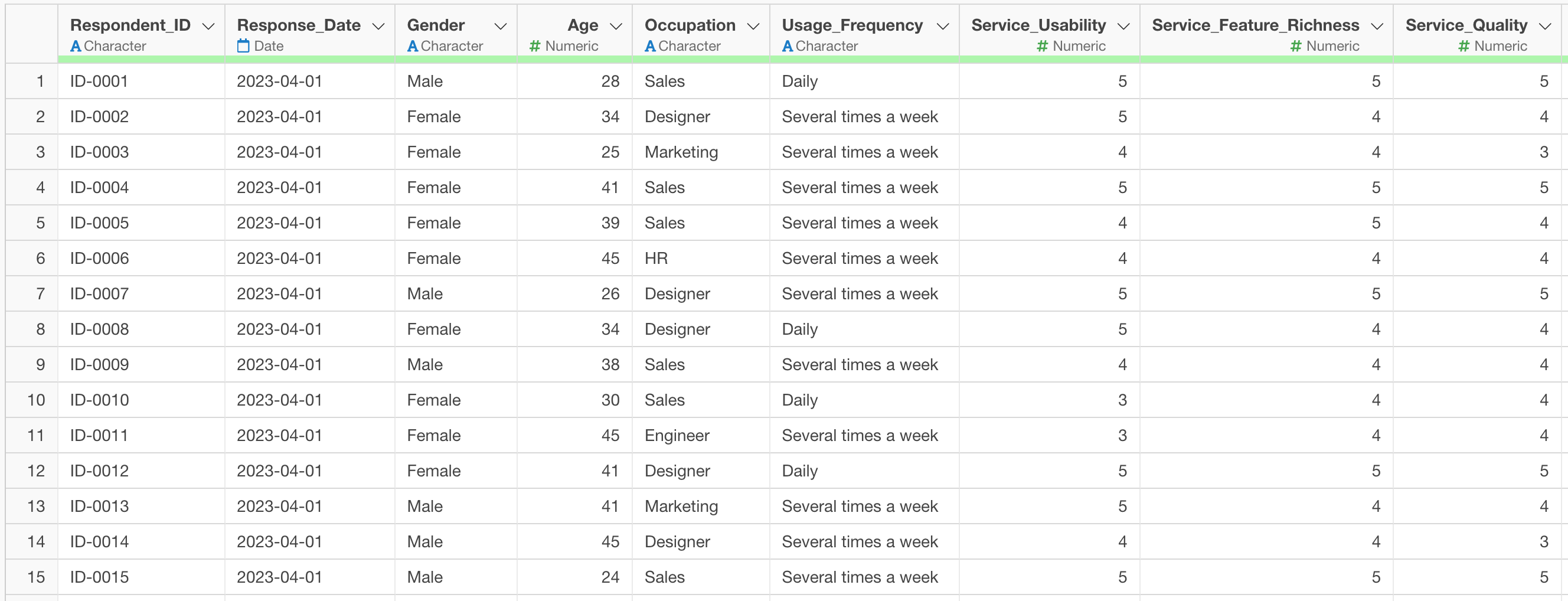
There is a multiple response question in the columns. When there are multiple responses, they are stored in a single cell separated by commas for this case.
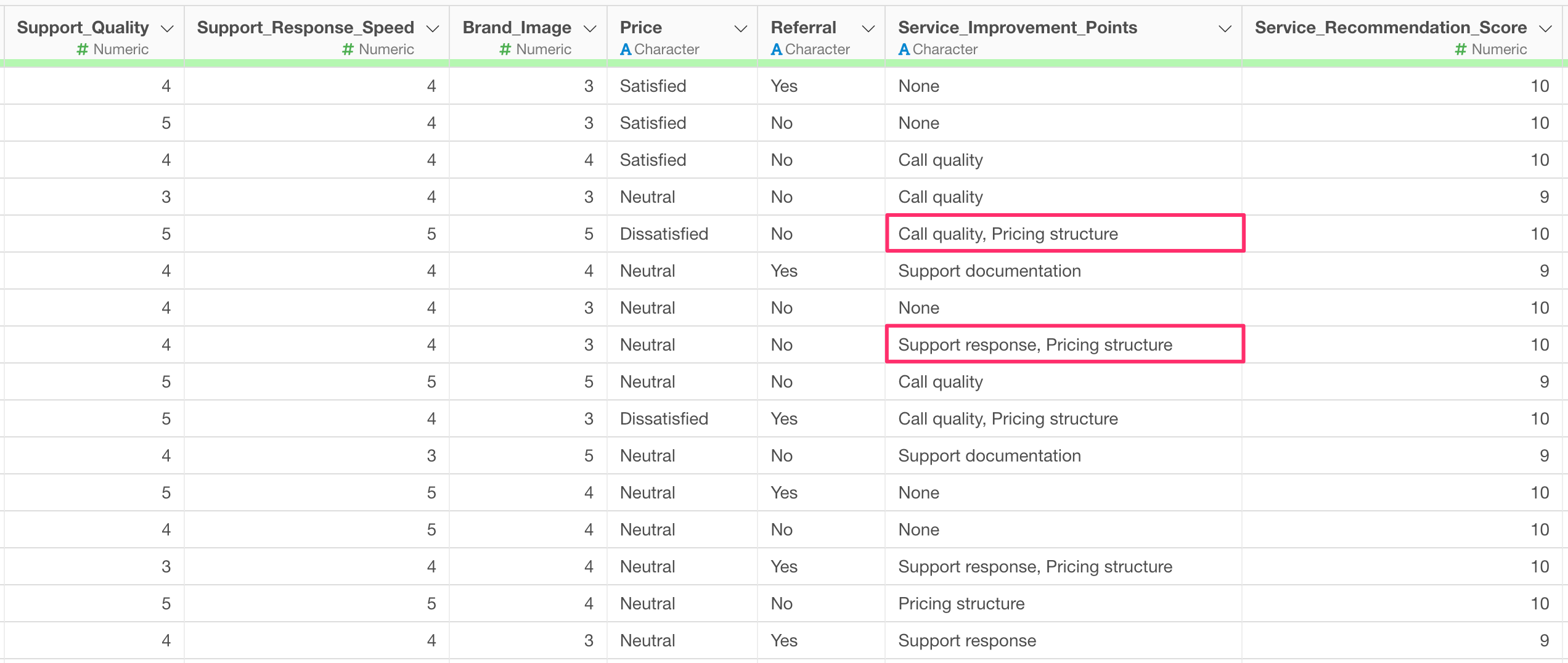
For example, suppose we want to visualize the number of responses for each multiple response value.
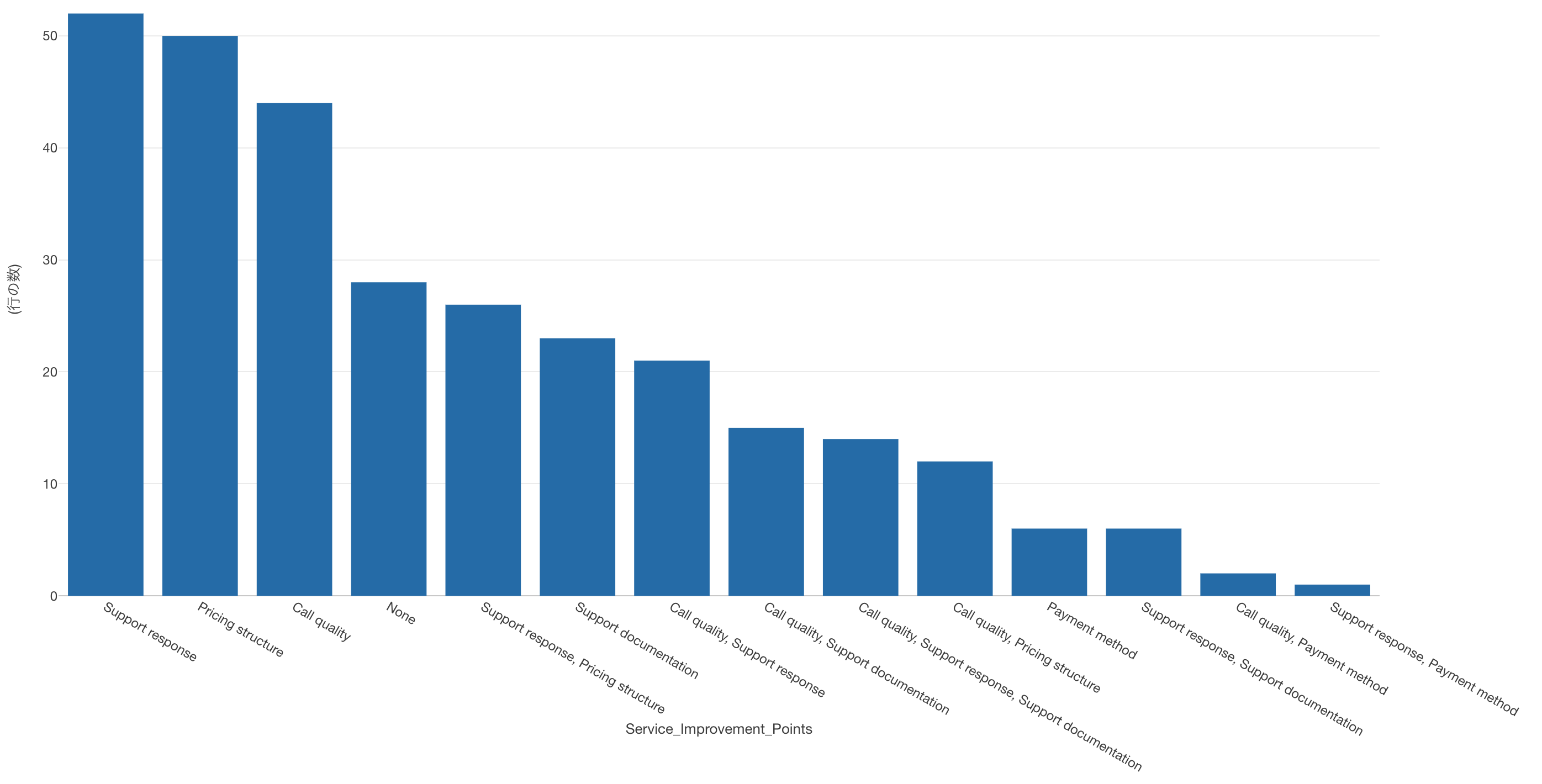
However, if we handle the data as-is, it will be divided by multiple response values, making it impossible to check the count for each individual value (e.g., Support Response, Price Range).
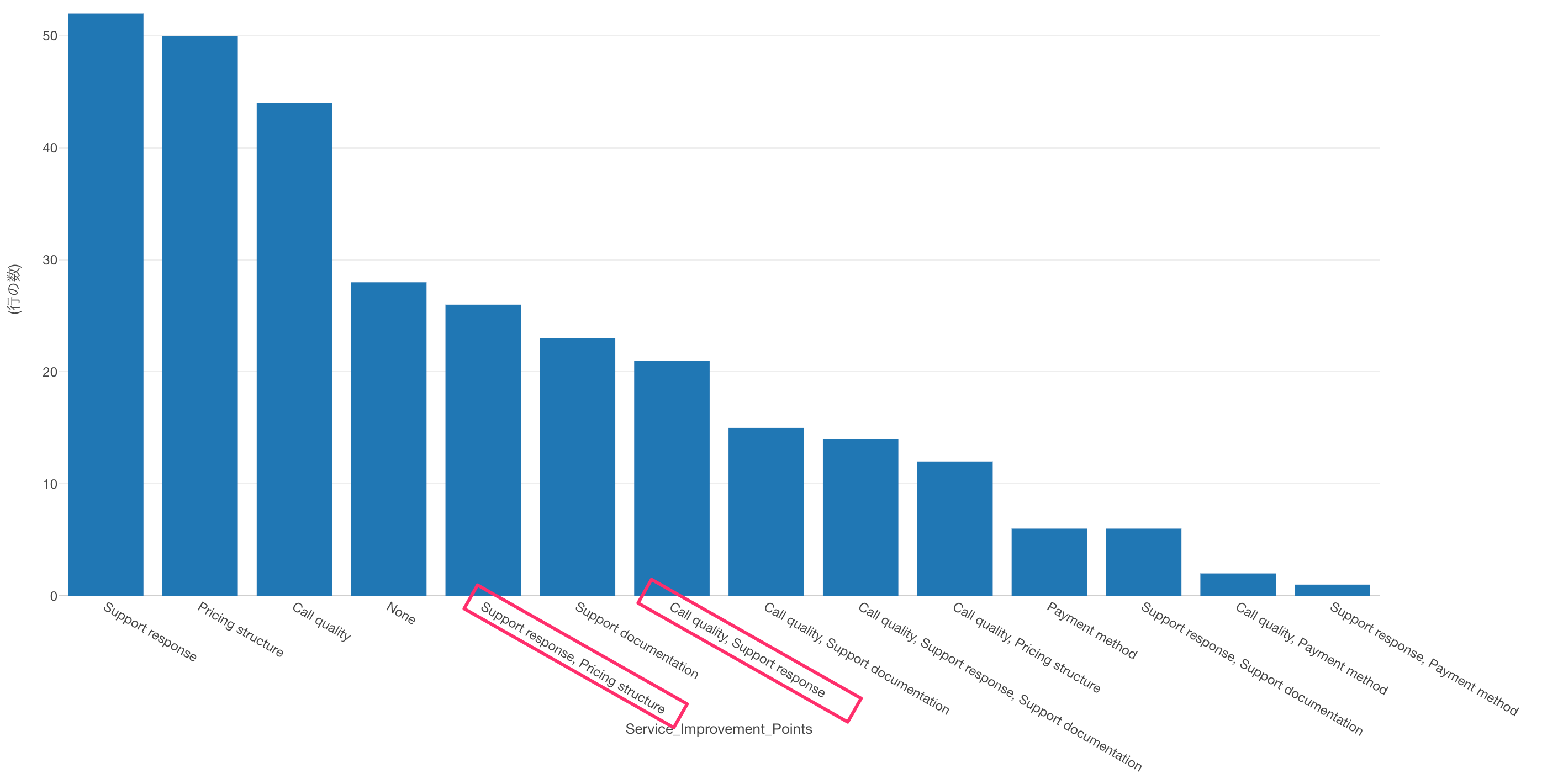 Therefore,
we split cells containing multiple responses into separate rows for each
response.
Therefore,
we split cells containing multiple responses into separate rows for each
response.
In Exploratory, select “Separate”, “Separate to Rows by…” and choose “Comma (,)” as the delimiter.
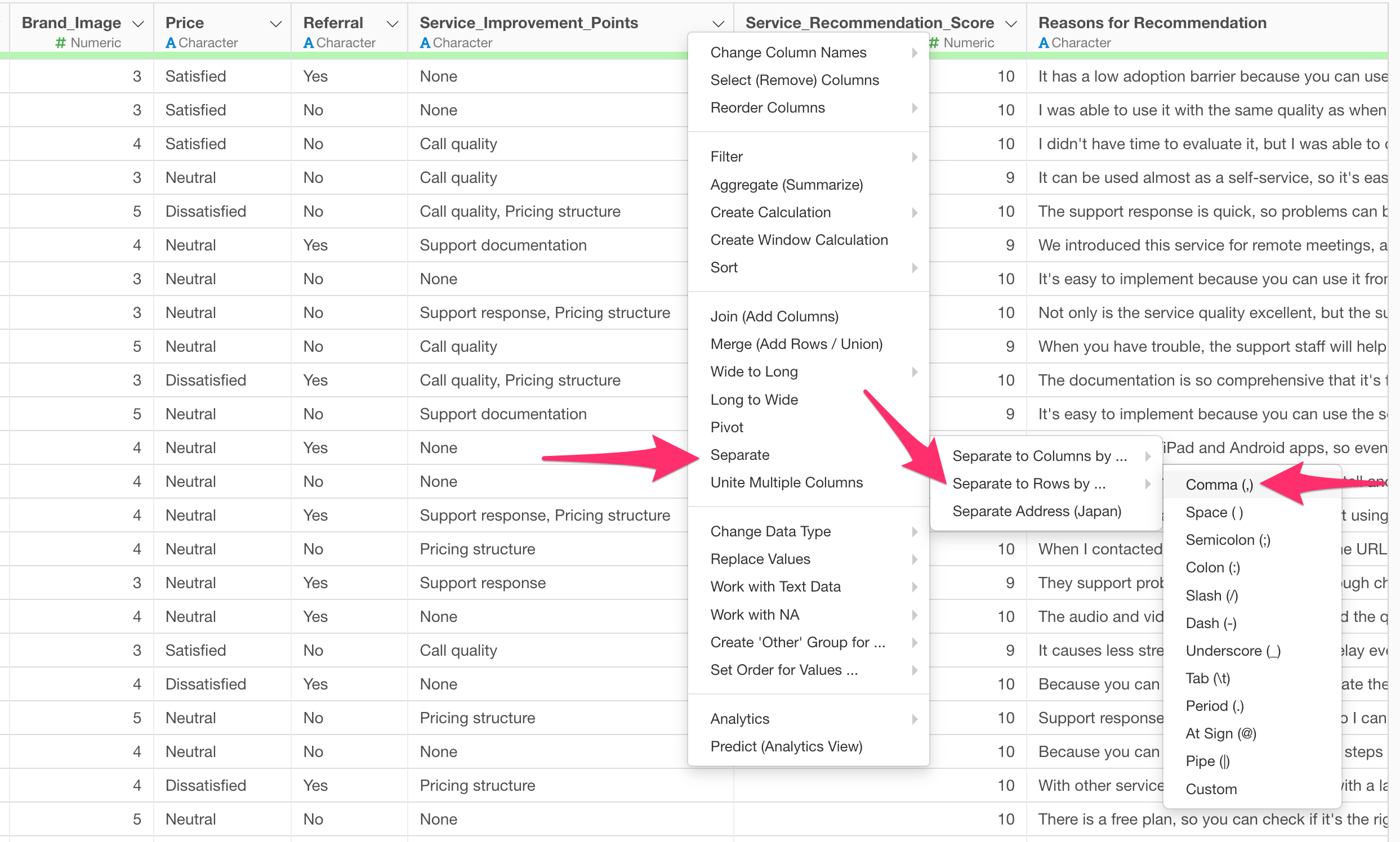
The separate to rows dialog appears, so run it as-is.
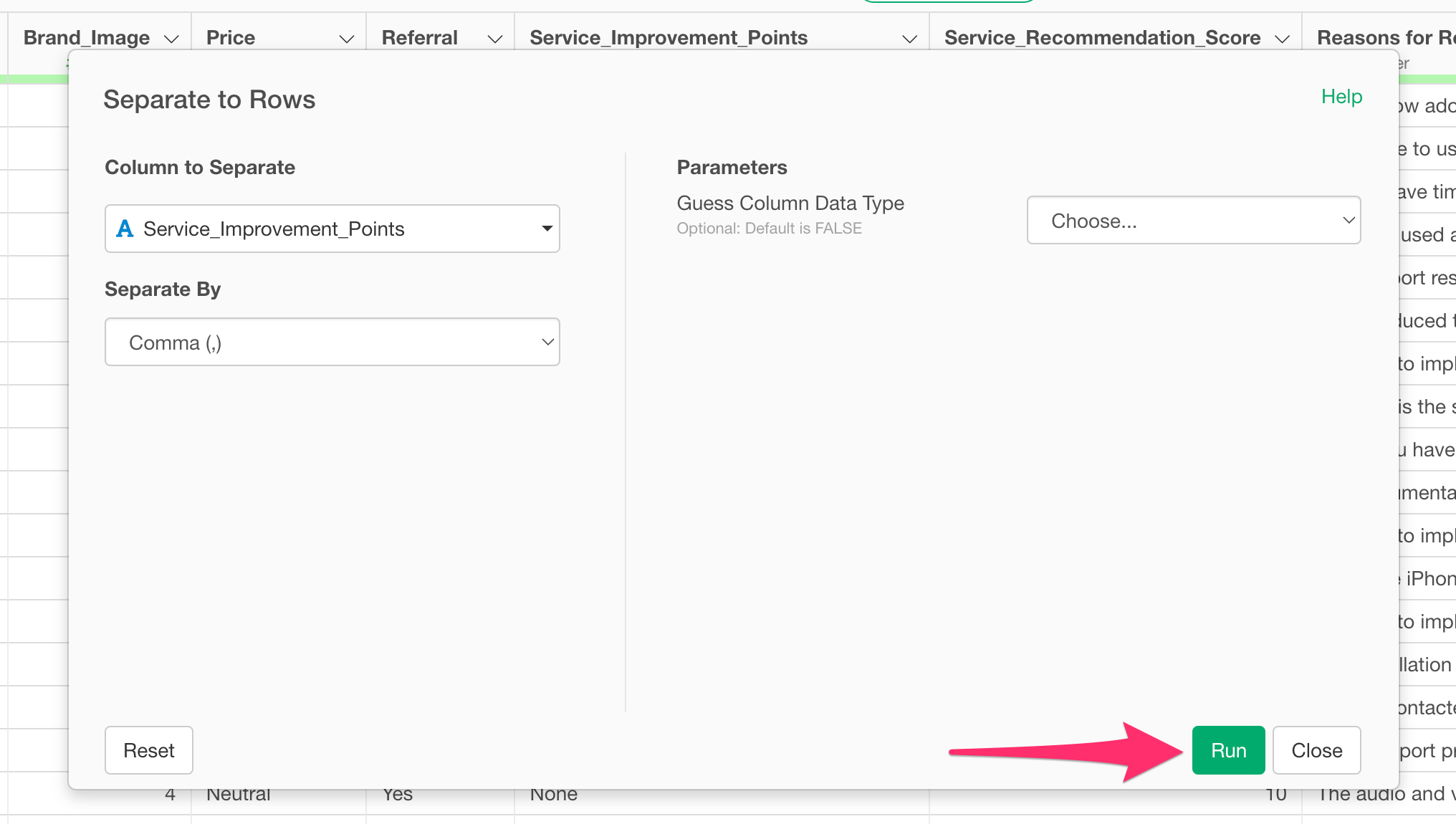
This allows you to split the multiple responses that were combined in a single cell into separate rows.
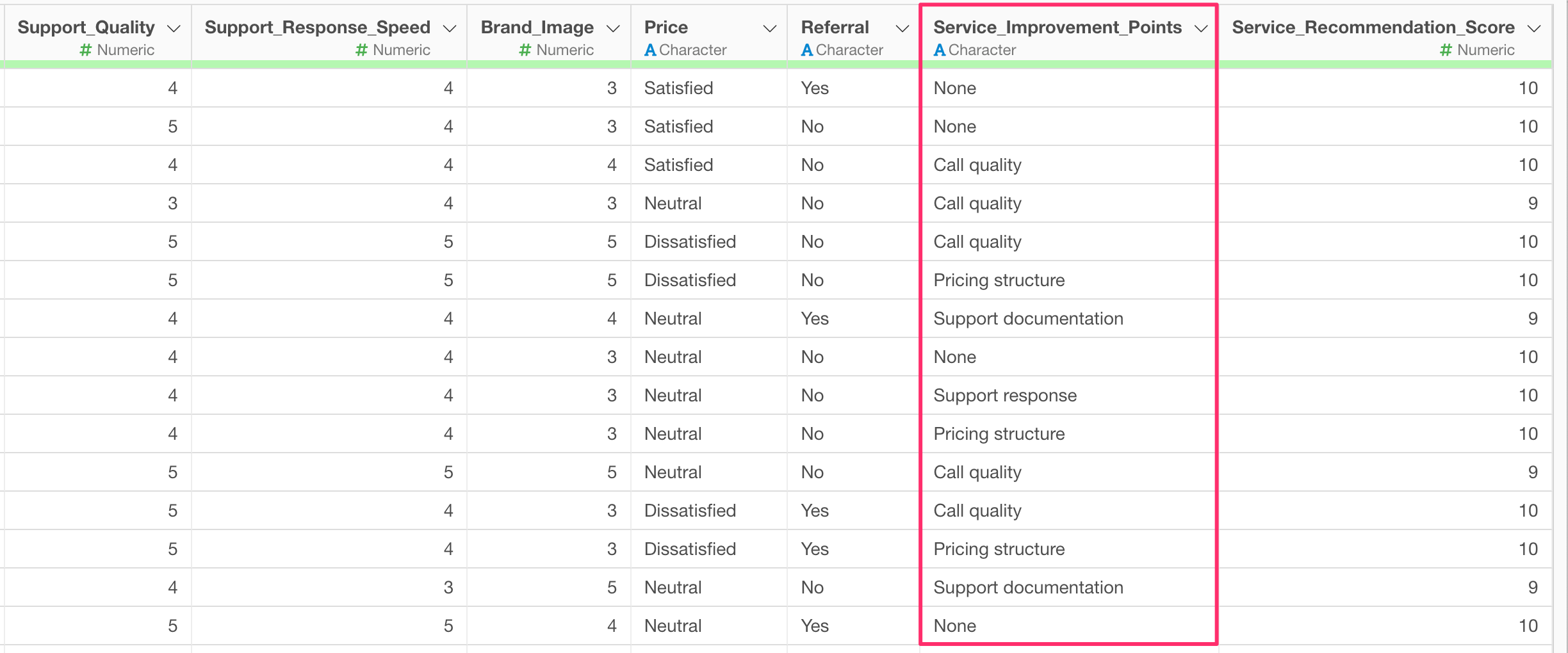
By performing the separate to rows operation, we can properly visualize and compare the count of each response.
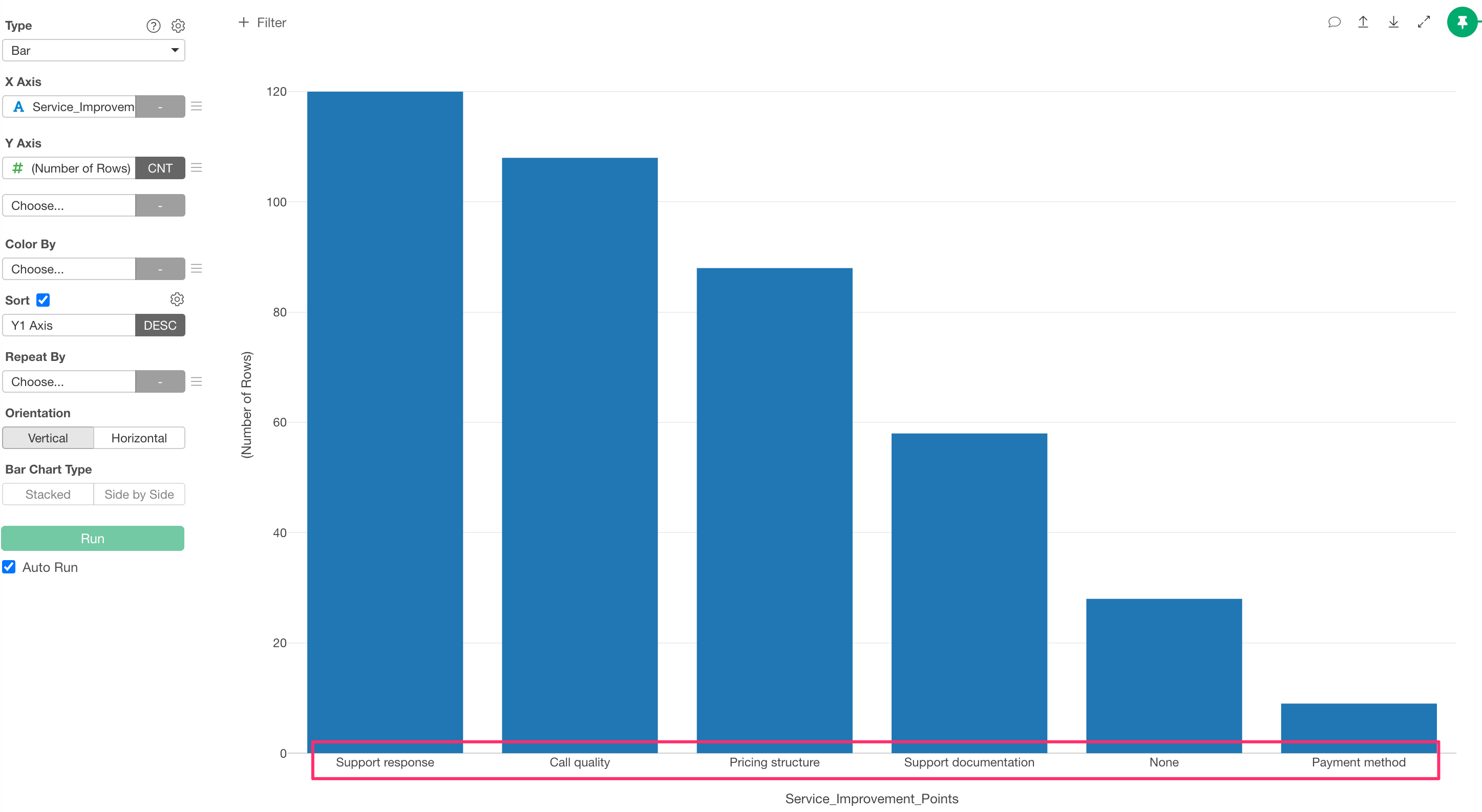
When There Are Multiple Columns with Multiple Response Questions
Suppose there are multiple columns with multiple responses.
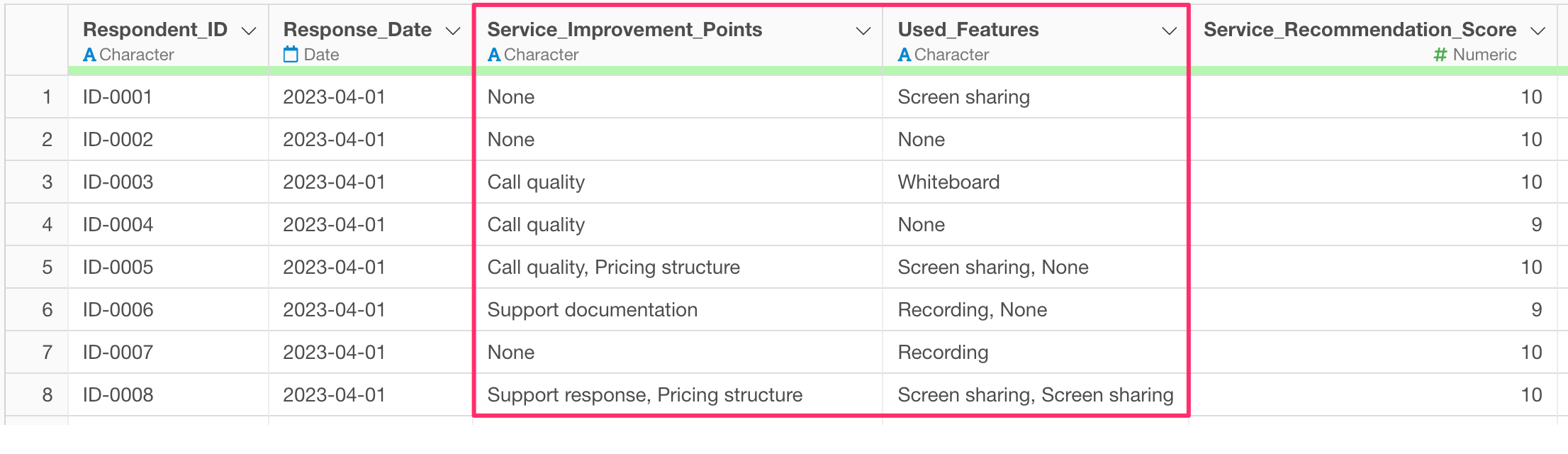
If you execute separate to rows for both of the response column, problems will occur. For example, person ID-0005 would have 2 answers for each question as above.
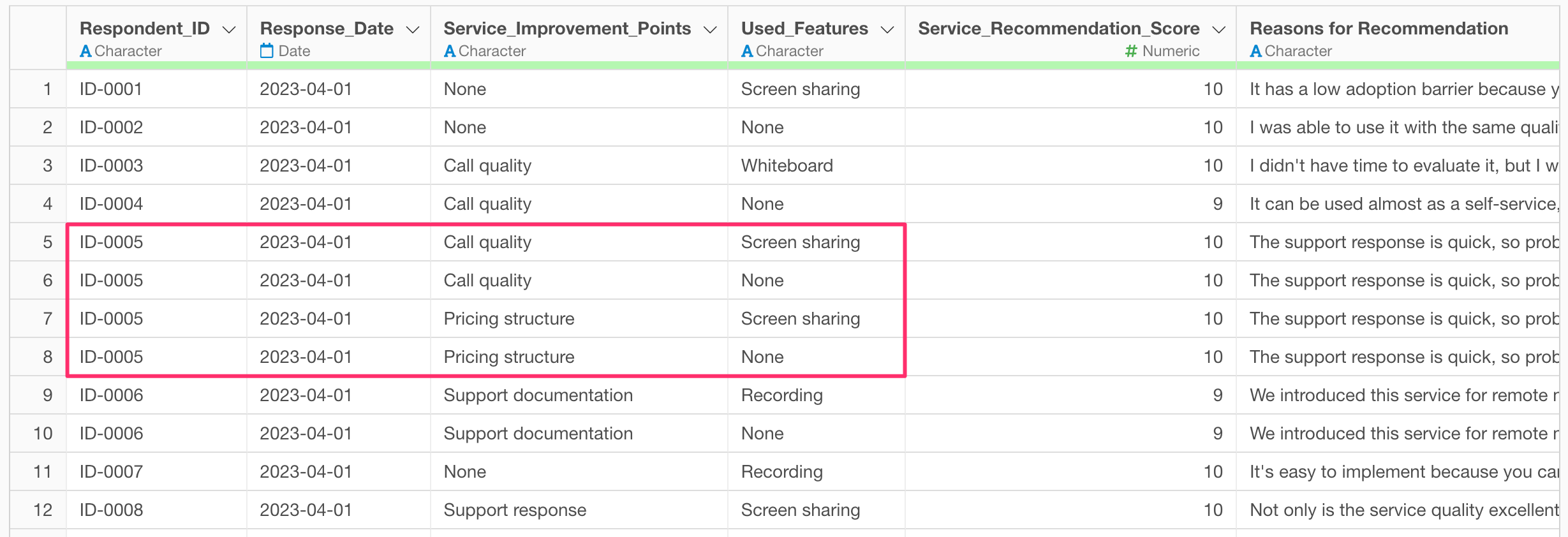
In this way, when there are two or more multiple response columns and separate to rows is executed on each, even if there was originally only one response, extra rows are created when there are multiple responses in another column, leading to incorrect results during aggregation and visualization.
Therefore, in Exploratory, this can be resolved using the branch feature. When there are multiple columns with multiple responses, create a branch data frame for each column and execute separate to rows for each column.
- Introduction to Branch Data Frame - リンク