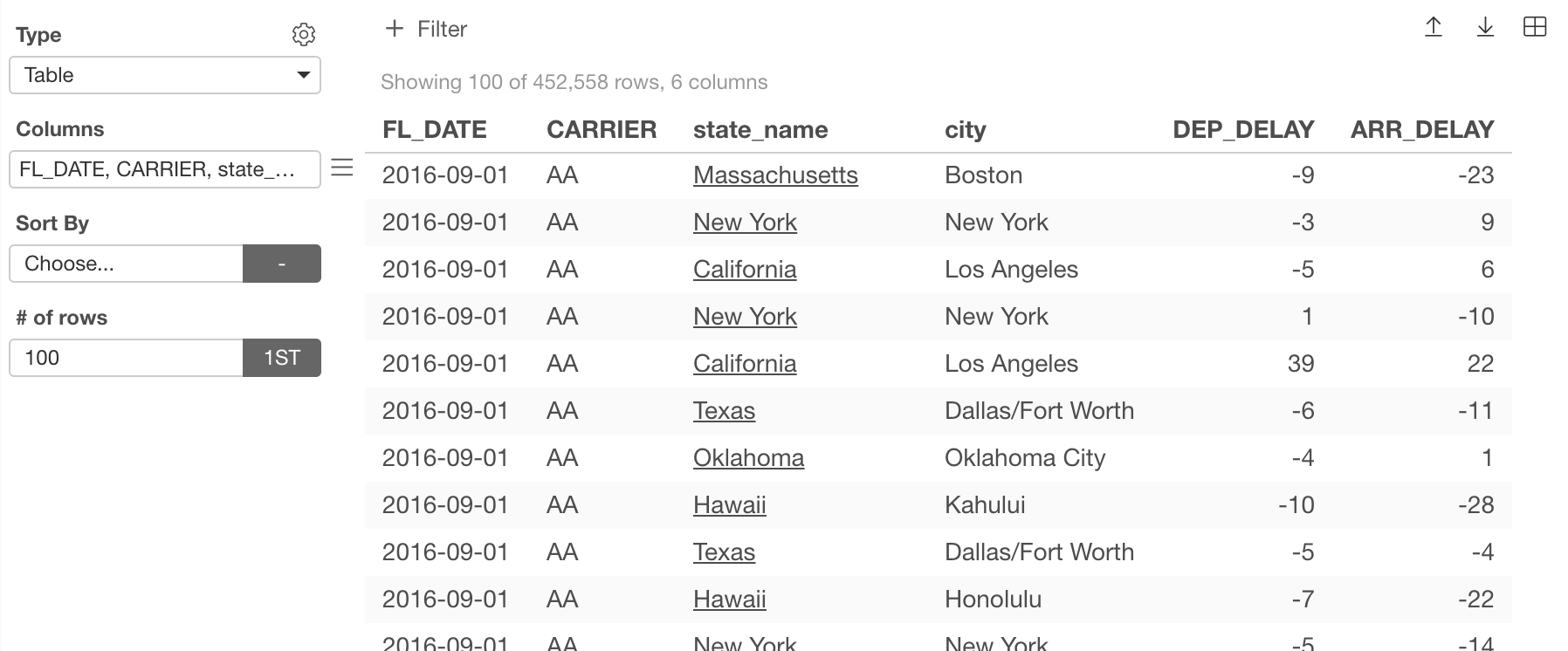How to Add URL Link to Values in Pivot / Table?
You can set URL links to the values inside Pivot Table and Table under Chart view.
This would be useful, for example, when you want to click a value in Pivot or Table to open a particular web page.
This URL link can be dynamically constructed based on the values of related columns and rows.
Pivot Table
To setup the URL link, you can select ‘URL Link’ from the dropdown menu of Value.
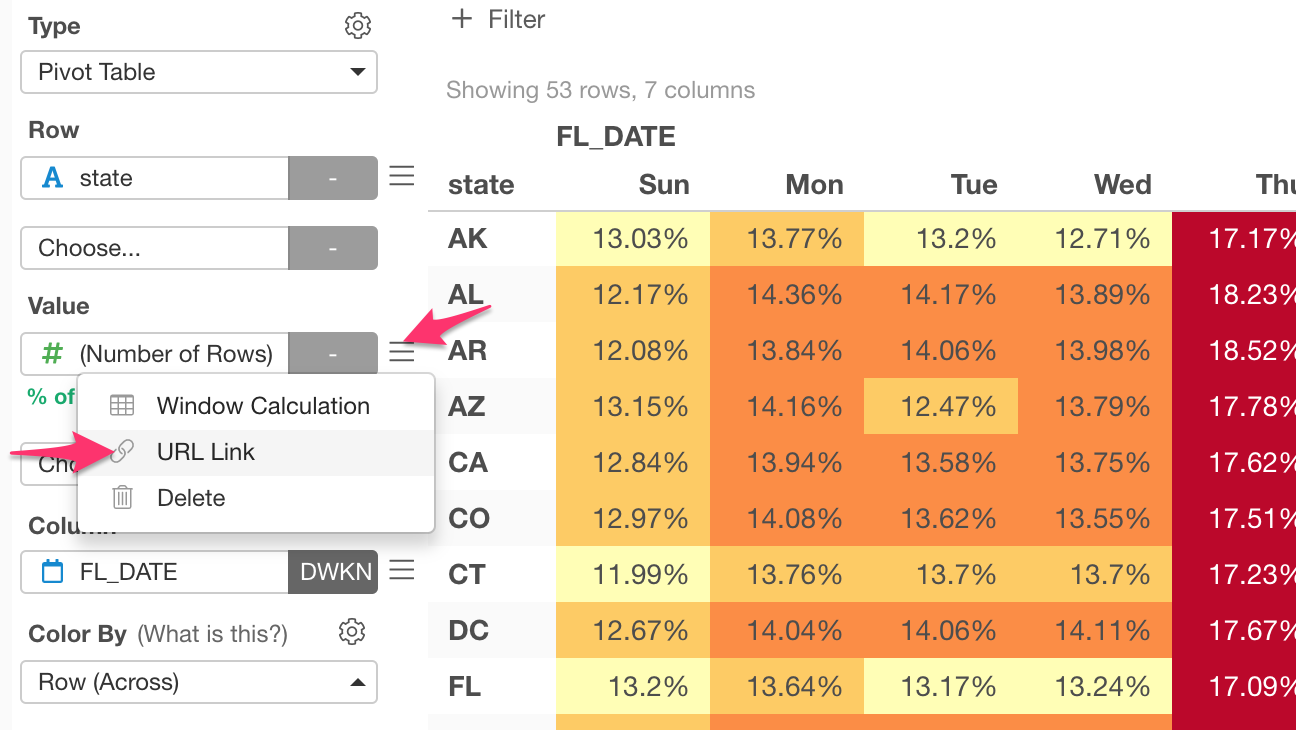
In the dialog, you can type an URL text.
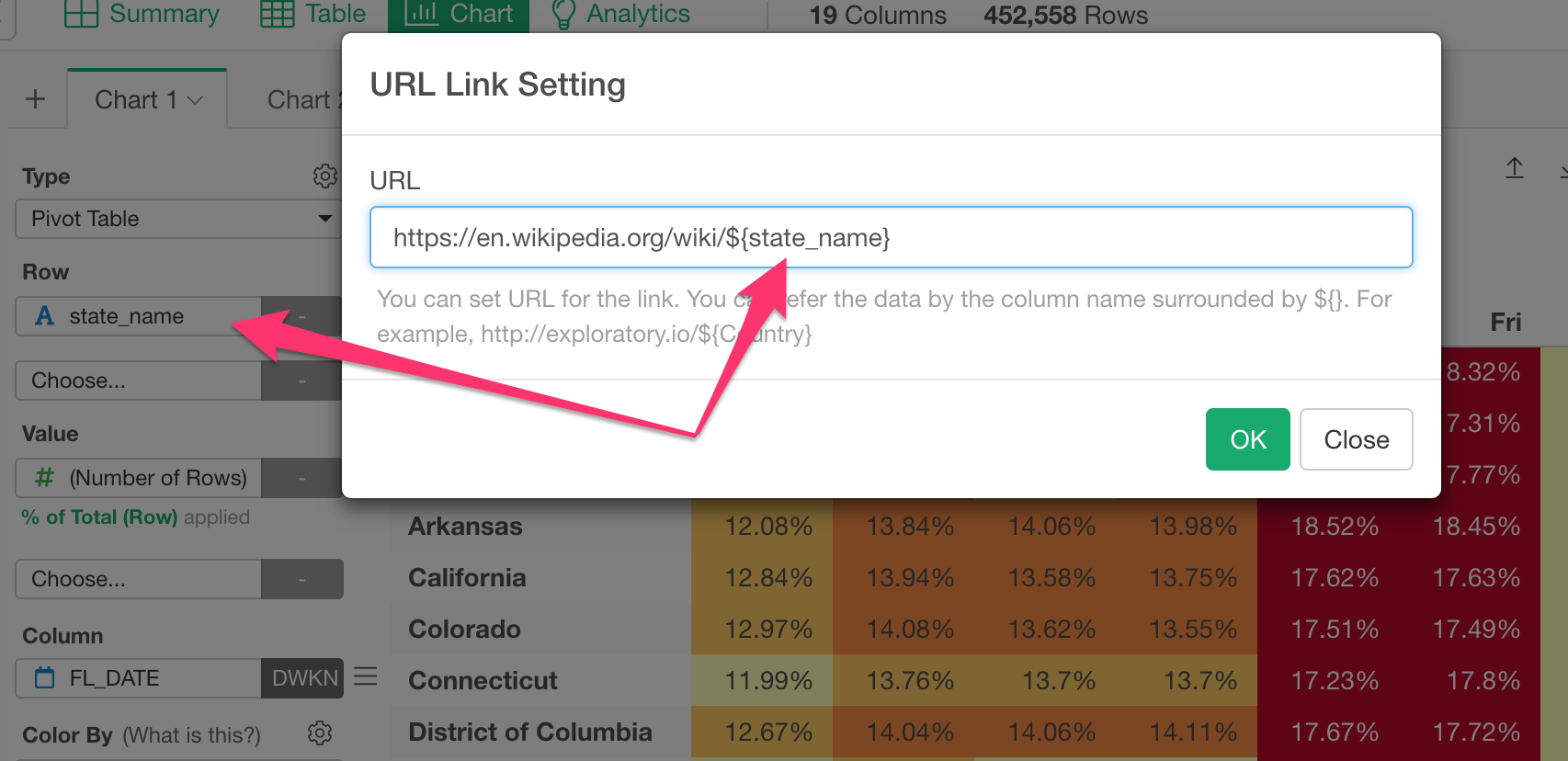
If you want a part of the URL text to be dynamically replaced with a value of each column and/or row you can use ${} to reference any column name.
${}For example, if you want to reference a column called ‘state_name’ you can have something like the below.
${state_name}Once that’s done, you will see each value with underscore “_” and click it to open a web page of a dynamically constructed URL.
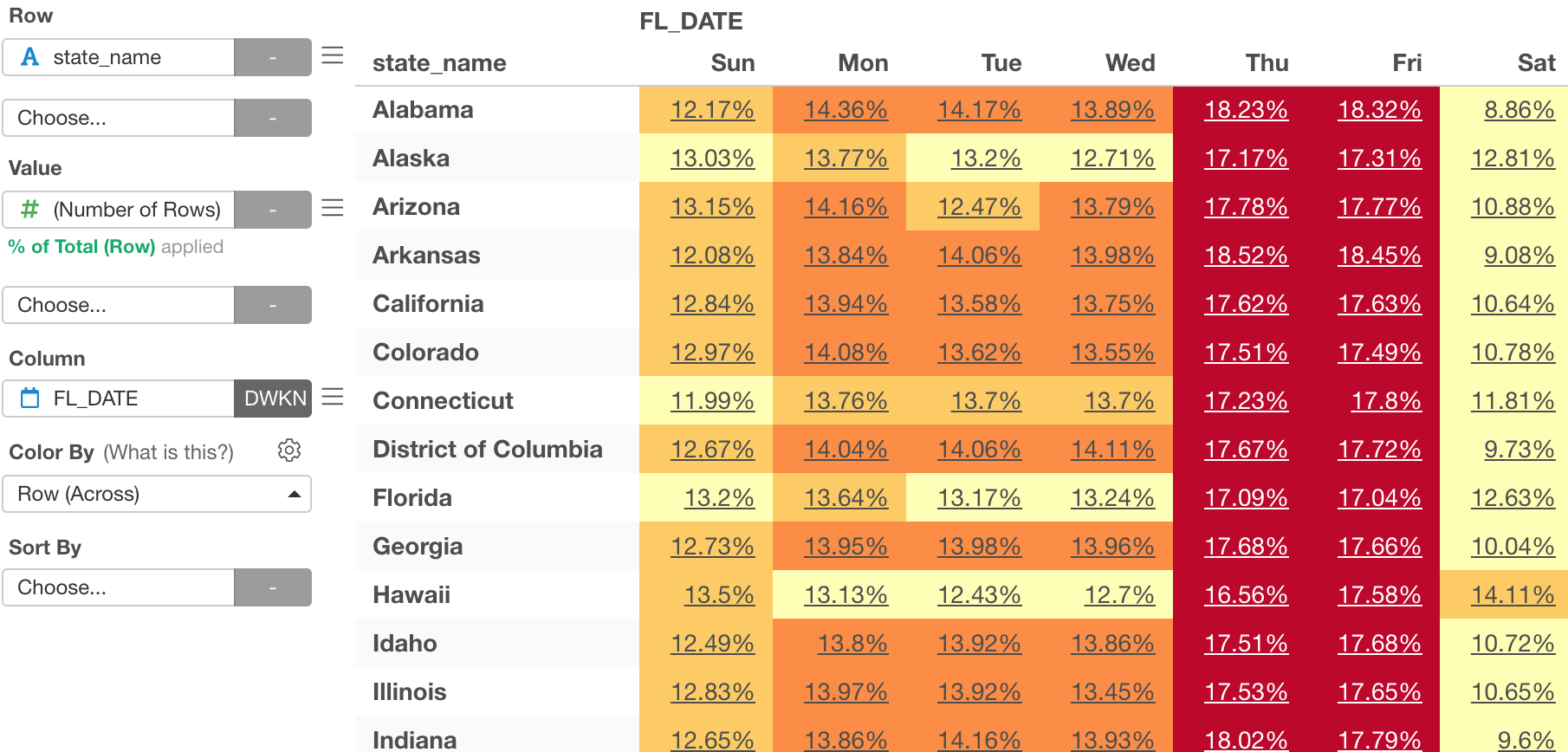
Table
To setup the URL link, you can select ‘URL Link’ from the dropdown menu of Columns.
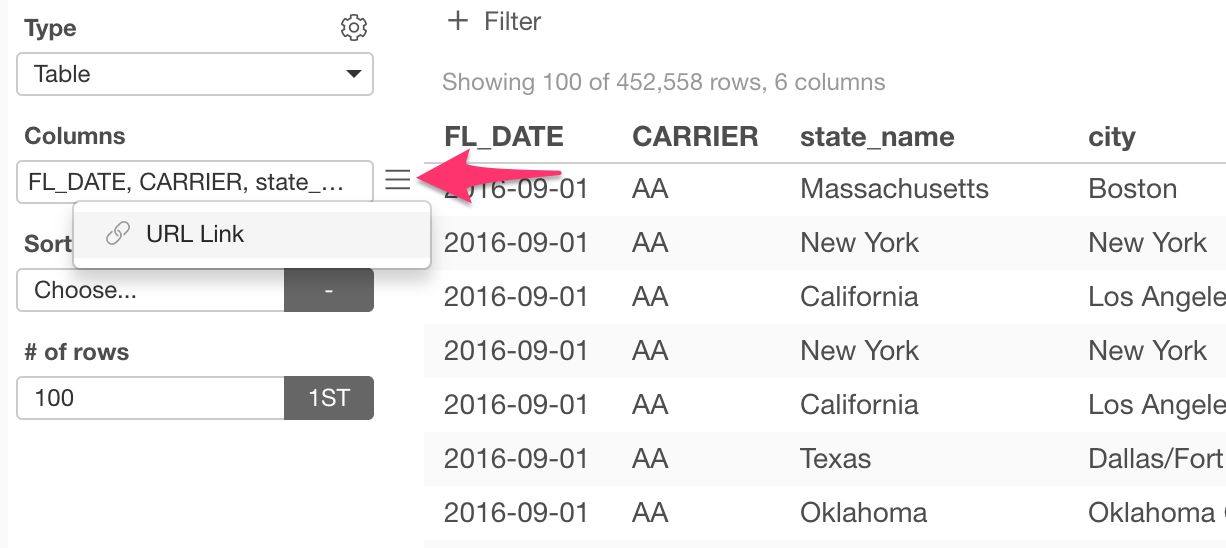
This will open ‘URL Link Setting’ dialog where you can set the URL for each column of the table.
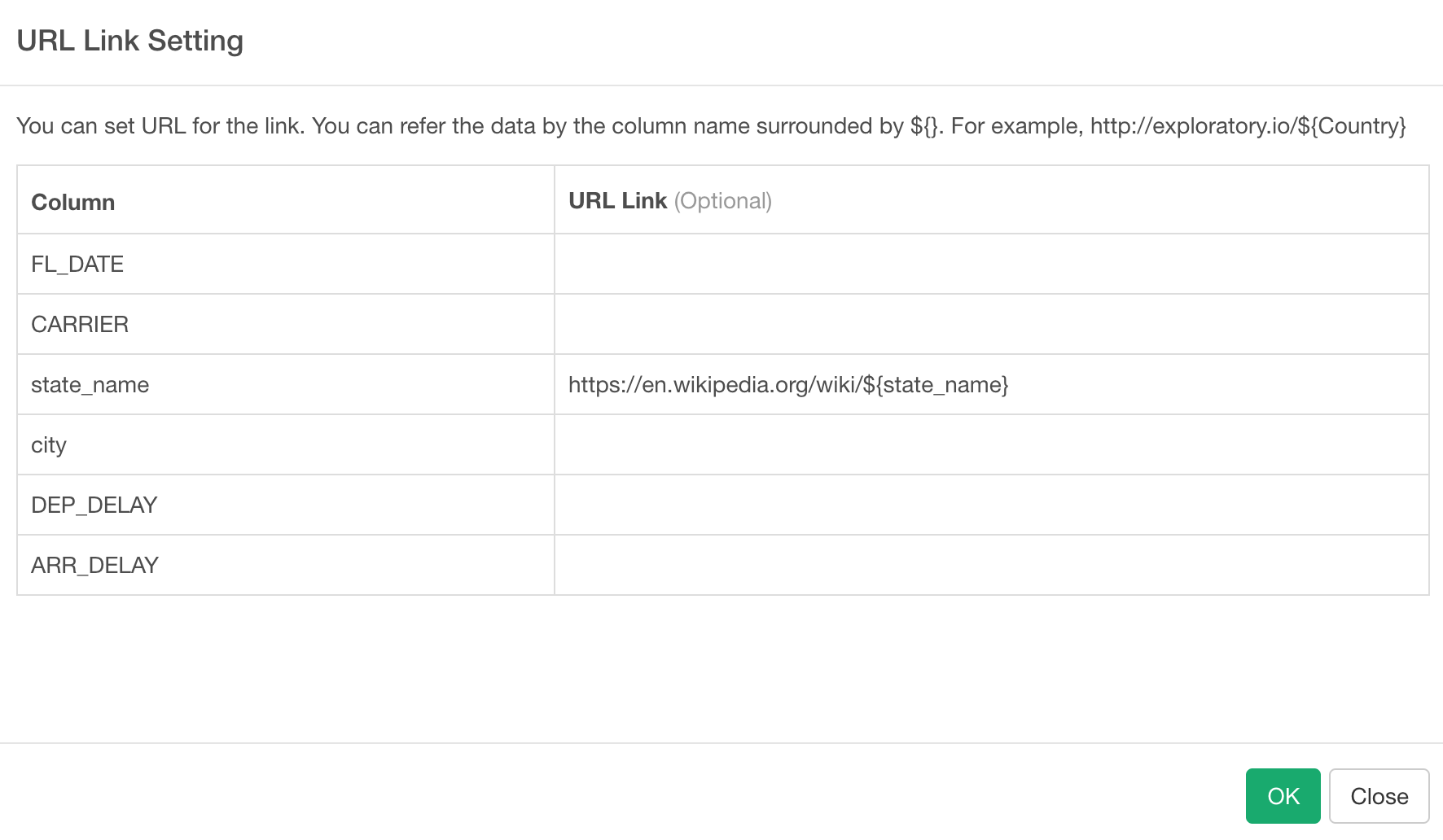
If you want a part of the URL text to be dynamically replaced with a value of any column you can use ${} to reference the column name.
${}For example, if you want to reference a column called ‘state_name’ you can have something like the below.
${state_name}Once that’s done, you will see each value with underscore “_” and click it to open a web page of a dynamically constructed URL.