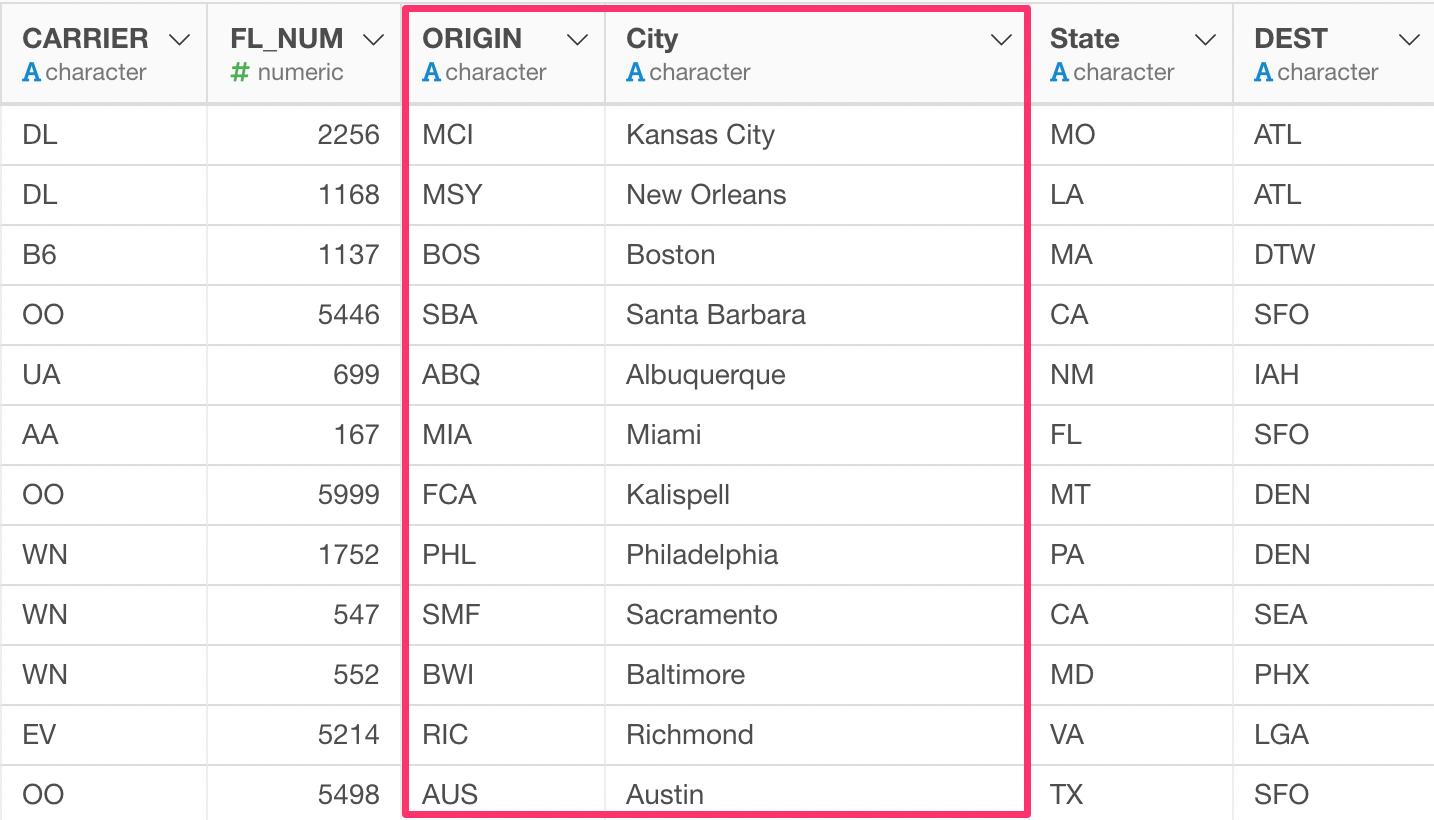Separating a column to multiple columns
You can quickly separate values of a single column and create multiple columns with the ‘Separate’ step.
Sample Data
We’ll use the US Flight Delay data, which can be downloaded or directly imported through the Data Catalog UI.
Use ‘Separate’ Step
We have a column called ‘ORIGIN_CITY_NAME’, which has both City and State data.
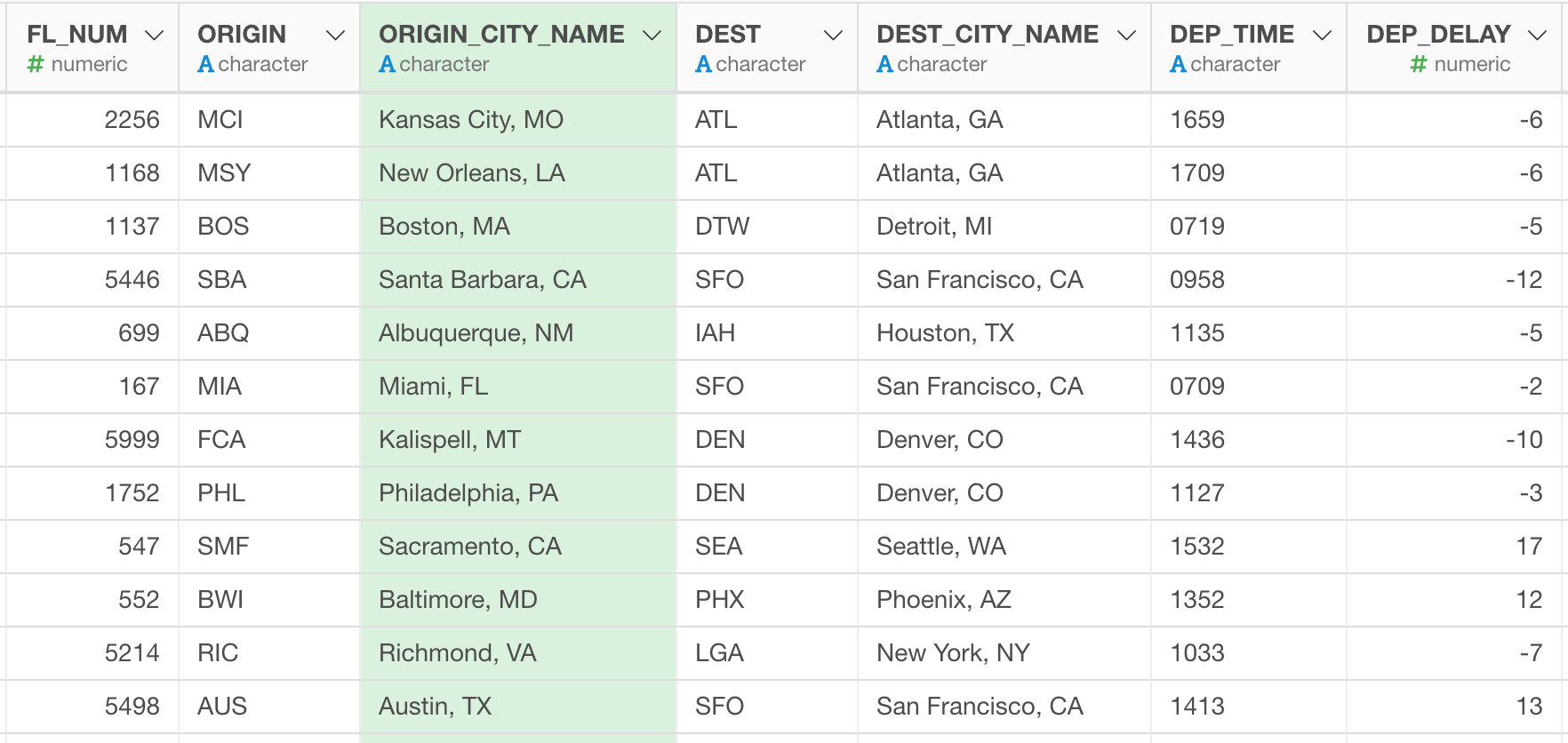
Now, let’s say we want to separate this column into two separate columns, a City column and a State column.
You can select ‘Separate’ -> ‘Separate to Columns by’ -> ‘Comma (,)’ from the column header of the ‘ORIGIN_CITY_NAME’.
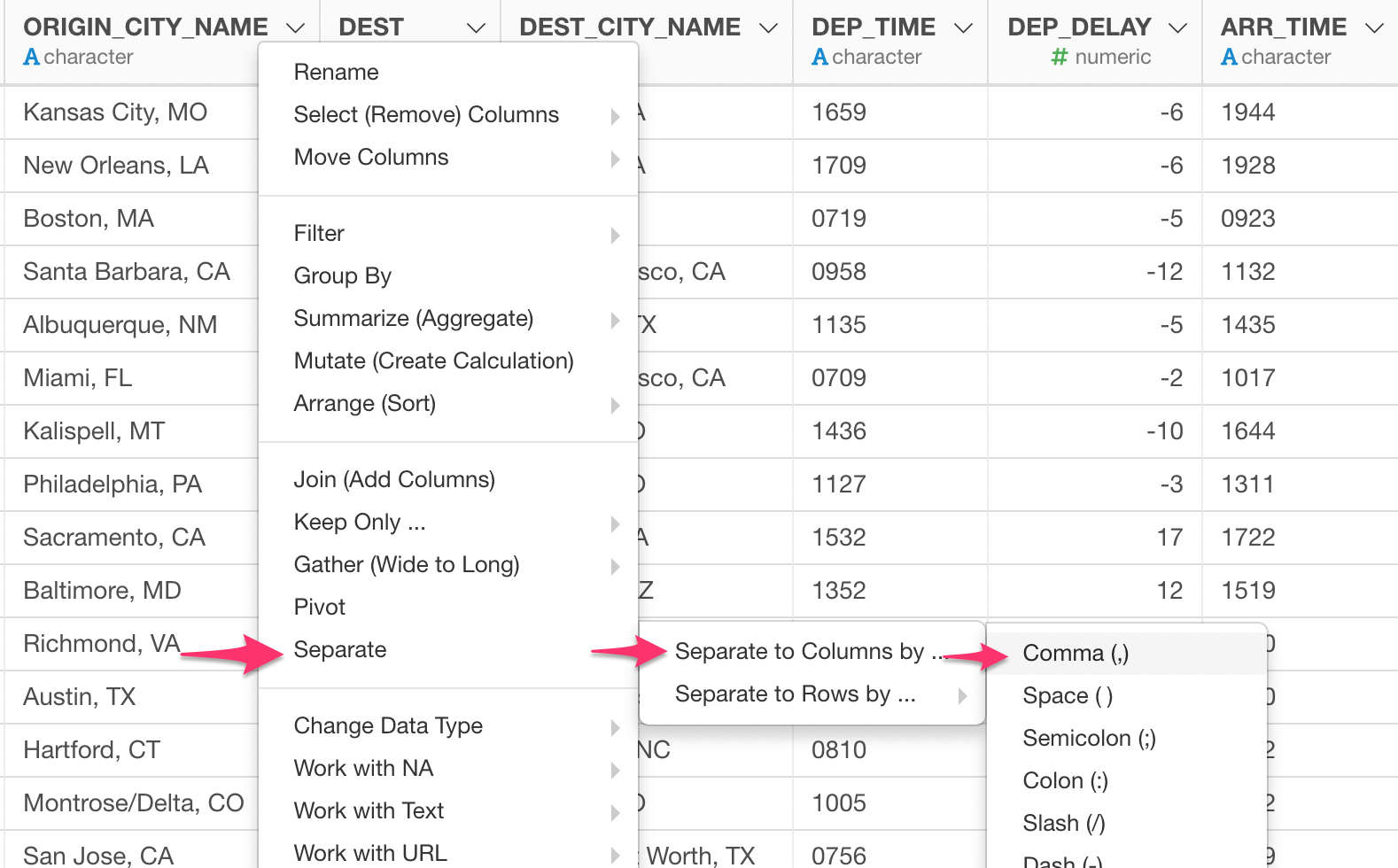
You want to give names to the new columns in the ‘Separate’ dialog.
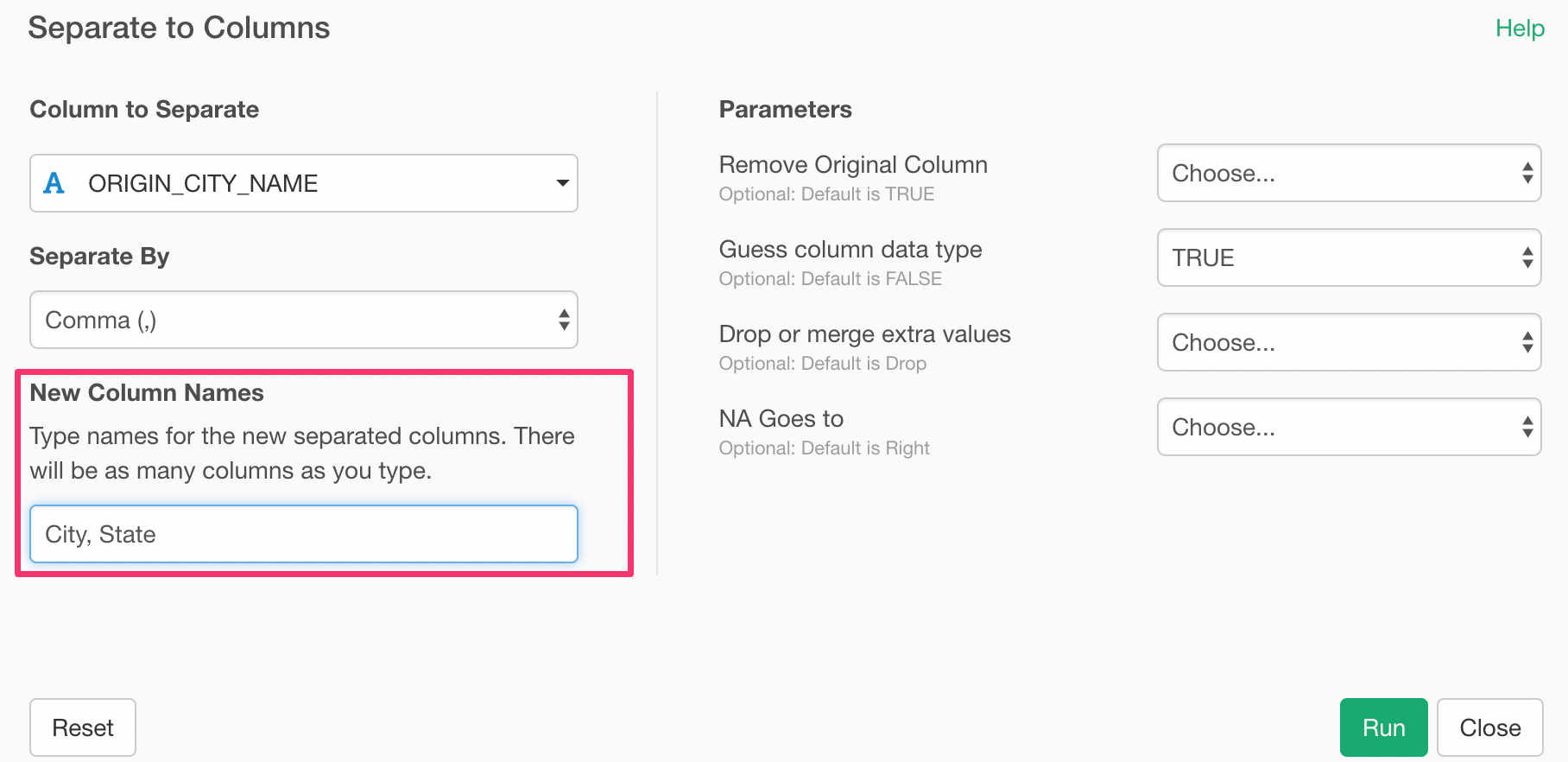
After you run it, you will see the two new columns with the separated values.